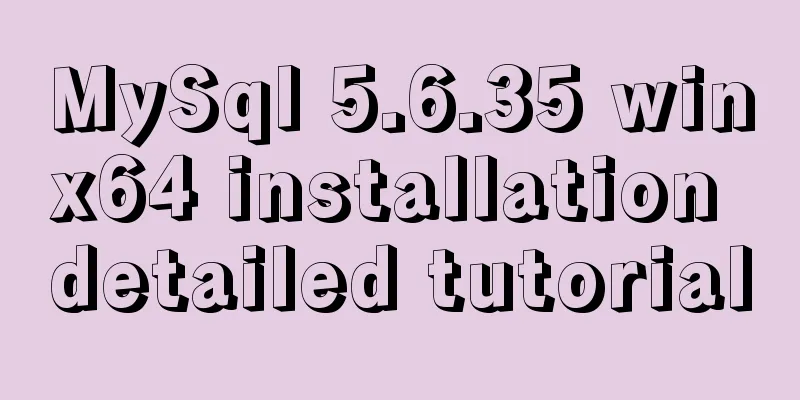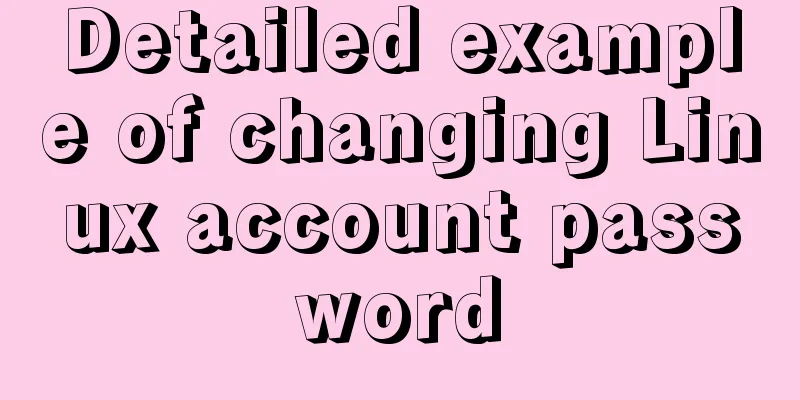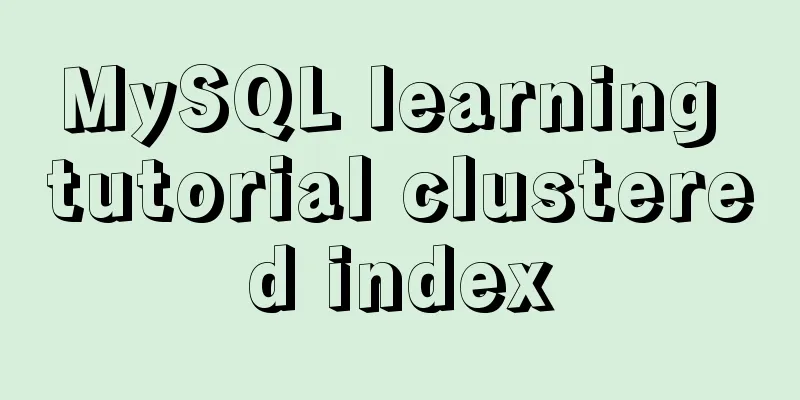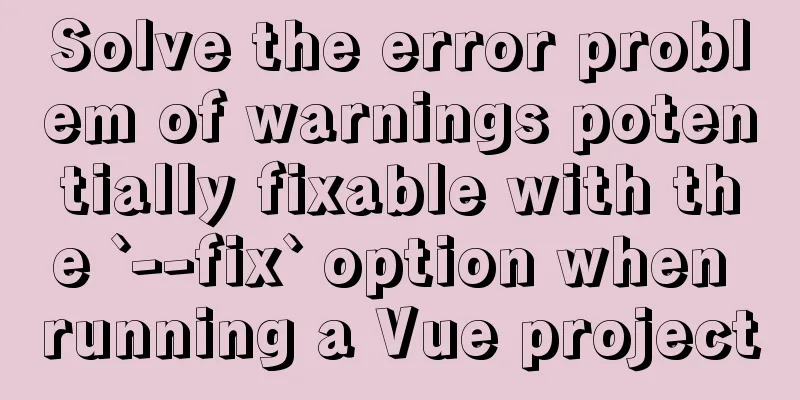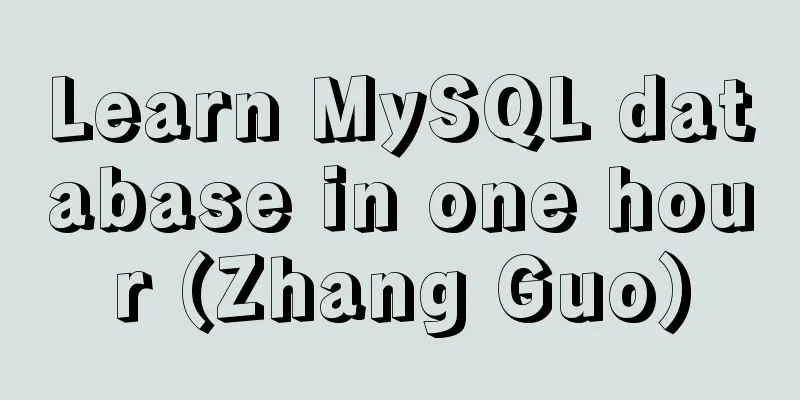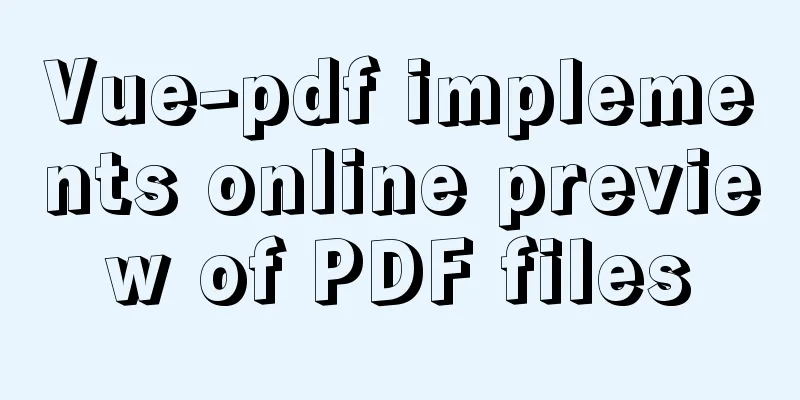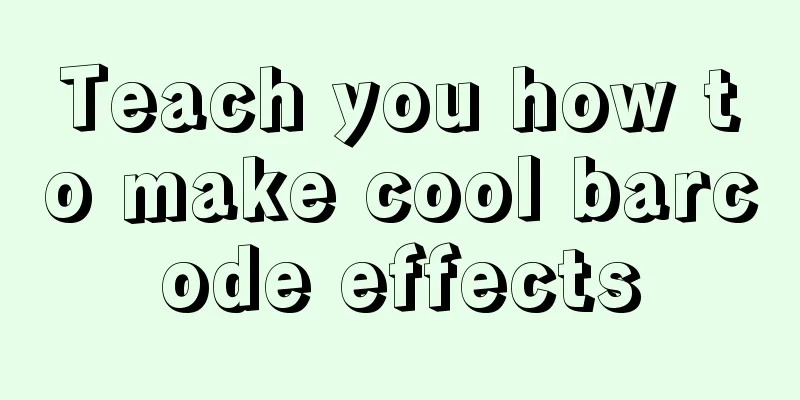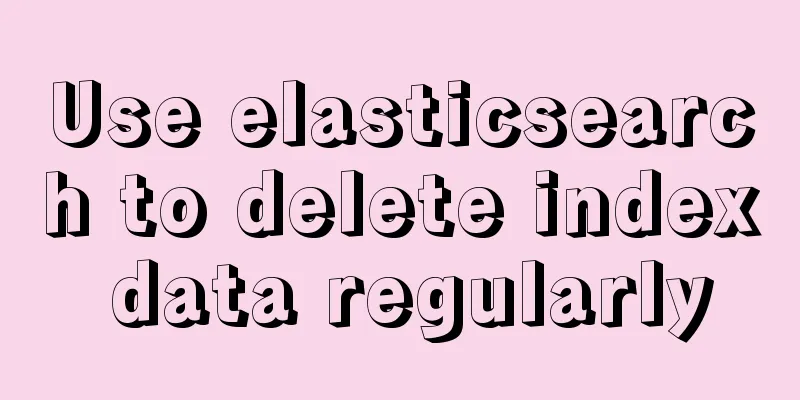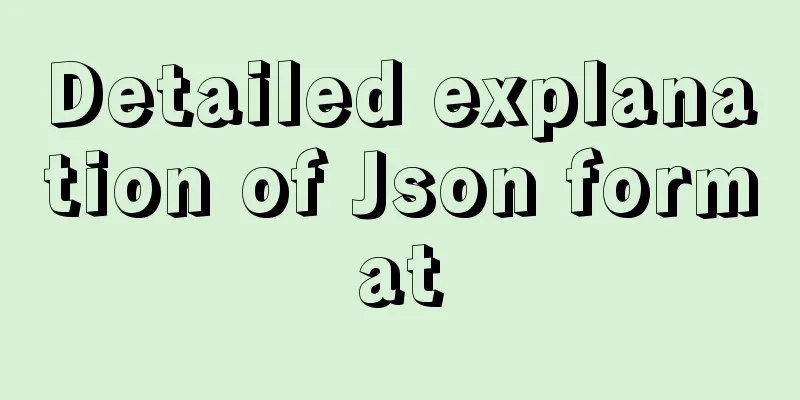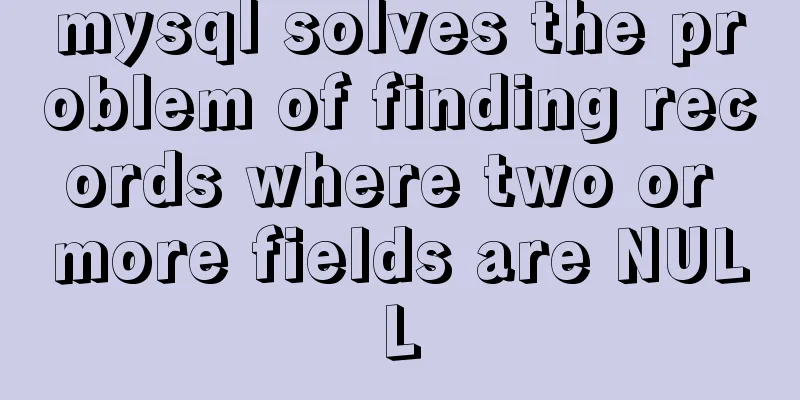MySQL 8.0.11 Community Green Edition Installation Steps Diagram for Windows
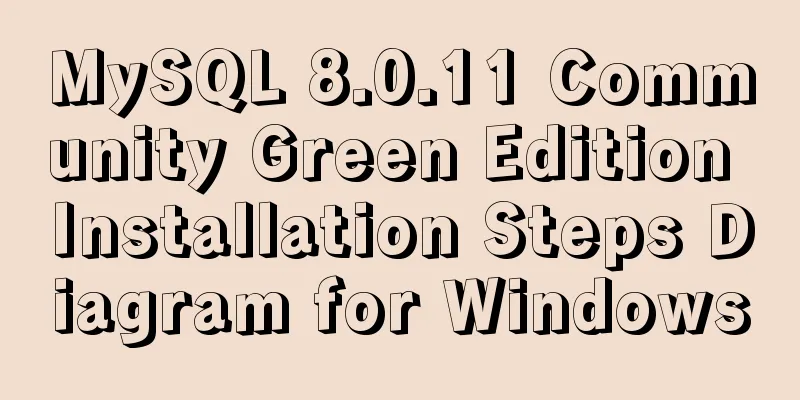
|
In this tutorial, we use the latest MySQL community green version of MySQL service 8.0.11 for installation. The green version is a zip package. The installation is divided into the following four steps:
Step 5: Log in, change your password and log in again first step: mysql-8.0.11-winx64 green version CSDN download https://download.csdn.net/download/hello_world_qwp/10417433 Officials say MySQL 8 is 2 times faster than MySQL 5.7 and brings a lot of improvements and faster performance! For detailed update instructions, please refer to the official documentation. After the download is complete, unzip the package. The specific directory structure is as follows:
Configure the environment variables and add the bin directory under the MySQL directory to the system variable Path, as shown below:
In the "View" of the system window, check "File Extension" to ensure the correctness of the my.ini file extension, as shown below:
Step 2: Create and configure the MySQL initialization " my.ini " file. Create a new my.ini initialization file and type the following: [mysql] # Set the default character set of the mysql client to default-character-set=utf8 [mysqld] # Set port 3306 port = 3306 # Set the installation directory of mysql basedir=G:\Install_Applications\Program Files\mysql-8.0.11 # Set the storage directory of mysql data datadir=G:\Install_Applications\Program Files\mysql-8.0.11\data # Maximum number of connections allowed max_connections=200 # The default character set used by the server is the 8-bit latin1 character set character-set-server=utf8 # The default storage engine that will be used when creating a new table default-storage-engine=INNODB As shown below:
Note: The data directory does not need to be created, it will be automatically created during the next initialization step. Step 3: Use the installation command to install and initialize after the installation is complete During installation, you must run cmd as an administrator, otherwise an error will be reported during installation, resulting in installation failure, as shown below:
Because we have configured the MySQL system environment variables in the previous step, we can directly enter the command "mysqld install" to install it here. If the environment variables have not been configured in the previous step, you need to enter the MySQl bin directory in the next step and enter the command to be effective. After the MySQL service is successfully installed, it will be as shown below:
Initialize MySQL and enter the command "mysqld --initialize". After the initialization is complete, you can start our MySQL service. Type the command "net start mysql". After successful startup, it will be as shown below:
Note 1: Note 2: mysqld --initialize-insecure (recommended, do not set a root password) mysqld --initialize (not recommended, generates a random root password) Several commands need to be recorded: Install MySQL service: Uninstall MySQL service: Start the MySQL service: Stop the MySQL service: Step 5: Log in, change your password and then log in again No password is required for initial login. Simply enter the command "
After the MySQL password is changed, exit the super administrator and use the normal login, as shown below:
Summarize The above is the installation tutorial of MySQL8.0.11 Community Green Edition under Windows introduced by the editor. I hope it will be helpful to everyone. If you have any questions, please leave me a message and the editor will reply to you in time. I would also like to thank everyone for their support of the 123WORDPRESS.COM website! You may also be interested in:
|
<<: Summary of common commands for building ZooKeeper3.4 middleware under centos7
>>: Linux system prohibits remote login command of root account
Recommend
Detailed explanation of the steps to create a web server with node.js
Preface It is very simple to create a server in n...
Summary of common HTML elements including basic structure, document type, header, body, etc.
1. Basic structure: Copy code The code is as follo...
Two problems encountered when deploying rabbitmq with Docker
1. Background The following two problems are enco...
Problems and experiences encountered in web development
<br />The following are the problems I encou...
jQuery implements simple pop-up window effect
This article shares the specific code of jQuery t...
A brief analysis of SpringBoot packaging and uploading to docker and implementing multi-instance deployment (IDEA version)
Recently a friend asked me if I have ever played ...
Use iframe to display weather effects on web pages
CSS: Copy code The code is as follows: *{margin:0;...
Detailed explanation of Vue ElementUI manually uploading excel files to the server
Table of contents Overview Property settings Proc...
The actual process of implementing the guessing number game in WeChat applet
Table of contents Function Introduction Rendering...
How to keep the content within the container when the flex layout is stretched by child elements
On mobile devices, flex layout is very useful. It...
How to Monitor Linux Memory Usage Using Bash Script
Preface There are many open source monitoring too...
Ten Experiences in Web Design in 2008
<br />The Internet is constantly changing, a...
Summary of MySQL LOAD_FILE() function method
In MySQL, the LOAD_FILE() function reads a file a...
Docker uses the mysqldump command to back up and export mysql data in the project
mysqldump command Introduction: A database backup...
Detailed steps to install mysql 8.0.18-winx64 on win10
1. First go to the official website to download t...