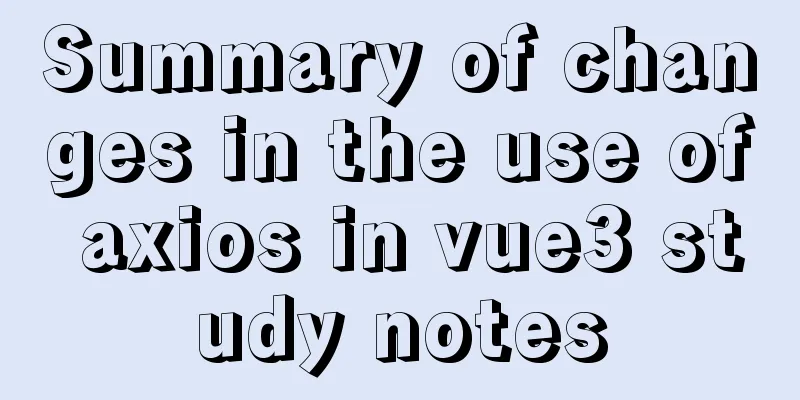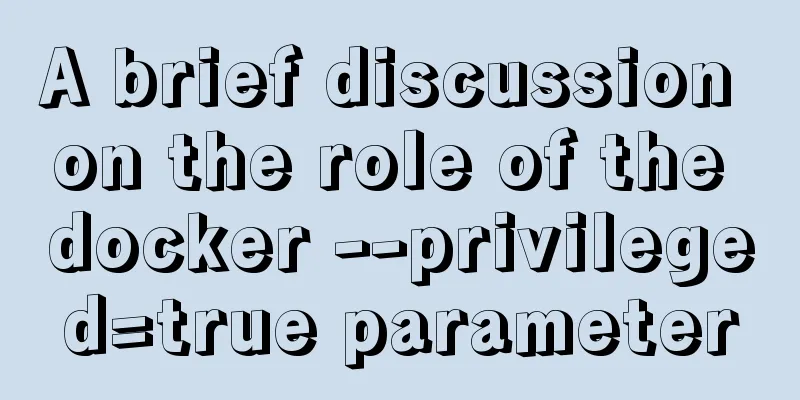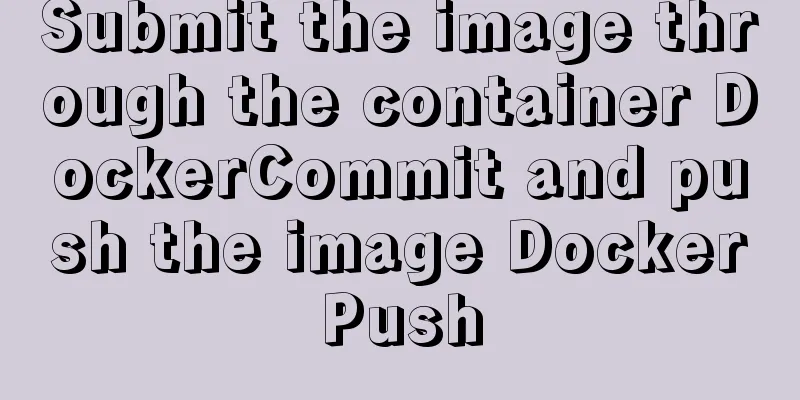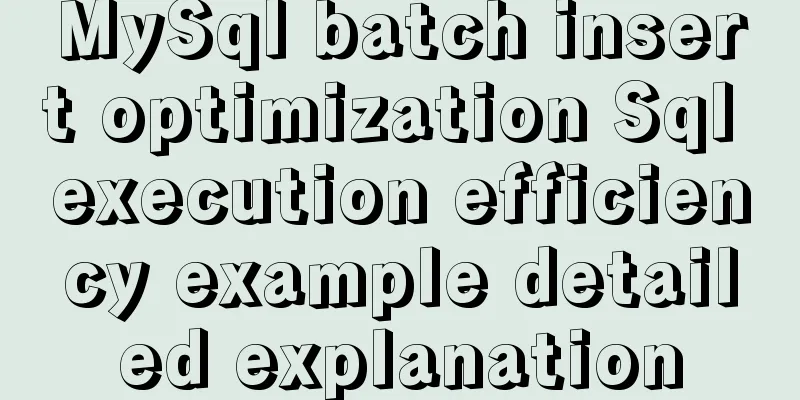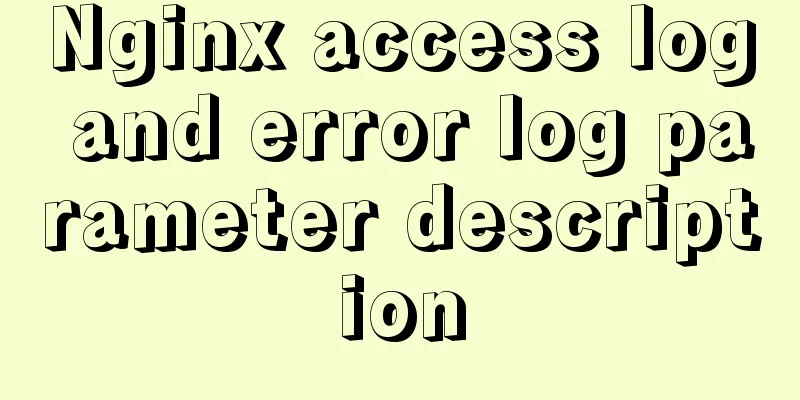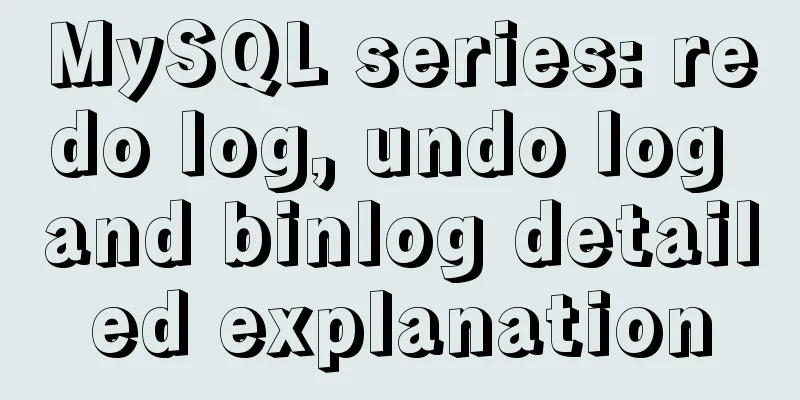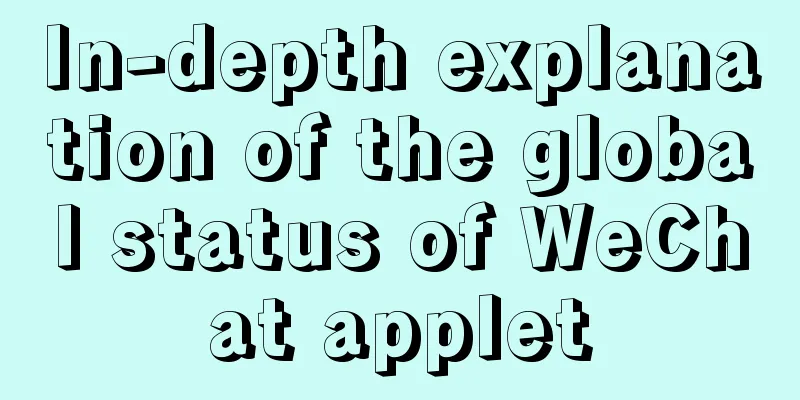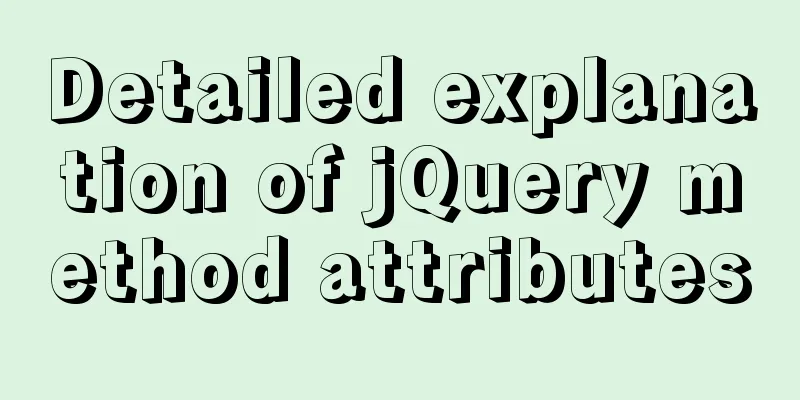MySql 5.6.35 winx64 installation detailed tutorial
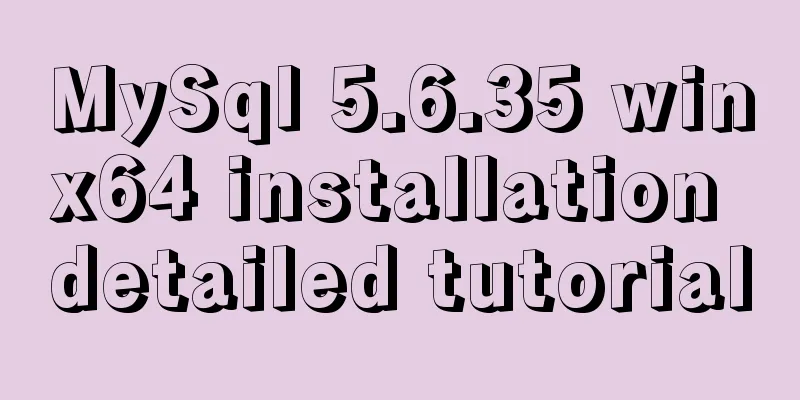
|
Note: There was no error in the project startup due to the database version problem, but an error occurred during the database operation process. In order to keep the database consistent, the tutorial for installing MySQL 5.6 was retrieved again. It is not complicated and requires patience. If the notebook originally has other database versions installed, please uninstall the MySQL database first. For details, please refer to the website: http://materliu.github.io/all/web/database/mysql/2014/04/24/uninstall-mysql-totaly.cm.html In order to prevent the URL from being inaccessible or non-existent, the specific steps are as follows: 1. First, delete the MySQL service in Windows Services using the command sc delete mysql 2. Uninstall mysql in the control panel. 3. Clean up the ini files in the mysql installation directory. 4. Clean up the registry: Delete the HKEY_LOCAL_MACHINE\SYSTEM\ControlSet001\Services\Eventlog\Application\MySQL directory. Delete the HKEY_LOCAL_MACHINE\SYSTEM\ControlSet002\Services\Eventlog\Application\MySQL directory. Delete the HKEY_LOCAL_MACHINE\SYSTEM\CurrentControlSet\Services\Eventlog\Application\MySQL directory. (I didn't find it when I uninstalled, but I still achieved the purpose of complete uninstallation after skipping it.) 5. Some MySQL data files must also be deleted, for example: C:\Documents and Settings\All Users\Application Data\MySQL Install mysql5.6 (1) On the MySQL official website https://dev.mysql.com/downloads/mysql/5.6.html#downloads Download the version that matches your computer system and unzip it to a disk directory. (2) Configure environment variables Add in Path: D:\mysql-5.6.35-winx64/bin; (3) Create a new my.ini file and copy it to the c:/windows directory Contents of my.ini: [client] port=3306 default-character-set=utf8 [mysqld] # Set to your own MYSQL installation directory basedir=D:/mysql-5.6.35-winx64 # Set to your own MYSQL data directory datadir=D:/mysql-5.6.35-winx64/data port=3306 character_set_server=utf8 default-storage-engine=MYISAM sql_mode=NO_ENGINE_SUBSTITUTION,STRICT_TRANS_TABLES (4) From the cmd command window, enter the bin directory under the MySQL decompression directory and enter the service installation command: mysqld --initialize mysqld.exe -install After the installation is successful, a message will pop up saying that the service has been successfully installed. (5) Start the MySQL service First make sure that the MySQL service has been shut down. To do this: Open Task Manager – Process – mysqld.exe, right-click and close the service. (6) Change the mysql password By default, mysql has no password and the username is root. Win+q Search for Command Prompt, right-click and run as administrator Enter the mysql installation directory: D:\mysql-5.6.35-winx64 Enter the command:
cd bin
mysql –uroot
mysql>show databases;
mysql>use mysql;
mysql>UPDATE user SET password=PASSWORD("123456") WHERE user='root';
mysql>FLUSH PRIVILEGES; [Be careful not to forget this sentence, otherwise the password change will not take effect]
mysql>QUITThe above is the detailed installation tutorial of MySql 5.6.35 winx64 introduced by the editor. I hope it will be helpful to everyone. If you have any questions, please leave me a message and the editor will reply to you in time. I would also like to thank everyone for their support of the 123WORDPRESS.COM website! You may also be interested in:
|
<<: When Nginx is turned on, the port is occupied and prompts: Address already in use
>>: Use JS to zoom in and out when you put the mouse on the image
Recommend
Linux configuration without password login stand-alone and full distribution detailed tutorial
Table of contents 1: Single machine password-free...
How to display web pages properly in various resolutions and browsers
The key codes are as follows: Copy code The code i...
JavaScript to achieve a simple carousel effect
What is a carousel? Carousel: In a module or wind...
Summary of horizontal scrolling website design
Horizontal scrolling isn’t appropriate in all situ...
Docker overlay realizes container intercommunication across hosts
Table of contents 1. Docker configuration 2. Crea...
Design Theory: Ten Tips for Content Presentation
<br /> Focusing on the three aspects of text...
Detailed explanation of the command mode in Javascript practice
Table of contents definition structure Examples C...
Summary of several key points about mysql init_connect
The role of init_connect init_connect is usually ...
Understanding JSON (JavaScript Object Notation) in one article
Table of contents JSON appears Json structure Jso...
Linux IO multiplexing epoll network programming
Preface This chapter uses basic Linux functions a...
mysql5.7 create user authorization delete user revoke authorization
1. Create a user: Order: CREATE USER 'usernam...
Database backup in docker environment (postgresql, mysql) example code
Table of contents posgresql backup/restore mysql ...
Detailed explanation of Linux curl form login or submission and cookie usage
Preface This article mainly explains how to imple...
What the website needs most is to improve the experience of the target user group
"The great river flows eastward, the waves w...
Detailed explanation of MySQL/Java server support for emoji and problem solving
This article describes the support and problem so...