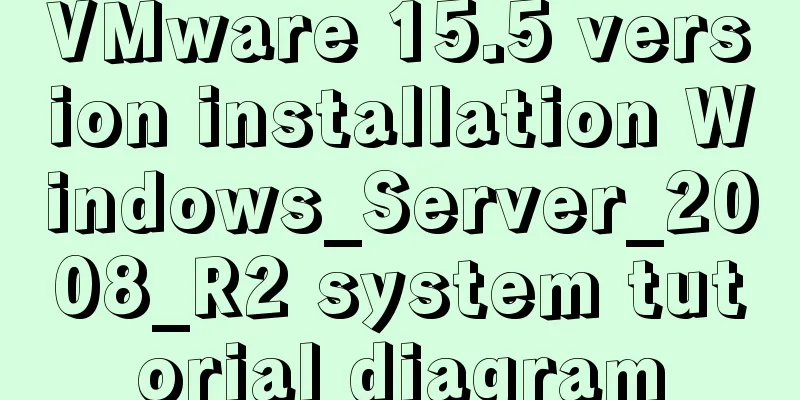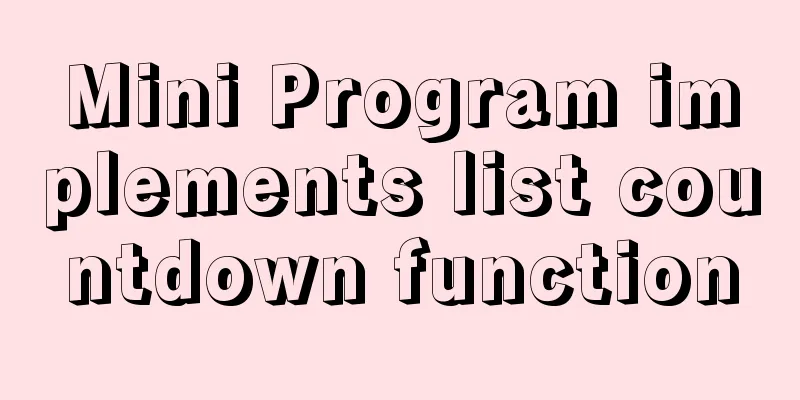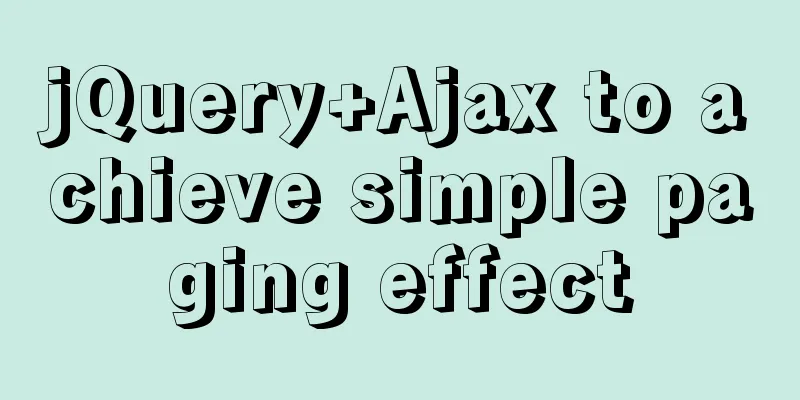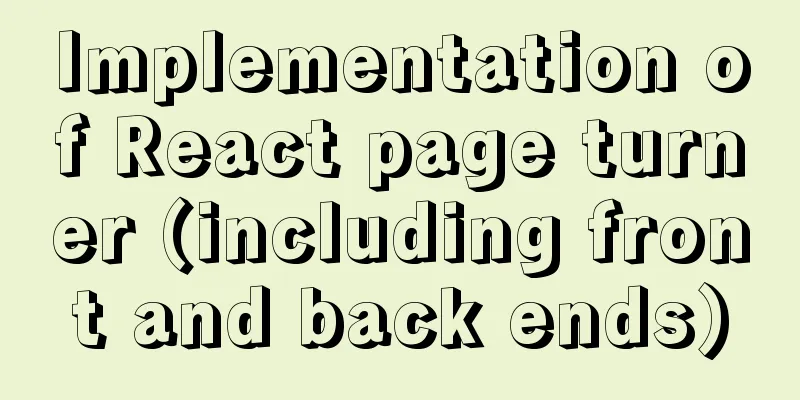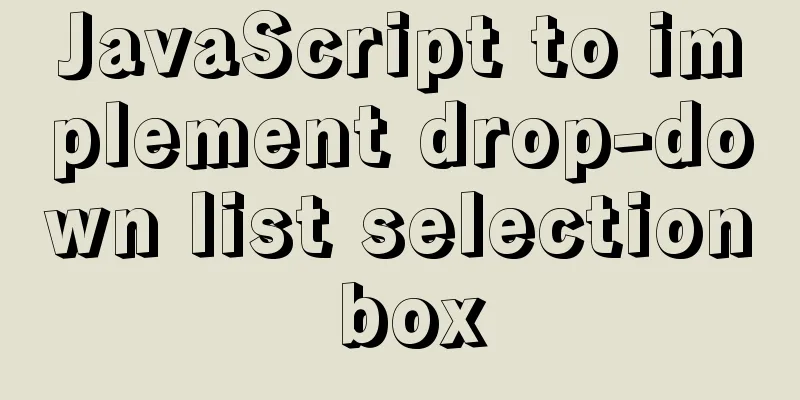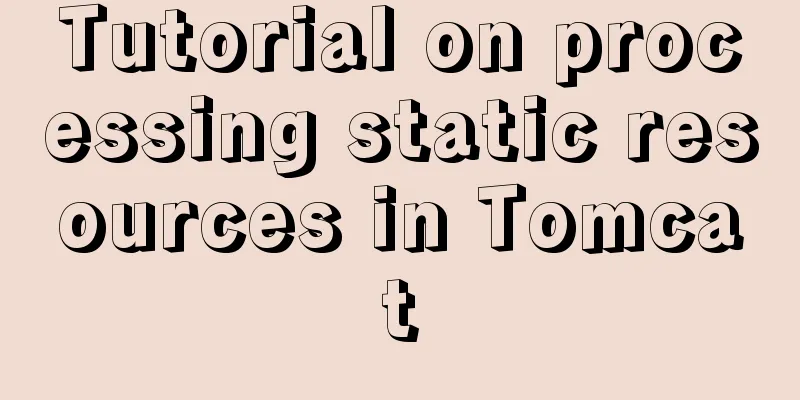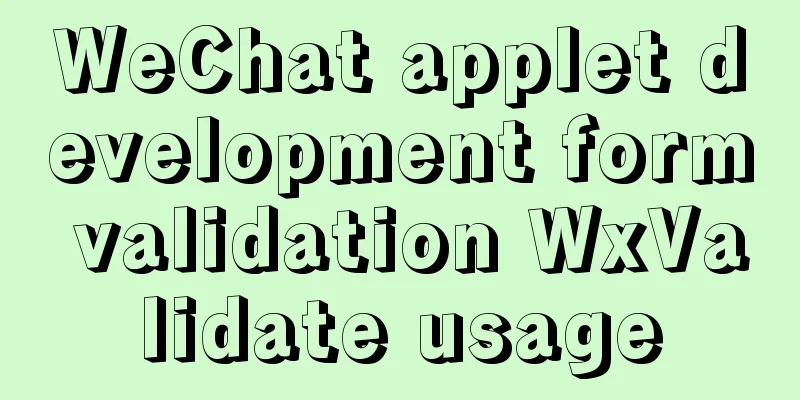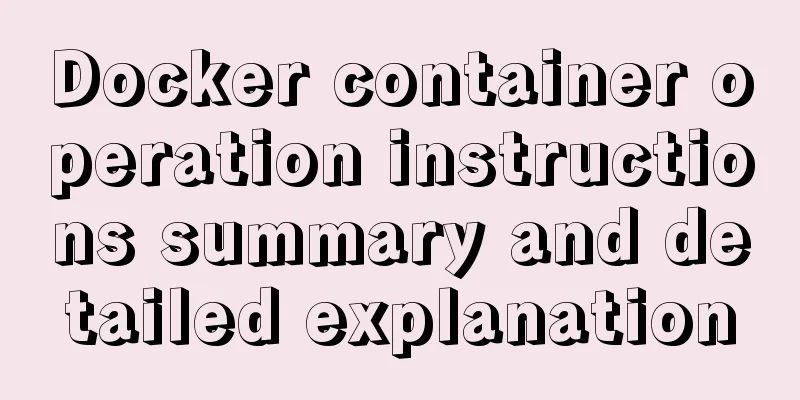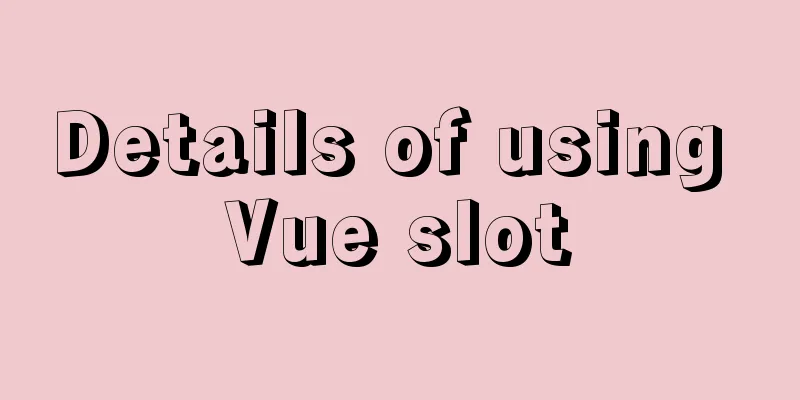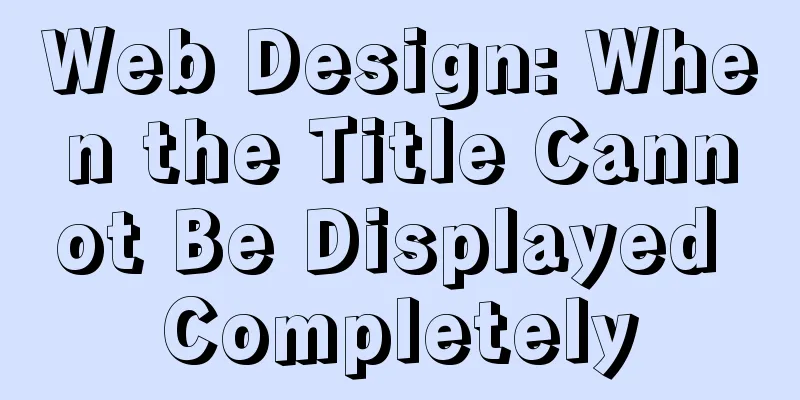Linux configuration without password login stand-alone and full distribution detailed tutorial

1: Single machine password-free login configuration1. Set the virtual machine host namehostnamectl --static set-hostname hadoop001 The --static parameter means that hadoop001 is the host name of the virtual machine permanently. 2. Configure the mapping relationship between host name and IP address in the virtual machinevi /etc/hosts Add at the end of the file (the IP address can be viewed using the command ip addr) 192.168.17.131 hadoop001
3. Turn off the firewallsystemctl stop firewalld.service systemctl disable firewalld.service 4. Execute the following command:ssh-keygen -t rsa (After executing the command, just press the Enter key three times) cd ~/.ssh/ ssh-copy-id -i id_rsa.pub root@hadoop001
success! ! ! 2: Fully distributed password-free login configuration1. Set the host name of each virtual machinehostnamectl --static set-hostname hadoop001 (master node) hostnamectl --static set-hostname hadoop002 (from node 1) hostnamectl --static set-hostname hadoop003 (from node 2) The --static parameter means that hadoop001 is the host name of the virtual machine permanently. 2. Configure the mapping relationship between the host name and the IP address in the virtual machine (this operation must be performed on each machine)vi /etc/hosts Add at the end of the file (the IP address can be viewed using the command ip addr) 192.168.17.131 hadoop001 192.168.17.132 hadoop002 192.168.17.133 hadoop004
3. Turn off the firewall (this needs to be done on every machine)systemctl stop firewalld.service systemctl disable firewalld.service 4. Execute the following command:ssh-keygen -t rsa (After executing the command, just press the Enter key three times) cd ~/.ssh/ ssh-copy-id -i id_rsa.pub root@hadoop001 ssh-copy-id -i id_rsa.pub root@hadoop002 ssh-copy-id -i id_rsa.pub root@hadoop003
success! ! ! This is the end of this article about the detailed tutorial on Linux configuration of password-free login for stand-alone and full distribution. For more relevant Linux password-free login for stand-alone and full distribution content, please search for previous articles on 123WORDPRESS.COM or continue to browse the related articles below. I hope everyone will support 123WORDPRESS.COM in the future! You may also be interested in:
|
<<: Solution for mobile browsers not supporting position: fix
>>: CSS3 to achieve timeline effects
Recommend
How to use the Linux basename command
01. Command Overview basename - strip directories...
How to create a test database with tens of millions of test data in MySQL
Sometimes you need to create some test data, base...
CSS list sliding to prevent being covered by the bottom and adapt to the longer screen model processing
1. When the mobile terminal processes the list sl...
How to use IDEA to create a web project and publish it to tomcat
Table of contents Web Development 1. Overview of ...
A brief discussion on group by in MySQL
Table of contents 1. Introduction 2. Prepare the ...
Detailed Tutorial on Using xargs Command on Linux
Hello everyone, I am Liang Xu. When using Linux, ...
MySQL Installer 8.0.21 installation tutorial with pictures and text
1. Reason I just needed to reinstall MySQL on a n...
56 practical JavaScript tool functions to help you improve development efficiency
Table of contents 1. Digital Operation (1) Genera...
MySQL 8.0 user and role management principles and usage details
This article describes MySQL 8.0 user and role ma...
MySQL knowledge points and commonly used MYSQL commands for the second-level computer exam
The basics of MySQL knowledge points for the seco...
W3C Tutorial (16): Other W3C Activities
This section provides an overview of some other i...
Introduction to the deletion process of B-tree
In the previous article https://www.jb51.net/arti...
Complete steps for using Echarts and sub-packaging in WeChat Mini Program
Preface Although the holiday is over, it shows up...
Common errors and solutions for connecting Navicat to virtual machine MySQL
Question 1 solve Start the service: service mysql...
How to add website icon?
The first step is to prepare an icon making softwa...