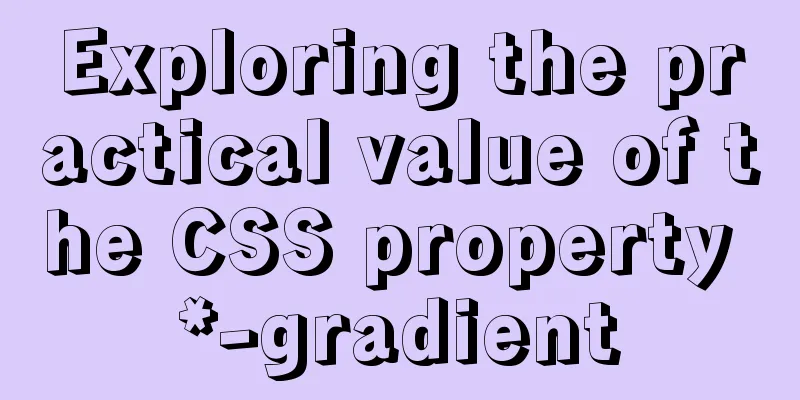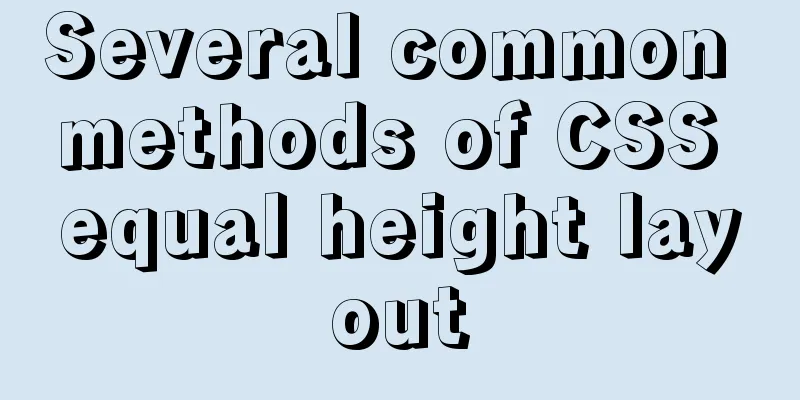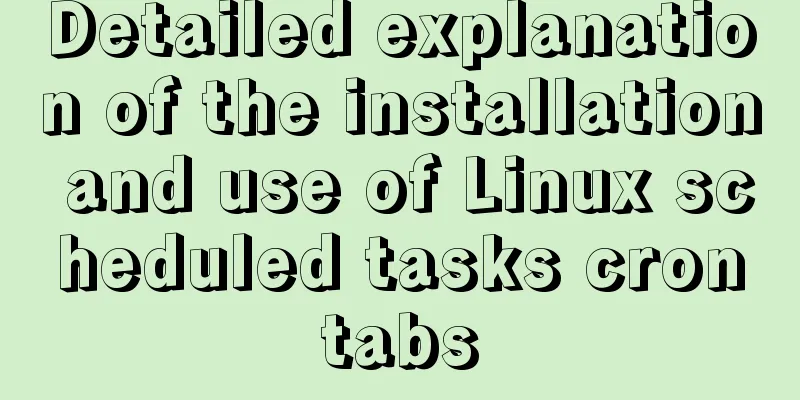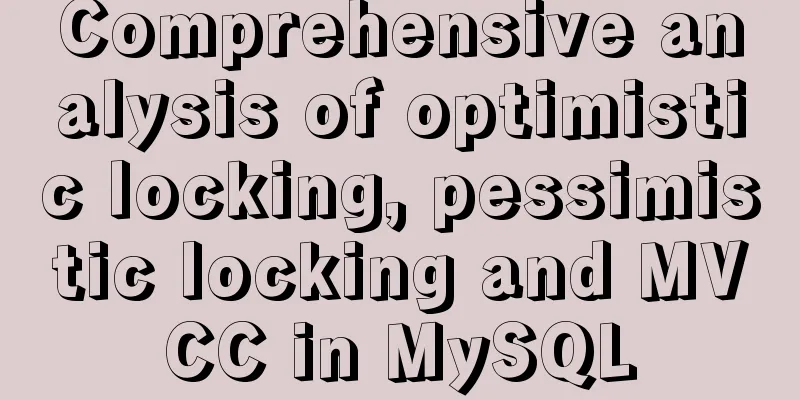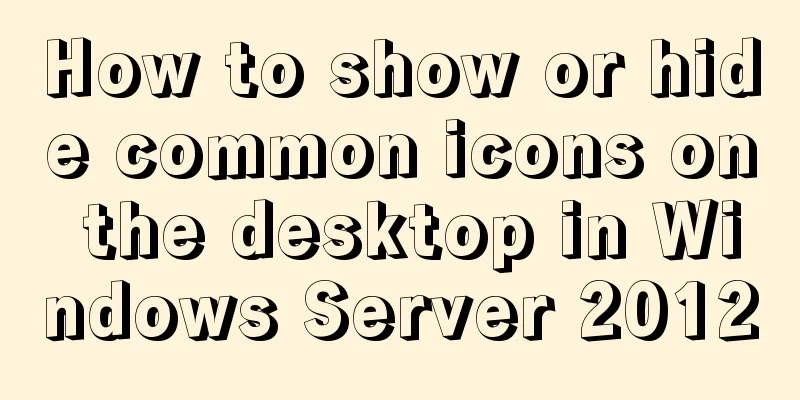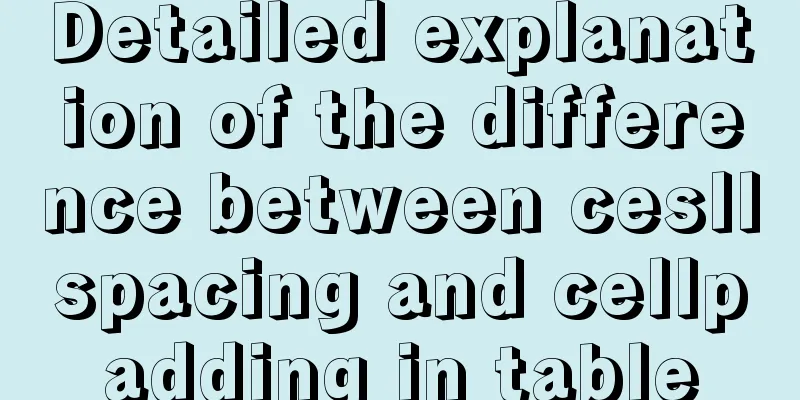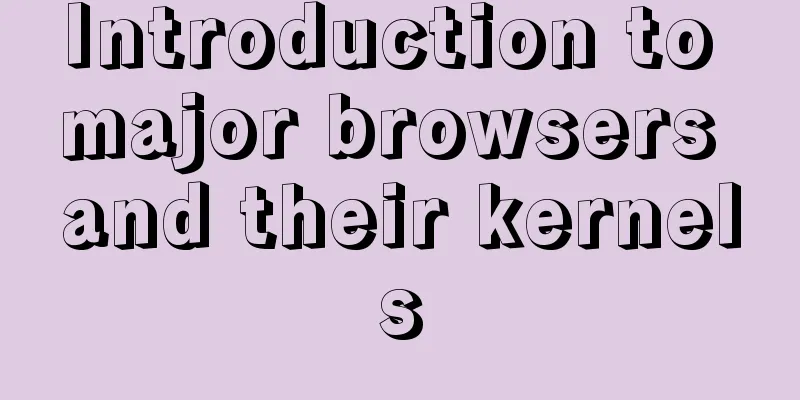JavaScript to implement drop-down list selection box
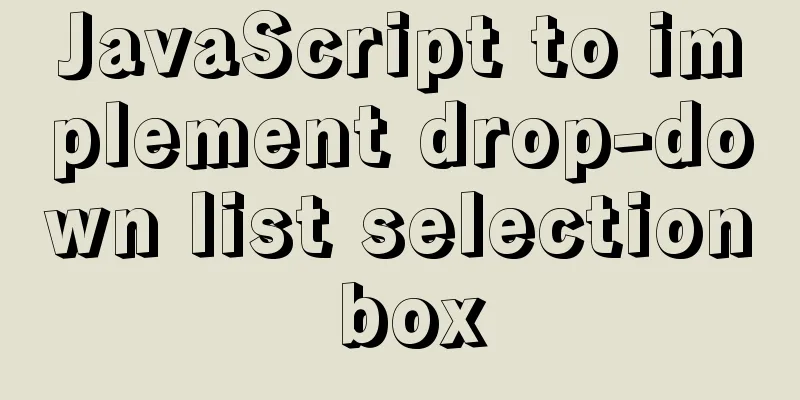
|
This article example shares the specific code of JavaScript to implement the drop-down list selection box for your reference. The specific content is as follows Create a page ** Two drop-down selection boxes Tip: Select multiple options by holding down ctrl or shift and clicking on them. The code is as follows:
<html>
<head>
<title>HTML Example</title>
<style type = "text/css">
div#left{
float:left;
}
</style>
</head>
<body>
<div id="left" ">
<div >
<select id="select1" multiple="multiple" style="width:100px;height:1ss00px">
<option>AAAAAA</option>
<option>BBBBBB</option>
<option>CCCCCC</option>
<option>DDDDDD</option>
<option>EEEEEE</option>
</select><br/>
</div>
<div>
<input type="button" value="Select and add to the right" onclick="selToRight()"/><br/>
<input type="button" value="Add all to the right" onclick="selAllRight()"/>
</div>
</div>
<div id="right">
<div >
<select id="select2" multiple="multiple" style="width:100px;height:1ss00p">
<option>FFFFFF</option>
</select><br/>
</div>
<div>
<input type="button" value="Select and add to the left" onclick="selToLeft()"/><br/>
<input type="button" value="Add all to the left" onclick="selAllLeft()"/>
</div>
</div>
</body>
<script type="text/javascript">
//Select and add to the left function selToLeft(){
//Get the select object on the left var s1 = document.getElementById("select1");
//Get the select object on the right var s2 = document.getElementById("select2");
//Get each option in the select object on the left
var ops = s2.getElementsByTagName("option");
for(var i4=0;i4<ops.length;i4++){
op4=ops[i4];
if(op4.selected==true){
s1.appendChild(op4);
i4--;
}
}
}
//Add all to the left function selAllLeft(){
//Get the select object on the left var s1 = document.getElementById("select1");
//Get the select object on the right var s2 = document.getElementById("select2");
//Get each option in the select object on the left
var ops = s2.getElementsByTagName("option");
for(var i3=0;i3<ops.length;i3++){
op3=ops[i3];
s1.appendChild(op3);
i3--;
}
}
//Add all to the right function selAllRight(){
//Get the select object on the left var s1 = document.getElementById("select1");
//Get the select object on the right var s2 = document.getElementById("select2");
//Get each option in the select object on the left
var ops = s1.getElementsByTagName("option");
for(var i2=0;i2<ops.length;i2++){
op2=ops[i2];
s2.appendChild(op2);
i2--;
}
}
//Select and add to the right function selToRight(){
/*
step:
1. Get the option in the select
-getElementByTagName() - returns an array - traverses the array and gets each option
2. Determine whether option is selected - attribute selected, determine whether it is selected - selected = true; selected - selected = false; unselected 3. If selected, add the selected one to the right 4. Get select2
5. Add the selected part - appendChild() method*/
//Get the select object on the left var s1 = document.getElementById("select1");
//Get the select object on the right var s2 = document.getElementById("select2");
//Get each option in the select object on the left
var ops = s1.getElementsByTagName("option");
//Traverse the ops array to get the selected state of each option for(var i1=0;i1<ops.length;i1++){
op1 = ops[i1];
// Determine whether the selected attribute in each option is selected if (op1.selected == true) {
//If selected, add to the select on the right //-Use appendChild() method s2.appendChild(op1);
//Each addition will reduce the length of the array by one. After i1++, the length becomes abnormal, so we need to --;
i1--;
}
}
}
</script>
</html>Effect picture:
The above is the full content of this article. I hope it will be helpful for everyone’s study. I also hope that everyone will support 123WORDPRESS.COM. You may also be interested in:
|
<<: Using docker command does not require sudo
>>: HTML+VUE paging to achieve cool IoT large screen function
Recommend
Detailed steps to install and uninstall Apache (httpd) service on centos 7
uninstall First, confirm whether it has been inst...
Several ways to store images in MySQL database
Usually the pictures uploaded by users need to be...
Example of implementing the skeleton screen of WeChat applet
Table of contents What is a skeleton screen How t...
Solution to the Docker container being unable to access the host port
I recently encountered a problem at work. The doc...
Linux swap partition (detailed explanation)
Table of contents linux 1. What is SWAP 2. What d...
Implementation of MySQL multi-version concurrency control MVCC
Transaction isolation level settings set global t...
MySQL5.7 parallel replication principle and implementation
Anyone who has a little knowledge of data operati...
Use @font-face to implement special characters on web pages (create custom fonts)
A few days ago, I wrote an article about using CS...
Comparison of storage engines supported by MySQL database
Table of contents Storage Engine Storage engines ...
About MySQL innodb_autoinc_lock_mode
The innodb_autoinc_lock_mode parameter controls t...
Example code for implementing a circular trajectory animation using CSS3 and table tags
html: In fact, it is to arrange several solid cir...
Detailed explanation of the solution to docker-compose being too slow
There is only one solution, that is to change the...
Detailed explanation of the marquee attribute in HTML
This tag is not part of HTML3.2 and is only suppo...
JavaScript implementation of a simple addition calculator
This article example shares the specific code of ...
Detailed discussion of several methods for deduplicating JavaScript arrays
Table of contents 1. Set Deduplication 2. Double ...

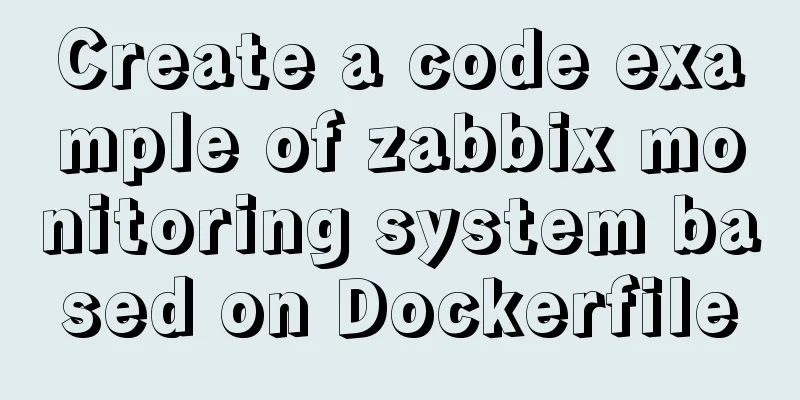
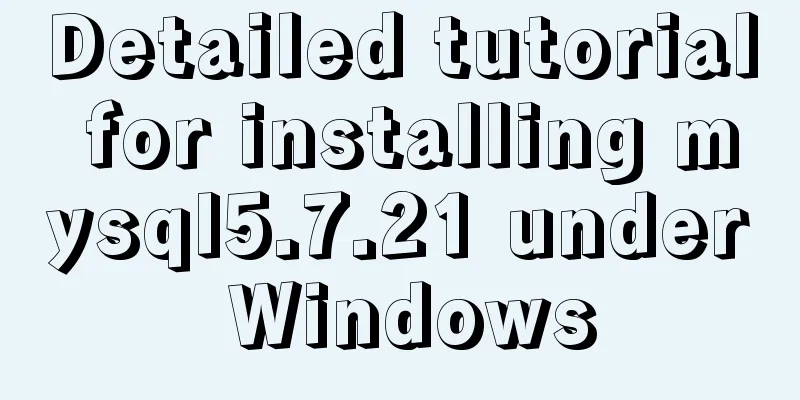
![VirtualBox CentOS7.7.1908 Python3.8 build Scrapy development environment [graphic tutorial]](/upload/images/67cae18aa3b80.webp)