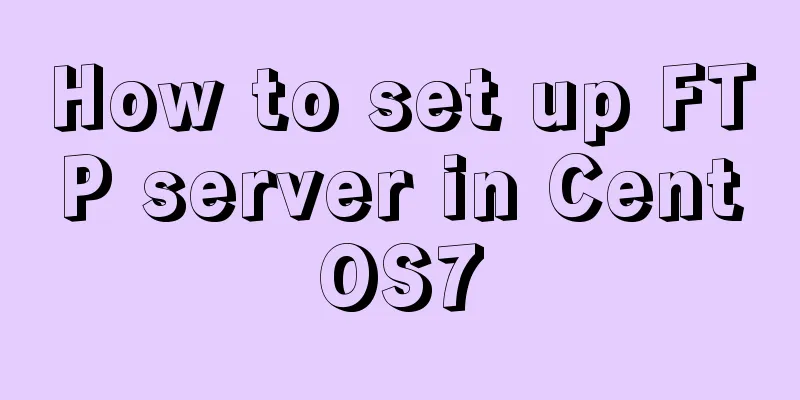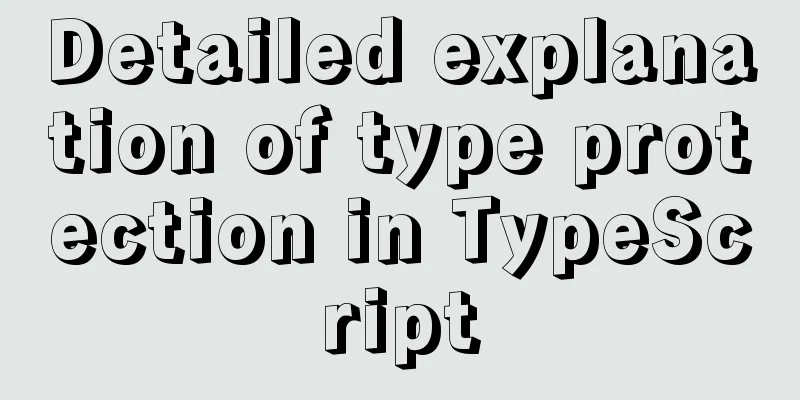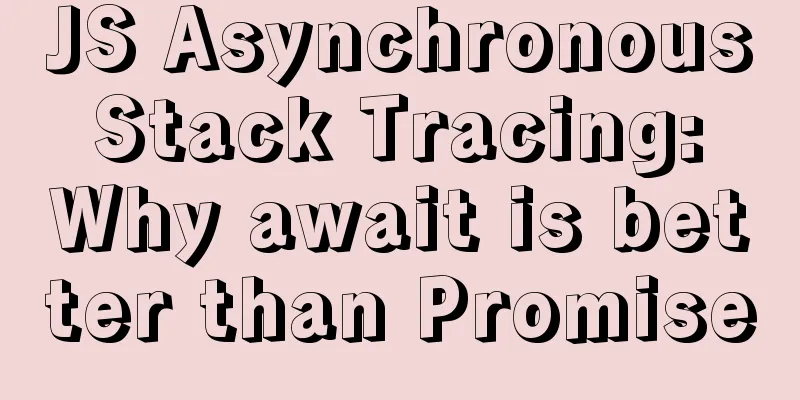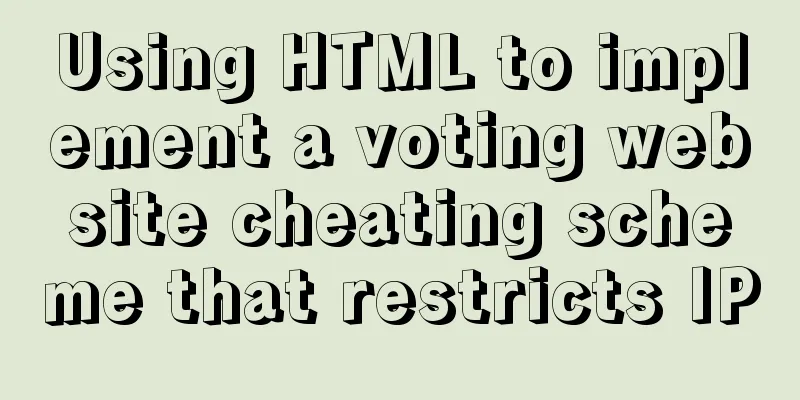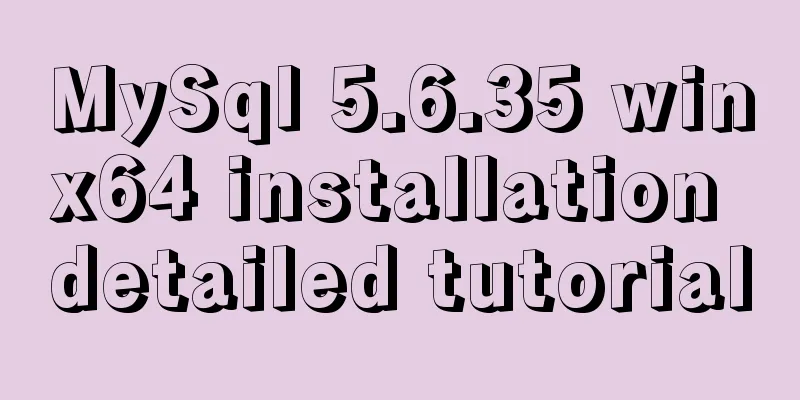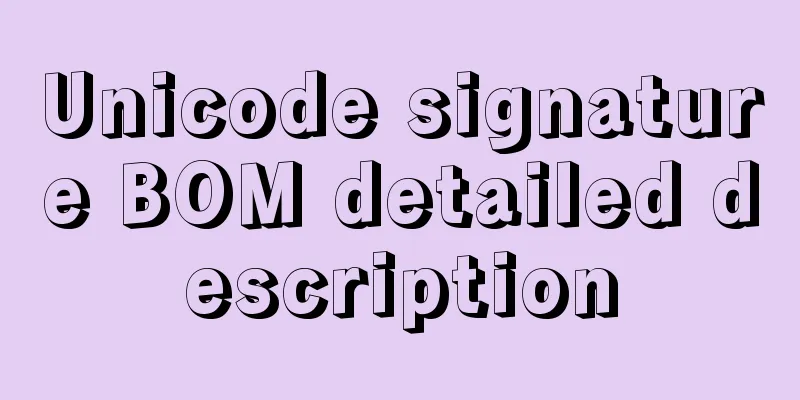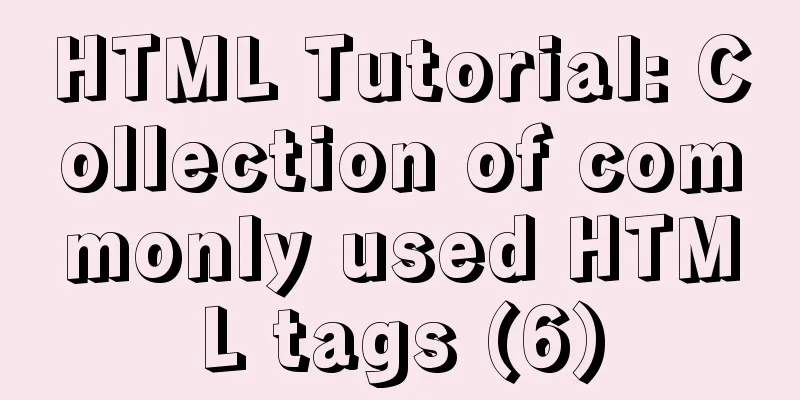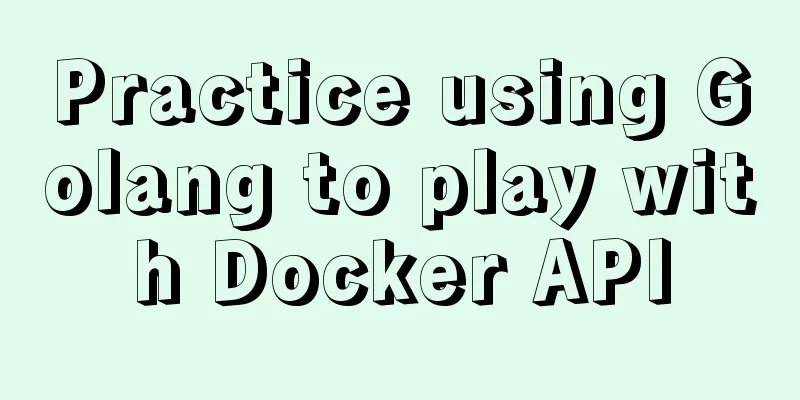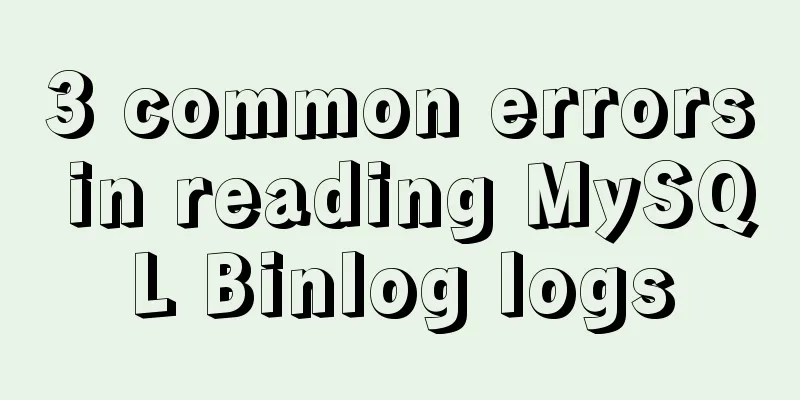Detailed tutorial for installing mysql5.7.21 under Windows
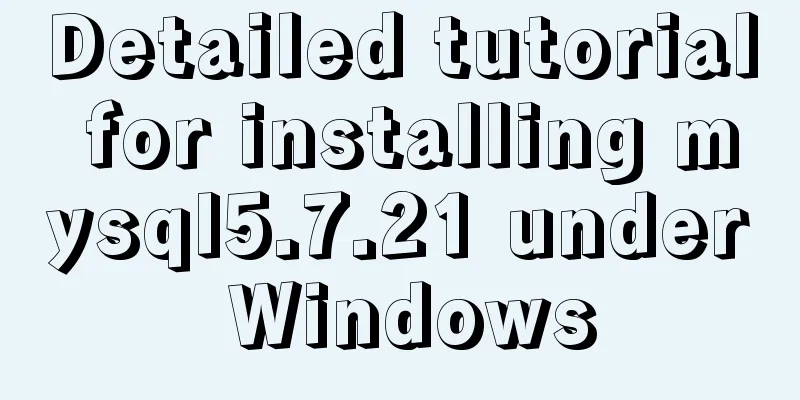
|
This article shares the installation tutorial of MySQL 5.7.21 for your reference. The specific contents are as follows Installation Environment Windows version: Windows 7 Professional 64bit Before installing MySQL, please make sure that the net command on your computer is working properly. Some Windows systems may be missing the net command (environment variable missing). Installation Process 1. Download MySQL Community Server 2. Unzip and "reasonably place" MySQL Server 3. Configure environment variables for MySQL Server ---In the "User variables" section, select "New". In the dialog box that opens, write MySQL as the variable name and the full path of the MySQL folder (D:\MYSQL\mysql-5.7.21-winx64) as the variable value. ---Look for the PATH environment variable in the User section, if it is there, click "Edit". Use a semicolon at the end of the variable value; to separate it, then add %MySQL%\bin; 4. Register MySQL service -----cd to the bin folder of the folder where MySQL Server is located----------------mysqld -install command, register MySQL service 5. Create the my.ini file in the MySQL directory (D:\MYSQL\mysql-5.7.21-winx64) with the following content: [mysql] # Set the default character set of the mysql client to default-character-set=utf8 [mysqld] #Set port 3306 port = 3306 # Set the installation directory of mysql to basedir=F:\mysql-5.7.21-winx64 # Set the storage directory of mysql database data datadir=F:\mysql-5.7.21-winx64\data # Maximum number of connections allowed max_connections=200 # The default character set used by the server is the 8-bit latin1 character set character-set-server=utf8 # The default storage engine that will be used when creating a new table default-storage-engine=INNODB sql_mode=NO_ENGINE_SUBSTITUTION,STRICT_TRANS_TABLES 6. Generate data directory: ----In the "Command Prompt" just now, execute mysqld --initialize 7. Start MySQL Server ----Execute net start mysql in the "Command Prompt" to start MySQL Server 8. Configure the MySQL root account. In the Command Prompt, execute net stop mysql to shut down the MySQL Server. Then execute mysqld --skip-grant-tables to start the password-less MySQL Server. Open a new Command Prompt and execute mysql -u root to log in to the MySQL Server. Run the flush privileges command to refresh permissions. Execute grant all privileges on *.* to 'root'@'localhost' identified by 'the password you want to set' with grant option;. Run the flush privileges command to refresh the new root user password. Execute exit to exit MySQL. Run net start mysql in the Command Prompt to restart MySQL Server, and then use mysql -u root -p again with the password you set to log in to MySQL securely. 9. Possible problems: After installing mysql, I changed the ROOT password and used net start mysql ------ and it said that it could not be started Solution: Execute mysqladmin -u root -p shutdown and enter the set password to start successfully The above command line must be opened with administrator privileges . Wonderful topic sharing: Installation tutorials for different versions of MySQL Installation tutorials for various versions of MySQL 5.7 The above is the full content of this article. I hope it will be helpful for everyone’s study. I also hope that everyone will support 123WORDPRESS.COM. You may also be interested in:
|
<<: Detailed steps for installing Harbor, a private Docker repository
>>: How to use JS to parse the excel content in the clipboard
Recommend
VMware Workstation Pro 16 Graphic Tutorial on Building CentOS8 Virtual Machine Cluster
Table of contents Preparation Install VMware Work...
Detailed explanation of HTML table inline format
Inline format <colgroup>...</colgroup>...
Detailed explanation of JSON.parse and JSON.stringify usage
Table of contents JSON.parse JSON.parse Syntax re...
About converting textarea text to html, that is, carriage return and line break
Description: Change the carriage return in the tex...
Vue Element front-end application development conventional Element interface components
Table of contents 1. List interface and other mod...
This article teaches you how to play with CSS border
Border Style The border-style property specifies ...
Detailed explanation of JavaScript's built-in Date object
Table of contents Date Object Creating a Date Obj...
How to solve the problem of clicking tomcat9.exe crashing
A reader contacted me and asked why there were pr...
4 ways to optimize MySQL queries for millions of data
Table of contents 1. The reason why the limit is ...
Method of using MySQL system database for performance load diagnosis
A master once said that you should know the datab...
Things to note when migrating MySQL to 8.0 (summary)
Password Mode PDO::__construct(): The server requ...
Summary of methods for cleaning Mysql general_log
Method 1: SET GLOBAL general_log = 'OFF';...
How to use Font Awesome 5 in Vue development projects
Table of contents Install Dependencies Configurat...
The marquee element implements effects such as scrolling fonts and pictures
The marquee element can achieve simple font (image...
CentOS7 deployment Flask (Apache, mod_wsgi, Python36, venv)
1. Install Apache # yum install -y httpd httpd-de...