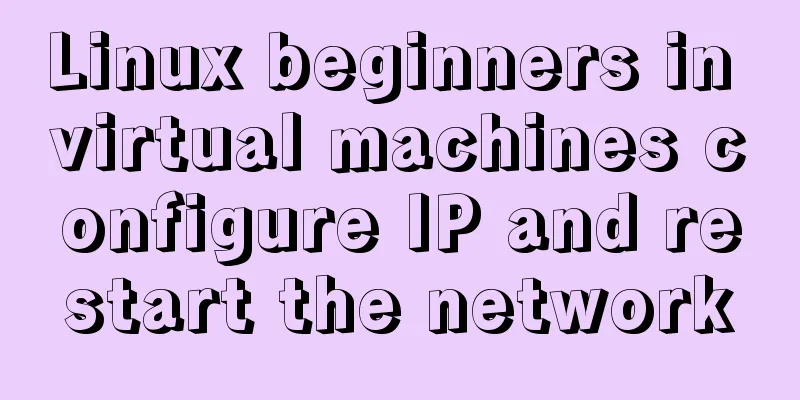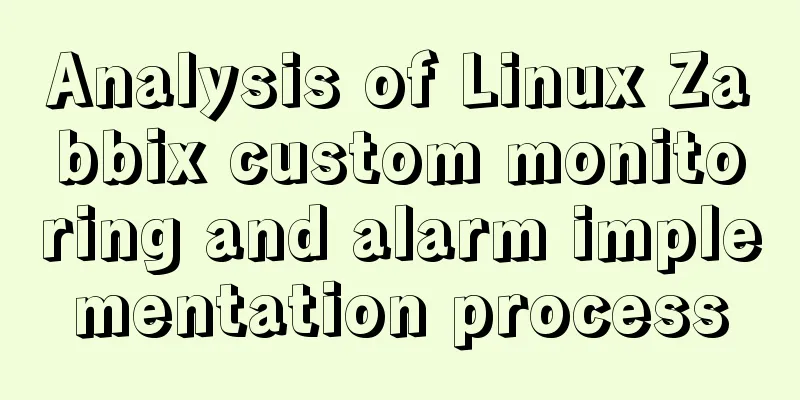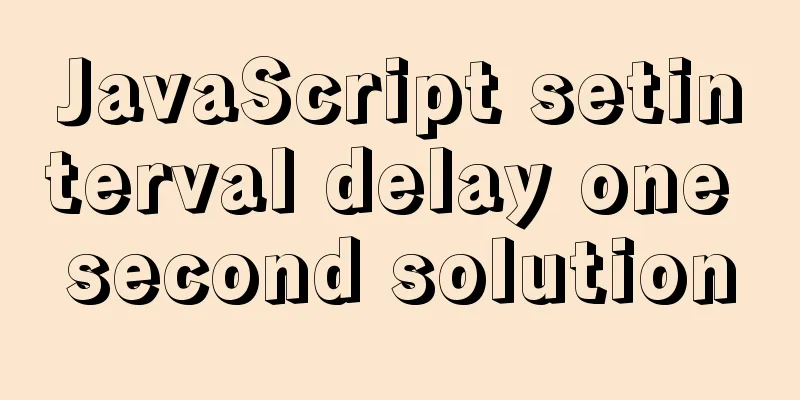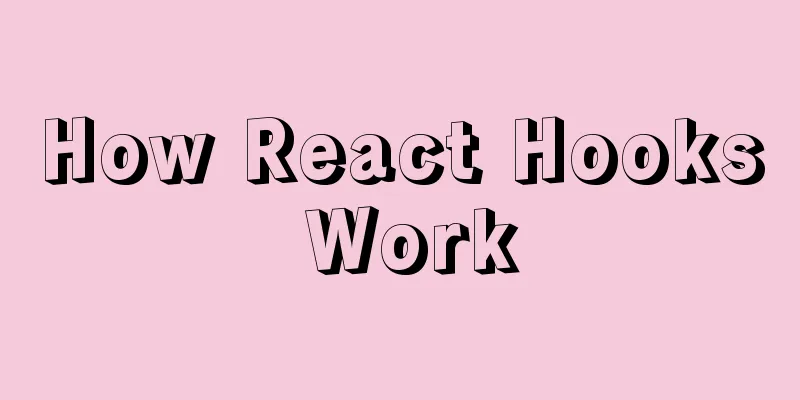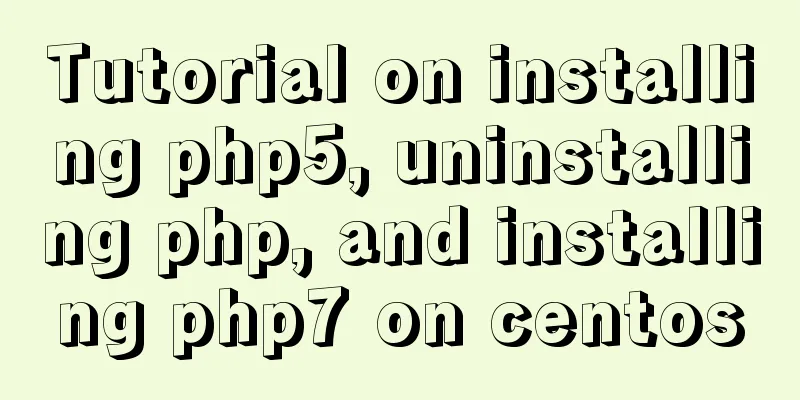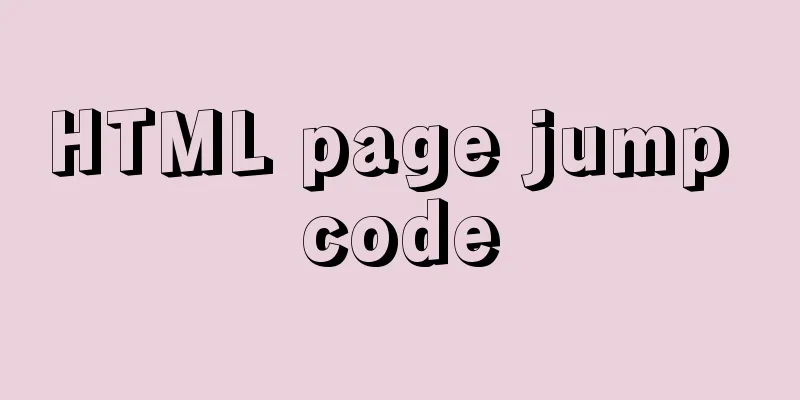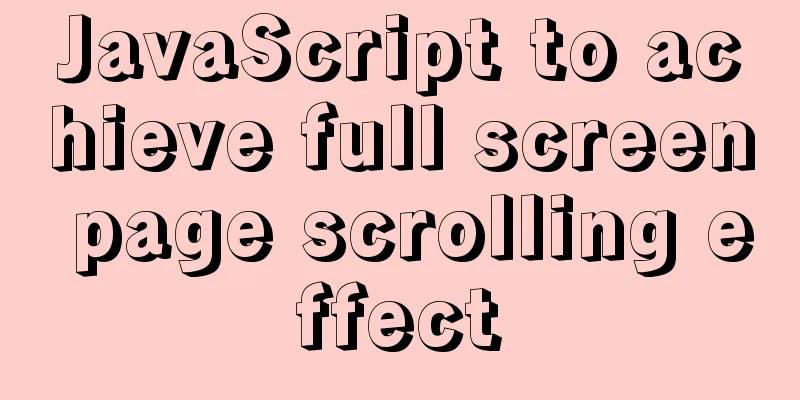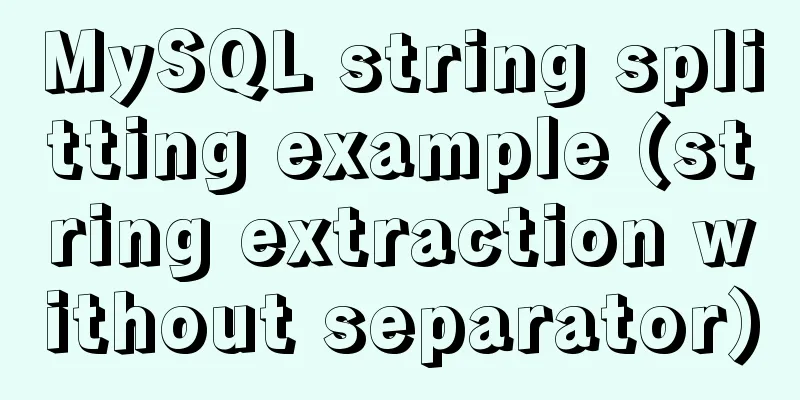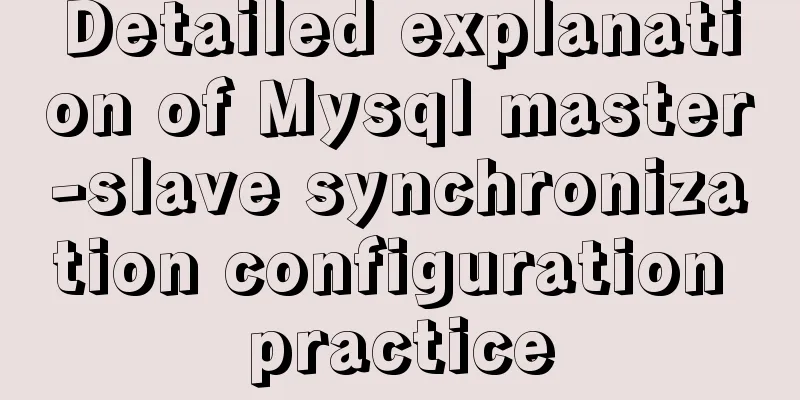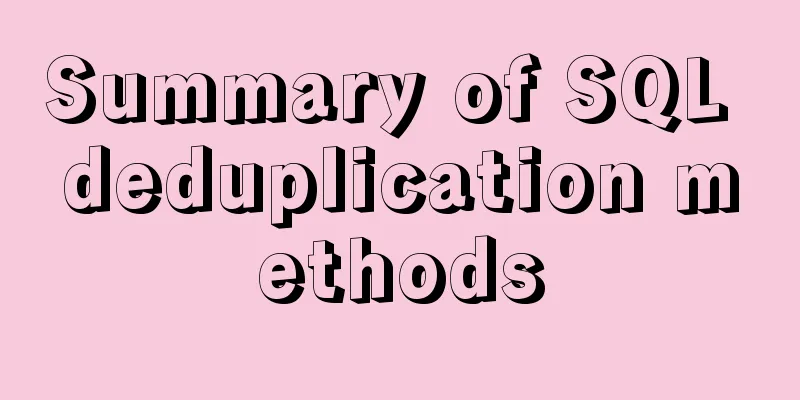Detailed steps for installing Harbor, a private Docker repository
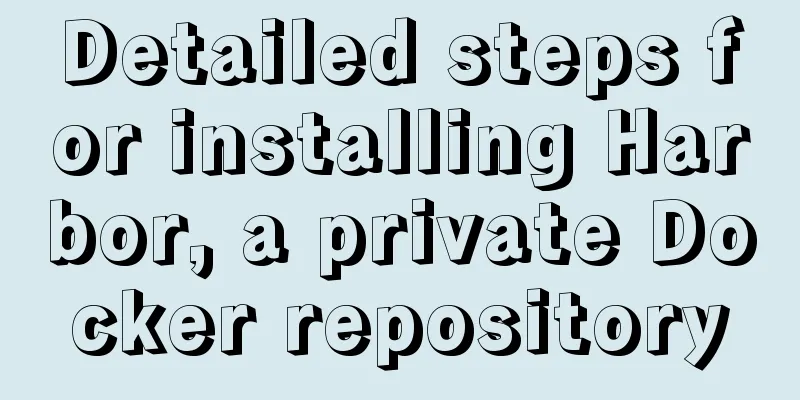
|
The installation of Harbor is pretty simple, but I got stuck at Docker Login. I spent a lot of time and reinstalled it when writing this blog.
1. Prepare two servers
2. Harbor needs to install docker and docker-composere, client only needs to install docker Docker Installation yum install -y yum-utils device-mapper-persistent-data lvm2 yum-config-manager --add-repo https://download.docker.com/linux/centos/docker-ce.repo yum -y install docker-ce systemctl start docker Docker Compose Installation Docker Compose install yum install epel-release yum install -y python-pip pip install docker-compose yum install git harbor1.8 download https://github.com/goharbor/harbor/releases
Unzip it [root@harbor harbor]#ll Total dosage 32 -rw-r--r--. 1 root root 4519 May 21 15:59 harbor.yml -rwxr-xr-x. 1 root root 5088 May 21 15:59 install.sh -rw-r--r--. 1 root root 11347 May 21 15:59 LICENSE -rwxr-xr-x. 1 root root 1654 May 21 15:59 prepare Modify harbor.yml hostname Set the local ip here harbor_admin_password password for the web page run sh ./install.sh Installation Successful ...... Status: Downloaded newer image for goharbor/harbor-registryctl:v1.8.0 Creating harbor-log ... done Creating harbor-db ... done Creating registry ... done Creating redis ... done Creating registryctl ... done Creating harbor-core ... done Creating harbor-jobservice ... done Creating harbor-portal ... done Creating nginx ... done ✔ ----Harbor has been installed and started successfully.---- Now you should be able to visit the admin portal at http://10.19.46.15. For more details, please visit https://github.com/goharbor/harbor . Visit Page
If you want to stop or the server restarts, you need to restart it manually. Execute the command in the harbor installation directory. [root@harbor harbor]#ll Total dosage 40 drwxr-xr-x. 3 root root 20 May 22 22:24 common -rw-r-----. 1 root root 5183 May 22 22:24 docker-compose.yml -rw-r--r--. 1 root root 4514 May 22 22:23 harbor.yml -rwxr-xr-x. 1 root root 5088 May 21 15:59 install.sh -rw-r--r--. 1 root root 11347 May 21 15:59 LICENSE -rwxr-xr-x. 1 root root 1654 May 21 15:59 prepare # Stop [root@harbor harbor]# docker-compose stop Stopping nginx ... done Stopping harbor-portal ... done Stopping harbor-jobservice ... done Stopping harbor-core ... done Stopping registryctl ... done Stopping redis ... done Stopping registry ... done Stopping harbor-db ... done Stopping harbor-log ... done # Run [root@harbor harbor]# docker-compose start Starting log ... done Starting postgresql ... done Starting redis ... done Starting registry ... done Starting core ... done Starting jobservice ... done Starting portal ... done Starting proxy ... done Starting registryctl ... done Log in to harbor on another server (client) [root@client ~]# docker login 10.19.46.15 Username: admin Password: Error response from daemon: Get https://10.19.46.15/v2/: dial tcp 10.19.46.15:443: connect: connection refused This is because the default docker registry uses https since docker version 1.3.2. We set Harbor to use http as the default, so when executing commands such as docker login, pull, and push to operate non-https docker regsitry, an error will be reported. Solve https On the harbor server, in the harbor installation directory vim docker-compose.yml
Then edit the docker configuration files of harbor and client at the same time.
# 1.
vim /etc/docker/daemon.json
{
"insecure-registries": [
"10.19.46.15"
]
}
# 2. Add ExecStart=/usr/bin/dockerd |--insecure-registry=10.19.46.15
vim /usr/lib/systemd/system/docker.service
# Comment out this line and add the following configuration ExecStart=/usr/bin/dockerd -H fd:// --containerd=/run/containerd/containerd.sock
ExecStart=/usr/bin/dockerd
|--insecure-registry=10.19.46.15 1. Restart harbor's docker-compose, the command is as follows systemctl daemon-reload systemctl restart docker Client logs in to the warehouse [root@client ~]# docker login 10.19.46.15 Username: admin Password: WARNING! Your password will be stored unencrypted in /root/.docker/config.json. Configure a credential helper to remove this warning. See https://docs.docker.com/engine/reference/commandline/login/#credentials-store Login Succeeded Cutting corners The pull command
Push and tag commands
The above is the full content of this article. I hope it will be helpful for everyone’s study. I also hope that everyone will support 123WORDPRESS.COM. You may also be interested in:
|
<<: Detailed explanation of how Node.js middleware works
>>: Detailed tutorial for installing mysql5.7.21 under Windows
Recommend
Analysis of the implementation process of Nginx high availability solution in production environment
Preparation: 192.168.16.128 192.168.16.129 Two vi...
Ten Experiences in Presenting Chinese Web Content
<br /> Focusing on the three aspects of text...
JavaScript exquisite snake implementation process
Table of contents 1. Create HTML structure 2. Cre...
How to set up cross-domain access in IIS web.config
Requirement: The page needs to display an image, ...
Examples of using MySQL pessimistic locking and optimistic locking
Pessimistic Lock Pessimistic lock, considers the ...
Linux cut command explained
The cut command in Linux and Unix is used to cu...
Detailed explanation of the setting of background-image attribute in HTML
When it comes to pictures, the first thing we thi...
Mysql delete data and data table method example
It is very easy to delete data and tables in MySQ...
MySql uses skip-name-resolve to solve the problem of slow external network connection client
The MySQL built on Tencent Cloud is always very s...
Solution to the problem that VC6.0 cannot be used when installed on WIN10
VC6.0 is indeed too old VC6.0 is a development to...
Docker container explains in detail how to simplify the image and reduce the size
Table of contents 1. Reduce the number of image l...
MySQL bypasses granting information_schema objects and reports ERROR 1044 (4200) error
This question is a discussion among netizens in a...
Web Design Experience
<br />The author used to be a novice in web ...
Let's talk about the size and length limits of various objects in MySQL
Table of contents Identifier length limit Length ...
HTML elements (tags) and their usage
a : Indicates the starting or destination positio...