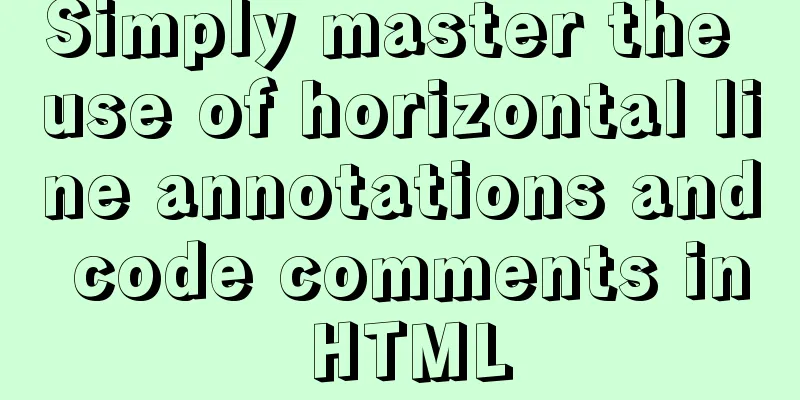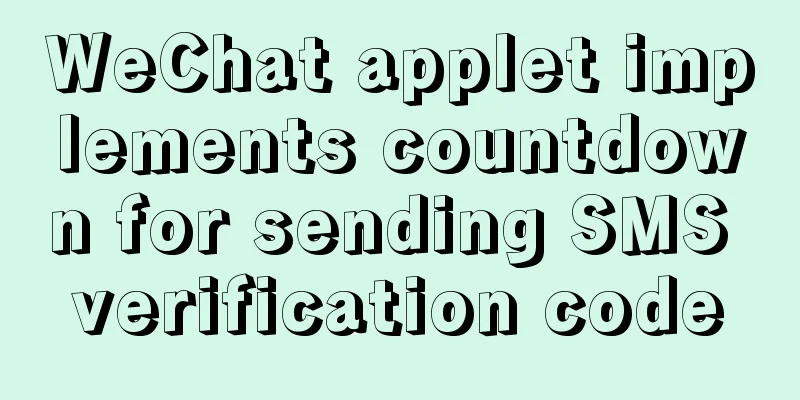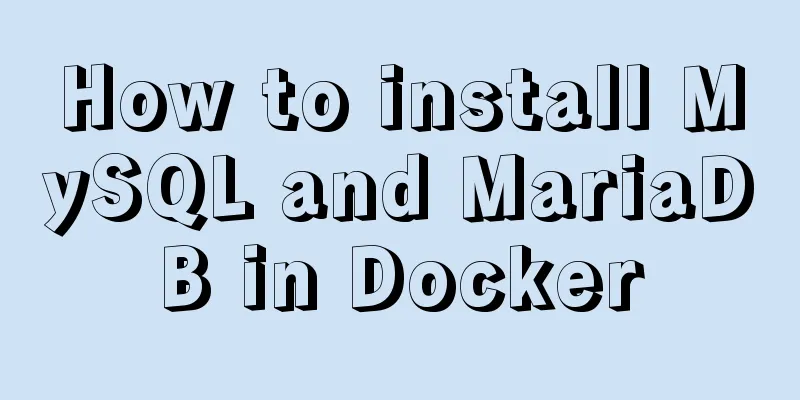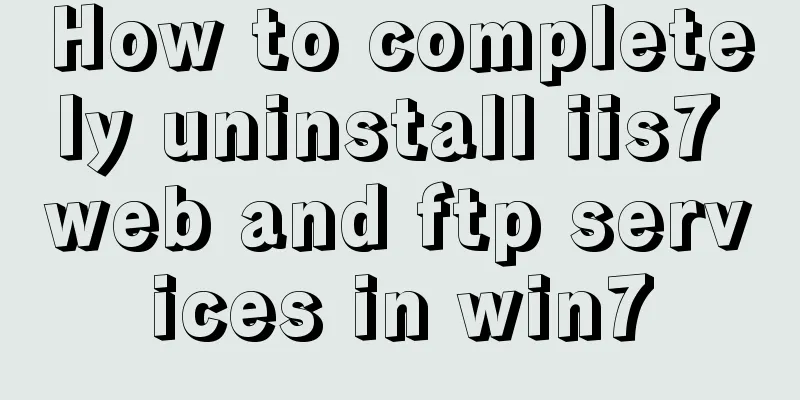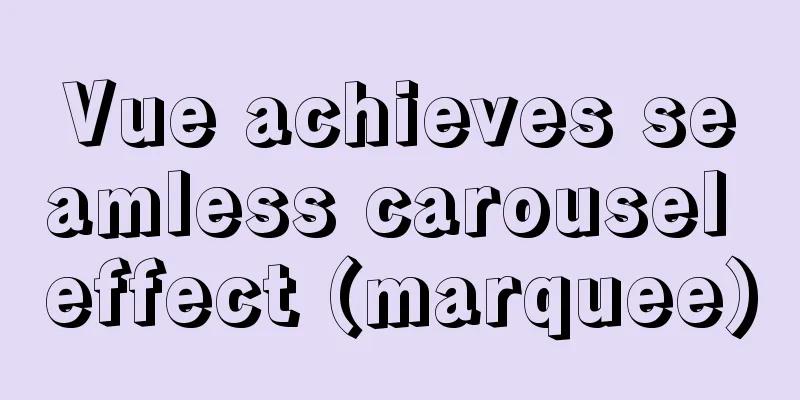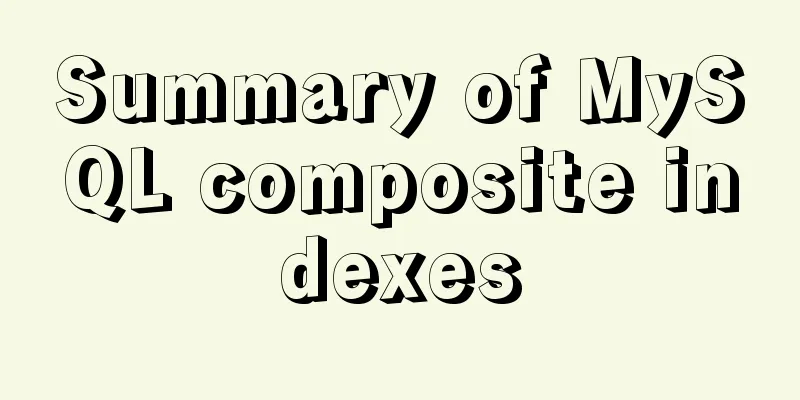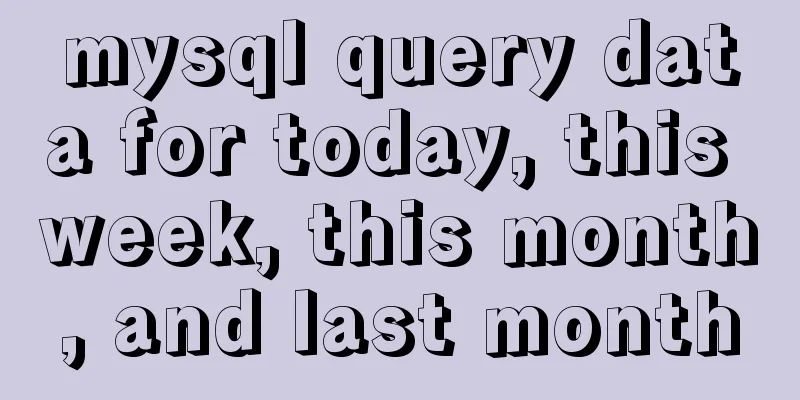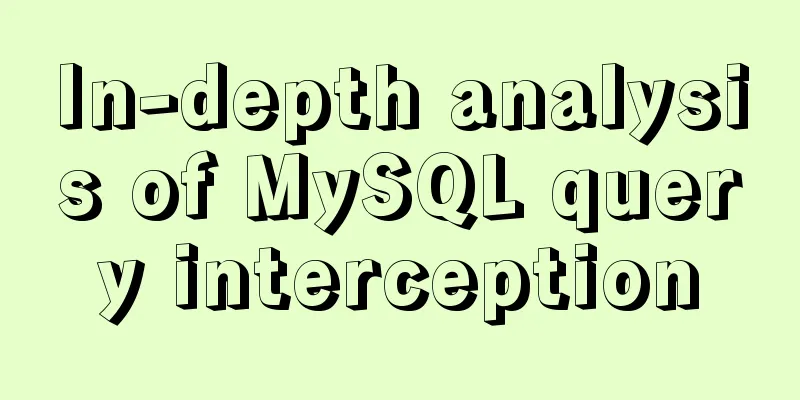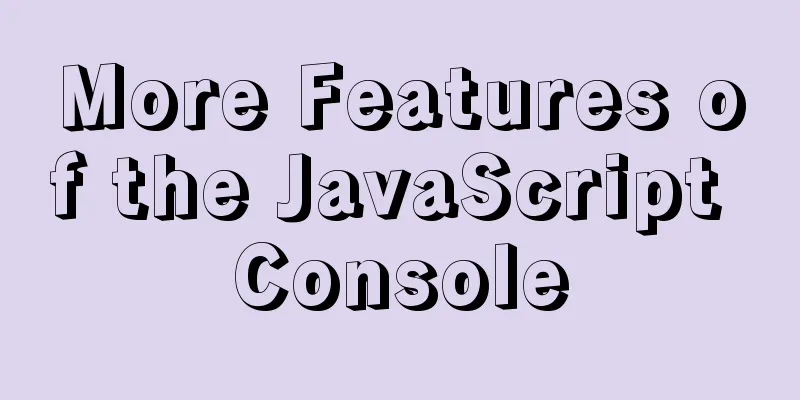Linux beginners in virtual machines configure IP and restart the network
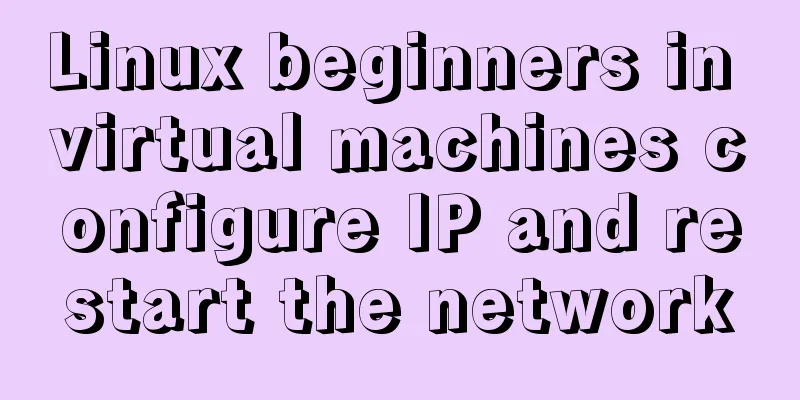
|
For those who are new to virtual machines or have just installed Linux in a virtual machine, you need to configure the IP address yourself because the system is installed in the virtual machine. Let's configure this IP address in several steps: Step 1: Open your virtual machine, open Linux, and log in using the root account. As shown in the figure, I am using the CentOS7.2 system. After clicking to log in, enter the command interface and enter vi /etc/sysconfig/network-scripts/ifcfg-eth0 (the latter eth is different for each computer, you can press the tab key to complete it.)
Follow the above instructions to enter the IP configuration interface, as shown in the figure
Since I have already configured it, there will be three more fields than yours (IPADDR, GATEWAY, NETMASK).
Add IPADDR (static IP) instance 192.168.2.200 GATEWAY (gateway) 192.168.2.1 NETMASK (subnet mask) 255.255.255.0 After completion, press shift+q, enter: wq, save and exit. Then return to your virtual machine operation interface, click Edit in the virtual machine, select Virtual Network Editor, add a network and select Host-only mode. Then change the subnet IP of the network you just added to 192.168.2.0 (in my example), and the first three digits must be the same as your IP address. As shown in the figure
After completing the above steps, click OK, then right-click your virtual machine, select Settings, and change your network adapter to the network you just created. As shown in the figure
After exiting, enter service network restart to restart the network service Then you can use Xshell or Xftp to connect to your server. If the connection is successful, it means that your IP address has been successfully configured and you can connect. The above is the full content of this article. I hope it will be helpful for everyone’s study. I also hope that everyone will support 123WORDPRESS.COM. You may also be interested in:
|
<<: Summary of the use of TypeScript in React projects
>>: MySQL 5.7.17 installation and configuration graphic tutorial
Recommend
Write a dynamic clock on a web page in HTML
Use HTML to write a dynamic web clock. The code i...
How to write memory-efficient applications with Node.js
Table of contents Preface Problem: Large file cop...
Detailed explanation of single-choice and multiple-choice selection in HTML select tag
The select element creates a single-select or mult...
Web design and production test questions and reference answers
<br />Web Design and Production Test Part I ...
Understanding the MySQL query optimization process
Table of contents Parsers and preprocessors Query...
How to modify the default network segment of Docker0 bridge in Docker
1. Background When the Docker service is started,...
A brief description of the relationship between k8s and Docker
Recently, the project uses kubernetes (hereinafte...
Docker-compose one-click deployment of gitlab Chinese version method steps
1. Introduction to gitlab Gitlab official address...
Vue uses Amap to realize city positioning
This article shares the specific code of Vue usin...
MySQL series 9 MySQL query cache and index
Table of contents Tutorial Series 1. MySQL Archit...
How to quickly use mysqlreplicate to build MySQL master-slave
Introduction The mysql-utilities toolset is a col...
In-depth understanding of asynchronous waiting in Javascript
In this article, we’ll explore how async/await is...
Vue2 implements provide inject to deliver responsiveness
1. Conventional writing in vue2 // The parent com...
How to directly access the docker for windows container intranet through an independent IP
Docker officially recommends that we use port map...
MySQL deep paging (how to quickly paginate tens of millions of data)
Table of contents Preface Case optimization summa...