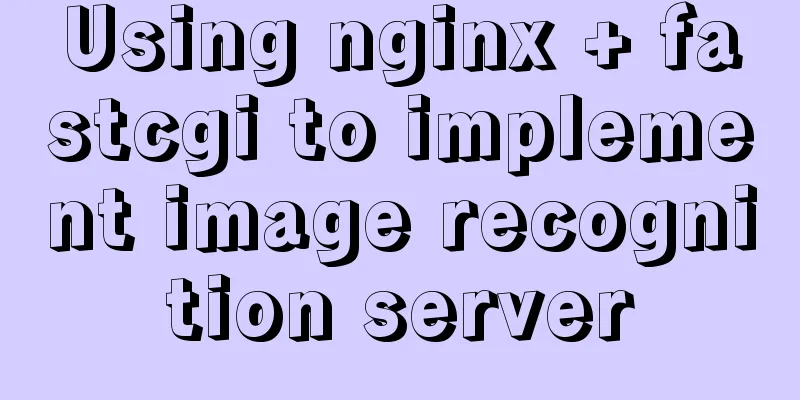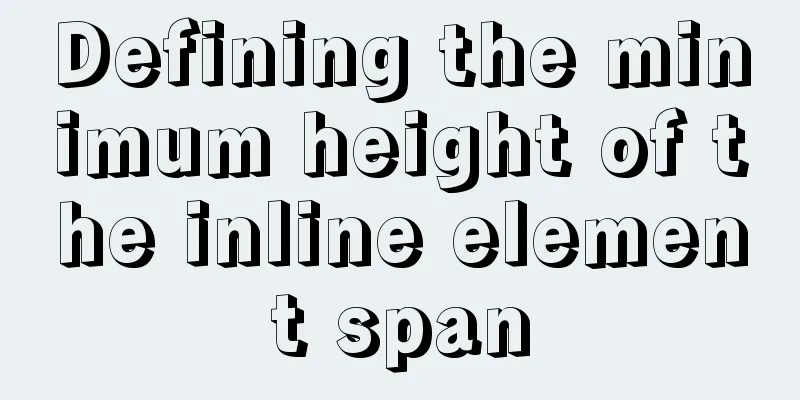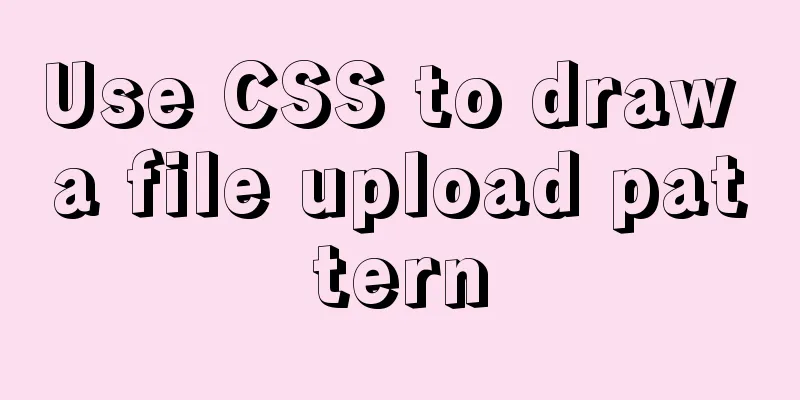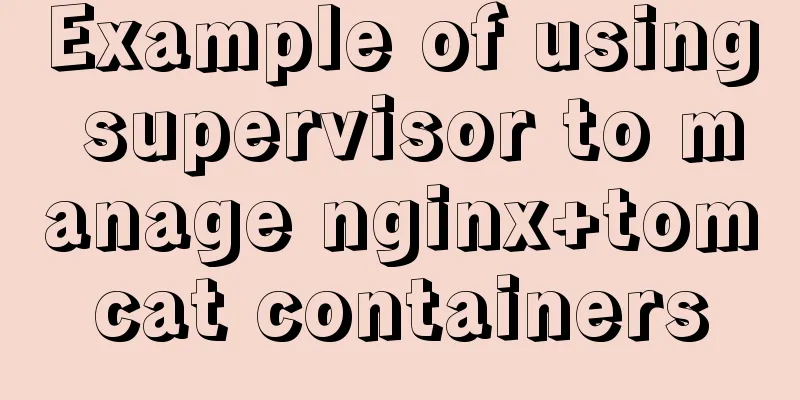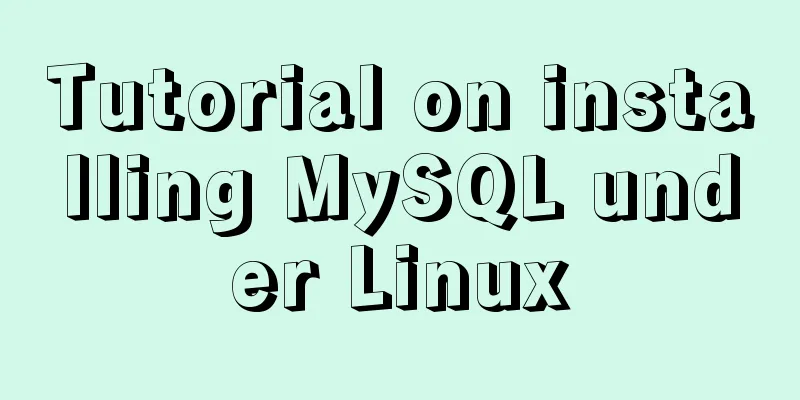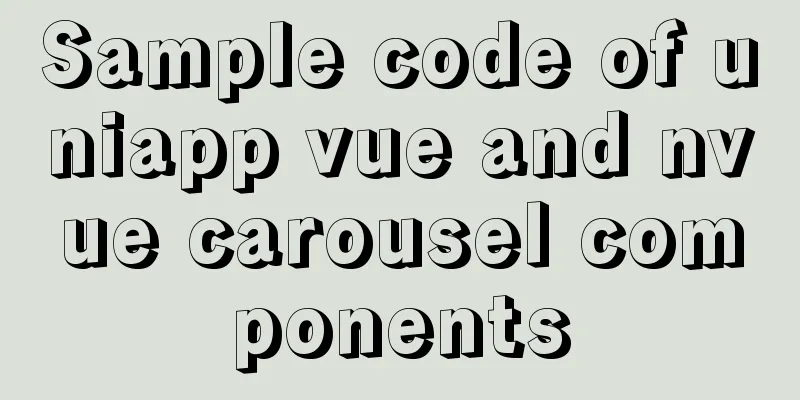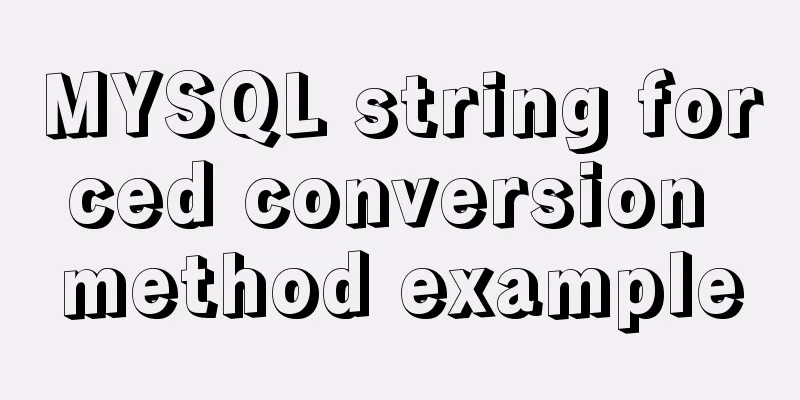Docker-compose one-click deployment of gitlab Chinese version method steps

|
1. Introduction to gitlab Gitlab official address: https://about.gitlab.com/ GitLab is an open source version management system that uses Ruby on Rails to implement a self-hosted Git project repository that can access public or private projects through a web interface. It has similar functionality to Github, with the ability to browse source code, manage defects and comments. You can manage team access to the repository, it makes it easy to browse committed versions and provides a file history library. Team members can communicate using the built-in simple chat program (Wall). It also provides a code snippet collection function that allows easy code reuse and facilitates retrieval when needed in the future. Gitlab is a code repository that can very well implement code management and team collaboration between developers. Currently, the most widely used application is to use Jenkins and GitLab to achieve continuous integration and deployment. The official recommended configuration is 2 core CPUs and 4G memory. This is because the overall operation of gitlab includes multiple processes, such as: nginx, postgresql, prometheus, redis, etc. To this end, docker-compose is used here to deploy the gitlab Chinese community version on a single machine, so that everyone can better experience the powerful functions of gitlab. I won’t say much about the rest of the nonsense, just start working on it! ! 2. Install Docker 1. Install docker dependency packages [root@gitlab ~]# yum -y install yum-utils device-mapper-persistent-data lvm2 2. Add the Docker-ce image source and install it 1.1) Foreign sources (suitable for friends working abroad) [root@gitlab ~]# yum-config-manager \ --add-repo \ https://download.docker.com/linux/centos/docker-ce.repo 1.2) Domestic Alibaba Cloud Source (suitable for friends working in China) [root@gitlab ~]# yum-config-manager \ --add-repo \ http://mirrors.aliyun.com/docker-ce/linux/centos/docker-ce.repo 2) Download the server's package information to the local computer and cache it [root@gitlab ~]# yum makecache fast 3) Install Docker CE [root@gitlab ~]# yum -y install docker-ce 4) Configure the download docker image accelerator Foreign accelerators: [root@gitlab ~]# curl -sSL https://get.daocloud.io/daotools/set_mirror.sh | sh -s http://bc437cce.m.daocloud.io Domestic Alibaba Cloud Accelerator:
vim /etc/docker/daemon.json
#Enter the following and save:
{
"registry-mirrors": [https://9w1hl6qt.mirror.aliyuncs.com]
}5) Reload systemctl and automatically start the docker [root@gitlab ~]# systemctl daemon-reload [root@gitlab ~]# systemctl start docker [root@gitlab ~]# systemctl enable docker [root@gitlab ~]# docker --version Docker version 18.09.0, build 4d60db4 3. Install Docker-compose Download the Docker-compose binary and add execution permissions [root@gitlab ~]# curl -L https://github.com/docker/compose/releases/download/1.23.2/docker-compose-`uname -s-uname -m` -o /usr/local/bin/docker-compose % Total % Received % Xferd Average Speed Time Time Time Current Dload Upload Total Spent Left Speed 100 617 0 617 0 0 590 0 --:--:-- 0:00:01 --:--:-- 590 100 11.2M 100 11.2M 0 0 498k 0 0:00:23 0:00:23 --:--:-- 737k [root@gitlab ~]# chmod +x /usr/local/bin/docker-compose [root@gitlab ~]# docker-compose --version docker-compose version 1.23.2, build 1110ad01 4. Install Gitlab 1) Edit the yml file of docker-compose [root@gitlab ~]# mkdir gitlab [root@gitlab ~]# cd gitlab [root@gitlab gitlab]# vim docker-compose.yml
version: '2'
services:
gitlab:
image: 'twang2218/gitlab-ce-zh:latest'
container_name: "gitlab"
restart: unless-stopped
privileged: true
hostname: 'gitlab'
environment:
TZ: 'Asia/Shanghai'
GITLAB_OMNIBUS_CONFIG: |
external_url 'http://ip or domain name reversed by nginx'
gitlab_rails['time_zone'] = 'Asia/Shanghai'
gitlab_rails['smtp_enable'] = true
gitlab_rails['smtp_address'] = "smtp.163.com"
gitlab_rails['smtp_port'] = 465
gitlab_rails['smtp_user_name'] = "[email protected]"
gitlab_rails['smtp_password'] = "Authorization code"
gitlab_rails['smtp_domain'] = "163.com"
gitlab_rails['smtp_authentication'] = "login"
gitlab_rails['smtp_enable_starttls_auto'] = true
gitlab_rails['smtp_tls'] = true
gitlab_rails['gitlab_email_from'] = '[email protected]'
gitlab_rails['gitlab_shell_ssh_port'] = 22
ports:
- '8181:80'
- '8443:443'
- '22:22'
volumes:
- /opt/gitlab/config:/etc/gitlab
- /opt/gitlab/data:/var/opt/gitlab
- /opt/gitlab/logs:/var/log/gitlabPort mapping instructions and precautions:
⭐️The first two lines cannot be written at the same time. They should be left blank. You can go to the yml file detection website for detection: https://www.bejson.com/validators/yaml_editor/ If your test is as shown in the figure below, it means that the yml file is completely correct:
Here is what I see on my Linux server:
2) Create relevant directories
[root@gitlab gitlab]# mkdir -p /opt/gitlab/{config,data,logs}
[root@gitlab gitlab]# ls -l /opt/gitlab/
total 0
drwxr-xr-x 2 root root 6 Dec 22 12:03 config
drwxr-xr-x 2 root root 6 Dec 22 12:03 data
drwxr-xr-x 2 root root 6 Dec 22 12:03 logs
The directory description is as follows:
3) Pull the Chinese version of gitlab image [root@gitlab gitlab]# docker pull twang2218/gitlab-ce-zh:latest latest: Pulling from twang2218/gitlab-ce-zh 8ee29e426c26: Pull complete 6e83b260b73b: Pull complete e26b65fd1143: Pull complete 40dca07f8222: Pull complete b420ae9e10b3: Pull complete a218309dd589: Pull complete 5c60fd7ba0ce: Pull complete 659c2144b5a3: Pull complete 8289bbac0d0e: Pull complete 31bbd150e8a7: Pull complete 9114e78243fa: Pull complete e242e5cd1314: Pull complete 0a079dc3f92c: Pull complete f0e195b09fd2: Pull complete 6e23346e2f58: Pull complete 91f00659be69: Pull complete a1031bcc5b2c: Pull complete e3074327c7b1: Pull complete a917618dbe42: Pull complete Digest: sha256:62686b74c6fca5ece8ed582d03a126c5988423dd8a19ce70e9a22357ffcaf1c8 Status: Downloaded newer image for twang2218/gitlab-ce-zh:latest [root@gitlab gitlab]# docker images REPOSITORY TAG IMAGE ID CREATED SIZE twang2218/gitlab-ce-zh latest 18da462b5ff5 4 months ago 1.61GB 4) Start the gitlab container Before starting, you need to modify port 22 of the host machine. Because the host machine occupies port 22, starting the container will fail because the mapping cannot be made. Modify it as follows: By default, modify line 17: Port 2222 After modification, restart sshd: systemctl restart sshd [root@gitlab gitlab]# netstat -tulnp | grep 22 tcp 0 0 0.0.0.0:2222 0.0.0.0: LISTEN 31889/sshd tcp6 0 0 :::2222 ::: LISTEN 31889/sshd Official launch: [root@gitlab gitlab]# docker-compose up -d Creating network "gitlab_default" with the default driver Creating gitlab ... done [root@gitlab gitlab]# docker-compose ps Name Command State Ports gitlab /assets/wrapper Up (healthy) 0.0.0.0:22->22/tcp, 0.0.0.0:8443->443/tcp, 0.0.0.0:8181->80/tcp [root@gitlab gitlab]# docker ps -a CONTAINER ID IMAGE COMMAND CREATED STATUS PORTS NAMES 814e559dc728 twang2218/gitlab-ce-zh:latest "/assets/wrapper" 5 minutes ago Up 5 minutes (healthy) 0.0.0.0:22->22/tcp, 0.0.0.0:8181->80/tcp, 0.0.0.0:8443->443/tcp gitlab 5) Gitlab settings start up [root@gitlab gitlab]# chmod +x /etc/rc.local [root@gitlab gitlab]# ls -l /etc/rc.local lrwxrwxrwx 1 root root 13 Dec 3 14:31 /etc/rc.local -> rc.d/rc.local [root@gitlab gitlab]# echo "cd /root/gitlab && docker-compose up -d" >> /etc/rc.local [root@gitlab gitlab]# tail -1 /etc/rc.local cd /root/gitlab && docker-compose up -d 6)Gitlab management interface Address: Enter the IP or domain name on line 12 of the yml file in the browser User: root Password: You need to manually set a password for the first login As shown in the following figure:
The above is the full content of this article. I hope it will be helpful for everyone’s study. I also hope that everyone will support 123WORDPRESS.COM. You may also be interested in:
|
<<: Linux CentOS6.5 yum install mysql5.6
>>: How to make vue long list load quickly
Recommend
Detailed explanation of Angular component projection
Table of contents Overview 1. Simple Example 1. U...
Introduction to JavaScript built-in objects
Table of contents 1. Built-in objects 2. Math Obj...
How to set static IP in centOS7 NET mode
Preface NAT forwarding: Simply put, NAT is the us...
MySQL transaction details
Table of contents Introduction Four characteristi...
Vue encapsulation component upload picture component
This article example shares the specific code of ...
Detailed explanation of Vue-Jest automated testing basic configuration
Table of contents Install Configuration Common Mi...
Detailed explanation of Tomcat's Server Options
1. Configuration By default, the first two are no...
MySQL single table query example detailed explanation
1. Prepare data The following operations will be ...
CSS realizes the realization of background image screen adaptation
When making a homepage such as a login page, you ...
js realizes shopping cart addition and subtraction and price calculation functions
This article shares the specific code of js to re...
How to set mysql5.7 encoding set to utf8mb4
I recently encountered a problem. The emoticons o...
Practical tutorial on modifying MySQL character set
Preface: In MySQL, the system supports many chara...
Deep understanding of the mechanism of CSS background-blend-mode
This article is welcome to be shared and aggregat...
Detailed explanation of Vue event handling and event modifiers
<div id="root"> <h2>Keep go...
Practice using Golang to play with Docker API
Table of contents Installing the SDK Managing loc...