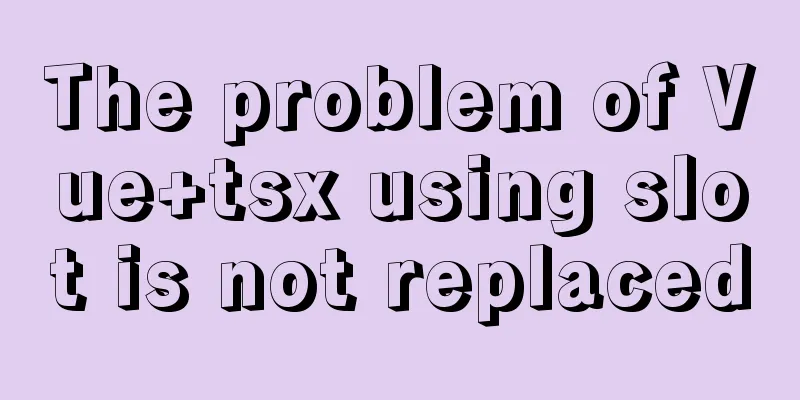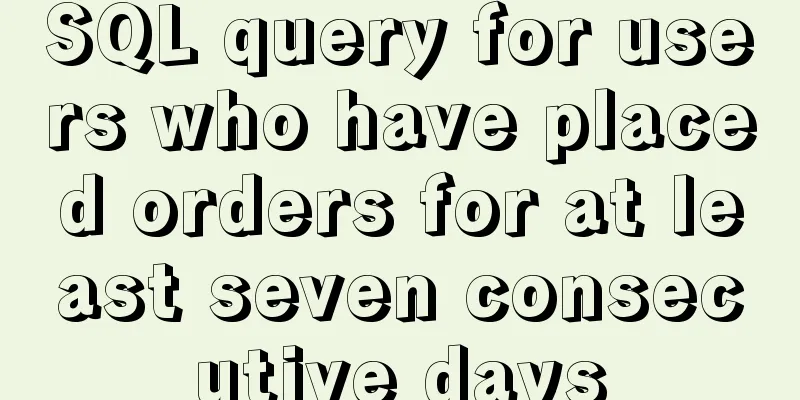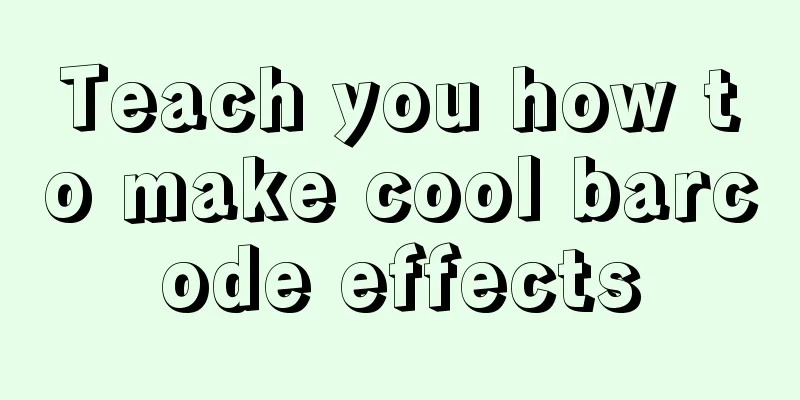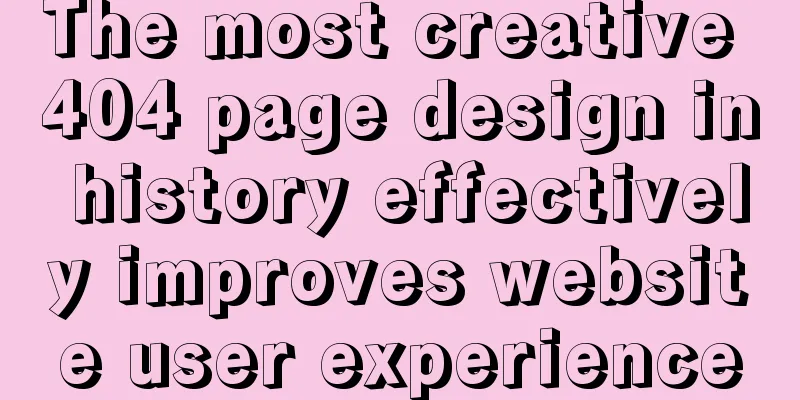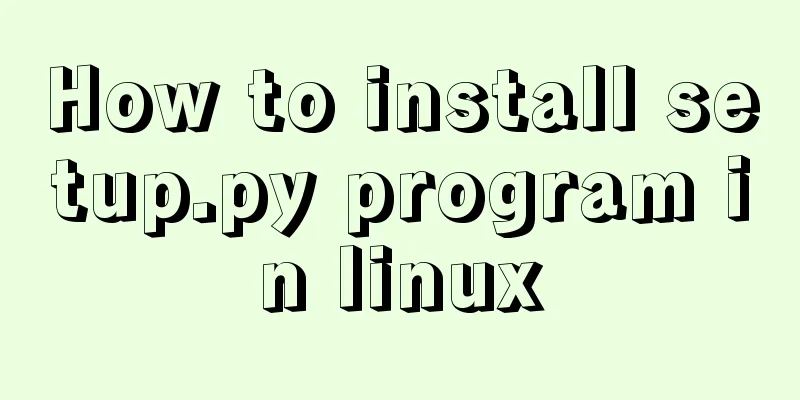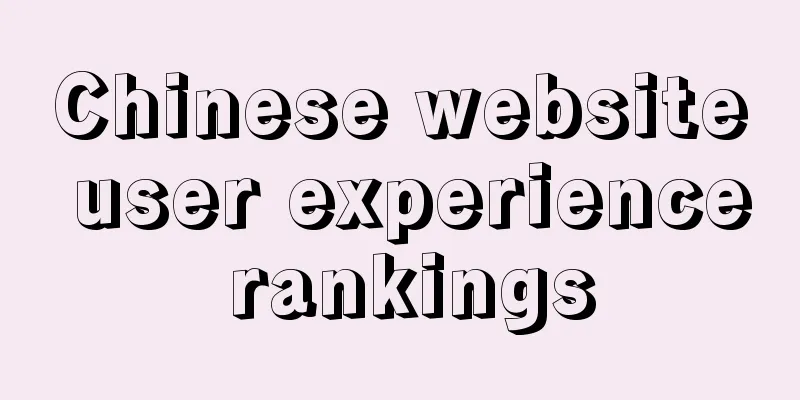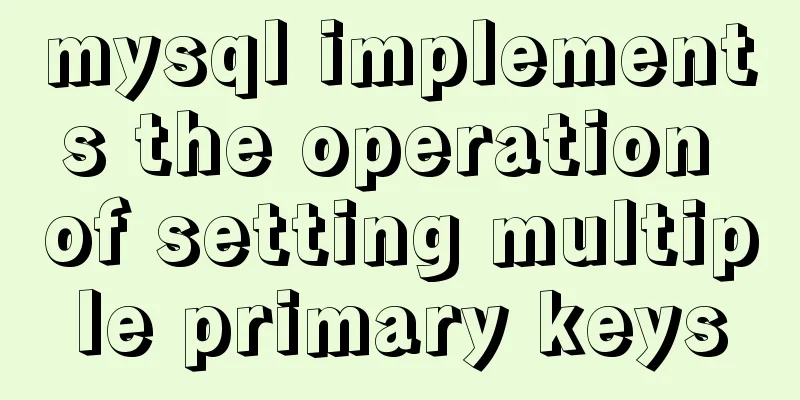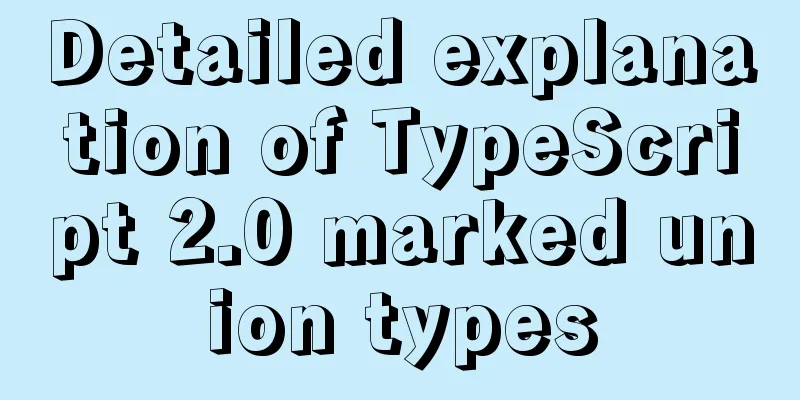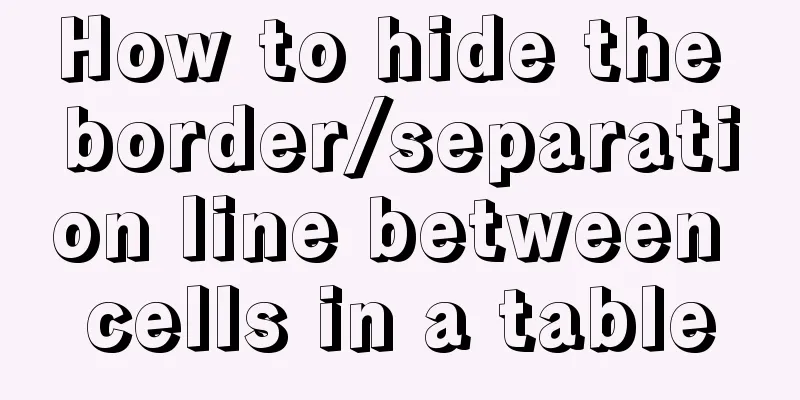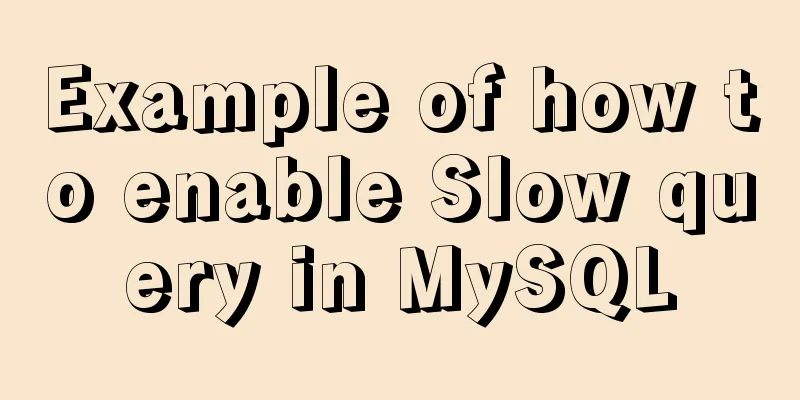Deep understanding of the mechanism of CSS background-blend-mode
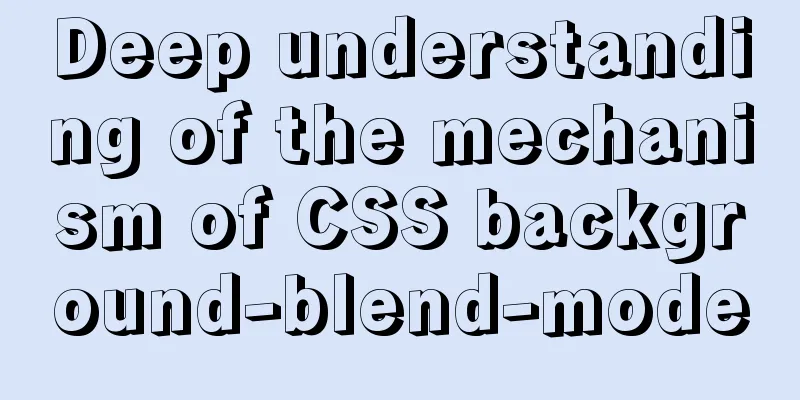
|
This article is welcome to be shared and aggregated. There is no need to reprint the full text. Please respect copyright. The circle is so small. If you need it urgently, you can contact us for authorization. 1. Maybe you all know First, let me tell you two points that you may know: 1. 2. After applying Next, let’s talk about some knowledge that you may not know. This is also the reason why many people are confused about why 2. What you may not know 1. Background order affects the blending effect The blending effect is closely related to the order of the background images in For example, the following two elements: <div class="ball"></div> <div class="ball2"></div> Set the background blending mode to overlay, but the order of the background images of the two elements is reversed. The code is as follows:
.ball {
width: 200px; height: 200px;
border-radius: 50%;
background: linear-gradient(deeppink, deeppink), linear-gradient(deepskyblue, deepskyblue);
/* Apply overlay blend mode */
background-blend-mode: overlay;
}
.ball2 {
width: 200px; height: 200px;
border-radius: 50%;
background: linear-gradient(deepskyblue, deepskyblue), linear-gradient(deeppink, deeppink);
/* Apply overlay blend mode */
background-blend-mode: overlay;
} The result is shown in the figure below. The
2. The mixing effect is the result of multiple mixing attributes acting simultaneously Many developers are not aware that
.ball {
background: linear-gradient(deeppink, deeppink),
linear-gradient(deepskyblue, deepskyblue);
background-blend-mode: overlay;
}is actually equivalent to:
.ball {
background: linear-gradient(deeppink, deeppink),
linear-gradient(deepskyblue, deepskyblue);
background-blend-mode: overlay overlay;
} That is, In other words, each background image actually has its own blending mode value, which is very different from We use an example to demonstrate how multiple values of <div class="box"></div>
.box {
width: 200px; height: 200px;
background: linear-gradient(to right bottom, deeppink 50%, transparent 50%),
linear-gradient(to top right, deeppink 50%, transparent 50%),
darkblue;
background-blend-mode: multiply, screen;
position: relative;
}
/* The original deeppink color value in the middle*/
.box::before {
content: '';
position: absolute;
width: 33%; height: 33%;
inset: 0;
margin: auto;
background-color: deeppink;
} At this point, the
in: The square area marked with serial number ① in the middle does not apply any blending mode, and the color is
Therefore, the final color value is the color value of the upper layer Because the color value of the underlying The above is the principle of the five colors of the 3. Background-blend-mode and implementation of gradient icons Finally, let’s take a look at why most people can’t use For example, now there is a small delete icon with a very dark color. In theory, we can use
.icon-delete {
background: linear-gradient(deepskyblue, deeppink),
url(delete.png), white;
background-blend-mode: lighten;
}At first glance, it seems logically impeccable. The gradient and the black icon on a white background are mixed to brighten the color. No matter how you think, the black icon should also become a gradient color. Unfortunately, the final gradient is not a gradient color, but pure white. Why does this happen? That’s because
.icon-delete {
background: linear-gradient(deepskyblue, deeppink),
url(delete.png), white;
/* Actual calculated value */
background-blend-mode: lighten lighten;
} That is, the delete icon Now that we know the problem, we also know how to solve it. It's very simple. Just make
.icon-delete {
background: linear-gradient(deepskyblue, deeppink),
url(delete.png), white;
/* Set the blending mode of the PNG icon to darken */
background-blend-mode: lighten darken;
}Or:
.icon-delete {
background: linear-gradient(deepskyblue, deeppink),
url(delete.png), white;
/* Set the blending mode of the PNG icon to normal */
background-blend-mode: lighten normal;
} It is recommended to use the
Of course, the best way to achieve the gradient icon effect is definitely the CSS IV. Completion rules of background-blend-mode When the number of If the number of
.example {
background: linear-gradient(deepskyblue, deeppink), white;
background-blend-mode: lighten, darken;
}is equivalent to:
.example {
background: linear-gradient(deepskyblue, deeppink), white;
background-blend-mode: lighten;
} If the number of
.example {
background: linear-gradient(deepskyblue, deeppink),
linear-gradient(deepskyblue, deeppink),
linear-gradient(deepskyblue, deeppink), white;
background-blend-mode: lighten, darken;
}is equivalent to:
.example {
background: linear-gradient(deepskyblue, deeppink),
linear-gradient(deepskyblue, deeppink),
linear-gradient(deepskyblue, deeppink), white;
background-blend-mode: lighten, darken, lighten;
} That is, V. Conclusion The CSS The reason is: 1. Real-world photo images are rarely presented as background 2. The working mechanism of Therefore,
I won’t go into details as this is not the main content of this article. This article address: https://www.zhangxinxu.com/wordpress/?p=9499 This concludes this article on in-depth understanding of the working mechanism of CSS background-blend-mode. For more information on the working mechanism of CSS background-blend-mode, please search previous articles on 123WORDPRESS.COM or continue to browse the related articles below. I hope you will support 123WORDPRESS.COM in the future! |
<<: CSS element hiding principle and display:none and visibility:hidden
>>: Implementation of mysql configuration SSL certificate login
Recommend
Mysql online recovery of undo table space actual combat record
1 Mysql5.6 1.1 Related parameters MySQL 5.6 adds ...
Summary of Linux operation and maintenance from elementary to advanced knowledge points
Being an operation and maintenance engineer is a ...
The most commonly used HTML tags to create web pages
1. Optimization of commonly used HTML tags HTML s...
Native JS to implement paging click control
This is an interview question, which requires the...
Commonly used js function methods in the front end
Table of contents 1. Email 2. Mobile phone number...
Solve the problem that the docker container cannot ping the external network
Today, when I was building a redis environment in...
Native JS realizes uniform motion of various sports
This article shares with you a uniform motion imp...
Mysql5.7 my.ini file loading path and data location modification method under windows7
Update: Now you can go to the MySQL official webs...
What is this in JavaScript point by point series
Understand this Perhaps you have seen this in oth...
Summary of xhtml block level tags
* address - address * blockquote - block quote * c...
Three common uses of openlayers6 map overlay (popup window marker text)
Table of contents 1. Write in front 2. Overlay to...
Implementation of CSS3 3D cool cube transformation animation
I love coding, it makes me happy! Hello everyone,...
MySQL table return causes index invalidation case explanation
Introduction When the MySQL InnoDB engine queries...
Solution to the problem that the image name is none after Docker load
Recently, I found that after using the docker loa...
Analyze the selection problem of storing time and date types in MySQL
In general applications, we use timestamp, dateti...