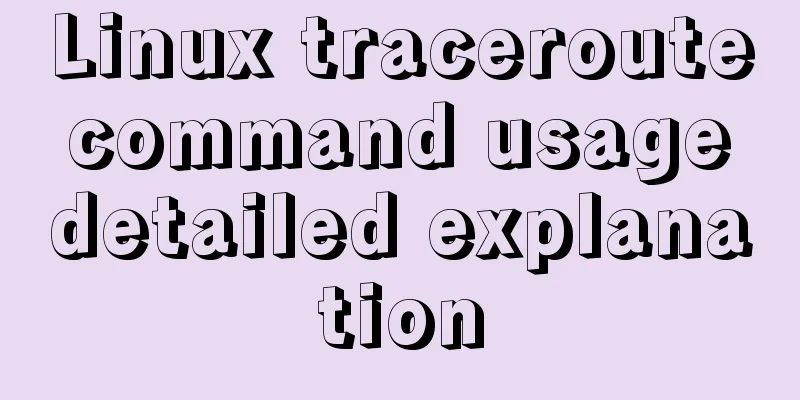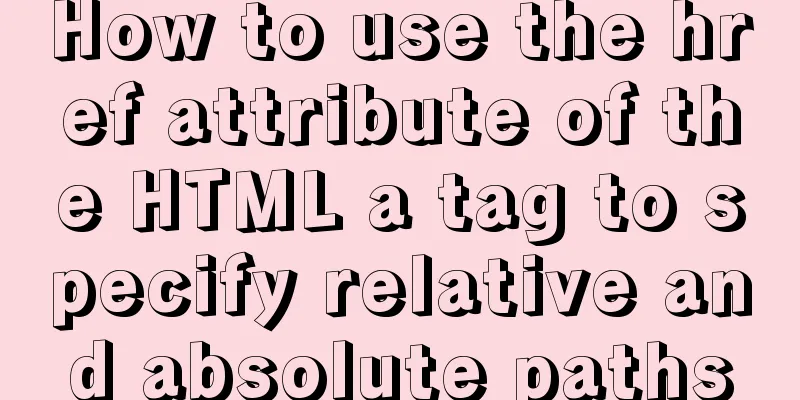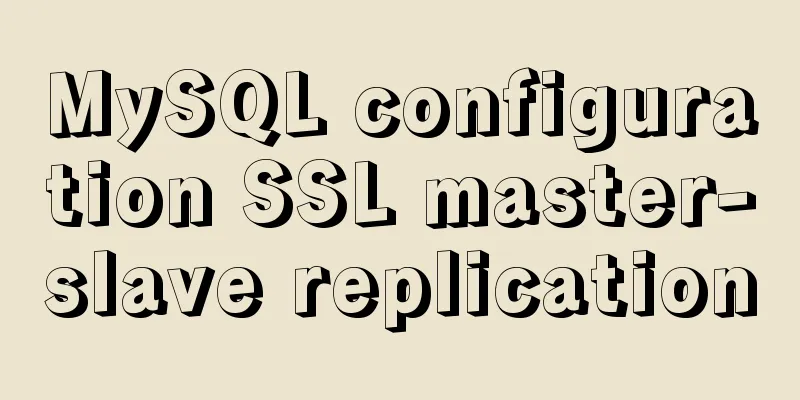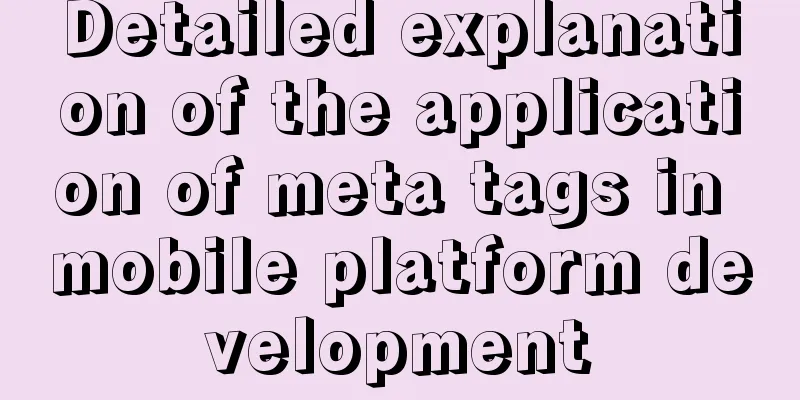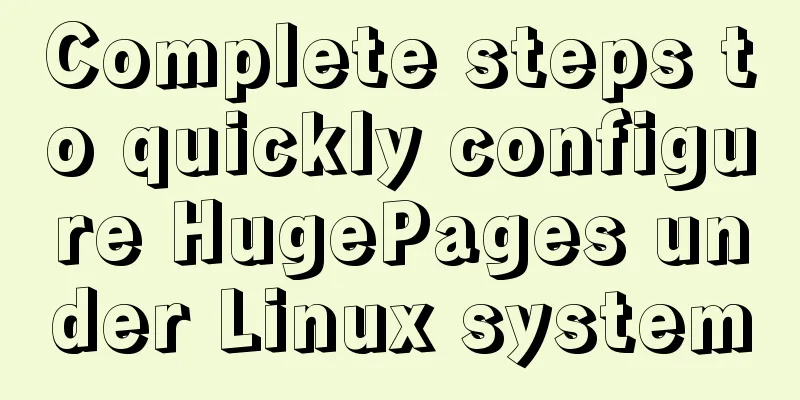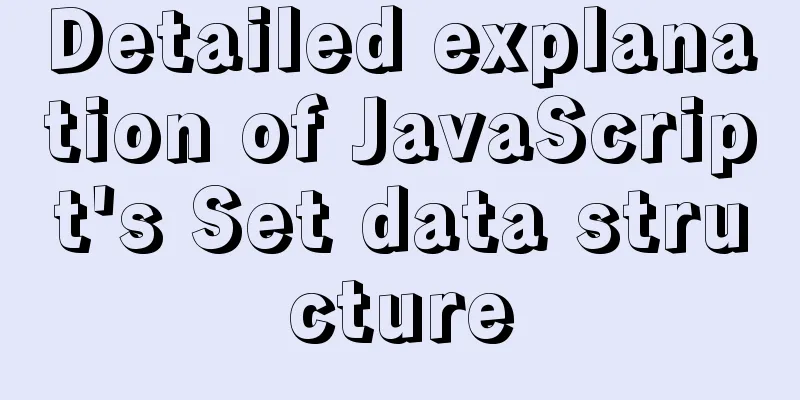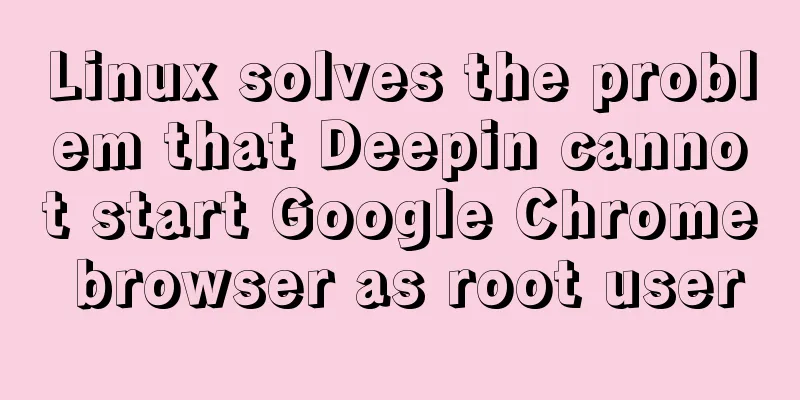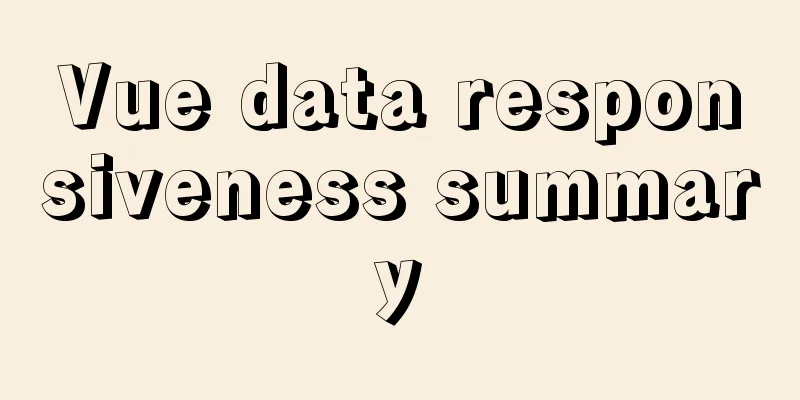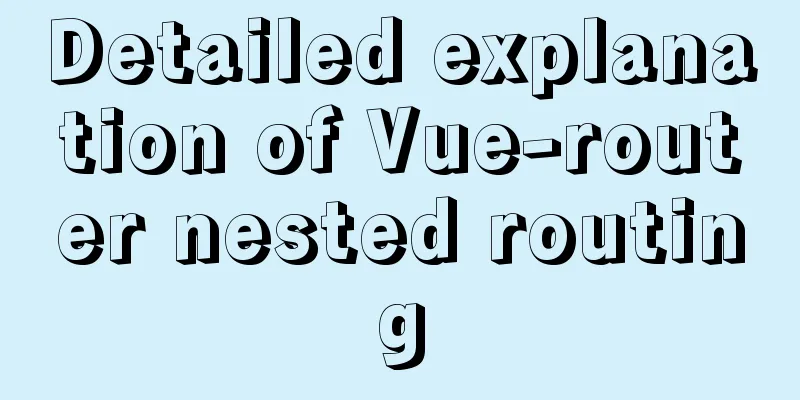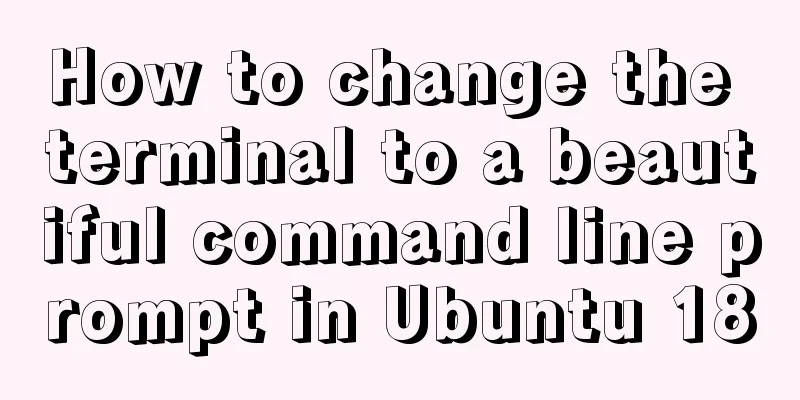mysql-5.7.28 installation tutorial in Linux

|
1. Download the Linux version from the official website: https://dev.mysql.com/downloads/mysql/5.7.html
2. Upload the tarball to the server to /usr/local/src 3. Uninstall the system's automatic Mariadb
4. Check if mysql exists rpm -qa|grep -i mysql 5. Check if there is still a mysql directory
6. Unzip: tar -zxvf
7. Change the name: mv mysql-5.7.28-linux-glibc2.12-x86_64/mysql-5.7.28 8. Check if the mysql group and user exist, if not create them cat /etc/group | grep mysql cat /etc/passwd | grep mysql Create a mysql group and create a mysql user to join the mysql group groupadd mysql useradd -g mysql mysql passwd mysql #Set password
8. Change the group and user [root@localhost src]# chown -R mysql mysql-5.7.28/ [root@localhost src]# chgrp -R mysql mysql-5.7.28/
9. Create data
10. Delete my.cnf under etc: rm -rf /etc/my.cnf; create my.cnf [mysql] # Set the default character set of the mysql client to default-character-set=utf8 [mysqld] skip-name-resolve #Set port 3306 port = 3306 # Set the installation directory of mysql to basedir=/usr/local/src/mysql-5.7.28 # Set the storage directory of mysql database data datadir=/usr/local/src/mysql-5.7.28/data # Maximum number of connections allowed max_connections=200 # The default character set used by the server is the 8-bit latin1 character set character-set-server=utf8 # The default storage engine that will be used when creating a new table default-storage-engine=INNODB lower_case_table_names=1 max_allowed_packet=16M 11.Installation initialization:
12. Re-modify the permissions of each directory [root@localhost mysql-5.7.28]# chown -R root:root /usr/local/src/mysql-5.7.28/ [root@localhost mysql-5.7.28]# chown -R mysql:mysql /usr/local/src/mysql-5.7.28/data/ Start mysql /usr/local/src/mysql-5.7.28/bin/mysqld_safe --user=mysql & 13. [root@localhost bin]# ./mysql -u root -p # If there is no password by default, just press Enter 14. If you don’t remember the password, vi /etc/my.cnf and add: skip-grant-tables Save and exit (:wq) 15. Restart mysql: service mysqld restart , then ./mysql -u root -p and press Enter 16. Change password: flush privileges; quit;
18. Modify my.cnf again: vi /etc/my.cnf Delete the skip-grant-tables just added, save and exit (:wq) 19. Restart mysql: service mysqld restart; ./mysql mysql -u root -p to enter
20. If this occurs
systemctl stop firewalld.service #Shut down the firewall servicesystemctl disable firewalld.service #Disable the firewall to start firewall-cmd --state #Check the firewall statusservice mysqld restart 21. Modification Permissions use mysql; grant all privileges on *.* to root@"%" identified by "123456"; 22. If an error occurs
SET PASSWORD = PASSWORD('123456');
23. Connection successful
Summarize The above is the installation tutorial of MySQL 5.7.28 under Linux introduced by the editor. I hope it will be helpful to everyone. If you have any questions, please leave me a message and the editor will reply to you in time. I would also like to thank everyone for their support of the 123WORDPRESS.COM website! If you find this article helpful, please feel free to reprint it and please indicate the source. Thank you! You may also be interested in:
|
<<: Detailed explanation of several commands in Linux to obtain detailed hardware information
>>: jQuery implements all selection and reverse selection operation case
Recommend
Sample code for implementing a background gradient button using div+css3
As the demand for front-end pages continues to in...
CSS3 to achieve menu hover effect
Result: html <nav id="nav-1"> <...
HTML is actually the application of learning several important tags
After the article "This Will Be a Revolution&...
Vue implements a simple timer component
When doing a project, it is inevitable to encount...
Reasons and methods for Waiting for table metadata lock in MySQL
When MySQL performs DDL operations such as alter ...
Detailed explanation of the JavaScript timer principle
Table of contents 1. setTimeout() timer 2. Stop t...
MySQL 5.7.18 zip version installation and configuration method graphic tutorial (win7)
The installation of mysql5.7.18zip version on Win...
Web Design Experience: Efficiently Writing Web Code
Originally, this seventh chapter should be a deep ...
Solve the grouping error Expression #1 of SELECT list is not in GROUP BY clause and contains nonaggregated in MySQL versions greater than 5.7
reason: MySQL 5.7.5 and up implements detection o...
A simple ID generation strategy: Implementation of generating globally unique ID from MySQL table
There are many ways to generate a global ID. Here...
Analyze the difference between querySelector and getElementById methods in JavaScript
Table of contents 1. Overview 1.1 Usage of queryS...
Node.js file copying, folder creation and other related operations
NodeJS copies the files: Generally, the copy oper...
Why web page encoding uses utf-8 instead of gbk or gb2312?
If you have a choice, you should use UTF-8 In fac...
JavaScript to achieve a simple message board case
Use Javascript to implement a message board examp...
Mysql splits string into array through stored procedure
To split a string into an array, you need to use ...