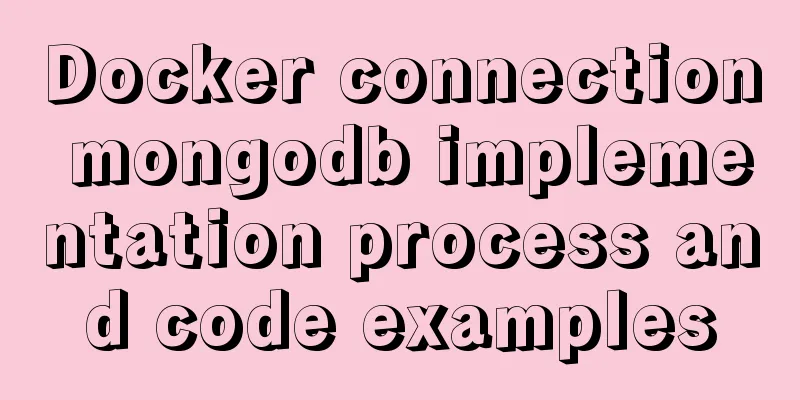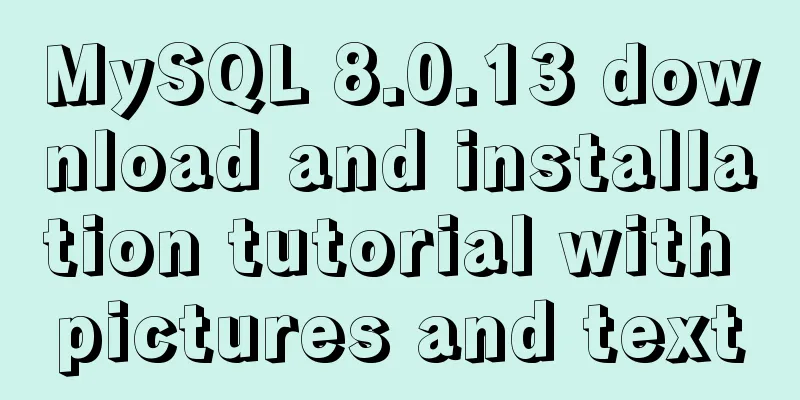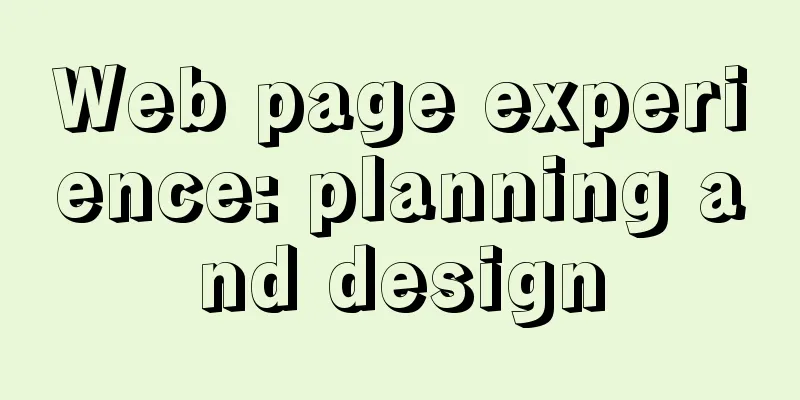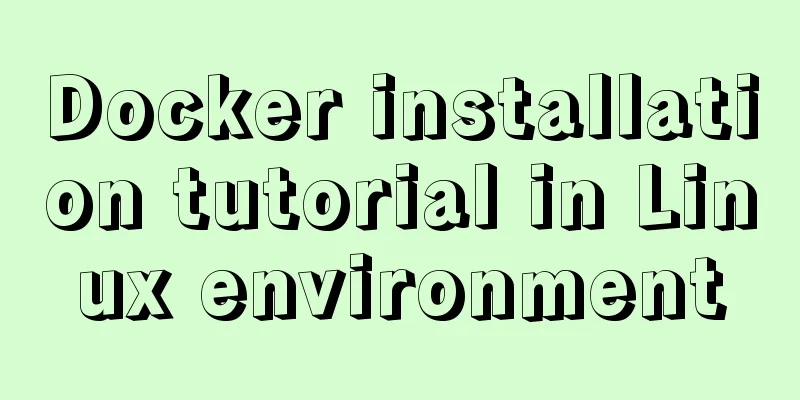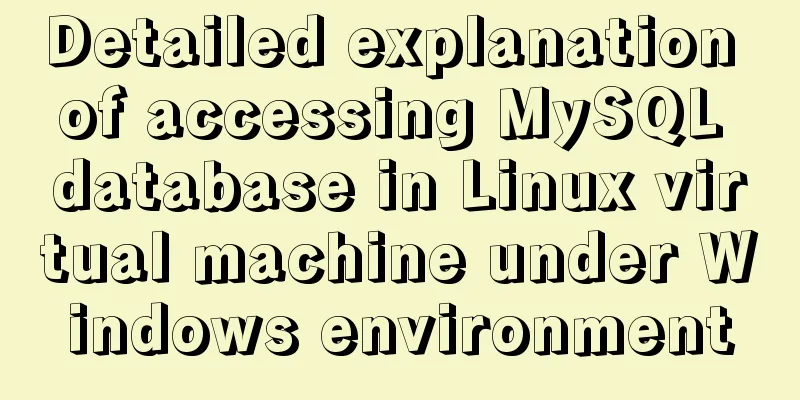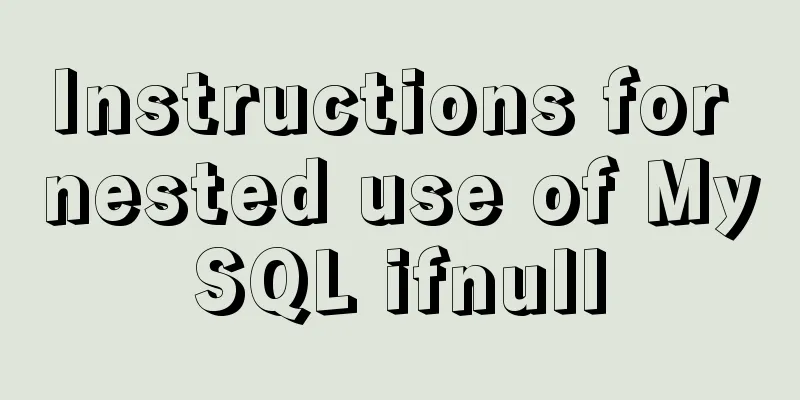Detailed explanation of the application of meta tags in mobile platform development
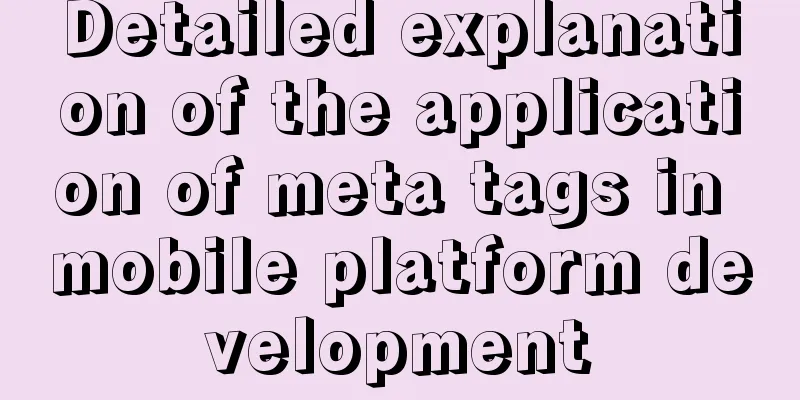
|
Everyone is familiar with the meta tag in desktop platform web layout. It is always located inside the head element. Friends who do SEO must have a special feeling for meta. Today we will talk about the meta tag of the mobile platform. What magical effects do the meta tag have on the mobile platform? 1. Meta viewport When it comes to mobile platform meta tags, we have to talk about viewport. So what is viewport? Copy code The code is as follows:<!DOCTYPE html> <html> <head> <meta charset="utf-8"> <title>Meta Viewport</title> <style type="text/css"> div,body{ padding:0; margin:0; } body{ padding-top:100px; color:#fff; } div{ width:320px; height:100px; margin:0 auto; background:#000; text-align:center; font:30px/100px Arial; } </style> </head> <body> <div> AppUE </div> </body> </html> Therefore we have to change the viewport, and we have the following property values to set: width: the width of the viewport (range from 200 to 10,000, default is 980 pixels) For these properties, we can set one or more of them. You don't need to set them all at the same time. The iPhone will automatically calculate other property values based on the properties you set, rather than directly using the default values. If you set initial-scale=1, the width and height will automatically be 320*356 in portrait mode (not 320*480 because the address bar etc. takes up space), and 480*208 in landscape mode. Similarly, if you only set the width, the initial-scale and height will be automatically inferred. For example, if you set width=320, initial-scale will be 1 in portrait mode and 1.5 in landscape mode. So how do you let Safari know about these settings? In fact, it is very simple, just a meta, such as: Copy code The code is as follows:<meta name=”viewport” content=”width=device-width; initial-scale=1.0; maximum-scale=1.0; user-scalable=0;” /> Okay, now we can layout our page in full screen, no need to worry about the page being displayed very small! 2. Meta format-detection Copy code The code is as follows:<meta name=”format-detection” content=”telephone=no” /> You clearly wrote a string of numbers without adding a link style, but the iPhone will automatically add a link style to your text, and will automatically dial when you click on the number! How do I remove this dial-up link? Now it’s time for our meta to come into play. The code is as follows: telephone=no disables the conversion of numbers into dial-up links! 3. Meta: apple-mobile-web-app-capable Copy code The code is as follows:<meta name=”apple-mobile-web-app-capable” content=”yes” /> The purpose of this meta is to delete the default Apple toolbar and menu bar. content has two values: "yes" and "no". When we need to display the toolbar and menu bar, we don't need to add this line of meta. It is displayed by default. 4. Meta apple-mobile-web-app-status-bar-style Copy code The code is as follows:<meta name=”apple-mobile-web-app-status-bar-style” content=”default” /> <meta name=”apple-mobile-web-app-status-bar-style” content=”black” /> <meta name=”apple-mobile-web-app-status-bar-style” content=”black-translucent” /> Its function is to control the display style of the status bar Copy code The code is as follows:status-bar-style:black status-bar-style:black-translucent |
<<: Solution to Vue3.0 error Cannot find module'worker_threads'
>>: About nginx to implement jira reverse proxy
Recommend
How to use cookies to remember passwords for 7 days on the vue login page
Problem Description In the login page of the proj...
Detailed explanation of custom configuration of docker official mysql image
In order to save installation time, I used the of...
Using JS to implement binary tree traversal algorithm example code
Table of contents Preface 1. Binary Tree 1.1. Tra...
vue+node+socket io realizes multi-person interaction and releases the entire process
1. Background 1. The front end uses vue + vuex + ...
Vue implements the method of displaying percentage of echart pie chart legend
This article mainly introduces the pie chart data...
An example of elegantly writing status labels in Vue background
Table of contents Preface optimization Extract va...
How to prevent iframe from jumping to the page in HTML and use iframe to embed WeChat web version in the page
I just want to make a small thing that combines w...
Windows Service 2016 Datacenter\Stand\Embedded Activation Method (2021)
Run cmd with administrator privileges slmgr /ipk ...
How to create a table by month in MySQL stored procedure
Without going into details, let's go straight...
Detailed explanation of the relationship between React and Redux
Table of contents 1. The relationship between red...
Install three or more tomcats under Linux system (detailed steps)
If you want to install multiple tomcats, you must...
Detailed process of deploying MySQL with docker (common applications deployed with docker)
I have introduced it to you before: docker (deplo...
Use of Linux ls command
1. Introduction The ls command is used to display...
ftp remotely connect to Linux via SSH
First install ssh in Linux, taking centos as an e...
vue+echarts realizes the flow effect of China map (detailed steps)
@vue+echarts realizes the flow effect of China ma...
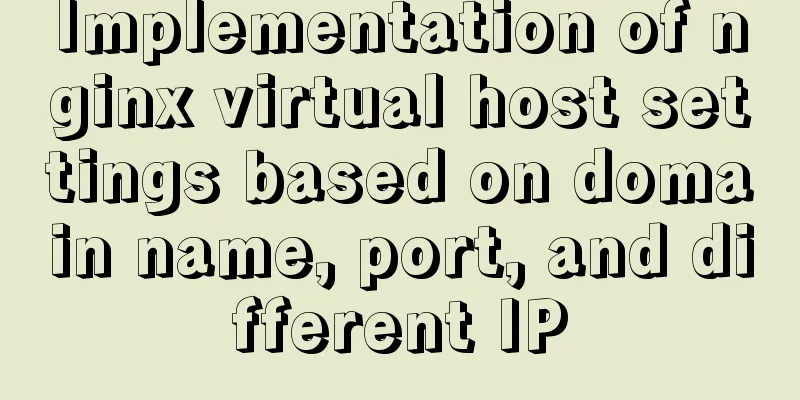
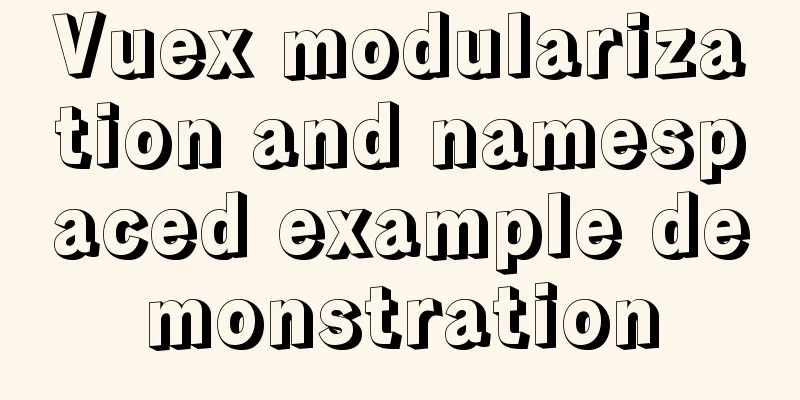
![Linux debugging tools that developers and operators must look at [Recommended]](/upload/images/67cae8290ea47.webp)