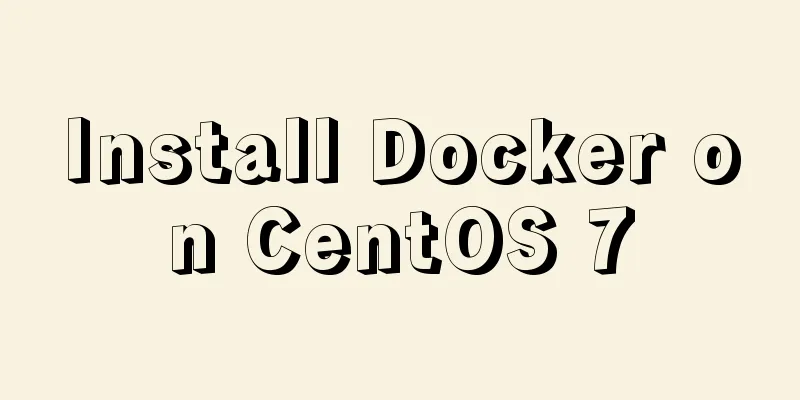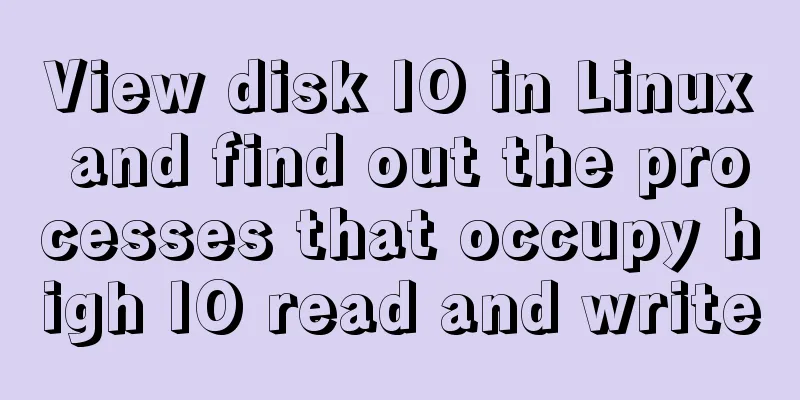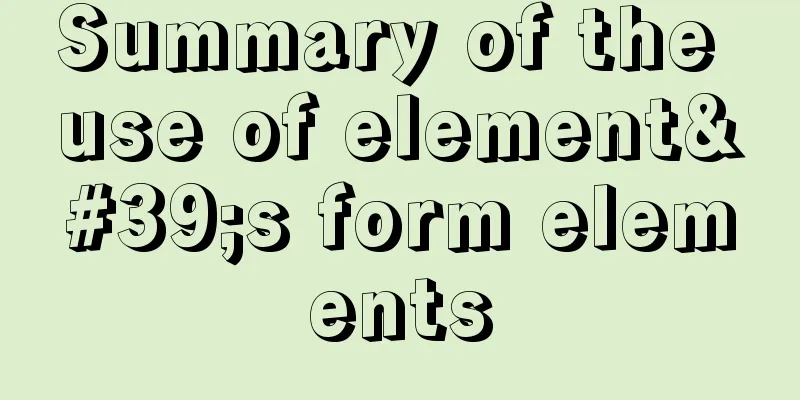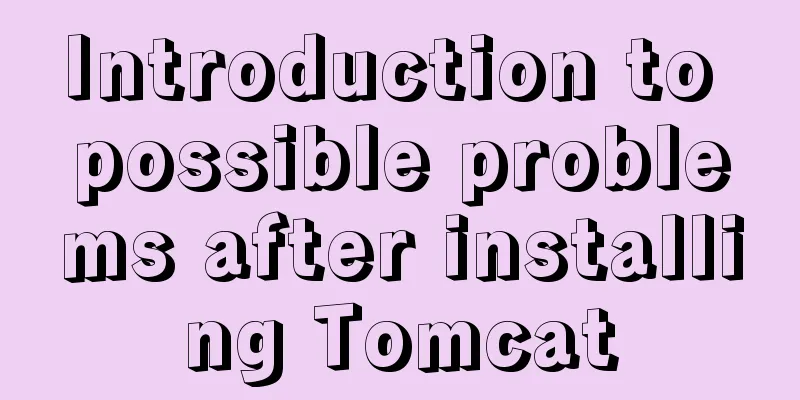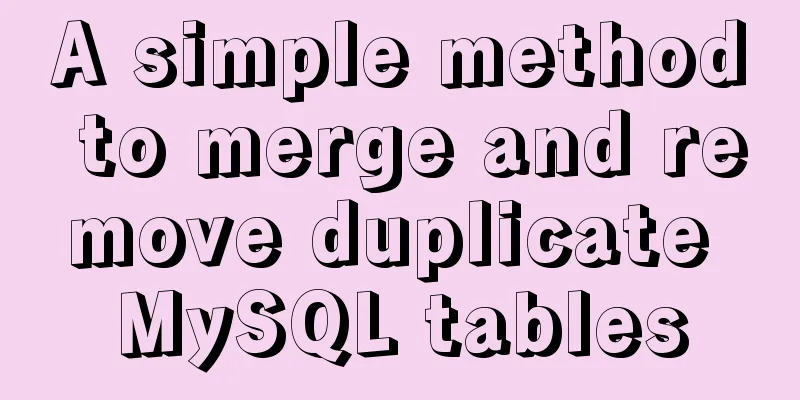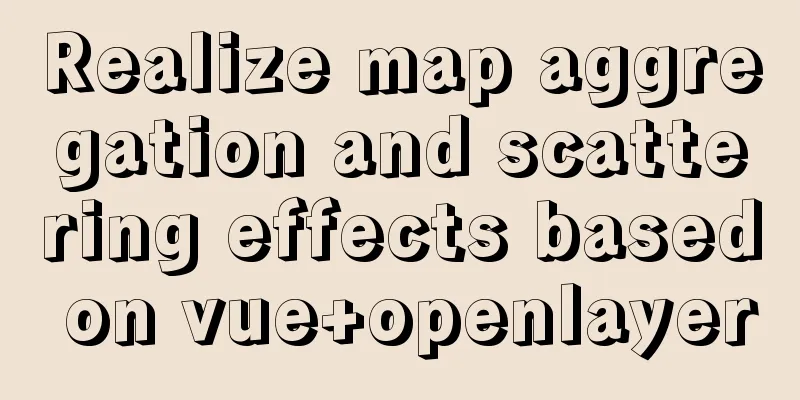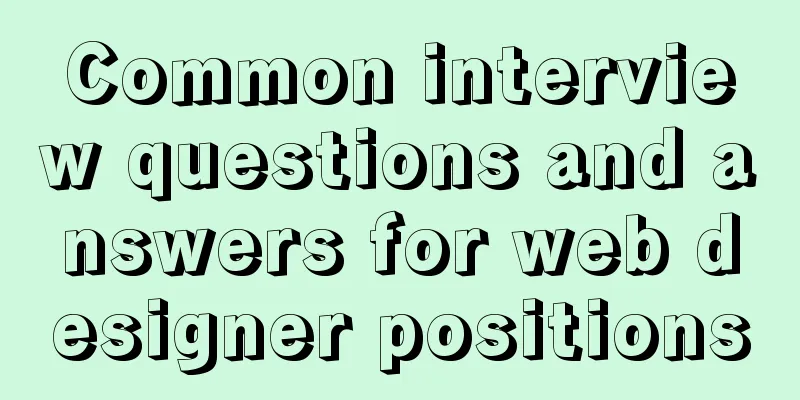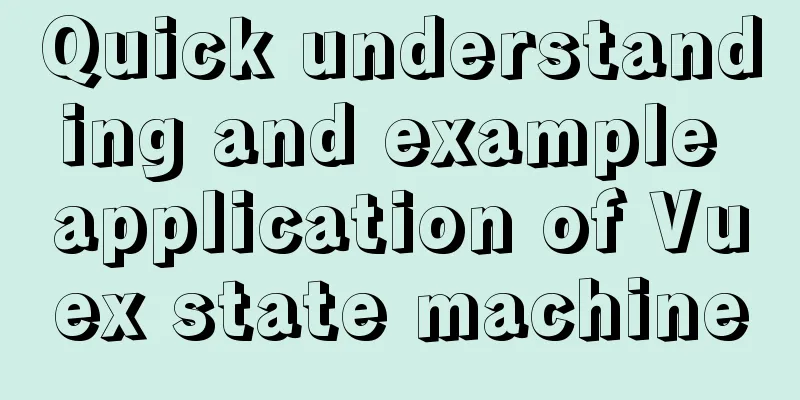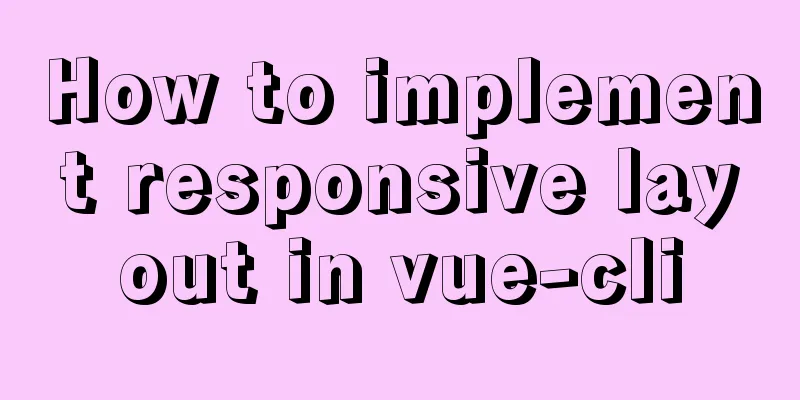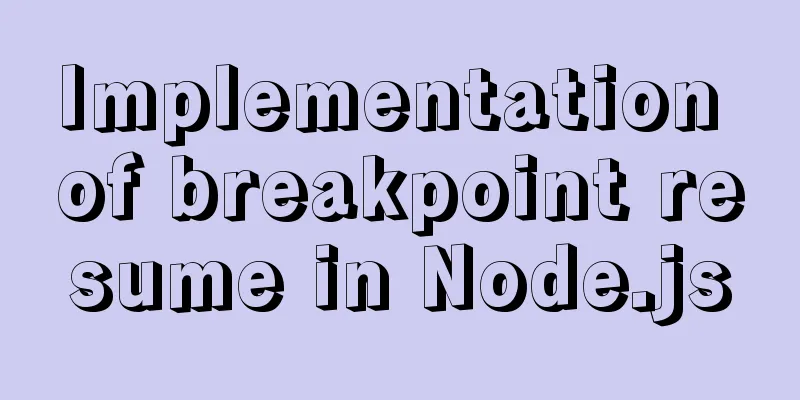MySQL 8.0.13 download and installation tutorial with pictures and text
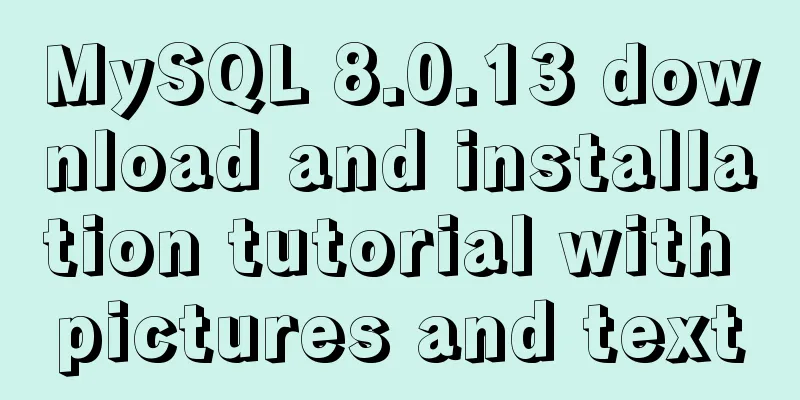
|
MySQL is the most commonly used database. You must install one on your computer to learn more. If you don’t understand something, you should practice writing more SQL statements. First, go to the MySQL official website to download it, address: https://dev.mysql.com/downloads/mysql/
Select the version in the picture above to download the latest version of MySQL for Windows. After clicking it, it will not download immediately, but will jump to the page in the picture below. Just click No thanks, just start my download.
Next, start downloading. After the download is complete, you can unzip it to where you want. Generally speaking, it is best not to put too many things in the C drive, so I put it in the D drive. The picture below shows what it looks like after unzipping. You need to create the my.ini configuration file yourself. The my.ini in the picture is created by me
The contents of the my.ini file are as follows: [mysql] # Set the default character set of the mysql client to default-character-set=utf8 [mysqld] # Set port 3306 port = 3306 # Set the installation directory of mysql basedir=D:\Program Files (x86)\MySQL\mysql-8.0.13-winx64 # Set the storage directory for the MySQL database data. MySQL 8+ does not require the following configuration, the system can generate it by itself, otherwise an error may be reported # datadir=D:\Users\sqldata # Maximum number of connections allowed max_connections=20 # The default character set used by the server is the 8-bit latin1 character set character-set-server=utf8 # The default storage engine that will be used when creating a new table default-storage-engine=INNODB After the MySQL configuration file is ready, you can start the database service. First, we run the command control symbol as an administrator. As shown in the figure, in win10, click the small circle in the lower left corner, enter cmd, right-click on the management prompt and select Run as administrator
After entering this page, cd to the MySQL installation directory. Initialize the database: After initializing the database, a default password will appear as shown in the figure: 1SofNjpitN*h Install: Start the service: The operation is shown as follows:
After starting the service, you start using the database. First, log in to the database. Order: Parameter Description: -h: specifies the MySQL host name that the client wants to log in to. This parameter can be omitted when logging in to the local machine (localhost or 127.0.0.1); -u: the login username; -p: tells the server that a password will be used to log in. If the username and password to be logged in are empty, this option can be ignored. If we want to log in to the local MySQL database, we only need to enter the following command: Press Enter to confirm. If the installation is correct and MySQL is running, you will get the following response: After successful login, as shown in the figure
The command prompt will then continue to display mysq> with a blinking cursor, waiting for input of commands. Type exit or quit to log out. Please note that you need to change your password when you log in for the first time, otherwise you will get the error "You must reset your password using ALTER USER statement before executing this statement." Change password command: alter So we can use MySQL Select database first Command: use mysql; Next, you can operate on this database. You can use the show table; command to view all the tables under this database, etc. When writing MySQL commands, they must end with a semicolon. This is the end of the MySQL installation tutorial. I will write more in-depth content later. Come on, everyone! Summarize The above is the detailed graphic and text explanation of MySQL 8.0.13 download and installation tutorial introduced by the editor. I hope it will be helpful to everyone. If you have any questions, please leave me a message and the editor will reply to you in time! You may also be interested in:
|
<<: Embedded transplant docker error problem (summary)
Recommend
Detailed explanation of Linux file permissions and group modification commands
In Linux, everything is a file (directories are a...
Tutorial on how to modify the IP address of a Linux virtual machine, check the gateway, and configure the network environment
Modify the IP address of the virtual machine: Ent...
7 useful new TypeScript features
Table of contents 1. Optional Chaining 2. Null va...
Tutorial on how to connect and use MySQL 8.0 in IDEA's Maven project
First, let's take a look at my basic developm...
Detailed explanation of the calculation method of flex-grow and flex-shrink in flex layout
Flex(彈性布局) in CSS can flexibly control the layout...
MySQL 8.0.12 installation steps and basic usage tutorial under Windows
This article shares the installation steps and us...
How to use node to implement static file caching
Table of contents cache Cache location classifica...
Specific usage of fullpage.js full screen scrolling
1.fullpage.js Download address https://github.com...
How to install the latest version of docker using deepin apt command
Step 1: Add Ubuntu source Switch to root su root ...
HTML form application includes the use of check boxes and radio buttons
Including the use of check boxes and radio buttons...
4 solutions to mysql import csv errors
This is to commemorate the 4 pitfalls I stepped o...
Detailed explanation of Linx awk introductory tutorial
Awk is an application for processing text files, ...
Using NTP for Time Synchronization in Ubuntu
NTP is a TCP/IP protocol for synchronizing time o...
CSS animation combined with SVG to create energy flow effect
The final effect is as follows: The animation is ...
Linux Jenkins configuration salve node implementation process diagram
Preface: Jenkins' Master-Slave distributed ar...