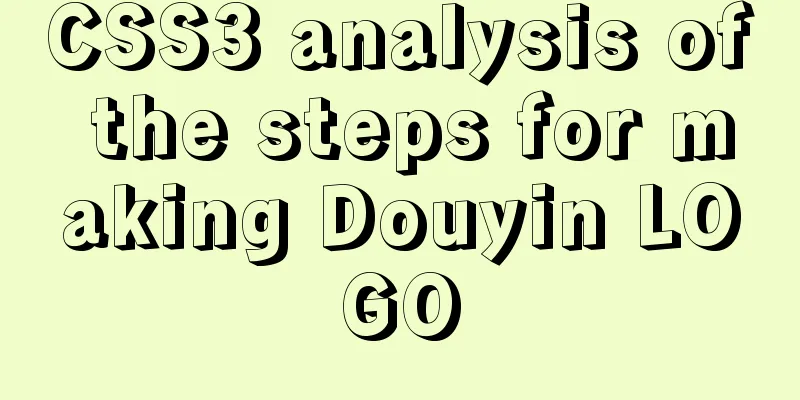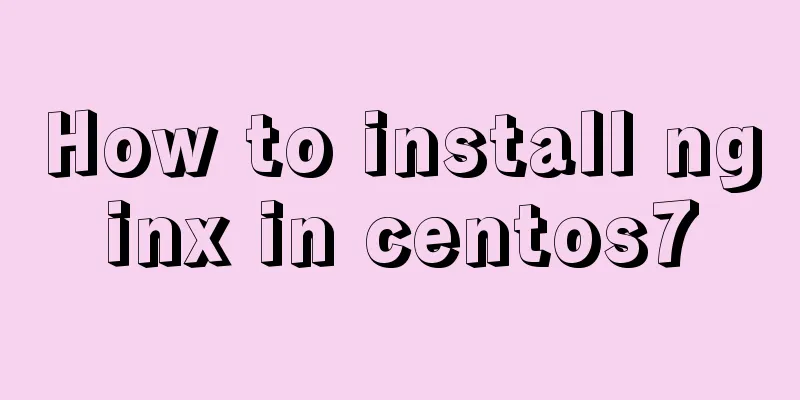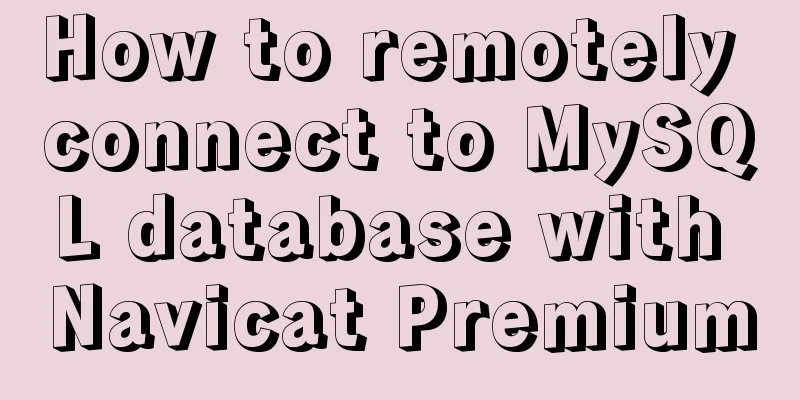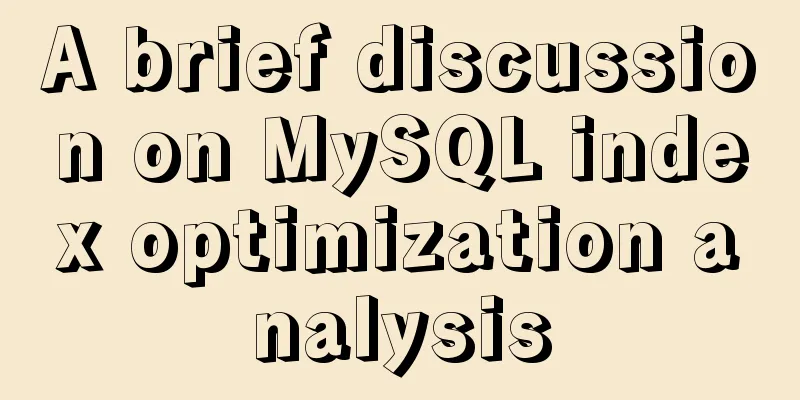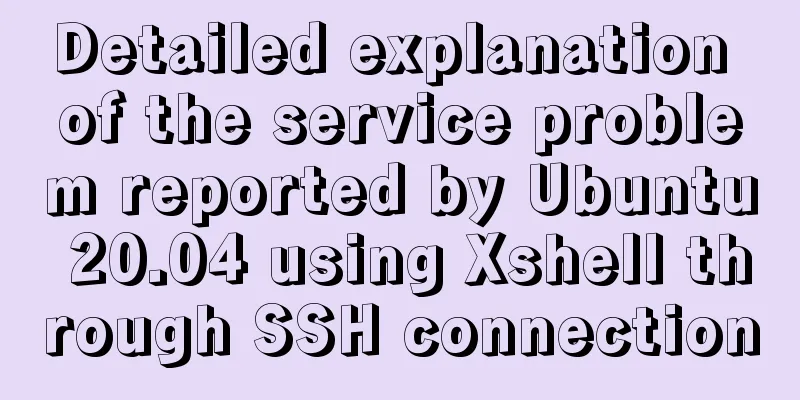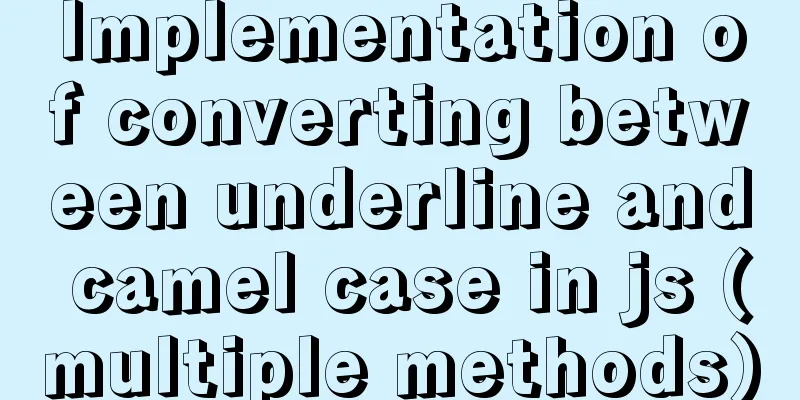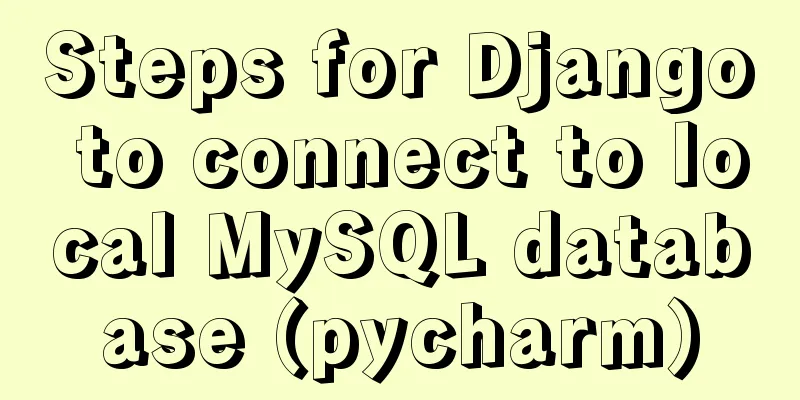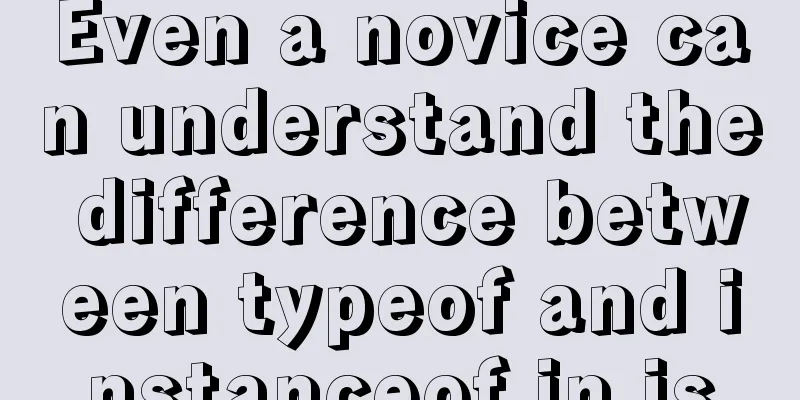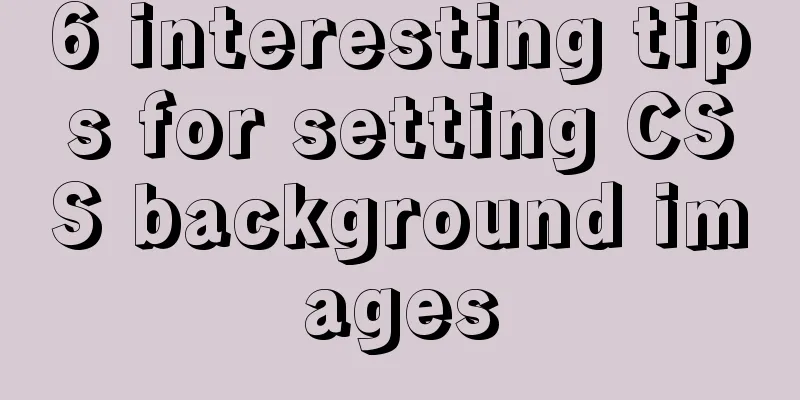Detailed explanation of the calculation method of flex-grow and flex-shrink in flex layout
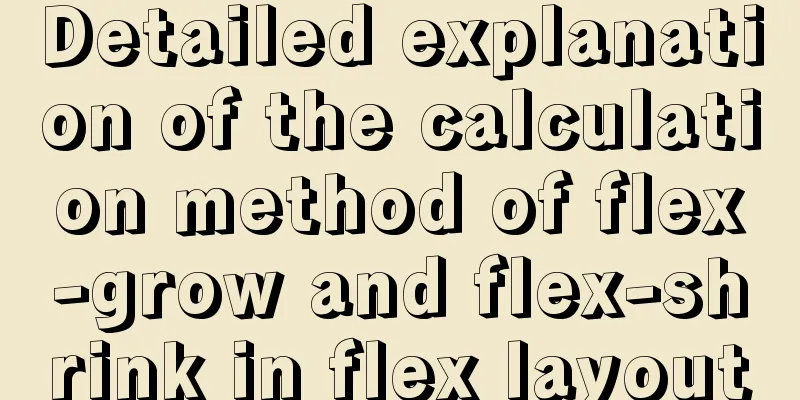
|
flex-basis flex-basis determines how much space the item takes up on the main axis. Unless set using You can specify a specific CSS size value for it, or you can specify the percentage of the parent element it occupies. Its default value is <!-- demo-1 -->
<div class="parent">
<div class="child1">100px</div>
<div class="child2">200px</div>
</div>
<div class="parent">
<div class="child1">10%</div>
<div class="child2">20%</div>
</div>
<div class="parent">
<div class="child1">30%</div>
<div class="child2">auto</div>
</div>
<style>
.parent {
width: 500px;
display: flex;
margin-bottom: 15px;
text-align: center;
background-color: #eeeeee;
}
/** Pixel value */
.parent:nth-child(1) .child1 {
flex-basis: 100px;
background-color: #356969
}
.parent:nth-child(1) .child2 {
flex-basis: 200px;
background-color: #369925;
}
/** Percentage */
.parent:nth-child(2) .child1 {
flex-basis: 10%;
background-color: #356969
}
.parent:nth-child(2) .child2 {
flex-basis: 20%;
background-color: #369925;
}
/** automatic*/
.parent:nth-child(3) .child1 {
flex-basis: 30%;
background-color: #356969
}
.parent:nth-child(3) .child2 {
flex-basis: auto;
background-color: #369925;
}
</style>
flex-grow flex-grow sets the scale of the item when there is remaining space in the flex container (the size of the flex container minus the sum of the sizes of all flex items). Its default value is 0 (it will not be enlarged even if there is remaining space). If all items have the same flex-grow property value, they will share the remaining space equally, otherwise, they will be distributed according to the ratios defined by the different property values. For example, if the main axis length is 600px, item 1 occupies 50px, item 2 occupies 100px, and item 3 occupies 150px, the remaining space is: 600px - (50px + 100px + 150px) = 300px If the <!-- demo-2 -->
<div class="parent">
<div class="child1">50px + 100px</div>
<div class="child2">100px + 100px</div>
<div class="child3">150px + 100px</div>
</div>
<style>
.parent {
width: 600px;
display: flex;
text-align: center;
color: #eee;
}
.child1 {
flex-basis: 50px;
flex-grow: 1;
background-color: #0066CC;
}
.child2 {
flex-basis: 100px;
flex-grow: 1;
background-color: #009900;
}
.child3 {
flex-basis: 150px;
flex-grow: 1;
background-color: #CC3300;
}
</style>
Assume that the value of the flex-grow property of each item is not the same, for example, item 1 is 1, item 2 is 2, and item 3 is 3, then the remaining space allocated to them is: <!-- demo-3 -->
<div class="parent">
<div class="child1">50px + 50px</div>
<div class="child2">100px + 100px</div>
<div class="child3">150px + 150px</div>
</div>
<style>
.parent {
width: 600px;
display: flex;
text-align: center;
color: #eee;
}
.child1 {
flex-basis: 50px;
flex-grow: 1;
background-color: #0066CC;
}
.child2 {
flex-basis: 100px;
flex-grow: 2;
background-color: #009900;
}
.child3 {
flex-basis: 150px;
flex-grow: 3;
background-color: #CC3300;
}
</style>
What if the attribute value is a decimal? There are two situations here: <!-- demo-4 -->
<div class="parent">
<div class="child1">50px + 60px</div>
<div class="child2">100px + 90px</div>
<div class="child3">150px + 120px</div>
</div>
<style>
.parent {
width: 600px;
display: flex;
text-align: center;
color: #eee;
}
.child1 {
flex-basis: 50px;
flex-grow: 0.2;
background-color: #0066CC;
}
.child2 {
flex-basis: 100px;
flex-grow: 0.3;
background-color: #009900;
}
.child3 {
flex-basis: 150px;
flex-grow: 0.4;
background-color: #CC3300;
}
flex-shrink flex-shrink sets the magnification ratio of the item when there is insufficient space in the flex container. Its default value is 1 (the item will shrink when there is insufficient space). The calculation method of flex-shrink is slightly different from flex-grow. There are two factors that affect how much the flex item should shrink. One is the value of the flex-shrink property, and the other is the size of the flex item itself. They shrink according to their respective weights. For example: The main axis length is 600px, item 1 occupies 100px, item 2 occupies 300px, item 3 occupies 500px, and <!-- demo-5 -->
<div class="parent">
<div class="child1">100px - 15px</div>
<div class="child2">300px - 135px</div>
<div class="child3">500px - 150px</div>
</div>
<style>
.parent {
width: 600px;
display: flex;
text-align: center;
color: #eee;
}
.child1 {
flex-basis: 100px;
flex-shrink: 1;
background-color: #0066CC;
}
.child2 {
flex-basis: 300px;
flex-shrink: 3;
background-color: #009900;
}
.child3 {
flex-basis: 500px;
flex-shrink: 2;
background-color: #CC3300;
}
</style>
Similarly, when the value of flex-shrink is a decimal, there are two cases: <!-- demo-6 -->
<div class="parent">
<div class="child1">100px - 9px</div>
<div class="child2">300px - 135px</div>
<div class="child3">500px - 90px</div>
</div>
<style>
.parent {
width: 600px;
display: flex;
text-align: center;
color: #eee;
}
.child1 {
flex-basis: 100px;
flex-shrink: 0.1;
background-color: #0066CC;
}
.child2 {
flex-basis: 300px;
flex-shrink: 0.3;
background-color: #009900;
}
.child3 {
flex-basis: 500px;
flex-shrink: 0.2;
background-color: #CC3300;
}
</style>
Since only a portion of the overflow space is contracted, the total width of the elements within the div actually exceeds the width of the div. The above is a brief introduction to the calculation method of flex-grow and flex-shrink in flex layout. The code in this blog has been synchronized to Github References: The above is the full content of this article. I hope it will be helpful for everyone’s study. I also hope that everyone will support 123WORDPRESS.COM. |
<<: Difference between HTML4 and HTML5: How to add focus implementation code to an input
>>: Native JS to achieve sliding button effect
Recommend
Using JS to determine the existence of elements in an array in ten minutes
Preface In front-end development, you often need ...
Analysis of the reasons why Vue3 uses Proxy to implement data monitoring
Vue data two-way binding principle, but this meth...
Three ways to configure JNDI data source in Tomcat
In my past work, the development server was gener...
VMware Workstation virtual machine installation operation method
Virtual machines are very convenient testing soft...
Discussion on more reasonable creation rules for MySQL string indexes
Preface Regarding the use of MySQL indexes, we ha...
How to use the WeChat Mini Program lottery component
It is provided in the form of WeChat components. ...
Web Design Experience: Self-righteous Web Designers
1. Trash or Classic? Web technology updates very ...
Linux system repair mode (single user mode)
Table of contents Preface 1. Common bug fixes in ...
Zabbix3.4 method to monitor mongodb database status
Mongodb has a db.serverStatus() command, which ca...
MySql 5.7.21 free installation version configuration method under win10
1. Unzip to the location where you want to instal...
Sample code for html list box, text field, and file field
Drop-down box, text field, file field The upper p...
Practical method of deleting files from Linux command line
rm Command The rm command is a command that most ...
Advantages and disadvantages of Table layout and why it is not recommended
Disadvantages of Tables 1. Table takes up more byt...
Detailed explanation of mysql transaction management operations
This article describes the MySQL transaction mana...
Explain MySQL's binlog log and how to use binlog log to recover data
As we all know, binlog logs are very important fo...