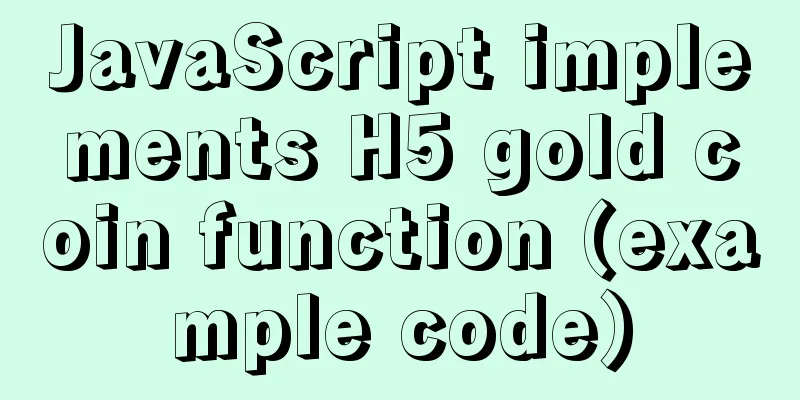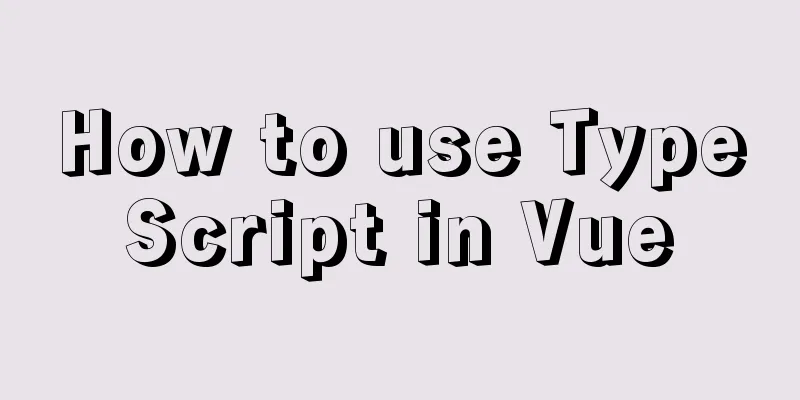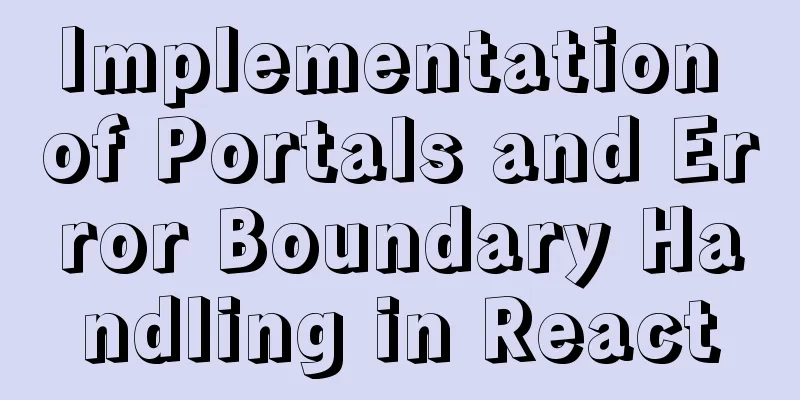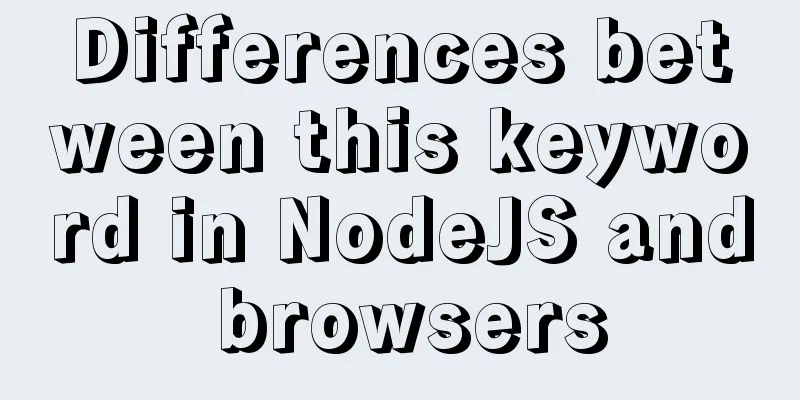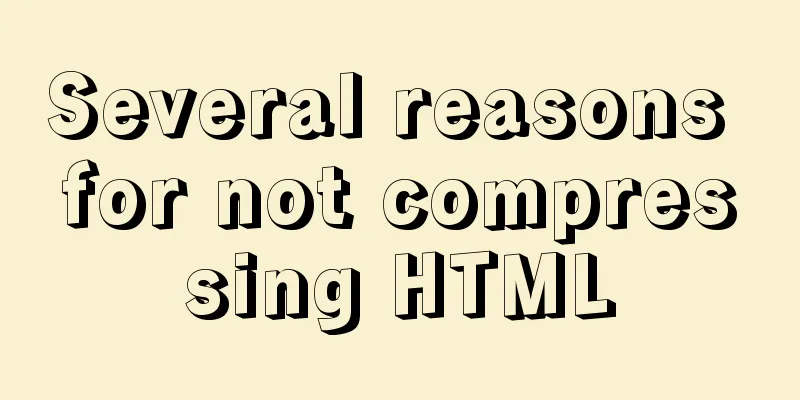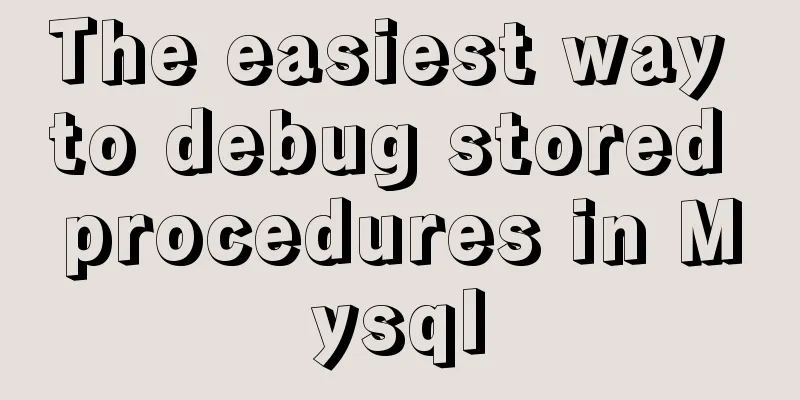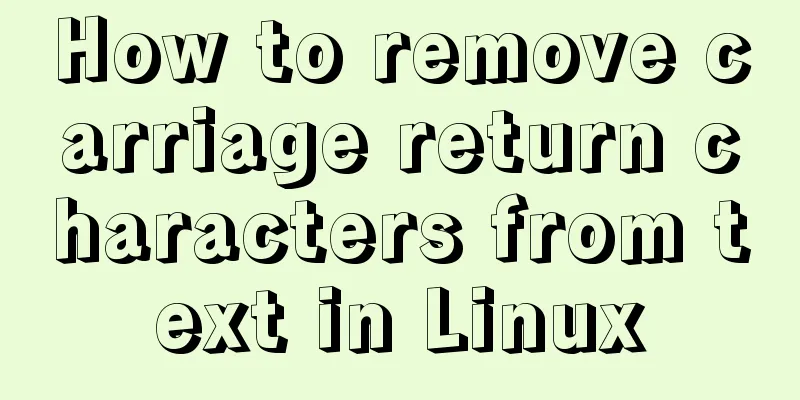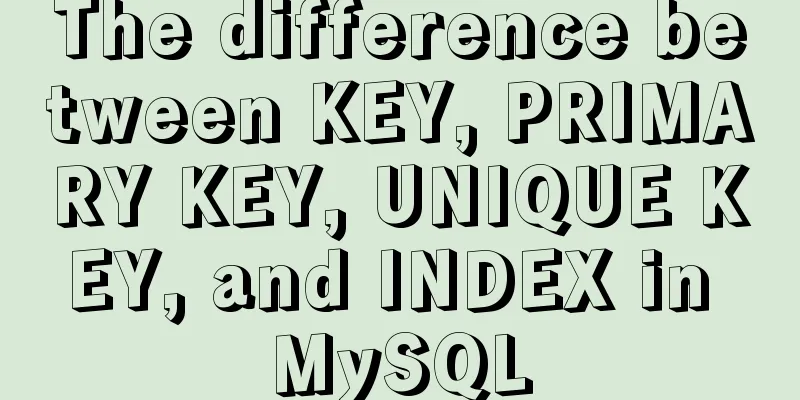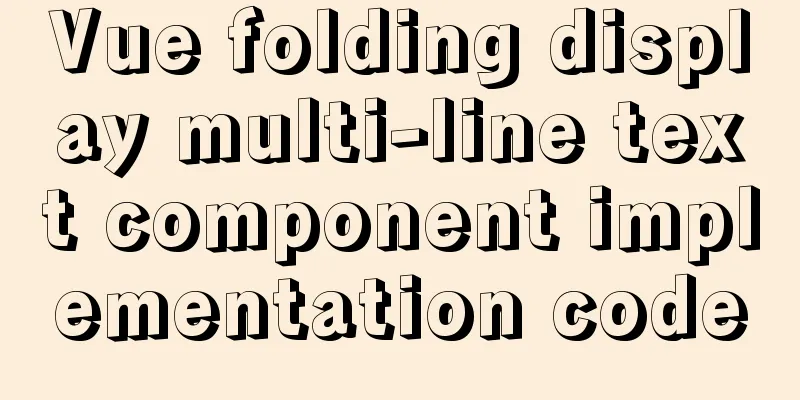Specific usage of fullpage.js full screen scrolling
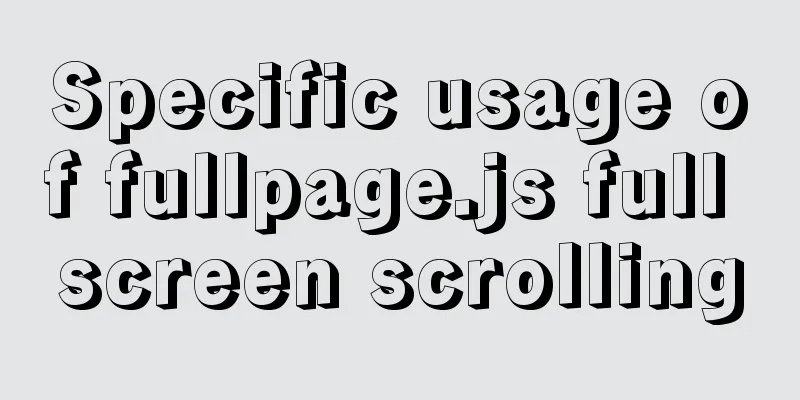
1.fullpage.js Download addresshttps://github.com/alvarotrigo/fullPage.js 2.fullPage.js is a jQuery-based plug-in that can easily and conveniently create a full-screen website. Its main functions are:
3.Introduce the following files into the corresponding HTML page<link rel="stylesheet" href="css/jquery.fullPage.css" rel="external nofollow" > <script src="js/jquery.min.js"></script> <!-- jquery.easings.min.js is required and is used for easing parameters. You can also use the full jQuery UI instead --> <script src="js/jquery.easings.min.js"></script> <!-- If scrollOverflow is set to true, you need to import jquery.slimscroll.min.js, which is not usually necessary. --> <script src="js/jquery.slimscroll.min.js"></script> <script src="js/jquery.fullPage.js"></script> 4. <body> section
/*Add clickable navigation*/
<ul id="menu">
<li data-menuanchor="page1" class="active">
<a href="#page1" rel="external nofollow" >First screen</a>
</li>
<li data-menuanchor="page2">
<a href="#page2" rel="external nofollow" >Second screen</a>
</li>
<li data-menuanchor="page3">
<a href="#page3" rel="external nofollow" >Third screen</a>
</li>
<li data-menuanchor="page4">
<a href="#page4" rel="external nofollow" >Fourth screen</a>
</li>
</ul>
/*Mouse scroll to change/*
<div id="dowebok">
<div class="section">
<h3>First screen</h3>
<p>fullPage.js — Binding menu demo</p>
</div>
<div class="section active">
<h3>Second screen</h3>
<p>Please check the upper left corner, click to control</p>
</div>
<div class="section">
<h3>Third screen</h3>
<p>The bound menu has no default style, you need to write it yourself</p>
</div>
<div class="section">
<h3>Fourth screen</h3>
<p>This is the last screen</p>
</div>
</div> 5.js part
<script>
$(function(){
$('#dowebok').fullpage({
sectionsColor: ['#1bbc9b', '#4BBFC3', '#7BAABE', '#f90'],
//Set color parameters anchors: ['page1', 'page2', 'page3', 'page4'],
//Define anchor link menu: '#menu'
// Bind the menu, set the relevant properties to correspond to the values of anchors, and the menu can control scrolling});
});
</script>
$(document).ready(function() {
$('#fullpage').fullpage({
//Navigation
menu: '#menu',
lockAnchors: false,
anchors:['firstPage', 'secondPage'],
navigation: false,
navigationPosition: 'right',
navigationTooltips: ['firstSlide', 'secondSlide'],
showActiveTooltip: false,
slidesNavigation: false,
slidesNavPosition: 'bottom',
//Scrolling
css3: true,
scrollingSpeed: 700,
autoScrolling: true,
fitToSection: true,
fitToSectionDelay: 1000,
scrollBar: false,
easing: 'easeInOutCubic',
easingcss3: 'ease',
loopBottom: false,
loopTop: false,
loopHorizontal: true,
continuousVertical: false,
continuousHorizontal: false,
scrollHorizontally: false,
interlockedSlides: false,
dragAndMove: false,
offsetSections: false,
resetSliders: false,
fadingEffect: false,
normalScrollElements: '#element1, .element2',
scrollOverflow: false,
scrollOverflowReset: false,
scrollOverflowOptions: null,
touchSensitivity: 15,
normalScrollElementTouchThreshold: 5,
bigSectionsDestination: null,
//Accessibility
keyboardScrolling: true,
animateAnchor: true,
recordHistory: true,
//Design
controlArrows: true,
verticalCentered: true,
sectionsColor : ['#ccc', '#fff'],
paddingTop: '3em',
paddingBottom: '10px',
fixedElements: '#header, .footer',
responsiveWidth: 0,
responsiveHeight: 0,
responsiveSlides: false,
parallax: false,
parallaxOptions: {type: 'reveal', percentage: 62, property: 'translate'},
//Custom selectors
sectionSelector: '.section',
slideSelector: '.slide',
lazyLoading: true,
//events
onLeave: function(index, nextIndex, direction){},
afterLoad: function(anchorLink, index){},
afterRender: function(){},
afterResize: function(){},
afterResponsive: function(isResponsive){},
afterSlideLoad: function(anchorLink, index, slideAnchor, slideIndex){},
onSlideLeave: function(anchorLink, index, slideIndex, direction, nextSlideIndex){}
});
});
The Chinese version is below
controlArrows: (default true) Determines whether to use control arrows for the slides to move right or left.
verticalCentered: (default true) Vertically centering of the content within sections. When set to true, your content will be wrapped by the library. Consider using delegation or load your other scripts in the afterRender callback.
scrollingSpeed: (default 700) Speed in milliseconds for the scrolling transitions.
sectionsColor: (default none) Define the CSS background-color property for each section. Example:
$('#fullpage').fullpage({
sectionsColor: ['#f2f2f2', '#4BBFC3', '#7BAABE', 'whitesmoke', '#000'],
});
anchors: (default []) Defines the anchor links (#example) to be shown on the URL for each section. Anchors value should be unique. The position of the anchors in the array will define to which sections the anchor is applied. (second position for second section and so on). Using anchors forward and backward navigation will also be possible through the browser. This option also allows users to bookmark a specific section or slide. Be careful! anchors can not have the same value as any ID element on the site (or NAME element for IE). Now anchors can be defined directly in the HTML structure by using the attribute data-anchor as explained here.
lockAnchors: (default false) Determines whether anchors in the URL will have any effect at all in the library. You can still use anchors internally for your own functions and callbacks, but they won't have any effect in the scrolling of the site. Useful if you want to combine fullPage.js with other plugins using anchor in the URL.
Important It is helpful to understand that the values in the anchors option array correlate directly to the element with the class of .section by its position in the markup.
easing: (default easeInOutCubic) Defines the transition effect to use for the vertical and horizontal scrolling. It requires the file vendors/jquery.easings.min.js or jQuery UI for using some of its transitions. Other libraries could be used instead.
easingcss3: (default ease) Defines the transition effect to use in case of using css3:true. You can use the pre-defined ones (such as linear, ease-out...) or create your own ones using the cubic-bezier function. You might want to use Matthew Lein CSS Easing Animation Tool for it.
loopTop: (default false) Defines whether scrolling up in the first section should scroll to the last one or not.
loopBottom: (default false) Defines whether scrolling down in the last section should scroll to the first one or not.
loopHorizontal: (default true) Defines whether horizontal sliders will loop after reaching the last or previous slide or not.
css3: (default true). Defines whether to use JavaScript or CSS3 transforms to scroll within sections and slides. Useful to speed up the movement in tablet and mobile devices with browsers supporting CSS3. If this option is set to true and the browser doesn't support CSS3, a jQuery fallback will be used instead.
autoScrolling: (default true) Defines whether to use the "automatic" scrolling or the "normal" one. It also has affects the way the sections fit in the browser/device window in tablets and mobile phones.
fitToSection: (default true) Determines whether or not to fit sections to the viewport or not. When set to true the current active section will always fill the whole viewport. Otherwise the user will be free to stop in the middle of a section.
fitToSectionDelay: (default 1000). If fitToSection is set to true, this delays the fitting by the configured milliseconds.
scrollBar: (default false) Determines whether to use scrollbar for the site or not. In case of using scroll bar, the autoScrolling functionality will still work as expected. The user will also be free to scroll the site with the scroll bar and fullPage.js will fit the section in the screen when scrolling finishes.
paddingTop: (default 0) Defines the top padding for each section with a numerical value and its measure (paddingTop: '10px', paddingTop: '10em'...) Useful in case of using a fixed header.
paddingBottom: (default 0) Defines the bottom padding for each section with a numerical value and its measure (paddingBottom: '10px', paddingBottom: '10em'...). Useful in case of using a fixed footer.
fixedElements: (default null) Defines which elements will be taken off the scrolling structure of the plugin which is necessary when using the css3 option to keep them fixed. It requires a string with the jQuery selectors for those elements. (For example: fixedElements: '#element1, .element2')
normalScrollElements: (default null) If you want to avoid the auto scroll when scrolling over some elements, this is the option you need to use. (useful for maps, scrolling divs etc.) It requires a string with the jQuery selectors for those elements. (For example: normalScrollElements: '#element1, .element2'). This option should not be applied to any section/slide element itself.
normalScrollElementTouchThreshold : (default 5) Defines the threshold for the number of hops up the html node tree Fullpage will test to see if normalScrollElements is a match to allow scrolling functionality on divs on a touch device. (For example: normalScrollElementTouchThreshold: 3)
bigSectionsDestination: (default null) Defines how to scroll to a section which size is bigger than the viewport. By default fullPage.js scrolls to the top if you come from a section above the destination one and to the bottom if you come from a section below the destination one. Possible values are top, bottom, null.
keyboardScrolling: (default true) Defines if the content can be navigated using the keyboard.
touchSensitivity: (default 5) Defines a percentage of the browsers window width/height, and how far a swipe must measure for navigating to the next section/slide
continuousVertical: (default false) Defines whether scrolling down in the last section or should scroll down to the first one and if scrolling up in the first section should scroll up to the last one. Not compatible with loopTop, loopBottom or any scroll bar present in the site (scrollBar:true or autoScrolling:false).
continuousHorizontal: (default false) Extension of fullpage.js. Defines whether sliding right in the last slide should slide right to the first one or not, and if scrolling left in the first slide should slide left to the last one or not. Not compatible with loopHorizontal. Requires fullpage.js >= 2.8.3.
scrollHorizontally: (default false) Extension of fullpage.js. Defines whether to slide horizontally within sliders by using the mouse wheel or trackpad. Ideal for story telling. Requires fullpage.js >= 2.8.3.
interlockedSlides: (default false) Extension of fullpage.js. Determines whether moving one horizontal slider will force the sliding of sliders in other section in the same direction. Possible values are true, false or an array with the interlocked sections. For example [1,3,5] starting by 1. Requires fullpage.js >= 2.8.3.
dragAndMove: (default false) Extension of fullpage.js. Enables or disables the dragging and flicking of sections and slides by using mouse or fingers. Requires fullpage.js >= 2.8.9. Possible values are:
true: enables the feature.
false: disables the feature.
vertical: enables the feature only vertically.
horizontal: enables the feature only horizontally.
fingersonly: enables the feature for touch devices only.
mouseonly: enables the feature for desktop devices only (mouse and trackpad).
offsetSections: (default false)Extension of fullpage.js. Provides a way to use non full screen sections based on percentage. Ideal to show visitors there's more content in the site by showing part of the next or previous section. Requires fullPage.js >= 2.8.8 To define the percentage of each section the attribute data-percentage must be used. The centering of the section in the viewport can be determined by using a boolean value in the attribute data-centered (default to true if not specified). For example:
<div class="section" data-percentage="80" data-centered="true">
resetSliders: (default false). Extension of fullpage.js. Defines whether or not to reset every slider after leaving its section. Requires fullpage.js >= 2.8.3.
fadingEffect: (default false). Extension of fullpage.js. Defines whether to use a fading effect or not instead of the default scrolling one. Possible values are true, false, sections, slides. It can therefore be applied just vertically or horizontally, or to both at the time. Requires fullpage.js >= 2.8.6.
animateAnchor: (default true) Defines whether the load of the site when given an anchor (#) will scroll with animation to its destination or will directly load on the given section.
recordHistory: (default true) Defines whether to push the state of the site to the browser's history. When set to true each section/slide of the site will act as a new page and the back and forward buttons of the browser will scroll the sections/slides to reach the previous or next state of the site. When set to false, the URL will keep changing but will have no effect on the browser's history. This option is automatically turned off when using autoScrolling:false.
menu: (default false) A selector can be used to specify the menu to link with the sections. This way the scrolling of the sections will activate the corresponding element in the menu using the class active. This won't generate a menu but will just add the active class to the element in the given menu with the corresponding anchor links. In order to link the elements of the menu with the sections, an HTML 5 data-tag (data-menuanchor) will be needed to use with the same anchor links as used within the sections. Example:
<ul id="myMenu">
<li data-menuanchor="firstPage" class="active"><a href="#firstPage" rel="external nofollow" >First section</a></li>
<li data-menuanchor="secondPage"><a href="#secondPage" rel="external nofollow" >Second section</a></li>
<li data-menuanchor="thirdPage"><a href="#thirdPage" rel="external nofollow" >Third section</a></li>
<li data-menuanchor="fourthPage"><a href="#fourthPage" rel="external nofollow" >Fourth section</a></li>
</ul>
$('#fullpage').fullpage({
anchors: ['firstPage', 'secondPage', 'thirdPage', 'fourthPage', 'lastPage'],
menu: '#myMenu'
});
Note: the menu element should be placed outside the fullpage wrapper in order to avoid problems when using css3:true. Otherwise it will be appended to the body by the plugin itself.
navigation: (default false) If set to true, it will show a navigation bar made up of small circles.
navigationPosition: (default none) It can be set to left or right and defines which position the navigation bar will be shown (if using one).
navigationTooltips: (default []) Defines the tooltips to show for the navigation circles in case they are being used. Example: navigationTooltips: ['firstSlide', 'secondSlide']. You can also define them by using the attribute data-tooltip in each section if you prefer.
showActiveTooltip: (default false) Shows a persistent tooltip for the actively viewed section in the vertical navigation.
slidesNavigation: (default false) If set to true it will show a navigation bar made up of small circles for each landscape slider on the site.
slidesNavPosition: (default bottom) Defines the position for the landscape navigation bar for sliders. Admits top and bottom as values. You may want to modify the CSS styles to determine the distance from the top or bottom as well as any other style such as color.
scrollOverflow: (default false) (not compatible with IE 8) defines whether or not to create a scroll for the section/slide in case its content is bigger than the height of it. When set to true, your content will be wrapped by the plugin. Consider using delegation or load your other scripts in the afterRender callback. In case of setting it to true, it requires the vendor library scrolloverflow.min.js. This file has to be loaded before the fullPage.js plugin, but after jQuery. For example:
<script type="text/javascript" src="vendors/scrolloverflow.min.js"></script>
<script type="text/javascript" src="jquery.fullPage.js"></script>
In order to prevent fullpage.js from creating the scrollbar in certain sections or slides use the class fp-noscroll. For example: <div class="section fp-noscroll">
You can also prevent scrolloverflow from getting applied on responsive mode when using fp-auto-height-responsive in the section element.
scrollOverflowReset: (default false) Extension of fullpage.js. When set to true it scrolls up the content of the section/slide with scroll bar when leaving to another vertical section. This way the section/slide will always show the start of its content even when scrolling from a section under it.
scrollOverflowOptions: when using scrollOverflow:true fullpage.js will make use of a forked and modified version of iScroll.js library. You can customize the scrolling behavior by providing fullpage.js with the iScroll.js options you want to use. Check its documentation for more info.
sectionSelector: (default .section) Defines the jQuery selector used for the plugin sections. It might need to be changed sometimes to avoid problems with other plugins using the same selectors as fullpage.js.
slideSelector: (default .slide) Defines the jQuery selector used for the plugin slides. It might need to be changed sometimes to avoid problems with other plugins using the same selectors as fullpage.js.
responsiveWidth: (default 0) A normal scroll (autoScrolling:false) will be used under the defined width in pixels. A class fp-responsive is added to the body tag in case the user wants to use it for his own responsive CSS. For example, if set to 900, whenever the browser's width is less than 900 the plugin will scroll like a normal site.
responsiveHeight: (default 0) A normal scroll (autoScrolling:false) will be used under the defined height in pixels. A class fp-responsive is added to the body tag in case the user wants to use it for his own responsive CSS. For example, if set to 900, whenever the browser's height is less than 900 the plugin will scroll like a normal site.
responsiveSlides: (default false) Extension of fullpage.js. When set to true slides will be turned into vertical sections when responsive mode is fired. (by using the responsiveWidth or responsiveHeight options detailed above). Requires fullpage.js >= 2.8.5.
parallax: (default false) Extension of fullpage.js. Defines whether or not to use the parallax backgrounds effects on sections / slides. Read more about how to apply the parallax option.
parallaxOptions: (default: { type: 'reveal', percentage: 62, property: 'translate'}). Allows to configure the parameters for the parallax backgrounds effect when using the option parallax:true. Read more about how to apply the parallax option.
lazyLoading: (default true) Lazy loading is active by default which means it will lazy load any media element containing the attribute data-src as detailed in the Lazy Loading docs . If you want to use any other lazy loading library you can disable this fullpage.js feature.
Methods
You can see them in action here
moveSectionUp()
Demo Scrolls one section up:
$.fn.fullpage.moveSectionUp();
moveSectionDown()
Demo Scrolls one section down:
$.fn.fullpage.moveSectionDown();
moveTo(section, slide)
Demo Scrolls the page to the given section and slide. The first slide, the visible one by default, will have index 0.
/*Scrolling to the section with the anchor link `firstSlide` and to the 2nd Slide */
$.fn.fullpage.moveTo('firstSlide', 2);
//Scrolling to the 3rd section in the site
$.fn.fullpage.moveTo(3, 0);
//Which is the same as
$.fn.fullpage.moveTo(3);
silentMoveTo(section, slide)
Demo Exactly the same as moveTo but in this case it performs the scroll without animation. A direct jump to the destination.
/*Scrolling to the section with the anchor link `firstSlide` and to the 2nd Slide */
$.fn.fullpage.silentMoveTo('firstSlide', 2);
moveSlideRight()
Demo Scrolls the horizontal slider of the current section to the next slide:
$.fn.fullpage.moveSlideRight();
moveSlideLeft()
Demo Scrolls the horizontal slider of the current section to the previous slide:
$.fn.fullpage.moveSlideLeft();
setAutoScrolling(boolean)
Demo Sets the scrolling configuration in real time. Defines the way the page scrolling behaves. If it is set to true, it will use the "automatic" scrolling, otherwise, it will use the "manual" or "normal" scrolling of the site.
$.fn.fullpage.setAutoScrolling(false);
setFitToSection(boolean)
Demo Sets the value for the option fitToSection determining whether to fit the section in the screen or not.
$.fn.fullpage.setFitToSection(false);
fitToSection()
Demo Scrolls to the nearest active section fitting it in the viewport.
$.fn.fullpage.fitToSection();
setLockAnchors(boolean)
Demo Sets the value for the option lockAnchors determining whether anchors will have any effect in the URL or not.
$.fn.fullpage.setLockAnchors(false);
setAllowScrolling(boolean, [directions])
Demo Adds or remove the possibility of scrolling through sections/slides by using the mouse wheel/trackpad or touch gestures (which is active by default). Note this won't disable the keyboard scrolling. You would need to use setKeyboardScrolling for it.
directions: (optional parameter) Admitted values: all, up, down, left, right or a combination of them separated by commas like down, right. It defines the direction for which the scrolling will be enabled or disabled.
//disabling scrolling
$.fn.fullpage.setAllowScrolling(false);
//disabling scrolling down
$.fn.fullpage.setAllowScrolling(false, 'down');
//disabling scrolling down and right
$.fn.fullpage.setAllowScrolling(false, 'down, right');
setKeyboardScrolling(boolean, [directions])
Demo Adds or removes the possibility of scrolling through sections by using the keyboard (which is active by default).
directions: (optional parameter) Admitted values: all, up, down, left, right or a combination of them separated by commas like down, right. It defines the direction for which the scrolling will be enabled or disabled.
//disabling all keyboard scrolling
$.fn.fullpage.setKeyboardScrolling(false);
//disabling keyboard scrolling down
$.fn.fullpage.setKeyboardScrolling(false, 'down');
//disabling keyboard scrolling down and right
$.fn.fullpage.setKeyboardScrolling(false, 'down, right');
setRecordHistory(boolean)
Demo Defines whether to record the history for each hash change in the URL.
$.fn.fullpage.setRecordHistory(false);
setScrollingSpeed(milliseconds)
Demo Defines the scrolling speed in milliseconds.
$.fn.fullpage.setScrollingSpeed(700);
destroy(type)
Demo Destroys the plugin events and optionally its HTML markup and styles. Ideal to use when using AJAX to load content.
type: (optional parameter) can be empty or all. If all is passed, the HTML markup and styles used by fullpage.js will be removed. This way the original HTML markup, the one used before any plugin modification is made, will be maintained.
//destroying all Javascript events created by fullPage.js (scrolls, hashchange in the URL...)
$.fn.fullpage.destroy();
//destroying all Javascript events and any modification done by fullPage.js over your original HTML markup.
$.fn.fullpage.destroy('all');
reBuild()
Updates the DOM structure to fit the new window size or its contents. Ideal to use in combination with AJAX calls or external changes in the DOM structure of the site, specially when using scrollOverflow:true.
$.fn.fullpage.reBuild();
setResponsive(boolean)
Demo Sets the responsive mode of the page. When set to true the autoScrolling will be turned off and the result will be exactly the same one as when the responsiveWidth or responsiveHeight options get fired.
$.fn.fullpage.setResponsive(true);
responsiveSlides.toSections()
Extension of fullpage.js. Requires fullpage.js >= 2.8.5. Turns horizontal slides into vertical sections.
$.fn.fullpage.responsiveSlides.toSections();
responsiveSlides.toSlides()
Extension of fullpage.js. Requires fullpage.js >= 2.8.5. Turns back the original slides (now converted into vertical sections) into horizontal slides again.
$.fn.fullpage.responsiveSlides.toSlides();
Callbacks
Demo You can see them in action here.
afterLoad (anchorLink, index)
Callback fired once the sections have been loaded, after the scrolling has ended. Parameters:
anchorLink: anchorLink corresponding to the section.
index: index of the section. Starting from 1.
In case of not having anchorLinks defined in the plugin the index parameter would be the only one to use.
Example:
$('#fullpage').fullpage({
anchors: ['firstPage', 'secondPage', 'thirdPage', 'fourthPage', 'lastPage'],
afterLoad: function(anchorLink, index){
var loadedSection = $(this);
//using index
if(index == 3){
alert("Section 3 ended loading");
}
//using anchorLink
if(anchorLink == 'secondSlide'){
alert("Section 2 ended loading");
}
}
});
onLeave (index, nextIndex, direction)
This callback is fired once the user leaves a section, in the transition to the new section. Returning false will cancel the move before it takes place.
Parameters:
index: index of the leaving section. Starting from 1.
nextIndex: index of the destination section. Starting from 1.
direction: it will take the values up or down depending on the scrolling direction.
Example:
$('#fullpage').fullpage({
onLeave: function(index, nextIndex, direction){
var leavingSection = $(this);
//after leaving section 2
if(index == 2 && direction =='down'){
alert("Going to section 3!");
}
else if(index == 2 && direction == 'up'){
alert("Going to section 1!");
}
}
});
Cancelling the scroll before it takes place
You can cancel the scroll by returning false on the onLeave callback:
$('#fullpage').fullpage({
onLeave: function(index, nextIndex, direction){
//it won't scroll if the destination is the 3rd section
if(nextIndex == 3){
return false;
}
}
});
afterRender()
This callback is fired just after the structure of the page is generated. This is the callback you want to use to initialize other plugins or fire any code which requires the document to be ready (as this plugin modifies the DOM to create the resulting structure). See FAQs for more info.
Example:
$('#fullpage').fullpage({
afterRender: function(){
var pluginContainer = $(this);
alert("The resulting DOM structure is ready");
}
});
afterResize()
This callback is fired after resizing the browser's window. Just after the sections are resized.
Example:
$('#fullpage').fullpage({
afterResize: function(){
var pluginContainer = $(this);
alert("The sections have finished resizing");
}
});
afterResponsive(isResponsive)
This callback is fired after fullpage.js changes from normal to responsive mode or from responsive mode to normal mode.
Parameters:
isResponsive: boolean that determines if it enters into responsive mode (true) or goes back to normal mode (false).
Example:
$('#fullpage').fullpage({
afterResponsive: function(isResponsive){
alert("Is responsive: " + isResponsive);
}
});
afterSlideLoad (anchorLink, index, slideAnchor, slideIndex)
Callback fired once the slide of a section have been loaded, after the scrolling has ended. Parameters:
anchorLink: anchorLink corresponding to the section.
index: index of the section. Starting from 1.
slideAnchor: anchor corresponding to the slide (in case there is)
slideIndex: index of the slide. Starting from 1. (the default slide doesn't count as slide, but as a section)
In case of not having anchorLinks defined for the slide or slides the slideIndex parameter would be the only one to use. Example:
$('#fullpage').fullpage({
anchors: ['firstPage', 'secondPage', 'thirdPage', 'fourthPage', 'lastPage'],
afterSlideLoad: function( anchorLink, index, slideAnchor, slideIndex) {
var loadedSlide = $(this);
//first slide of the second section
if(anchorLink == 'secondPage' && slideIndex == 1){
alert("First slide loaded");
}
//second slide of the second section (supposing #secondSlide is the
//anchor for the second slide)
if(index == 2 && slideIndex == 'secondSlide'){
alert("Second slide loaded");
}
}
});
onSlideLeave (anchorLink, index, slideIndex, direction, nextSlideIndex)
This callback is fired once the user leaves an slide to go to another, in the transition to the new slide. Returning false will cancel the move before it takes place.
Parameters:
anchorLink: anchorLink corresponding to the section.
index: index of the section. Starting from 1.
slideIndex: index of the slide. Starting from 0.
direction: takes the values right or left depending on the scrolling direction.
nextSlideIndex: index of the destination slide. Starting from 0.
Example:
$('#fullpage').fullpage({
onSlideLeave: function( anchorLink, index, slideIndex, direction, nextSlideIndex){
var leavingSlide = $(this);
//leaving the first slide of the 2nd Section to the right
if(index == 2 && slideIndex == 0 && direction == 'right'){
alert("Leaving the fist slide!!");
}
//leaving the 3rd slide of the 2nd Section to the left
if(index == 2 && slideIndex == 2 && direction == 'left'){
alert("Going to slide 2!");
}
}
});
Cancelling a move before it takes place
You can cancel a move by returning false on the onSlideLeave callback. Same as when canceling a movement with onLeave.6. ConfigurationOptions
method
Callback Function
This is the end of this article about the specific usage of fullpage.js full-screen scrolling. For more relevant fullpage.js usage content, please search 123WORDPRESS.COM’s previous articles or continue to browse the following related articles. I hope everyone will support 123WORDPRESS.COM in the future! You may also be interested in:
|
<<: Detailed steps to use Redis in Docker
>>: Use VSCode's Remote-SSH to connect to Linux for remote development
Recommend
Ansible automated operation and maintenance deployment method for Linux system
Ansible is a new automated operation and maintena...
Example of how to achieve ceiling effect using WeChat applet
Table of contents 1. Implementation 2. Problems 3...
css input[type=file] style beautification (input upload file style)
Effect: <!doctype html> <html> <he...
Detailed tutorial on Tomcat installation and deployment in Windows 10
Table of contents 1 Java environment configuratio...
Detailed explanation of the use of mysql explain (analysis index)
EXPLAIN shows how MySQL uses indexes to process s...
Toolkit: A more powerful front-end framework than Bootstrap
Note: Currently, the more popular front-end frame...
JS Decorator Pattern and TypeScript Decorators
Table of contents Introduction to the Decorator P...
Summary of online MYSQL synchronization error troubleshooting methods (must read)
Preface After a failover occurs, a common problem...
MySQL full-text index to achieve a simple version of the search engine example code
Preface Only Innodb and MyISAM storage engines ca...
How to display percentage and the first few percent in MySQL
Table of contents Require Implementation Code dat...
Docker overlay realizes container intercommunication across hosts
Table of contents 1. Docker configuration 2. Crea...
Detailed explanation of how to enable HSTS in nginx to force the browser to redirect to HTTPS access
In the previous article, we have implemented loca...
Example code of CSS responsive layout system
Responsive layout systems are already very common...
Steps to purchase a cloud server and install the Pagoda Panel on Alibaba Cloud
Alibaba Cloud purchases servers Purchase a cloud ...
Application examples of WeChat applet virtual list
Table of contents Preface What is a virtual list?...