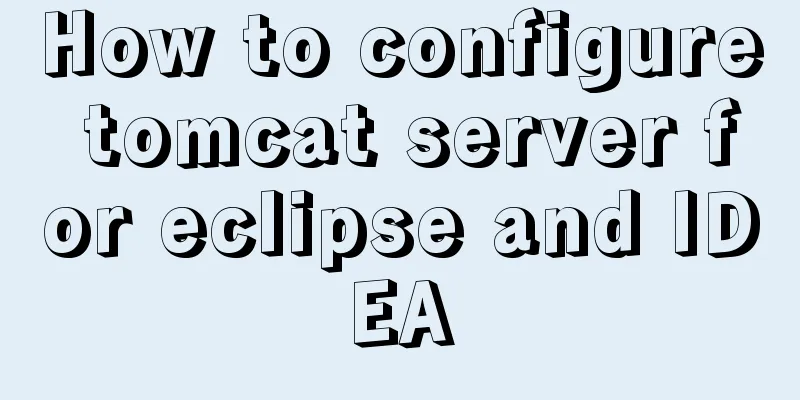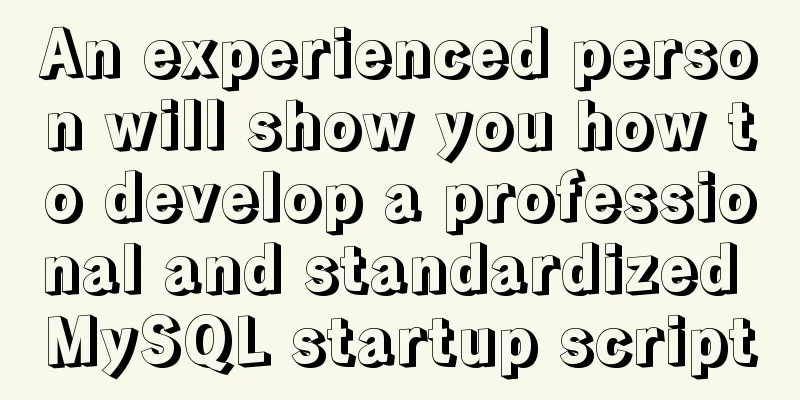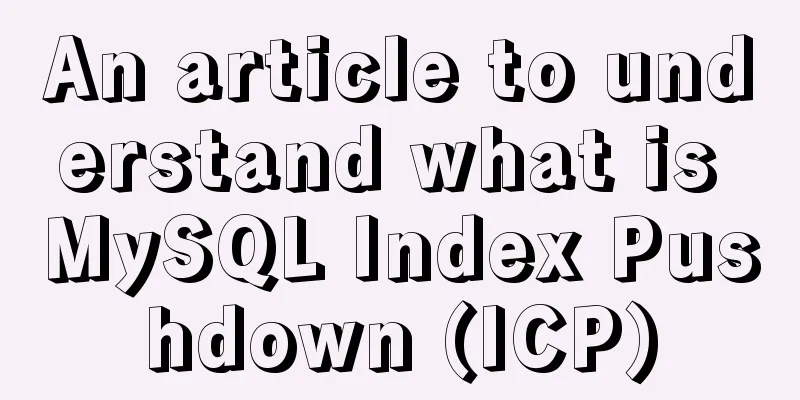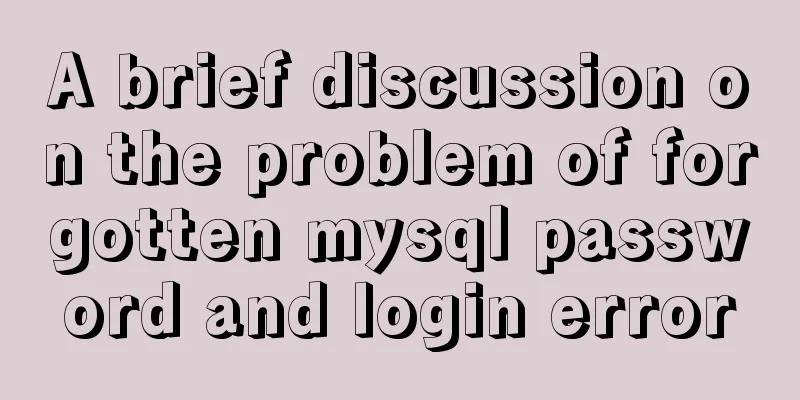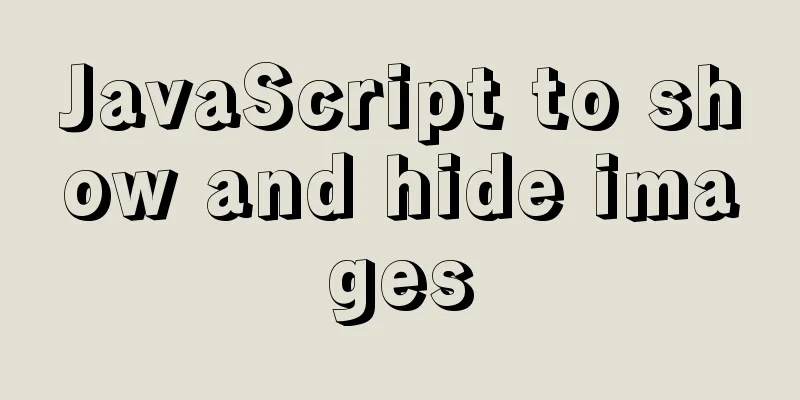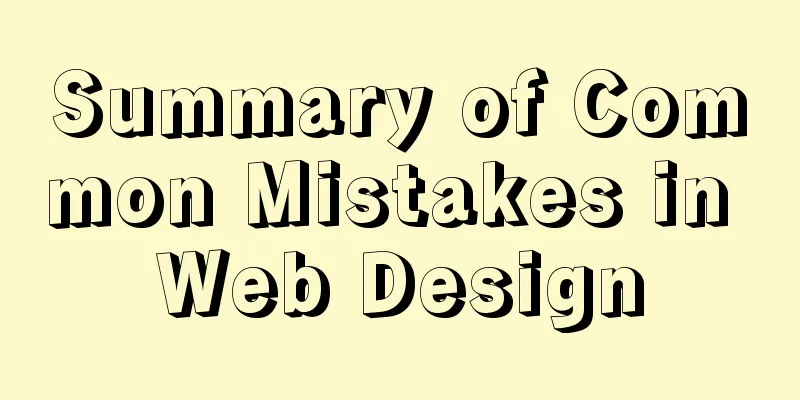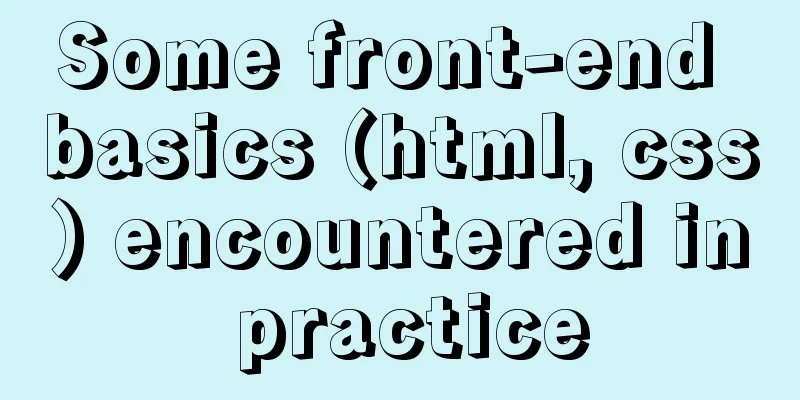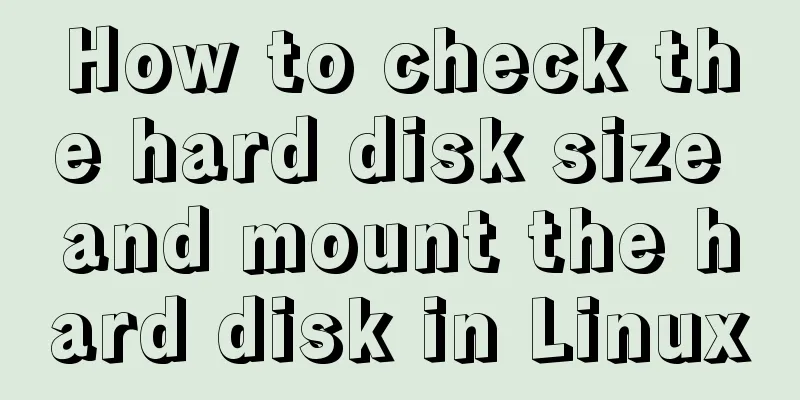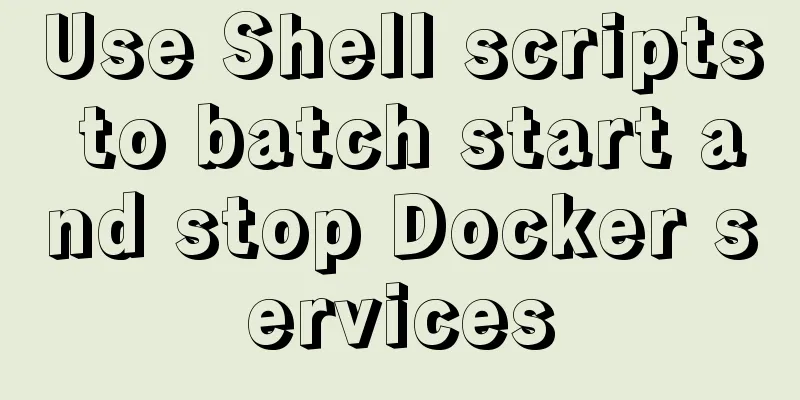Use VSCode's Remote-SSH to connect to Linux for remote development
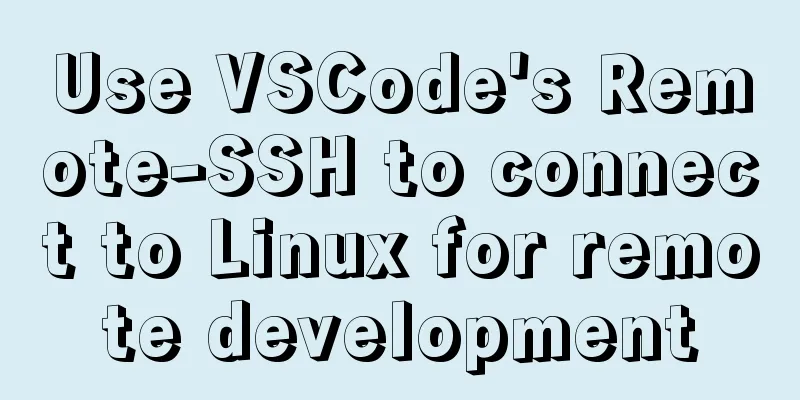
|
Install Remote-SSH and configure it First open your VSCode, find Extensions, search for Remote, download the Remote-Development plug-in, and other Remote plug-ins will be automatically installed, including Remote-SSH:
Go to settings, search for
Next, you need to configure your Linux server address information. Press
Then enter your address information:
Linux installation and configuration of OpenSSH-Server Ubuntu // Uninstall first sudo apt-get remove openssh-server //Install sudo apt-get install openssh-server //Restart the sshd service sudo service ssh --full-restart //Automatically start sudo systemctl enable ssh CentOS //Install yum install -y openssl openssh-server //Restart the sshd service systemctl restart sshd.service //Automatically start systemctl enable sshd Editing the Configuration File Backing up configuration files sudo cp /etc/ssh/sshd_config /etc/ssh/sshd_config.backup Editing the Configuration File sudo vim /etc/ssh/sshd_config Add the following configuration to the configuration file: Ports can be customized
Login with password
After saving, restart the sshd server. The restart command is given above. Connecting to SSH using a password Find the Linux server you configured:
Enter the password and press Enter:
Then open the folder and start writing code:
Use Log in without password using key Client Configuration Make sure that ssh is installed on your local Windows operating system. ssh-keygen -t rsa -b 4096 (-b 4096 means the length of the generated RSA key pair is 4096 bits) After entering this command, we will be asked to specify the directory where the key file will be generated. You can press Enter to skip this step. The generated directory is Server-side configuration Check whether the ssh service is started netstat -ntlp | grep ssh Modify the configuration file vim /etc/ssh/sshd_config The most important thing here is that we need to configure cp id_rsa.pub authorized_keys Then set the permissions for the corresponding files chmod 700 .ssh chmod 600 .ssh/authorized_keys VS Remote-SSH plugin configuration Set up the Remote - SSH plugin configuration file for vscode: Host Aliyun HostName XXXX User XXX IdentityFile C:\Users\WINDSUN\.ssh\id_rsa Problems encountered If a pipeline error is reported, it may be the following problem
Precautions When you use the public key to connect to Linux for the first time, you may be asked to enter a password. After the connection is completed, a file known_hosts will be generated in your user's .ssh directory. This directory also contains the public and private keys id-rsa.pub and id-rsa. Then upload the public key to the server, repeat the above copy to .ssh/authorized_keys, reset the permissions, and try to connect to Linux again. You don't need to enter a password again. This is the end of this article about using VSCode's Remote-SSH to connect to Linux for remote development. For more information about VSCode's Remote-SSH to connect to Linux, please search for previous articles on 123WORDPRESS.COM or continue to browse the following related articles. I hope you will support 123WORDPRESS.COM in the future! You may also be interested in:
|
<<: Specific usage of fullpage.js full screen scrolling
>>: How to optimize MySQL query speed
Recommend
How to solve the error "ERROR 1045 (28000)" when logging in to MySQL
Today, I logged into the server and prepared to m...
Example of creating table statements for user Scott in MySQL version of Oracle
Overview: Oracle scott user has four tables, whic...
Vue uses the method in the reference library with source code
The official source code of monaco-editor-vue is ...
Notes on configuring multiple proxies using vue projects
In the development process of Vue project, for th...
Layui table selects the radio button of the specified row and scrolls to the implementation code of the row
The layui table has multiple rows of data. Throug...
Three Ways to Lock and Unlock User Accounts in Linux
If you already have some kind of password policy ...
Tutorial on using the frameset tag in HTML
Frameset pages are somewhat different from ordina...
Detailed explanation of JavaScript function introduction
Table of contents Function Introduction function ...
Implementing circular scrolling list function based on Vue
Note: You need to give the parent container a hei...
JavaScript to achieve a simple magnifying glass effect
There is a picture in a big box. When you put the...
Detailed explanation of Docker daemon security configuration items
Table of contents 1. Test environment 1.1 Install...
Linux operation and maintenance basic process management real-time monitoring and control
Table of contents 1. Background running jobs 2. U...
An example of using CSS methodologies to achieve modularity
1. What are CSS methodologies? CSS methodologies ...
Web development tutorial cross-domain solution detailed explanation
Preface This article mainly introduces the cross-...
WeChat applet implements sorting function based on date and time
I recently took over a small program project, and...