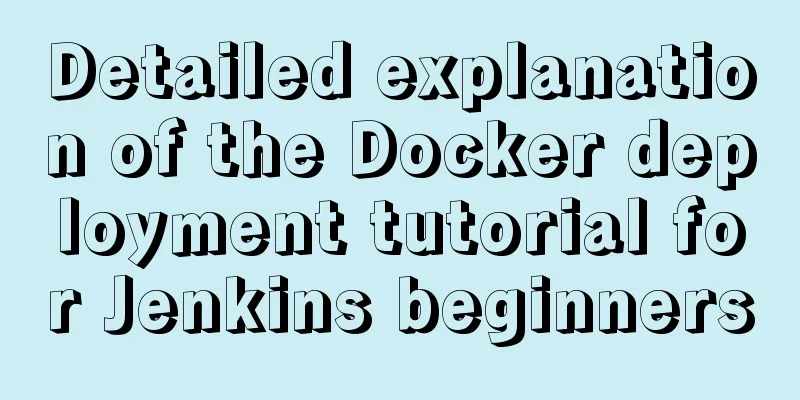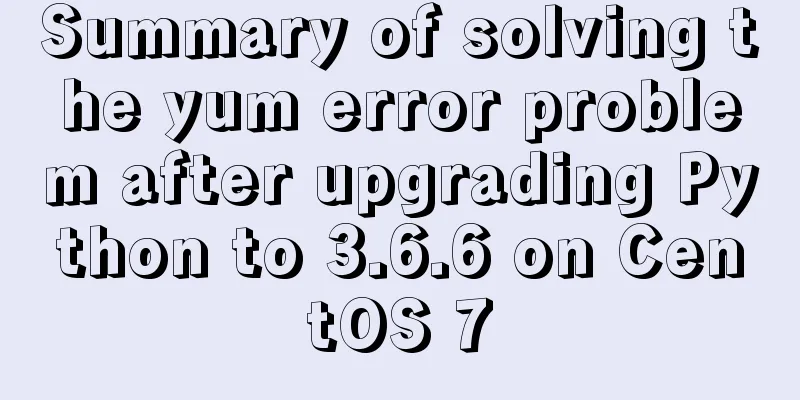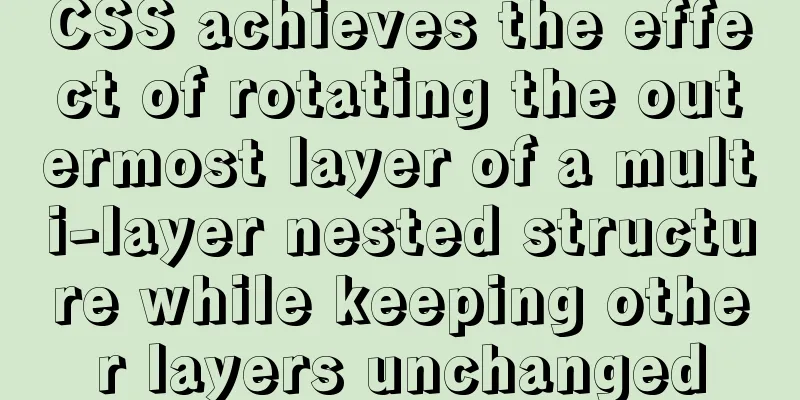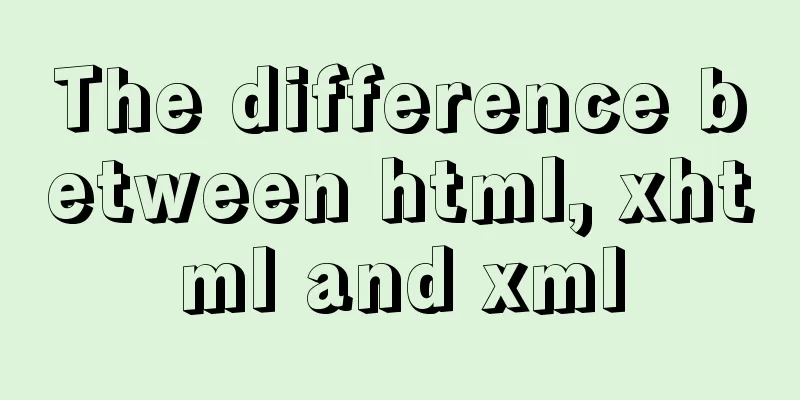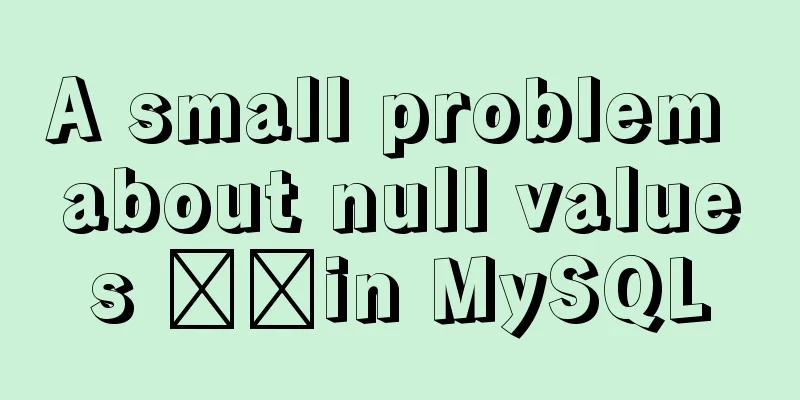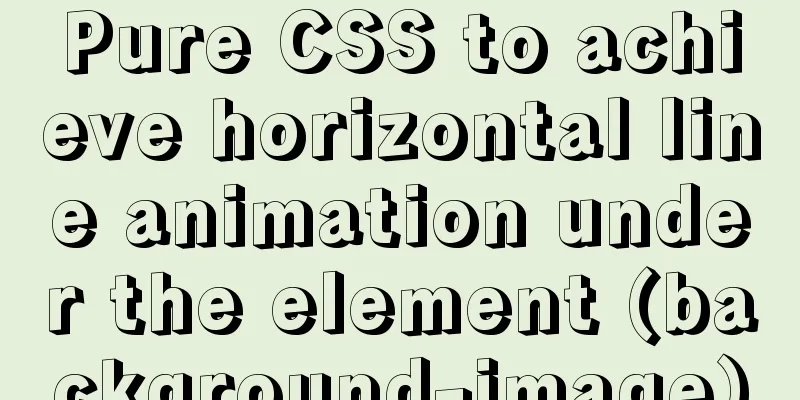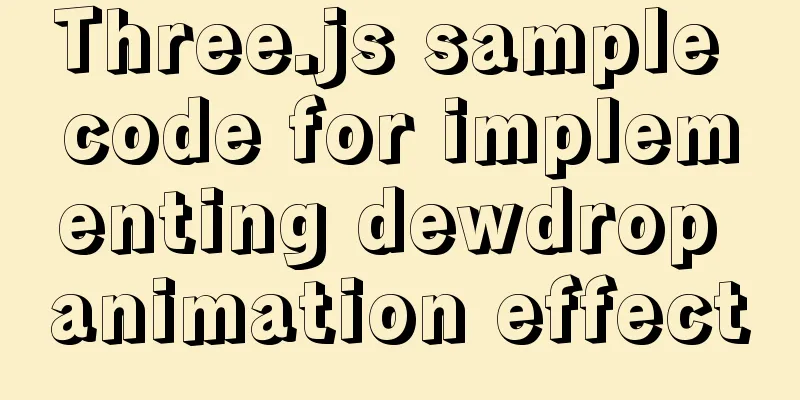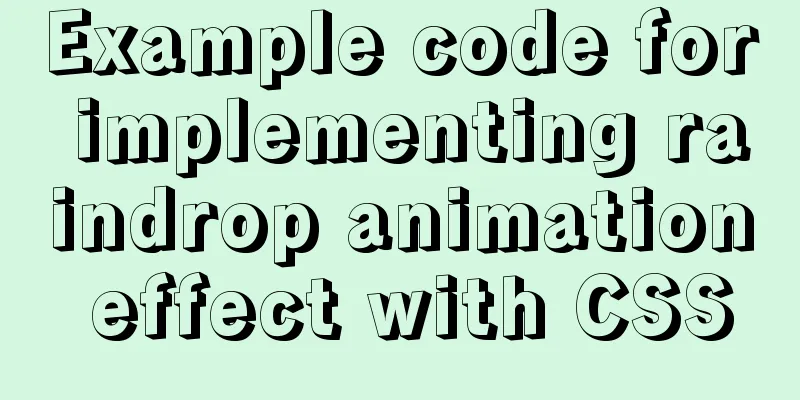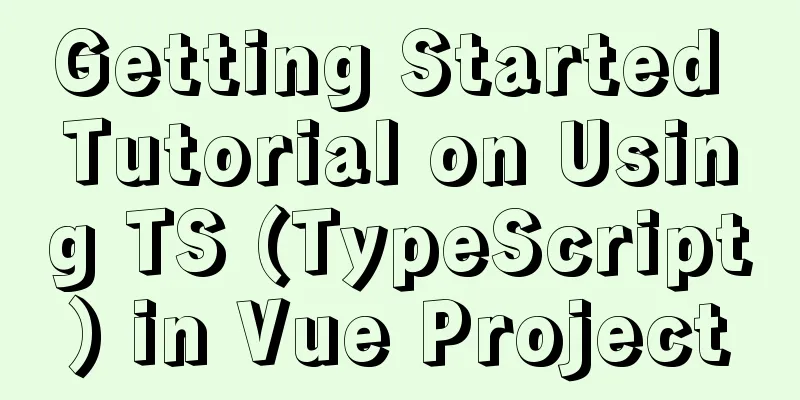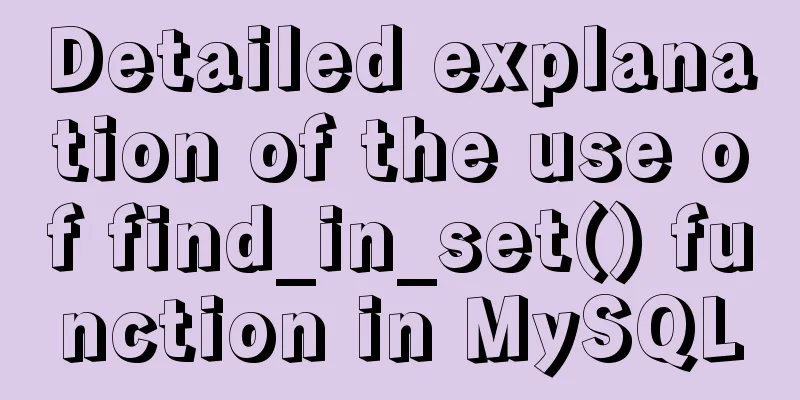Three Ways to Lock and Unlock User Accounts in Linux
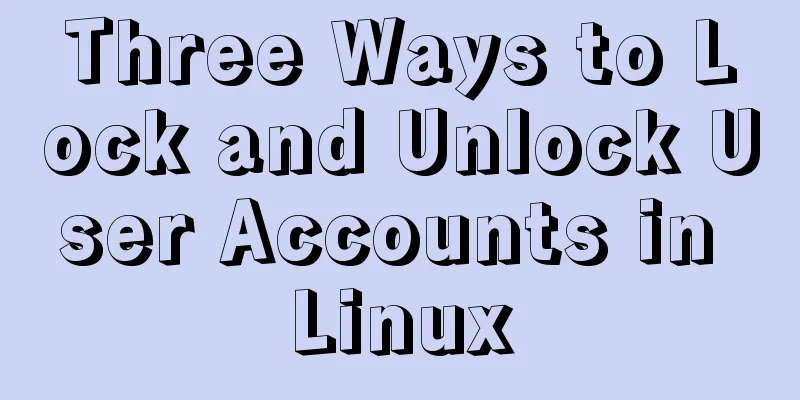
|
If you already have some kind of password policy implemented in your organization, you don't need to read this article. But in this case, if you set a 24-hour lock period for the account, you need to unlock the user account manually. This tutorial will help you to manually lock and unlock user accounts in Linux. This can be done in three ways using the following two Linux commands.
To illustrate this, let's select the daygeek user account. Let's see how to do it step by step. Please note that you must use the account of the user you need to lock or unlock, not our account. You can use the id command to check whether a given user account is available in the system. Yes, my account is available in my system. #id daygeek uid=2240(daygeek) gid=2243(daygeek) groups=2243(daygeek),2244(ladmin) Method-1: How to lock, unlock and check the status of a given user account in Linux using passwd Command? The passwd command is one of the commands frequently used by Linux administrators. It is used to update the user's authentication token in the /etc/shadow file. Run the passwd command with the -l switch to lock the given user account. # passwd -l daygeek Locking password for user daygeek. passwd: Success You can check the locked account status through the passwd command or by getting the given username from the Use the passwd command to check the user account lock status. # passwd -S daygeek or # passwd --status daygeek This will output a brief message about the password status of the given account.
Use /etc/shadow file to check locked user account status. If the account has been locked, two exclamation marks will be added to the front of the password. # grep daygeek /etc/shadow daygeek:!!$6$tGvVUhEY$PIkpI43HPaEoRrNJSRpM3H0YWOsqTqXCxtER6rak5PMaAoyQohrXNB0YoFCmAuh406n8XOvBBldvMy9trmIV00 :18047:7:90:7::: Run the passwd command with the -u switch to unlock a given user account. # passwd -u daygeek Unlocking password for user daygeek. passwd: Success Method-2: How to lock, unlock and check the status of a given user account in Linux using usermod command? The usermod command is also frequently used by Linux administrators. The usermod command is used to modify/update the account information of a given user. It is used to add users to specific groups, etc. Run the usermod command with the -L switch to lock the given user account. # usermod --lock daygeek or # usermod -L daygeek You can check the locked account status through the passwd command or by getting the given username from the /etc/shadow file. Use the passwd command to check the user account lock status. # passwd -S daygeek or # passwd --status daygeek daygeek LK 2019-05-30 7 90 7 -1 (Password locked.) This will output a brief message about the password status of the given account.
Use /etc/shadow file to check locked user account status. If the account has been locked, two exclamation marks will be added to the front of the password. # grep daygeek /etc/shadow daygeek:!!$6$tGvVUhEY$PIkpI43HPaEoRrNJSRpM3H0YWOsqTqXCxtER6rak5PMaAoyQohrXNB0YoFCmAuh406n8XOvBBldvMy9trmIV00 :18047:7:90:7::: Run the usermod command with the -U switch to unlock the given user account. # usermod --unlock daygeek or # usermod -U daygeek Method-3: How to disable, enable SSH access to a given user account using usermod command in Linux? The usermod command is also a command frequently used by Linux administrators. The usermod command is used to modify/update the account information of a given user. It is used to add users to specific groups, etc. Alternatively, locking can be accomplished by assigning a nologin shell to a given user. To do this, run the following command. # usermod -s /sbin/nologin daygeek You can check the locked user account details by giving the username from # grep daygeek /etc/passwd daygeek:x:2240:2243::/home/daygeek:/sbin/nologin We can enable ssh access for the user by assigning back to the original shell. How to lock, unlock and check status of multiple user accounts in Linux using shell script? If you want to lock/unlock multiple accounts then you'll need to find a script. Yes, we can write a small shell script to do this. To do this, use the following shell script. Create a user list. Each user information is on a separate line.
Use the following shell script to lock multiple user accounts in Linux. # user-lock.sh #!/bin/bash for user in `cat user-lists.txt` do passwd -l $user done Set the Finally run the script to achieve the goal. Locking password for user u1. passwd: Success Locking password for user u2. passwd: Success Locking password for user u3. passwd: Success Locking password for user u4. passwd: Success Locking password for user u5. passwd: Success Use the following shell script to check for locked user accounts. # vi user-lock-status.sh #!/bin/bash for user in `cat user-lists.txt` do passwd -S $user done Set the executable permission Finally run the script to achieve the goal. # sh user-lock-status.sh u1 LK 2019-06-10 0 99999 7 -1 (Password locked.) u2 LK 2019-06-10 0 99999 7 -1 (Password locked.) u3 LK 2019-06-10 0 99999 7 -1 (Password locked.) u4 LK 2019-06-10 0 99999 7 -1 (Password locked.) u5 LK 2019-06-10 0 99999 7 -1 (Password locked.) Use the following shell script to unlock multiple users. # user-unlock.sh #!/bin/bash for user in `cat user-lists.txt` do passwd -u $user done Set the executable permission Finally run the script to achieve the goal. # sh user-unlock.sh Unlocking password for user u1. passwd: Success Unlocking password for user u2. passwd: Success Unlocking password for user u3. passwd: Success Unlocking password for user u4. passwd: Success Unlocking password for user u5. passwd: Success Run the same shell script # sh user-lock-status.sh u1 PS 2019-06-10 0 99999 7 -1 (Password set, SHA512 crypt.) u2 PS 2019-06-10 0 99999 7 -1 (Password set, SHA512 crypt.) u3 PS 2019-06-10 0 99999 7 -1 (Password set, SHA512 crypt.) u4 PS 2019-06-10 0 99999 7 -1 (Password set, SHA512 crypt.) u5 PS 2019-06-10 0 99999 7 -1 (Password set, SHA512 crypt.) Summarize The above are three methods of locking and unlocking user accounts in Linux introduced by the editor. I hope it will be helpful to everyone. If you have any questions, please leave me a message and the editor will reply to you in time. I would also like to thank everyone for their support of the 123WORDPRESS.COM website! You may also be interested in:
|
<<: How to connect JDBC to MySQL 5.7
>>: How to implement a single file component in JS
Recommend
Summarize the commonly used nth-child selectors
Preface In front-end programming, we often use th...
Detailed tutorial of using stimulsoft.reports.js with vue-cli
vue-cli uses stimulsoft.reports.js (nanny-level t...
MySQL Optimization Solution Reference
Problems that may arise from optimization Optimiz...
Detailed explanation of publicPath usage in Webpack
Table of contents output output.path output.publi...
Vue uses openlayers to load Tiandi Map and Amap
Table of contents 1. World Map 1. Install openlay...
How to check the hard disk size and mount the hard disk in Linux
There are two types of hard disks in Linux: mount...
The difference between where and on in MySQL and when to use them
When I was writing join table queries before, I a...
JavaScript array deduplication solution
Table of contents Method 1: set: It is not a data...
Detailed explanation of Vue3's responsive principle
Table of contents Review of Vue2 responsive princ...
HTML5+CSS3 coding standards
The Golden Rule No matter how many people are wor...
MySQL 5.7.11 zip installation and configuration method graphic tutorial
1. Download the MySQL 5.7.11 zip installation pac...
Use and understanding of MySQL triggers
Table of contents 1. What is a trigger? 2. Create...
Code for implementing simple arrow icon using div+CSS in HTML
In web design, we often use arrows as decoration ...
The process of building a Jenkins project under Linux (taking CentOS 7 as an example)
Take the deployment of https://gitee.com/tengge1/...
mysql installer web community 5.7.21.0.msi installation graphic tutorial
This article example shares the specific code for...