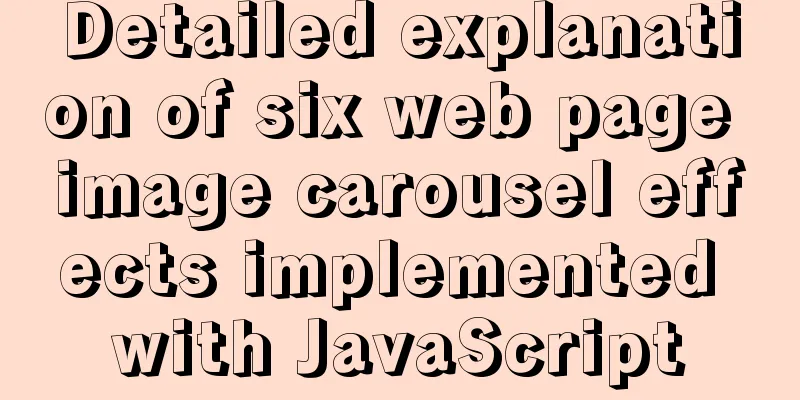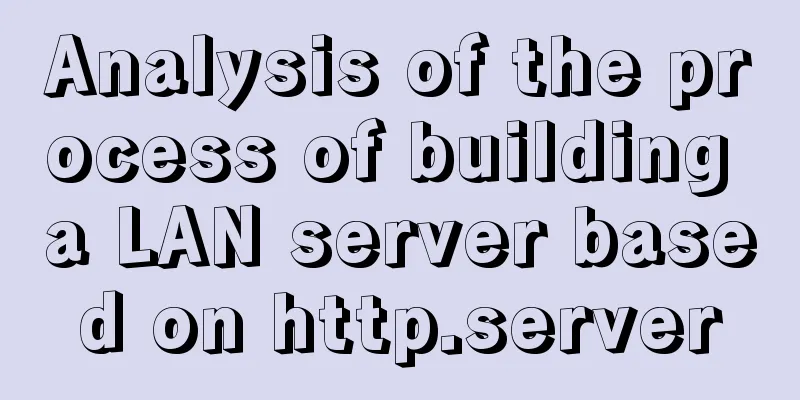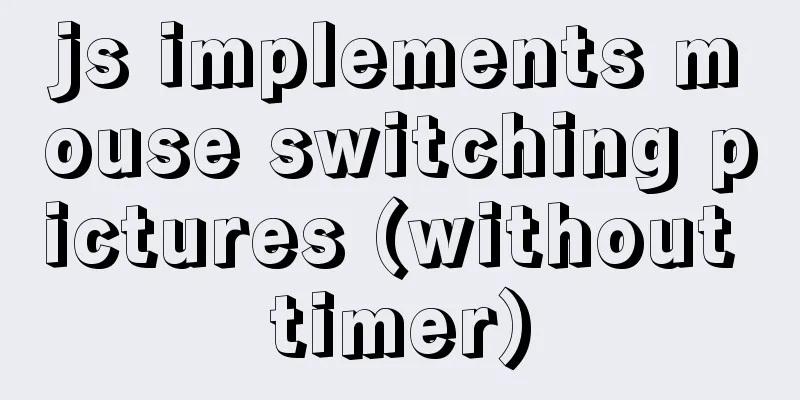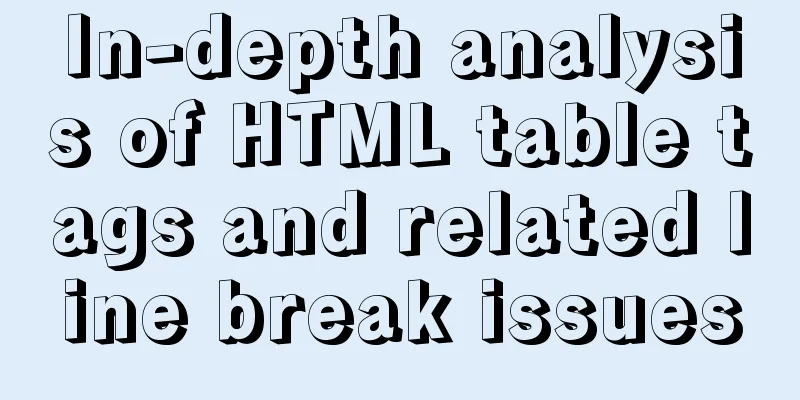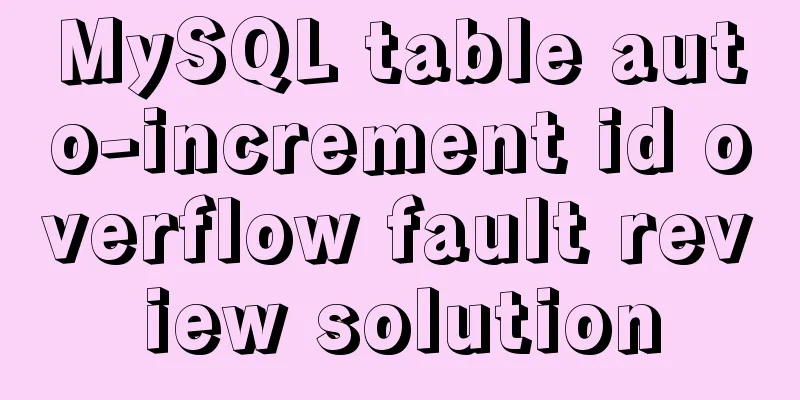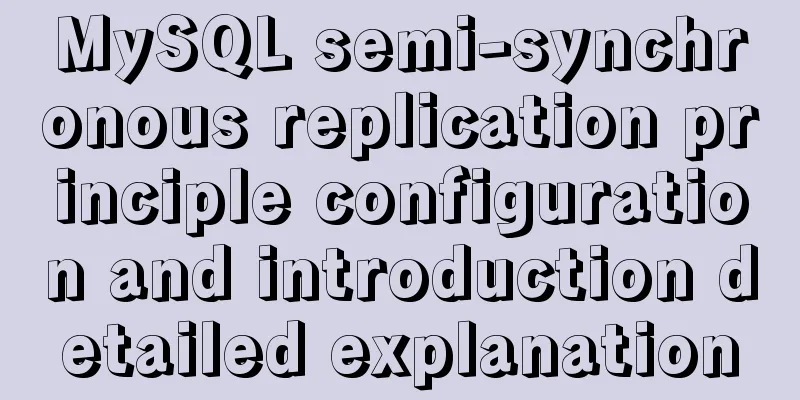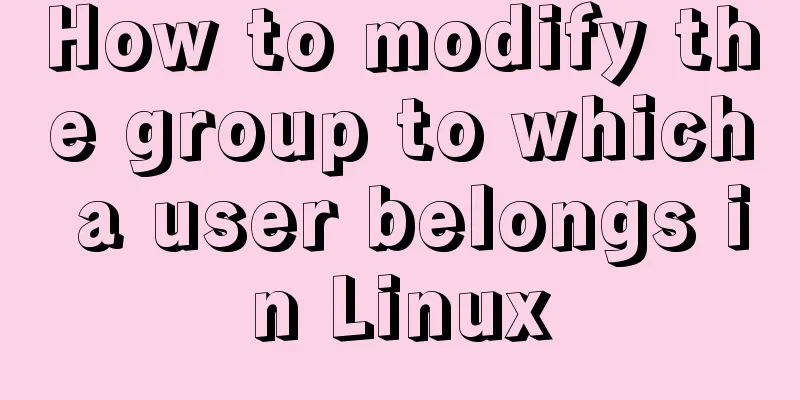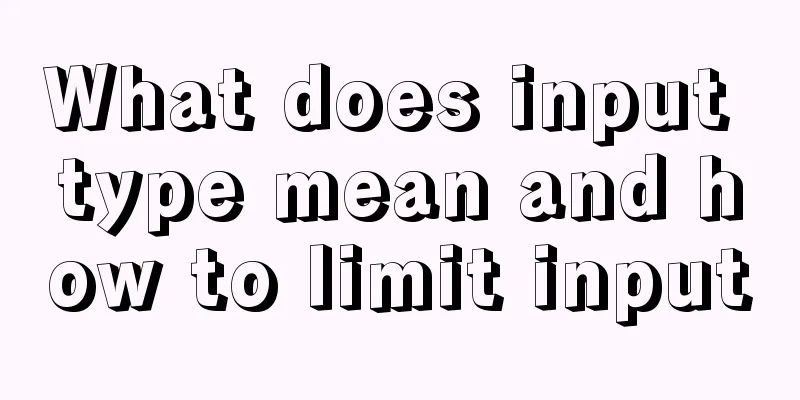Detailed tutorial of using stimulsoft.reports.js with vue-cli
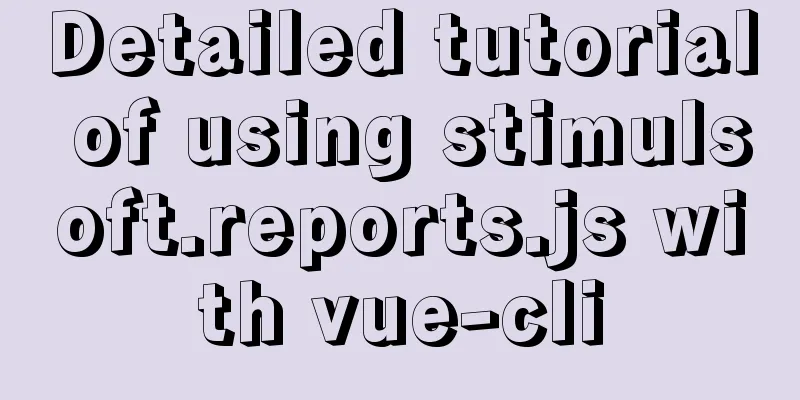
vue-cli uses stimulsoft.reports.js (nanny-level tutorial)Part 1: Data Source PreparationHere is a tutorial for JSON data
JSON data structure
{
"Data Source Name":[
// ...data list ]
}
Your own test JSON data
{
"data": [
{
"a": "I am A",
"b": "I am B",
"c": "I am C"
},
{
"a": "I am A",
"b": "I am B",
"c": "I am C"
},
{
"a": "I am A",
"b": "I am B",
"c": "I am C"
}
]
}
Attached is the official data (I deleted some data so that readers can better understand the structure)
{
"Customers": [{
"CustomerID": "ALFKI",
"CompanyName": "Alfreds Futterkiste",
"ContactName": "Maria Anders",
"ContactTitle": "Sales Representative",
"Address": "Obere Str. 57",
"City": "Berlin",
"Region": null,
"PostalCode": "12209",
"Country": "Germany",
"Phone": "030-0074321",
"Fax": "030-0076545"
}, {
"CustomerID": "ANATR",
"CompanyName": "Ana Trujillo Emparedados and Helpers",
"ContactName": "Ana Trujillo",
"ContactTitle": "Owner",
"Address": "Avda. de la Constitución 2222",
"City": "México DF",
"Region": null,
"PostalCode": "05021",
"Country": "Mexico",
"Phone": "(5) 555-4729",
"Fax": "(5) 555-3745"
}]
}
Part 2: vue-cli introduces stimulsoft.reports.js
Attached is the App.vue code <br /> There are functional tests for displaying data, printing data, saving data, and importing json data
<template>
<div id="app">
<div>
<h2>Stimulsoft Reports.JS Viewer</h2>
<button @click="print">Print</button>
<button @click="save">Save</button>
<button @click="setJson">Set JSON</button>
<div id="viewer"></div>
</div>
</div>
</template>
<script>
export default {
name: "app",
data() {
return {};
},
// Load the official sample template code mounted: function () {
console.log("Loading viewer view");
// Toolbar console.log("Create a report viewer with default options");
var viewer = new window.Stimulsoft.Viewer.StiViewer(
null,
"StiViewer",
false
);
// Report console.log("Create a new report instance");
var report = new window.Stimulsoft.Report.StiReport();
// Load file console.log("Load report from url");
report.loadFile("/reports/SimpleList.mrt");
// Create report console.log("Assign the report to the viewer. The report will be automatically generated after the viewer is rendered");
viewer.report = report;
// Inject tag console.log("Rendering viewer to selected element");
viewer.renderHtml("viewer");
console.log("Loading completed successfully!");
},
methods: {
//Call the printer to print data print() {
var report = new window.Stimulsoft.Report.StiReport();
report.loadFile("/reports/SimpleList.mrt");
report.print();
},
// Export and save data save() {
var report = new window.Stimulsoft.Report.StiReport();
report.loadFile("/reports/SimpleList.mrt");
// Save the rendered report as a JSON string var json = report.saveDocumentToJsonString();
console.log("json", json);
// Get the report file name var fileName = report.reportAlias
? report.reportAlias
: report.reportName;
console.log("report.reportName", report.reportName);
console.log("report.reportAlias", report.reportAlias);
console.log("fileName", fileName);
// Save the data to the file window.Stimulsoft.System.StiObject.saveAs(
json,
fileName + ".mdc",
"application/json;charset=utf-8"
);
},
// Get json data and write it to the page setJson() {
var report = new window.Stimulsoft.Report.StiReport();
// report.loadFile("/reports/SimpleList.mrt");// Official data template report.loadFile("/reports/Test.mrt");// Your own data template// Create a new DataSet object var dataSet = new window.Stimulsoft.System.Data.DataSet("JSON");
// Load the JSON data file from the specified URL to the DataSet object // dataSet.readJsonFile("/reports/Demo.json"); //Official data dataSet.readJsonFile("/reports/Test.json"); // Your own json data // The file is imported using the readJsonFile method above, and the interface network request is imported using the following method // let json=/*Data request is omitted here*/
// dataSet.readJson(JSON.stringify(json));
// Clear the data in the report template report.dictionary.databases.clear();
// Register data set object report.regData("JSON", "JSON", dataSet);
// Render the report using the registration data // report.render();
// Toolbar var viewer = new window.Stimulsoft.Viewer.StiViewer(
null,
"StiViewer",
false
);
// Create report viewer.report = report;
//Inject tag viewer.renderHtml("viewer");
},
},
};
</script>
<style>
</style>
Finally, attach my test project link Project link: https://pan.baidu.com/s/1HahzqHgFXvHT6OuE4IqzgQ Extraction code: vr57 Tool Links Link: https://pan.baidu.com/s/1374m-kCBZBeOdlDrAbXtbQ Extraction code: dfkc Official tutorial link This is the end of this article about vue-cli using stimulsoft.reports.js. For more relevant content about vue-cli using stimulsoft.reports.js, please search for previous articles on 123WORDPRESS.COM or continue to browse the following related articles. I hope you will support 123WORDPRESS.COM in the future! |
<<: How to reference jQuery in a web page
>>: MySQL tutorial data definition language DDL example detailed explanation
Recommend
SQL Optimization Tutorial: IN and RANGE Queries
Preface "High Performance MySQL" mentio...
Docker commands are implemented so that ordinary users can execute them
After installing docker, there will usually be a ...
Detailed explanation of MySQL file storage
What is a file system We know that storage engine...
One question to understand multiple parameters of sort command in Linux
The sort command is very commonly used, but it al...
The principle and application of MySQL connection query
Overview One of the most powerful features of MyS...
Complete steps to enable gzip compression in nginx
Table of contents Preface 1. Configure gzip compr...
MySQL query statement grouped by time
MySQL query by year, month, week, day group 1. Qu...
Velocity.js implements page scrolling switching effect
Today I will introduce a small Javascript animati...
Detailed installation and configuration of hadoop2.7.2 under ubuntu15.10
There are many Hadoop installation tutorials on L...
Learn the key knowledge that must be mastered in the Vue framework
1. What is Vue Vue is a progressive framework for...
Method of iframe adaptation in web responsive layout
Problem <br />In responsive layout, we shou...
Solution to the MySQL error "Every derived table must have its own alias"
MySQL reports an error when executing multi-table...
Express implements login verification
This article example shares the specific code for...
A simple method to regularly delete expired data records in MySQL
1. After connecting and logging in to MySQL, firs...
When MySQL is upgraded to 5.7, WordPress reports error 1067 when importing data
I recently upgraded MySQL to 5.7, and WordPress r...