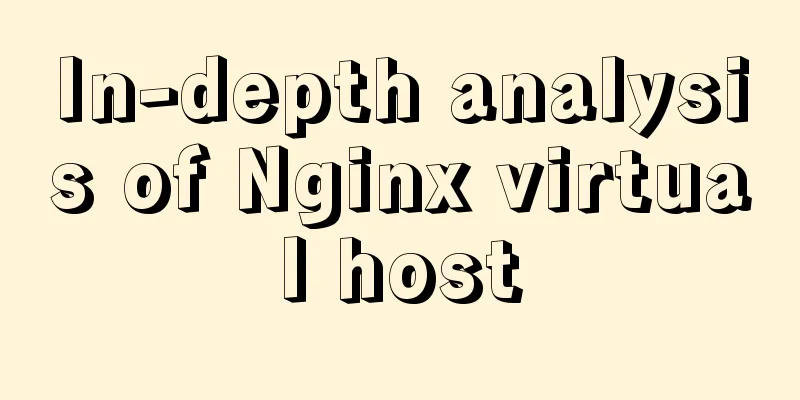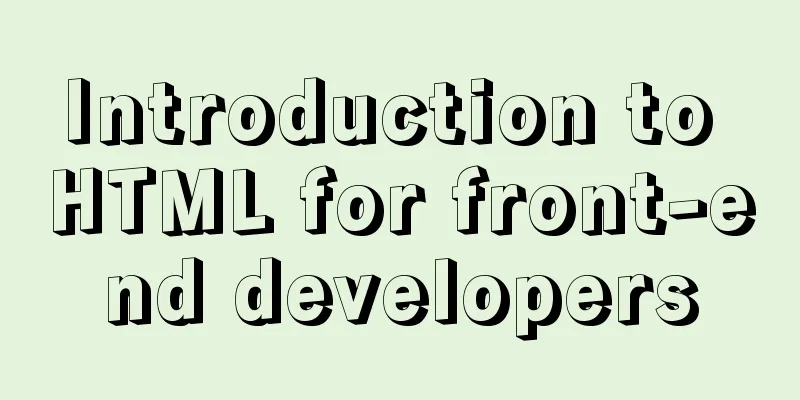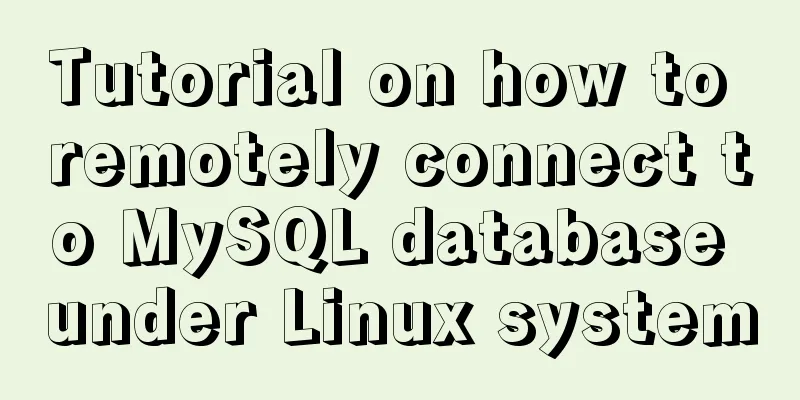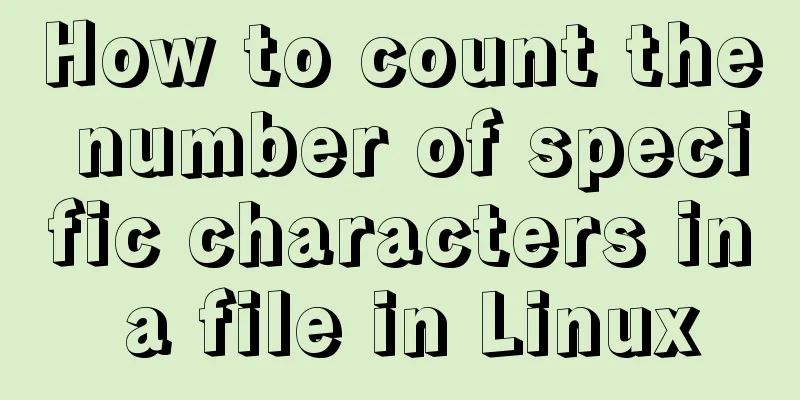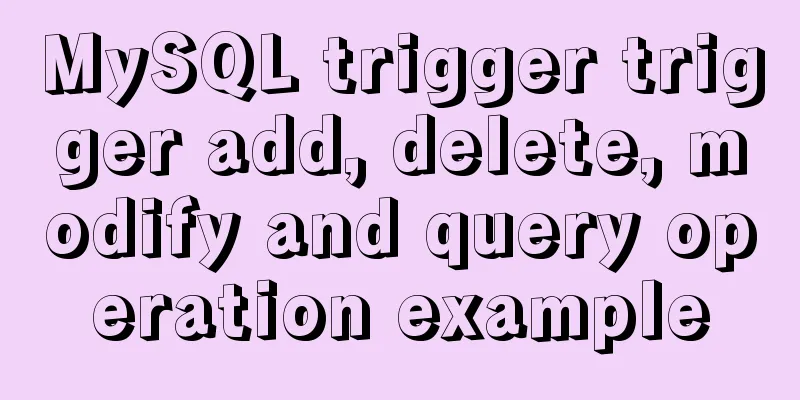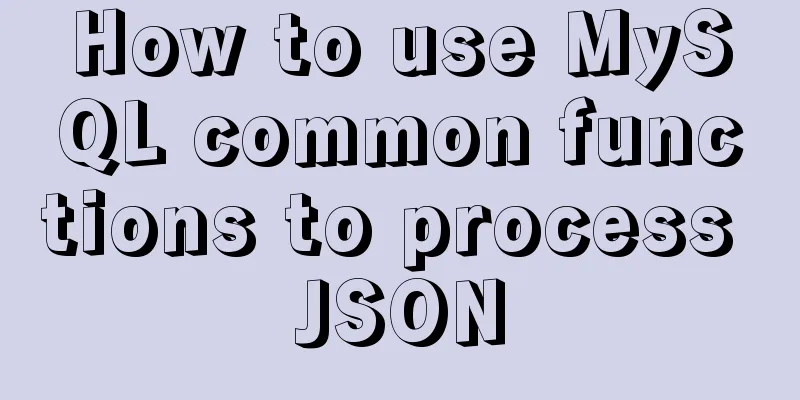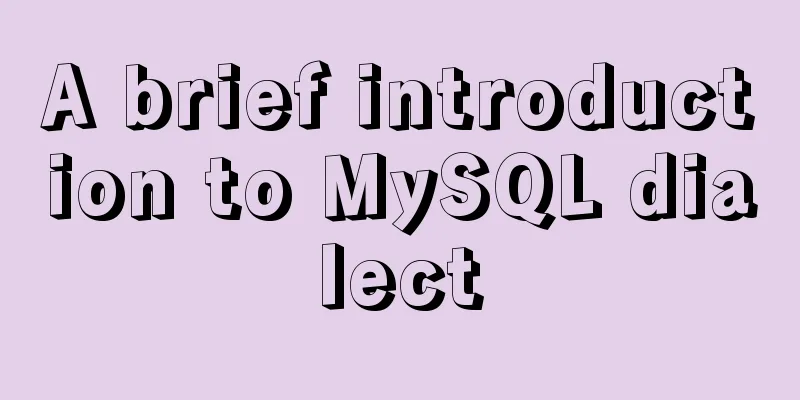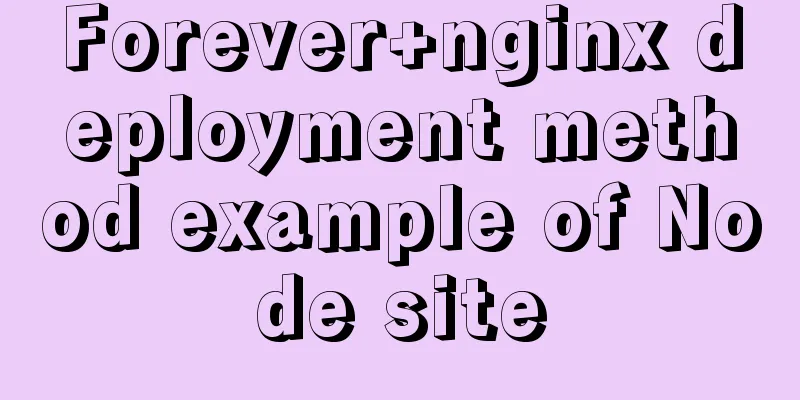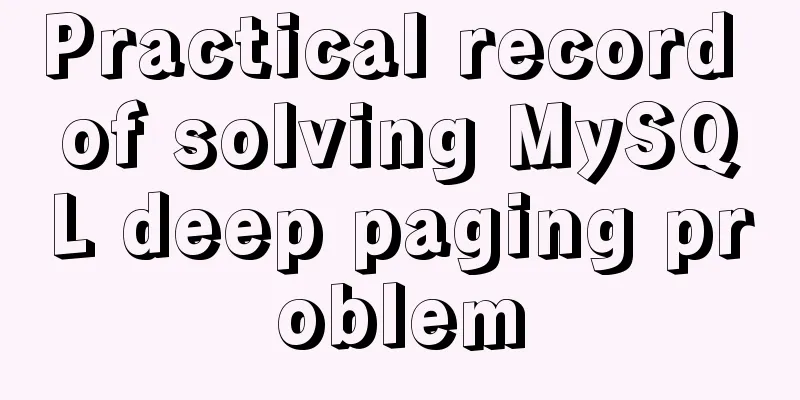Complete steps to enable gzip compression in nginx
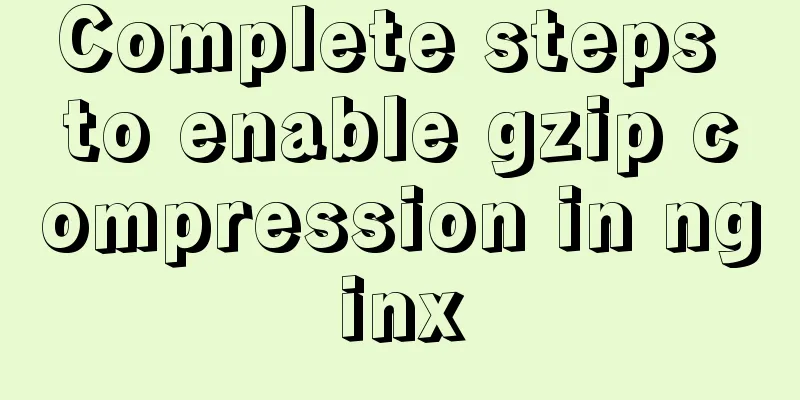
PrefaceEnabling gzip compression on a website is the most common way to increase access speed on a website. It increases the access speed of a website by compressing static resources. 1. Configure gzip compression
vim /etc/nginx/nginx.conf run
2. Detailed configurationA detailed explanation of gzip configuration is as follows #Whether to enable gzip compression, on means enable, off means enable gzip on; #Common static resources that need to be compressed gzip_types text/plain application/javascript application/x-javascript text/css application/xml text/javascript application/x-httpd-php image/jpeg image/gif image/png; #Since nginx compression occurs on the browser side and Microsoft's IE6 is very bad, it will cause the compressed image to be invisible, so this option is to disable IE6 from compression gzip_disable "MSIE [1-6]\."; #If the file is larger than 1k, start compression gzip_min_length 1k; #Use 16k as a unit, and apply for memory space in 4 times the size of the original data. Generally, do not modify gzip_buffers 4 16k; #Compression level, the number selection range is 1-9, the smaller the number, the faster the compression speed, and the more CPU consumption gzip_comp_level 2; #Include all sub-configuration files with the suffix .conf in the /etc/nginx/conf.d directory include /etc/nginx/conf.d/*.conf; 3. Restart nginx serviceFor the configuration to take effect, remember to restart the nginx service nginx -t nginx -s reload 4. Is the activation successful? The first way to check whether a website uses gzip compression is to use the following command Order curl -I -H "Accept-Encoding:gzip,deflate" "URL you want to view" If the following result appears, the startup is successful Content-Encoding:gzip The second way to check whether a website uses gzip compression is to check the Content-Encoding option in the response header through the console. If gzip appears, it is enabled successfully.
Although Nginx's Gzip compression function is easy to use, it is not recommended to enable this compression function for the following two types of file resources. 1) Image type resources (and video files) Reason: Pictures such as jpg and png files are compressed themselves, so even if gzip is turned on, there is not much difference in size before and after compression, so turning it on will waste resources. (You can try compressing a jpg image into zip and observe that the size does not change much. Although the zip and gzip algorithms are different, it can be seen that the value of compressing images is not great) 2) Large file resources Reason: It will consume a lot of CPU resources and may not have obvious effects. SummarizeThis is the end of this article about enabling gzip compression in nginx. For more information about enabling gzip compression in nginx, please search previous articles on 123WORDPRESS.COM or continue to browse the related articles below. I hope you will support 123WORDPRESS.COM in the future! You may also be interested in:
|
<<: Detailed explanation of computed properties in Vue
>>: CSS3 implements the sample code of NES game console
Recommend
Analysis on how to solve the problem of Navicat Premium connecting to MySQL 8.0 and reporting error "1251"
If people have been idle for too long, they will ...
Springboot+Vue-Cropper realizes the effect of avatar cutting and uploading
Use the Vue-Cropper component to upload avatars. ...
Self-understanding of the background-position attribute in background image positioning
Recently, I need to use a lot of fragmented pictu...
Detailed explanation of the implementation of MySQL auto-increment primary key
Table of contents 1. Where is the self-incremente...
The textarea tag cannot be resized and cannot be dragged with the mouse
The textarea tag size is immutable Copy code The c...
Installation process of zabbix-agent on Kylin V10
1. Download the installation package Download add...
Solution to the problem of adaptive height and width of css display table
Definition and Usage The display property specifi...
ie filter collection
IE gave us a headache in the early stages of deve...
Detailed tutorial on installing harbor private warehouse using docker compose
Overview What is harbor? The English word means: ...
Tutorial on installing MySQL database and using Navicat for MySQL
MySQL is a relational database management system ...
Several ways to easily traverse object properties in JS
Table of contents 1. Self-enumerable properties 2...
How to implement JavaScript's new operator yourself
Table of contents Constructor new Operator Implem...
Why node.js is not suitable for large projects
Table of contents Preface 1. Application componen...
Example code of vue + element ui to realize player function
The display without the effect picture is just em...
How to use limit_req_zone in Nginx to limit the access to the same IP
Nginx can use the limit_req_zone directive of the...