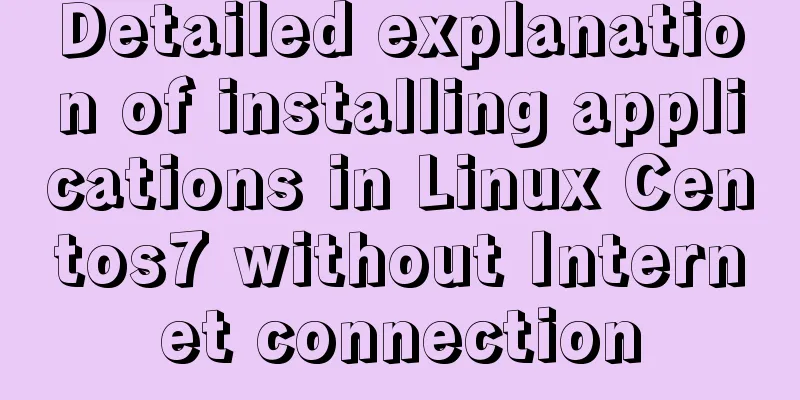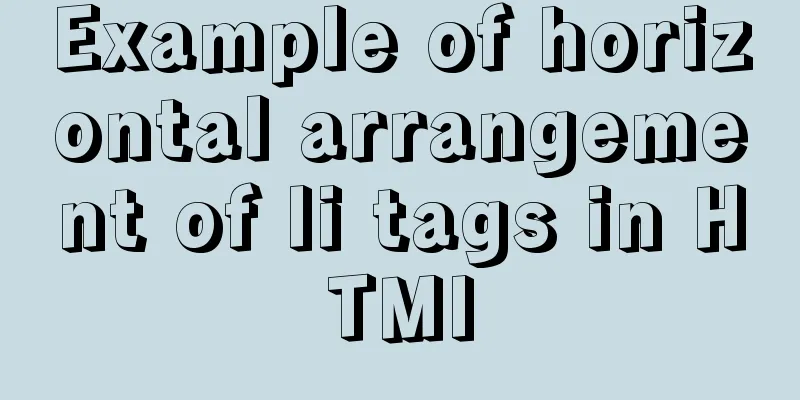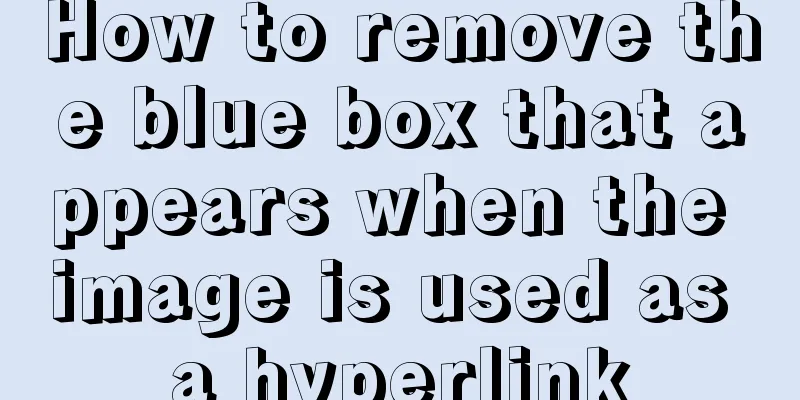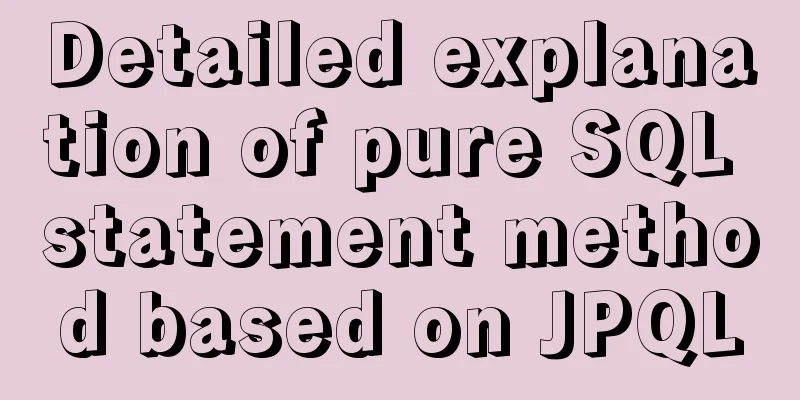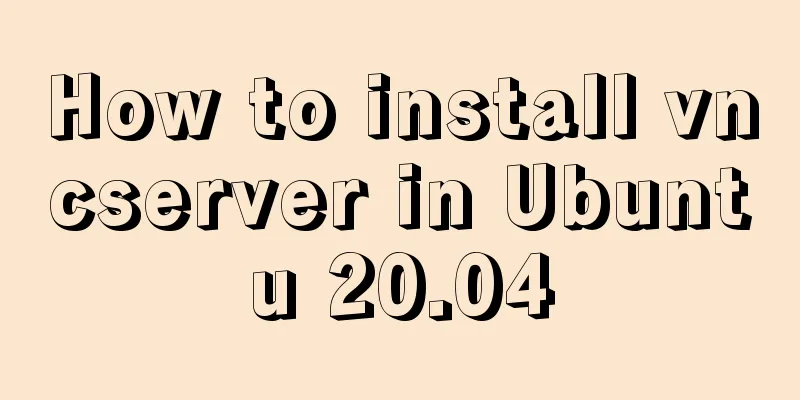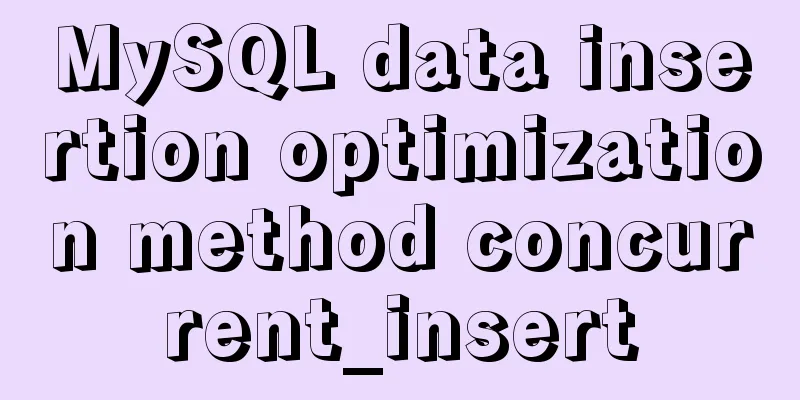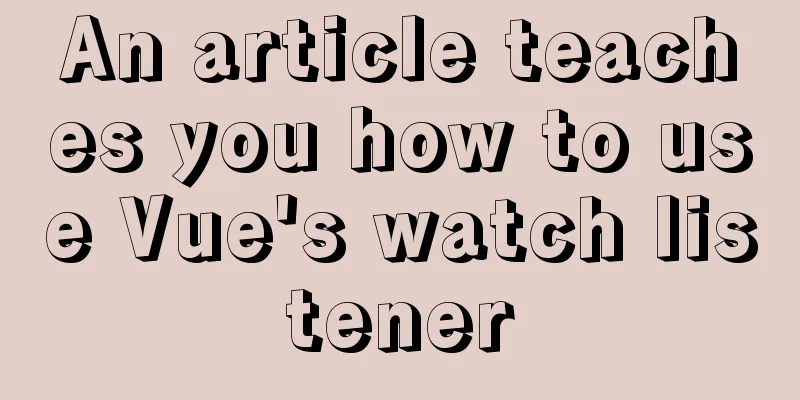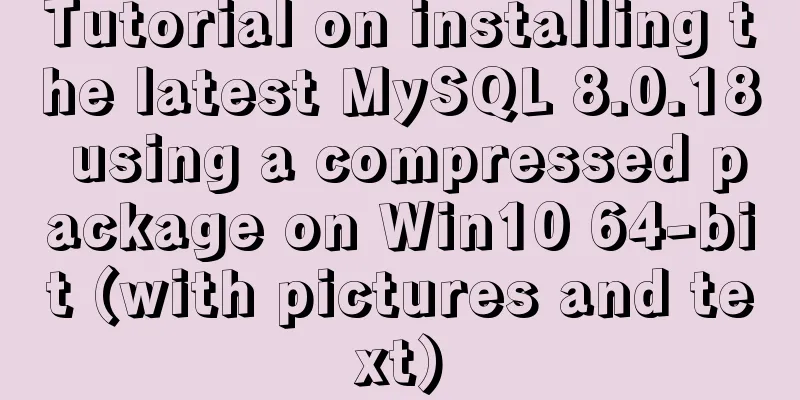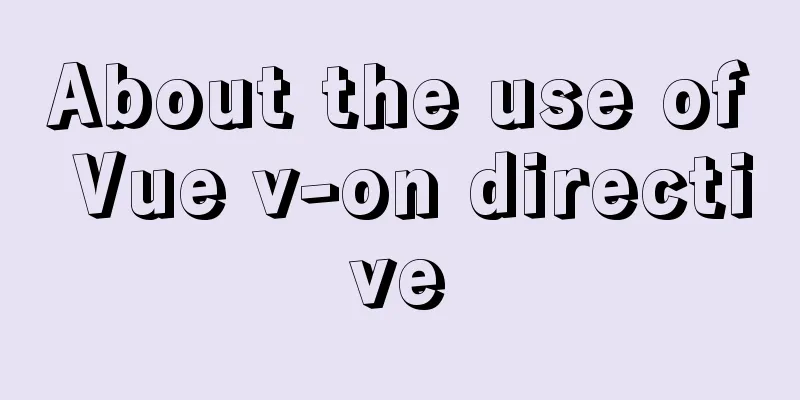Docker commands are implemented so that ordinary users can execute them
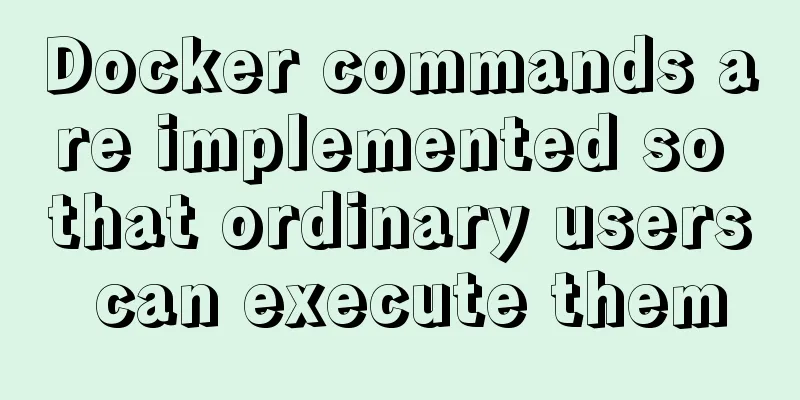
After installing docker, there will usually be a docker user groupStep 2: Add the current user to the docker group
sudo gpasswd -a ${USER} dockerStep 3: Restart Docker sudo systemctl restart docker Step 4: Grant read and write permissions sudo chmod a+rw /var/run/docker.sock Supplement: Non-root users do not have permission to use docker No permission is prompted when running docker runOfficial documentation for installing Docker on CentOS The docker user group is automatically created when installing docker-ce, but you need to manually add users to the docker user group $ sudo usermod -aG docker $USER Or $ sudo usermod -aG docker {specify username} But after adding the user to the docker user group, it still prompts no permission For example, I want to run bash on Ubuntu 14.04: [hsowan@localhost shell-workspace]$ docker run -it --rm ubuntu:14.04 bash docker: Got permission denied while trying to connect to the Docker daemon socket at unix:///var/run/docker.sock: Post http://%2Fvar%2Frun%2Fdocker.sock/v1.38/containers/create: dial unix /var/run/docker.sock: connect: permission denied. See 'docker run --help'. Why? The reason is that although the user has joined the docker user group, he has not switched to the docker user group, so he still has no permissions. If a user belongs to multiple user groups at the same time, the user can switch between user groups to have the permissions of other user groups. $ newgrp docker Now you can execute docker related commands under non-root users In addition to adding user groups to users, is there any other way to allow non-root users to execute docker-related commands? OK, let's check the permissions of /var/run/docker.sock $ sudo ll /var/run/docker.sock You will get the following result: srw-rw----. 1 root docker 0 Sep 22 15:29 /var/run/docker.sock So now directly modify the permissions of /var/run/docker.sock $ sudo chmod 666 /var/run/docker.sock Now you can run docker as a non-root user $ docker run -it --rm ubuntu:14.04 bash root@5c60abab6425:/# cat /etc/os-release NAME="Ubuntu" VERSION="14.04.5 LTS, Trusty Tahr" ID=ubuntu ID_LIKE=debian PRETTY_NAME="Ubuntu 14.04.5 LTS" VERSION_ID="14.04" HOME_URL="http://www.ubuntu.com/" SUPPORT_URL="http://help.ubuntu.com/" BUG_REPORT_URL="http://bugs.launchpad.net/ubuntu/" root@5c60abab6425:/# exit exit The above is my personal experience. I hope it can give you a reference. I also hope that you will support 123WORDPRESS.COM. If there are any mistakes or incomplete considerations, please feel free to correct me. You may also be interested in:
|
<<: MySQL online log library migration example
>>: Web front-end development course What are the web front-end development tools
Recommend
A nice html printing code supports page turning
ylbtech_html_print HTML print code, support page t...
CSS3+Bezier curve to achieve scalable input search box effect
Without further ado, here are the renderings. The...
Mysql some complex sql statements (query and delete duplicate rows)
1. Find duplicate rows SELECT * FROM blog_user_re...
MySQL 8.0.12 installation and configuration method graphic tutorial (windows10)
This article records the installation graphic tut...
Difference between var and let in JavaScript
Table of contents 1. Scopes are expressed in diff...
Using JS to determine the existence of elements in an array in ten minutes
Preface In front-end development, you often need ...
Problems and solutions for deploying Nginx+KeepAlived cluster dual-active architecture in VMware
Preface Use nginx for load balancing. As the fron...
The marquee tag in HTML achieves seamless scrolling marquee effect
The <marquee> tag is a tag that appears in ...
Improve the efficiency of page code modification and master the core knowledge of HTML language
When building a website, HTML language may seem un...
Summary of the Differences between SQL and NoSQL
Main differences: 1. Type SQL databases are prima...
Detailed explanation on how to deploy H5 games to nginx server
On the road to self-learning game development, th...
CSS to achieve the small sharp corner effect of bubbles
Effect picture (the border color is too light, pu...
Tomcat's method of setting ports through placeholders (i.e. parameter specification method)
For work needs, I found a lot of information on t...
Detailed explanation of JavaScript closure issues
Closures are one of the traditional features of p...
Getting Started Guide to Converting Vue to React
Table of contents design Component Communication ...