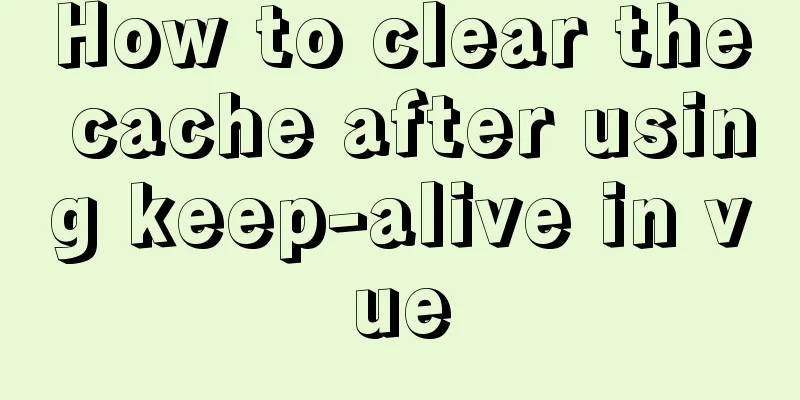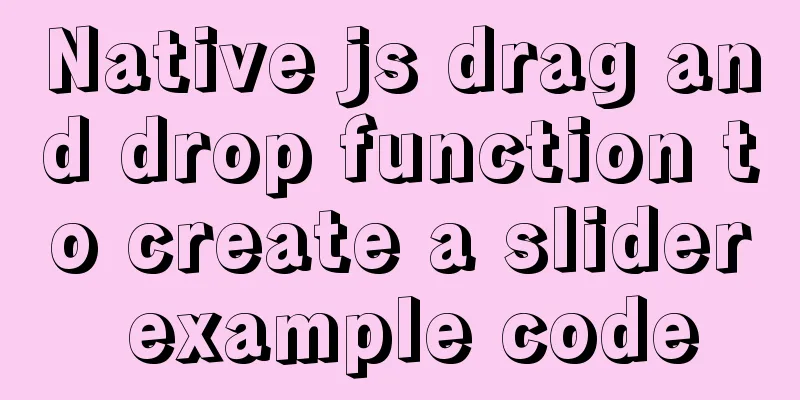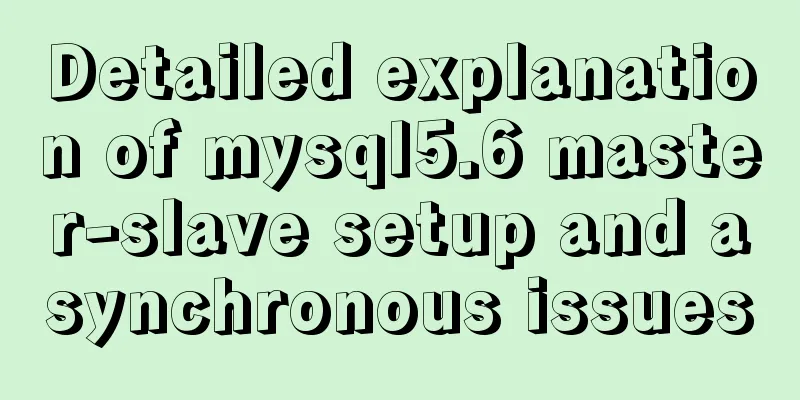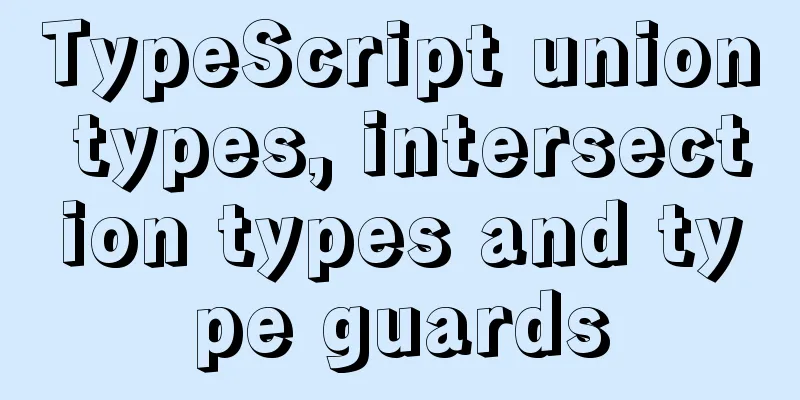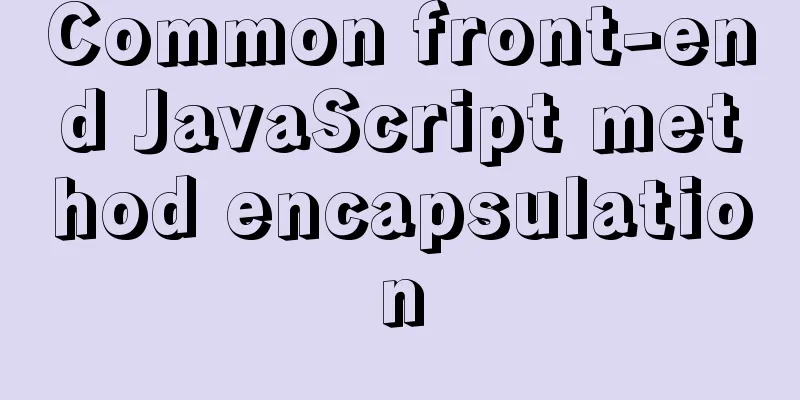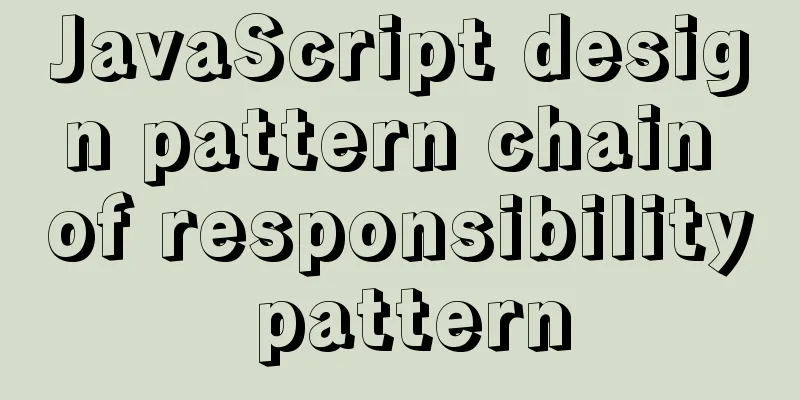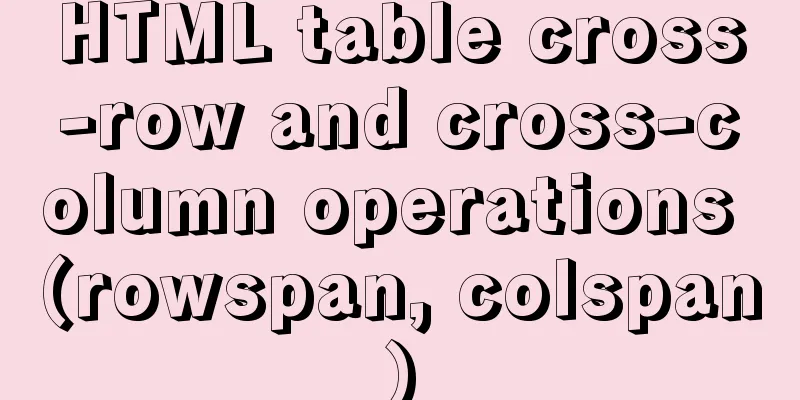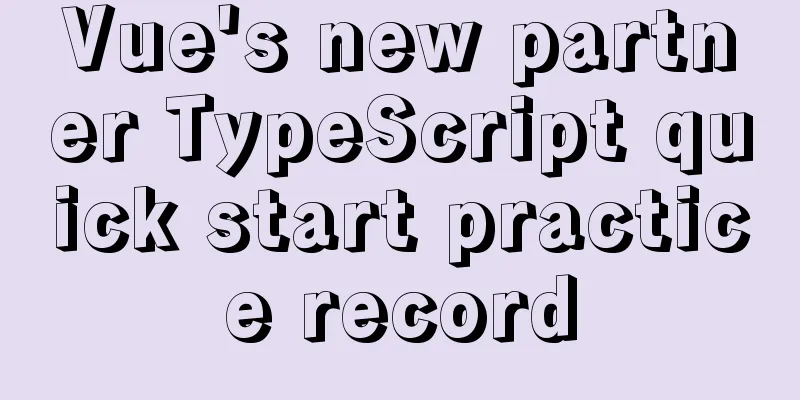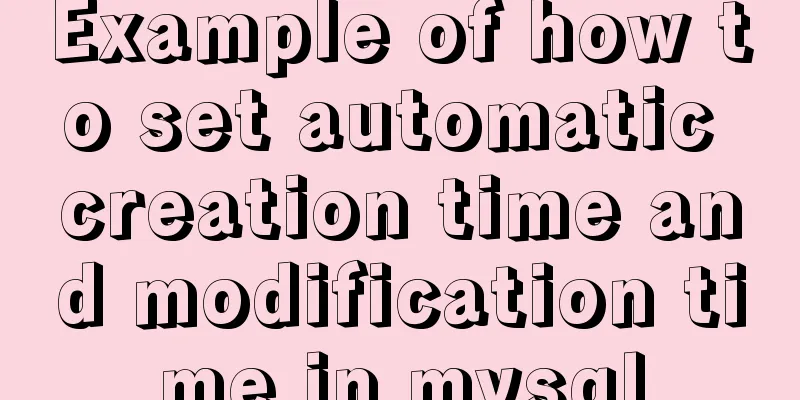Tutorial on installing the latest MySQL 8.0.18 using a compressed package on Win10 64-bit (with pictures and text)
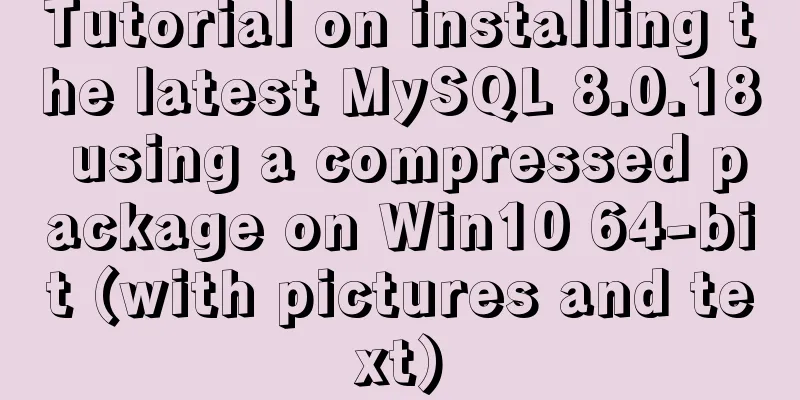
|
WIN10 64-bit install the latest MySQL8.0.18 download Download the latest version from the official website: I use the compressed version here, without using the graphical installer Download address: https://dev.mysql.com/downloads/mysql/
After downloading, unzip it directly to the location you want to use. It is best to put it on a disk with a solid-state hard drive. I bought a small solid-state drive back then, and I was poor. There was not much space on the C drive, so I put it directly on another disk. The location after decompression: E:\MySQL\mysql-8.0.18-winx64 Set the environment variables of bin under it E:\MySQL\mysql-8.0.18-winx64\bin
Set up the configuration file my.iniCreate a new configuration file my.ini in the unzipped location
The configuration content is as follows: [client] port = 3308 default-character-set = UTF8MB4 [mysqld] port = 3308 character-set-server = UTF8MB4 basedir=E:\MySQL\mysql-8.0.18-winx64 datadir=E:\MySQL\mysql-8.0.18-winx64\data group_concat_max_len=20000 [WinMySQLAdmin] E:\MySQL\mysql-8.0.18-winx64\bin\mysqld.exe Open cmd as administratorExecute the command in the bin directory of the MySQL installation directory: mysqld --install MySQL After the execution is complete, the initial default password of the root user will be printed. Remember the default password as it will be used later. A temporary password is generated for root@localhost: ************ Please note that this process may take several minutes, please be patient. If you accidentally repeat the command before it is completed, you can clear the following directories: E:\MySQL\mysql-8.0.18-winx64\data Then enter Note that the following commands require administrator privileges Execute the installation command mysqld --install MySQL If the administrator privileges are not enabled for this command in CMD, the following error will be reported mysql Install/Remove of the Service Denied! Start the service net start MySQL change password Execute the command in the bin directory of the MySQL installation directory: mysql -u root -p You will be prompted to enter a password, then enter the default initial password You don't need to enter it manually. When the password is generated, just copy it to another place with your mouse and paste it when you need it here. This is what I did. Now enter mysql> enter ALTER USER 'root'@'localhost' IDENTIFIED WITH mysql_native_password BY '123456'; Execute the command and change the password to 123456 Installation and deployment completedQuery the installed version of MYSQL Query command: select version(); The record is as follows: mysql> select version(); +-----------+ | version() | +-----------+ | 8.0.18 | +-----------+ 1 row in set (0.00 sec) Record all the steps of installationBecause administrator privileges need to be enabled, the previous command records are gone. E:\MySQL\mysql-8.0.18-winx64\bin>mysqld --install MySQL Service successfully installed. E:\MySQL\mysql-8.0.18-winx64\bin>net start MySQL MySQL service is starting.. The MySQL service has been started successfully. E:\MySQL\mysql-8.0.18-winx64\bin>mysql -u root -p Enter password: ************ Welcome to the MySQL monitor. Commands end with ; or \g. Your MySQL connection id is 8 Server version: 8.0.18 Copyright (c) 2000, 2019, Oracle and/or its affiliates. All rights reserved. Oracle is a registered trademark of Oracle Corporation and/or its affiliates. Other names may be trademarks of their respective owners. Type 'help;' or '\h' for help. Type '\c' to clear the current input statement. mysql> ALTER USER 'root'@'localhost' IDENTIFIED WITH mysql_native_password BY '123456'; Query OK, 0 rows affected (0.11 sec) mysql> Summarize The above is what I introduced to you about how to install the latest MySQL8.0.18 using compressed package on WIN10 64-bit. I hope it will be helpful to you. If you have any questions, please leave me a message and I will reply to you in time. I would also like to thank everyone for their support of the 123WORDPRESS.COM website! You may also be interested in:
|
<<: Linux nohup command principle and example analysis
>>: JS realizes the front-end paging effect
Recommend
Tutorial on how to remotely connect to MySQL database under Linux system
Preface I recently encountered this requirement a...
Analysis and explanation of the differences between DIV, Table and XHTML website building
To put it simply, website construction is about &q...
Detailed explanation of MySQL database Event scheduled execution tasks
1. Background As the project's business conti...
Docker container time zone error issue
Table of contents background question Problem ana...
Implementation of positioning CSS child elements relative to parent elements
Solution Add position:relative to the parent elem...
A brief discussion on the definition and precautions of H tags
Judging from the results, there is no fixed patte...
jQuery plugin to achieve image suspension
This article shares the specific code of the jQue...
How to center images horizontally and vertically in DIV or DIV
<div class="box"> <img /> &...
Detailed explanation of the difference between MySQL normal index and unique index
Table of contents 1 Conceptual distinction 2 Case...
MySQL 5.7.21 decompression version installation and configuration method graphic tutorial
Since I often install the system, I have to reins...
How to update, package, and upload Docker containers to Alibaba Cloud
This time, we will try to package the running con...
Solution to the blank line in front of the utf8 encoded web page when it contains files
<br />The page uses UTF8 encoding, and the h...
NodeJS realizes image text segmentation
This article shares the specific code of NodeJS t...
CentOS 8 is now available
CentOS 8 is now available! CentOS 8 and RedHat En...
Summary of techniques for implementing complex page layout using frameset
Copy code The code is as follows: <html> &l...