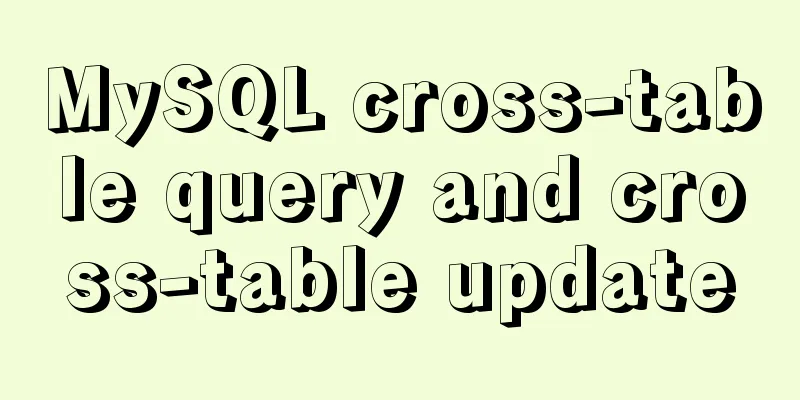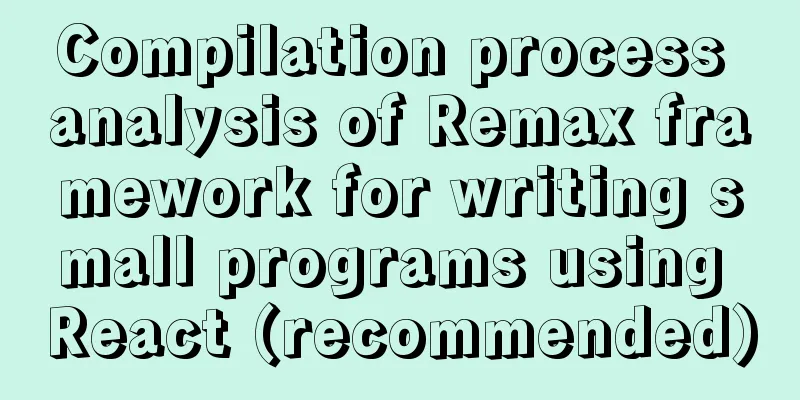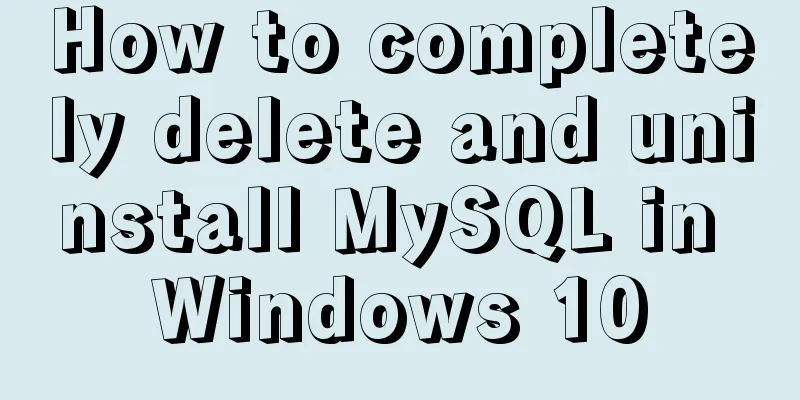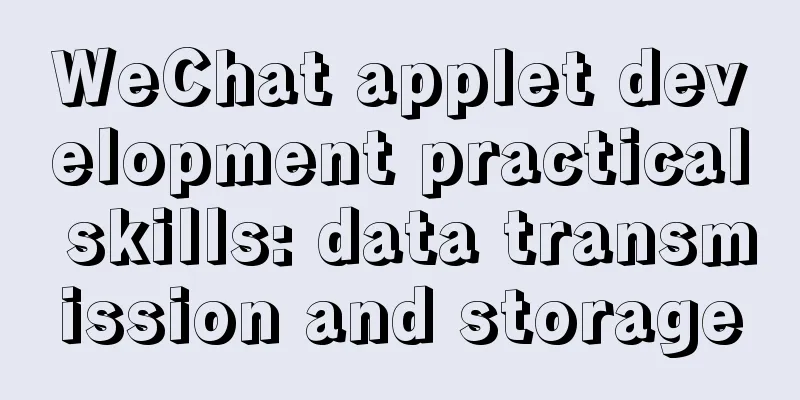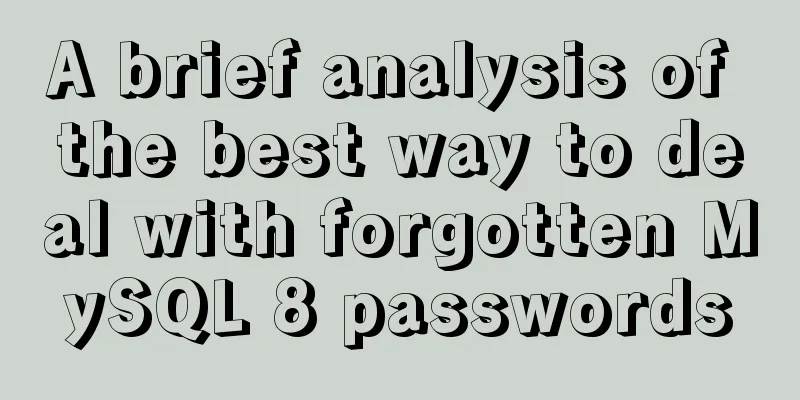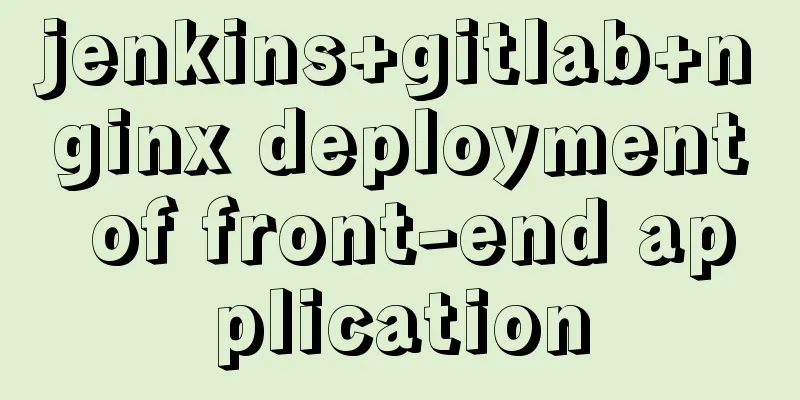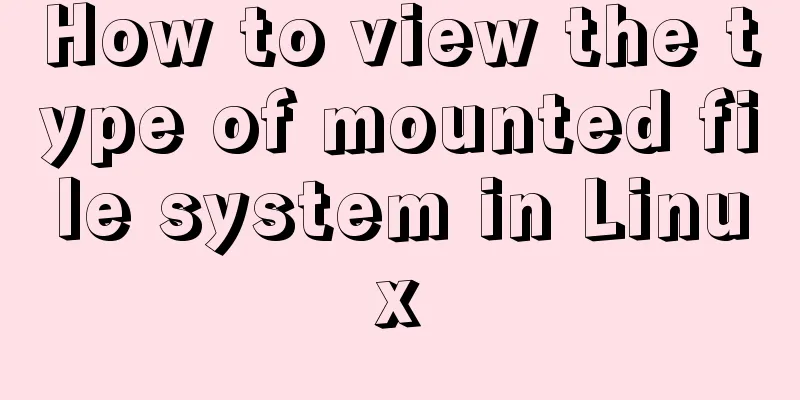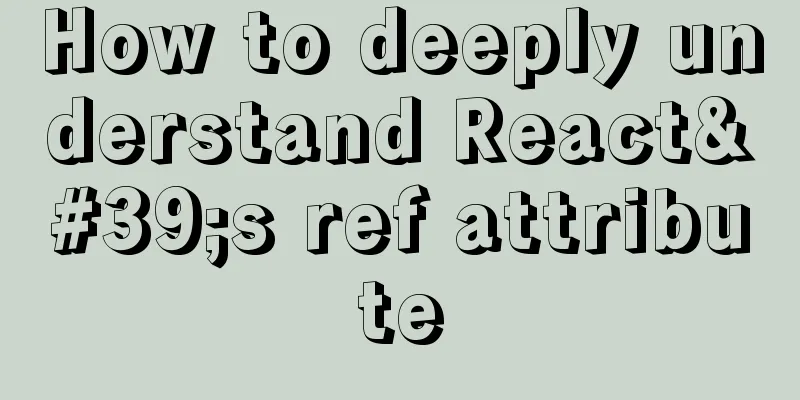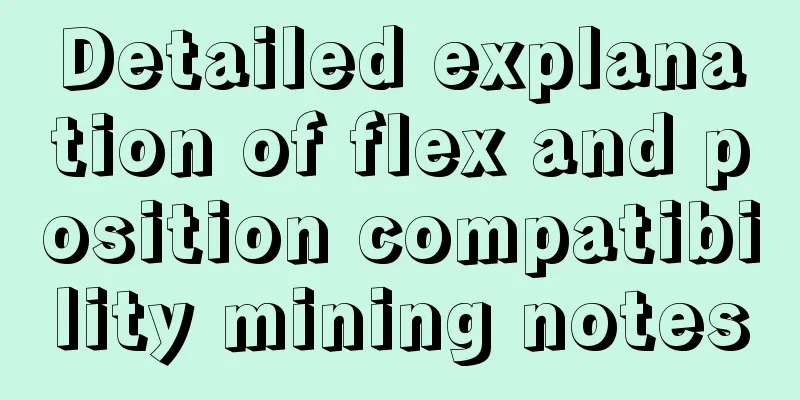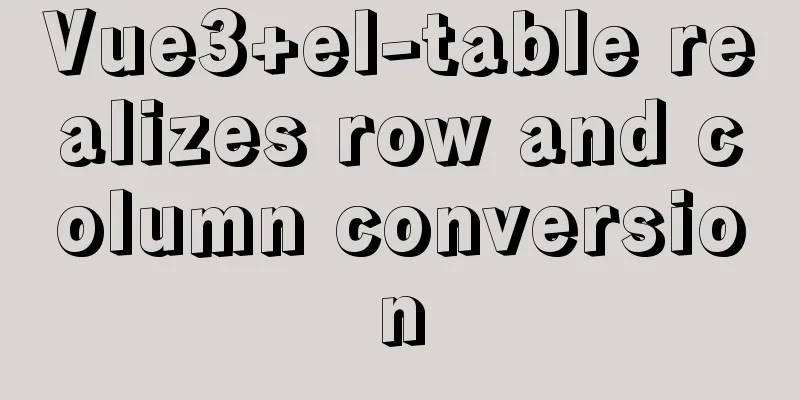MySQL 5.7.21 decompression version installation and configuration method graphic tutorial
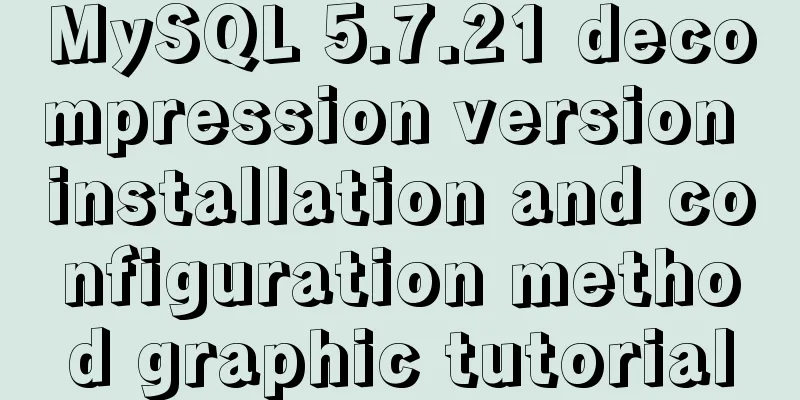
|
Since I often install the system, I have to reinstall some software after each installation. When installing the software, I have to search for installation tutorials on the Internet, which is troublesome. So I compiled the installation method of the decompressed version of MySQL5.7.21 for your reference. 1. First, you need to download the unzipped version of MySQL. Download address, diagram:
2. Unzip the installation package and choose the path according to your preference. I chose C:\software\, so the full path of MySQL is: C:\software\mysql-5.7.21-winx64
3. Configure environment variables Add new system environment variables: Key name: MYSQL_HOME The value is: C:\software\mysql-5.7.21-winx64
Add in Path: %MYSQL_HOME%\bin. Note that the ";" symbol between different values in Path cannot be omitted. 4. Prepare the my.ini file. You can create a new my.txt file first, and then rename the file to .ini. The previous version may have a my-default.ini file after decompression, but the 5.7.21 version does not have it, so you need to create the file manually. The content of the file is as follows: [mysqld] port = 3306 basedir=C:/software/mysql-5.7.21-winx64 datadir=C:/software/mysql-5.7.21-winx64/data max_connections=200 character-set-server=utf8 default-storage-engine=INNODB sql_mode=NO_ENGINE_SUBSTITUTION,STRICT_TRANS_TABLES [mysql] default-character-set=utf8 Note that the red box is the MySQL installation path, and use "/" instead of "\" between folders, otherwise errors may occur in the following operations.
After editing the my.ini file, put the my.ini file in the C:\software\mysql-5.7.21-winx64 directory 5. Open the cmd command window as an administrator and switch the directory to the bin directory of the MySQL installation directory
6. Execute the following statement to install MySQL mysqld -install After executing the command, the prompt: Service successfully installed. indicates that the installation is successful 7. Execute the following statement to initialize MySQL mysqld --initialize-insecure --user=mysql After executing the command, a data directory will be generated under the MySQL installation directory and a root user will be created.
8. Execute the following command to start the mysql service net start mysql After execution, the following prompt will appear: MySQL service is starting.. The MySQL service has been started successfully. 9. After starting MySQL, the root user's password is blank. Set the password with the following command: mysqladmin -u root -p password new password Enter password: old password When you need to enter the old password, since the old password is empty, just press Enter. The decompressed version of MySQL 5.7.21 has been installed. Wonderful topic sharing: Installation tutorials for different versions of MySQL Installation tutorials for various versions of MySQL 5.7 The above is the full content of this article. I hope it will be helpful for everyone’s study. I also hope that everyone will support 123WORDPRESS.COM. You may also be interested in:
|
<<: JavaScript example code to determine whether a file exists
>>: Install CentOS system based on WindowsX Hyper-V
Recommend
js to achieve a simple magnifying glass effect
This article shares the specific code of js to ac...
Gogs+Jenkins+Docker automated deployment of .NetCore steps
Table of contents Environmental Description Docke...
mysql8.0 windows x64 zip package installation and configuration tutorial
MySQL 8 Windows version zip installation steps (d...
Detailed explanation of MySQL clustered index and non-clustered index
1. Clustered Index Table data is stored in the or...
JavaScript to implement the web version of the snake game
This article shares the specific code for JavaScr...
Information transmission and function calls between WeChat mini program pages and components
In this article, I will explain the relevant cont...
Implementation of Nginx domain name forwarding https access
A word in advance: Suddenly I received a task to ...
MySQL optimization: how to write high-quality SQL statements
Preface There are a lot of information and method...
How to implement vertical text alignment with CSS (Summary)
The default arrangement of text in HTML is horizo...
Detailed explanation of the idea of querying the difference between hourly data and last hourly data in MySQL
1. Introduction The requirement is to obtain the ...
Docker Compose practice and summary
Docker Compose can realize the orchestration of D...
MySQL 8.0 Window Function Introduction and Summary
Preface Before MySQL 8.0, it was quite painful to...
vue-amap installation and usage steps
I have previously shared the usage of asynchronou...
Linux command line quick tips: How to locate a file
We all have files stored on our computers -- dire...
Tips for designing photo preview navigation on web pages
<br />Navigation does not just refer to the ...