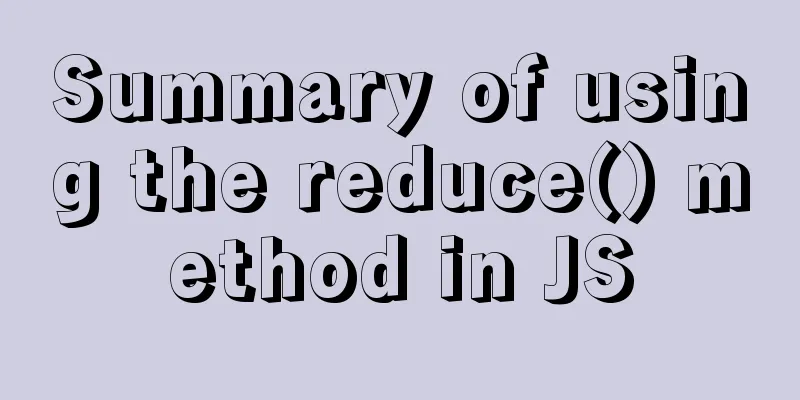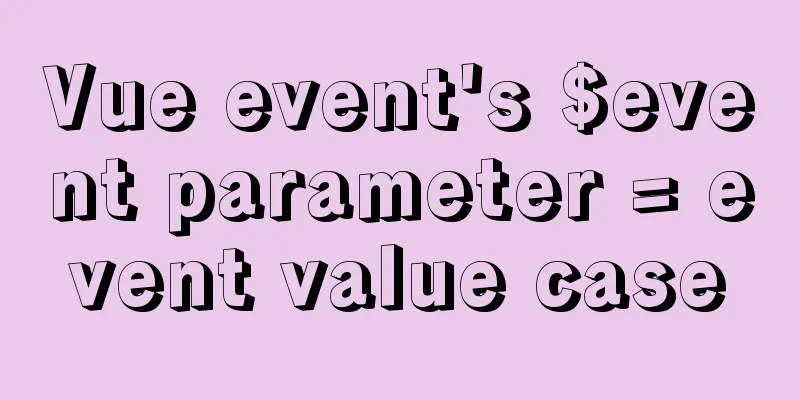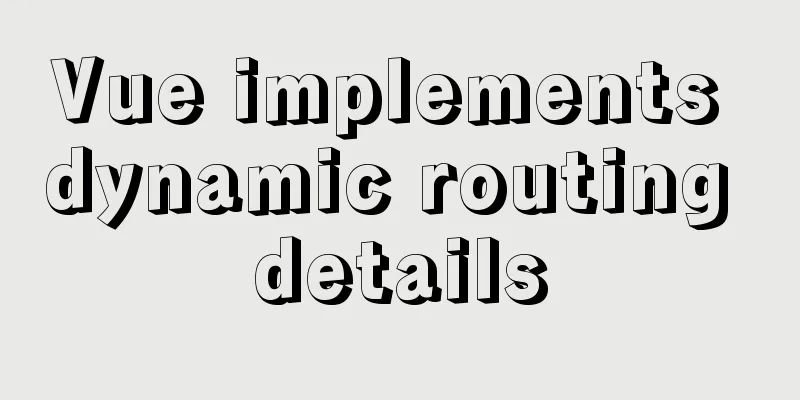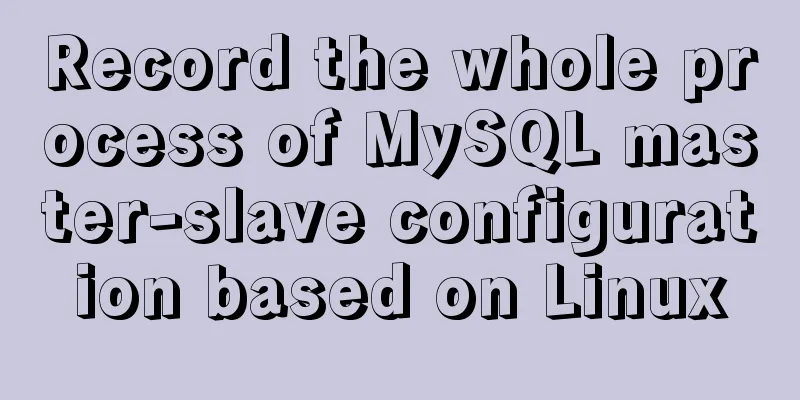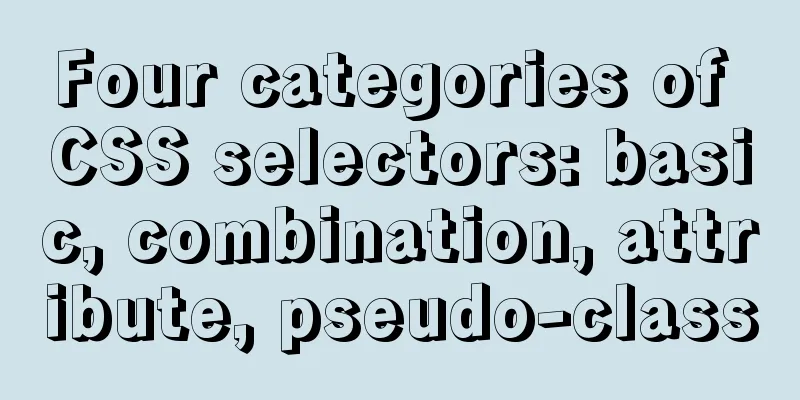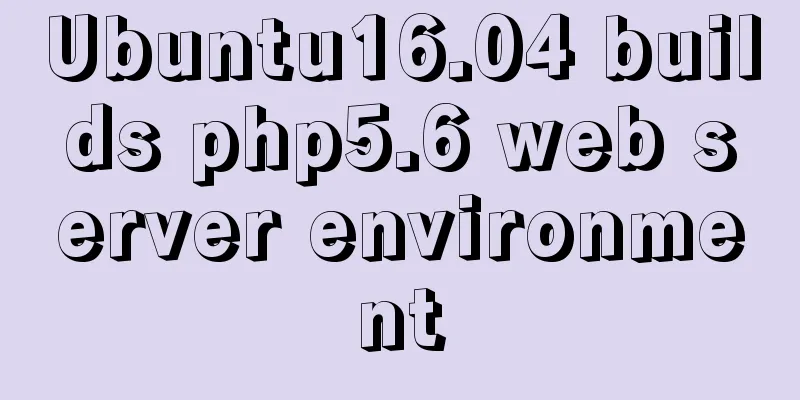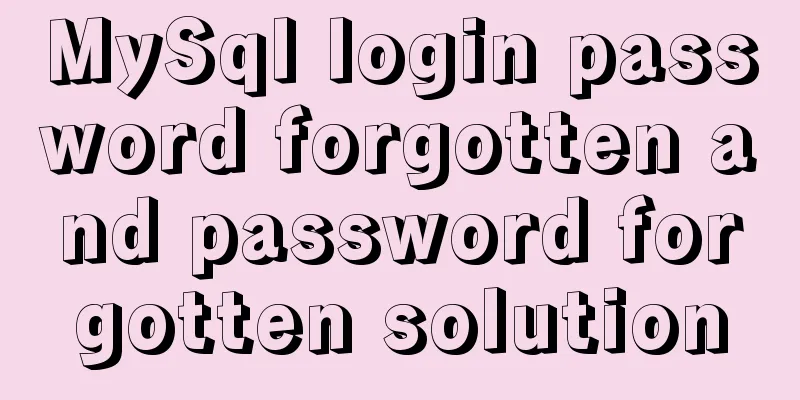jenkins+gitlab+nginx deployment of front-end application
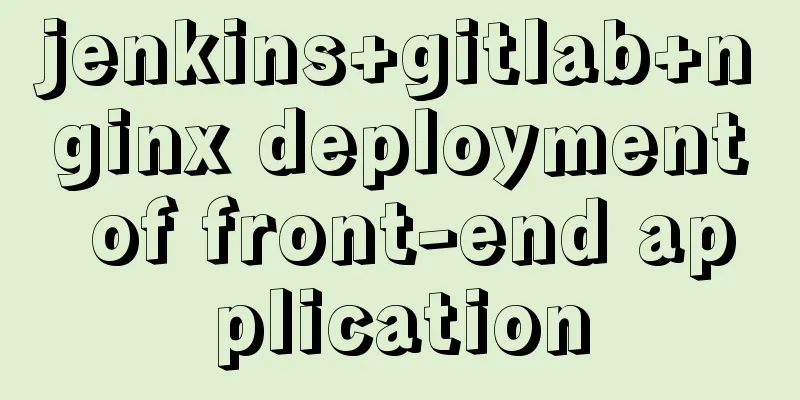
Related dependency installation docker Since the domestic installation is too slow, you can use https://docs.docker.com/desktop/ to speed up the download. Install Jenkins with Docker# Pull the jenkins image docker pull jenkins/jenkins # Run a service named jk in the background, with an external port number of 3080 and a linked data volume of ~/docker/jenkins docker run -d --name jk -p 3080:8080 -v ~/docker/jenkins:/var/jenkins_home jenkins/jenkins After the command is executed, you can start an http service with port number 3080 and open the browser.
Install gitlab on docker docker pull gitlab/gitlab-ce docker run -d --name gitlab -p 443:443 -p 9001:80 -p 222:22 -v ~/docker/gl/config:/etc/gitlab:Z -v ~/docker/gl/logs:/var/logs/gitlab:Z -v ~/docker/gl/data:/var/opt/gitlab:Z gitlab/gitlab-ce
# Configure the access address used by the http protocol. If no port number is added, the default is 80. external_url 'http://192.168.1.2:9001' # Configure the access address and port used by the ssh protocol gitlab_rails['gitlab_ssh_host'] = '192.168.1.2' gitlab_rails['gitlab_shell_ssh_port'] = 222 # This port is the 222 port mapped to port 22 during run # nginx listens to port 80, otherwise the port number of external_url will be used by default, resulting in unsuccessful port mapping nginx['listen_port'] = 80 :wq #Save the configuration file and exit, restart the container If the ssh method is unsuccessful, it is probably because the key file permissions on the server are incorrect. docker exec -it gitlab sh Enter the container and check whether the user name and group of the three files ssh_host_ecdsa_key, ssh_host_ed25519_key, and ssh_host_rsa_key in the /etc/gitlab directory are git (chown to modify the user, chgrp to modify the group), and whether the file permissions are 600 (the chmod command can be modified). Install nginx in dockerdocker pull nginx docker run -d --name nginx -p 80:80 -v ~/nginx/html:/usr/share/nginx/html nginx summary
Configuration 1. Install gitlab related plug-insHome -> System Management -> Plugin Management
Then switch to optional plugins, search for gitlab, select the gitlab plugin (I have already installed it, so it is not shown here), then select the button in the lower left corner and wait for the installation to complete
2. Home -> System Management -> System Configuration
In Credentials, you must add the GitLab API token.
The method of obtaining GitLabAPI token is shown in the figure below. The generated token will be hidden after refreshing to ensure security. After completing the configuration, it is best to click the test connection button to ensure that the configuration is correct. 3. Create a new job
4. Enter the task name and select Free style
5. Configure related build options1. In the General configuration, select the options filled in the previous system configuration. If you do not select them, the build status will not be sent back to gitlab.
2. Source code management The URL can only be in http format, so the Credentials below need to use username with password. If you choose the wrong one, you will not be able to pull the code. The configuration below means that only builds are performed on master and branches starting with ci. For specific rules, please click the question mark on the right to learn more.
3. Check Build when a change is pushed to GitLab. on the build trigger. On the right is the webhook URL for gitlab, and below are some options for when to trigger the build (which needs to be coordinated with the configuration on gitlab).
The webhooj URL provided by the jenkins plugin cannot be used directly, because jenkins requires login, and the external API also requires login, otherwise HTTP 401 will be returned. Fortunately, this kind of login can be handled with HTTP basic authentication.
You can save it first. Then go to gitlab to configure it. 4. Gitlab configures webhook URL
Then open the project to be deployed -> settings -> webhooks, fill in the concatenated URL in the previous step, select the corresponding event, and click Add. After adding successfully, you can click Test to test whether the hooks are working smoothly ().
5. Build environment Front-end builds inevitably require the use of node, so here you must check Provide Node & npm bin/ folder to PATH (if not, go to the plugin center to install it)
6. Build Go to the plugin center and install a plugin called Publish Over SSH, which is mainly used to send generated files to a remote server. You need to configure the plug-in in -> System Management -> System Configuration.
2. Build tab, add build steps, and select execute shell # Delete the previous file rm -rf /tmp/html.tar.gz # Run the test npm run test # npm build, package script npm run bd # Switch to the project directory cd /var/jenkins_home/workspace/gl # Package the target folder into a compressed file tar -zcvf /tmp/html.tar.gz --exclude .git -C ./dist . # Make sure to put the compressed file in the project directory, so publish over ssh cannot access mv /tmp/html.tar.gz ./ Build tab, add build steps, select Send files or execute commonads over SSH
# Delete /tmp/html first, then create a new one. Prevent error rm -rf /tmp/html mkdir /tmp/html # Unzip the compressed file to /tmp/html, and then delete the compressed file tar -xvf ~/html/html.tar.gz -C /tmp/html rm -rf ~/html/html.tar.gz #Copy the unzipped files to ~/nginx/html (the local path mapped by docker nginx before) cd /tmp/html cp -R /tmp/html/* ~/nginx/html 7. Post-build steps Click Add post-build operation steps and select Publish build status to Gitlab. After the Jenkins build is completed, the status of the build can also be seen in Gitlab's CI/CD.
6. Push the code and trigger the build. After pushing the code, if everything goes well, you will see the build history here, otherwise just check the configuration. 7. Browsing the WebsiteAfter pushing the code, only static files are deployed, so nginx does not need to be restarted to see the new content. Summarize
This is the end of this article about the front-end application implementation of jenkins+gitlab+nginx deployment. For more relevant jenkins gitlab nginx deployment content, please search for previous articles on 123WORDPRESS.COM or continue to browse the following related articles. I hope everyone will support 123WORDPRESS.COM in the future! You may also be interested in:
|
<<: Introduction to HTML method of opening link files using hyperlinks
>>: React Fragment Introduction and Detailed Usage
Recommend
How to enter directory/folder in Linux without using CD command
As we all know, without the cd command, we cannot...
Detailed explanation of common template commands in docker-compose.yml files
Note: When writing the docker-compose.yml file, a...
HTML page jump passing parameter problem
The effect is as follows: a page After clicking t...
The magic of tr command in counting the frequency of English words
We are all familiar with the tr command, which ca...
Tomcat multi-instance deployment and configuration principles
1. Turn off the firewall and transfer the softwar...
How to change the password of mysql5.7.20 under linux CentOS 7.4
After MySQL was upgraded to version 5.7, its secu...
Solve the problems encountered during the installation of Mysql 8.0.17 winx64 version
1. Manually create and add my.ini file # CLIENT S...
The perfect solution for MySql version problem sql_mode=only_full_group_by
1. Check sql_mode select @@sql_mode The queried v...
Interpretation of 17 advertising effectiveness measures
1. 85% of ads go unread <br />Interpretatio...
Why is it not recommended to use an empty string as a className in Vue?
Table of contents Compare the empty string '&...
Common JavaScript memory errors and solutions
Table of contents 1. Timer monitoring 2. Event mo...
Example analysis of mysql non-primary key self-increment usage
This article uses an example to illustrate the us...
Solve the problem of MySQL Threads_running surge and slow query
Table of contents background Problem Description ...
MySQL 5.7.18 MSI Installation Graphics Tutorial
This article shares the MySQL 5.7.18 MSI installa...
JavaScript Function Currying
Table of contents 1 What is function currying? 2 ...