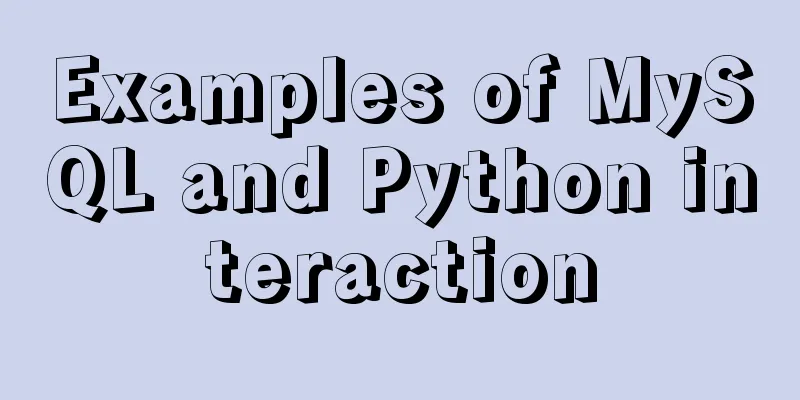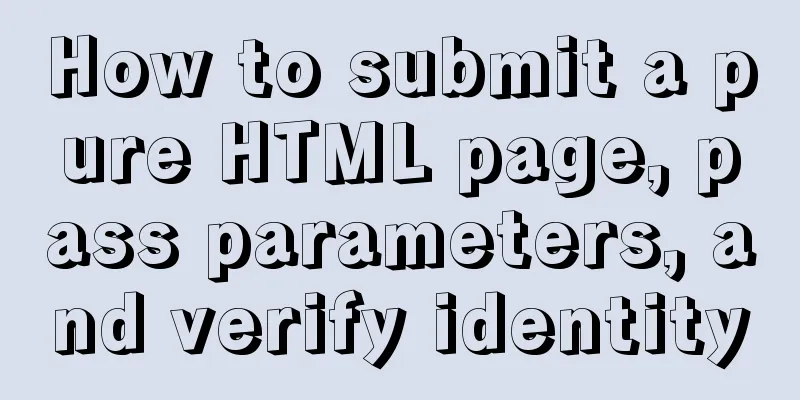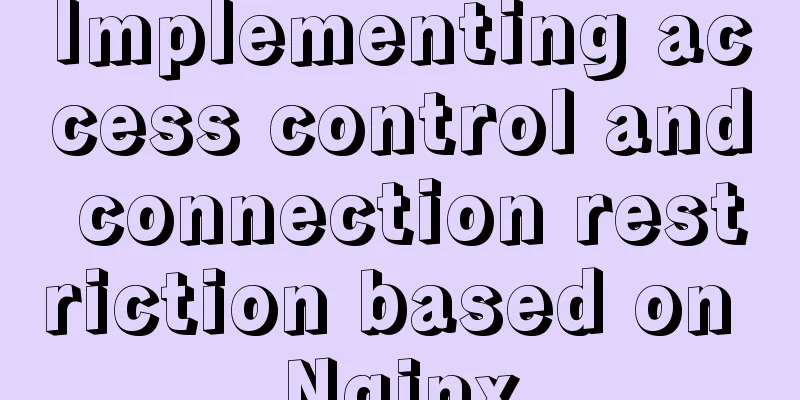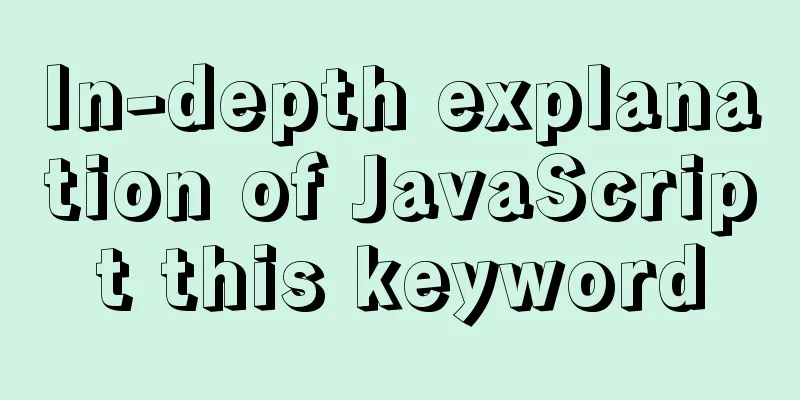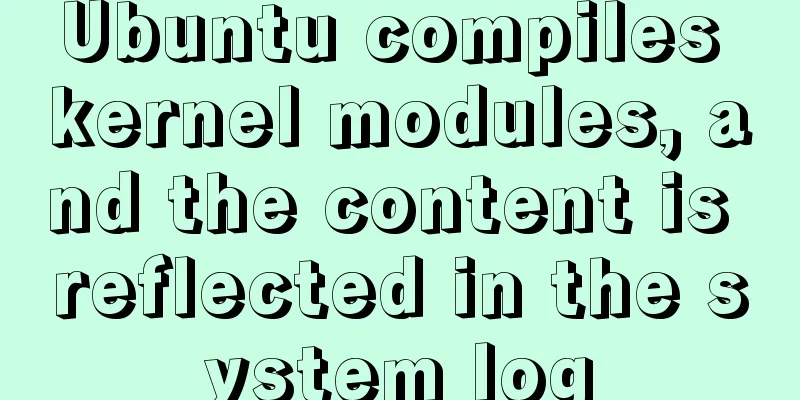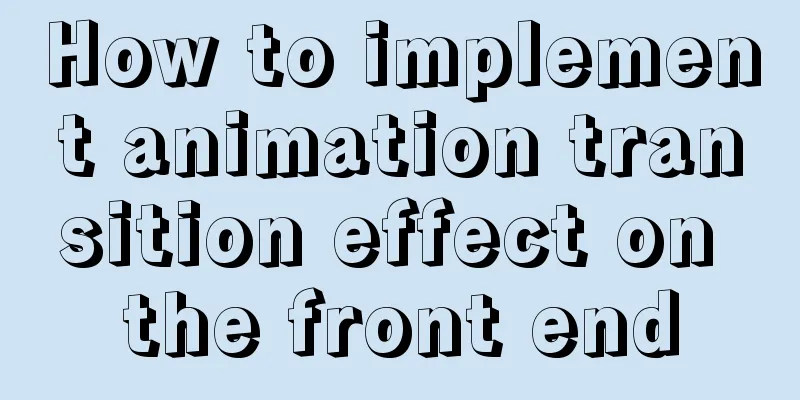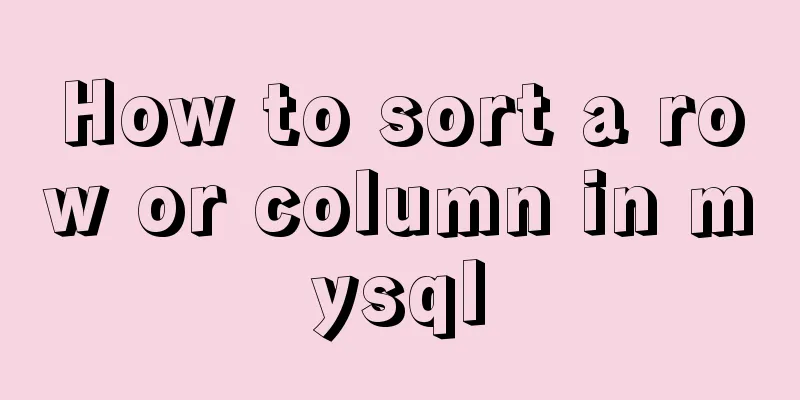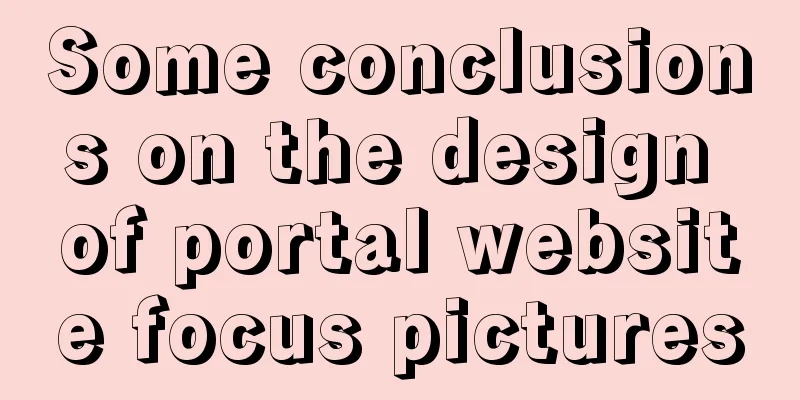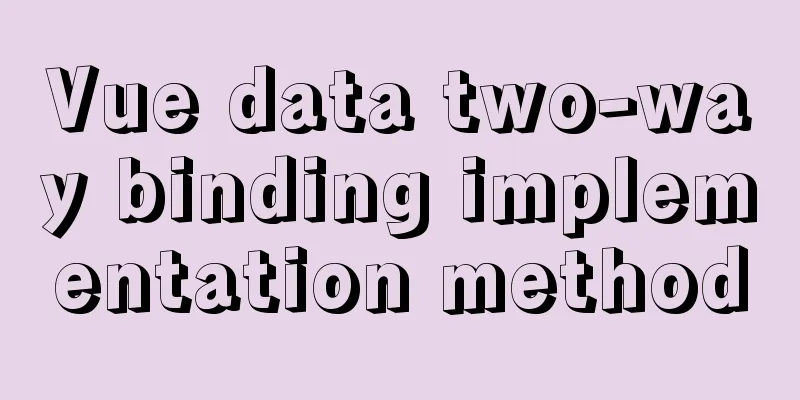MySql login password forgotten and password forgotten solution
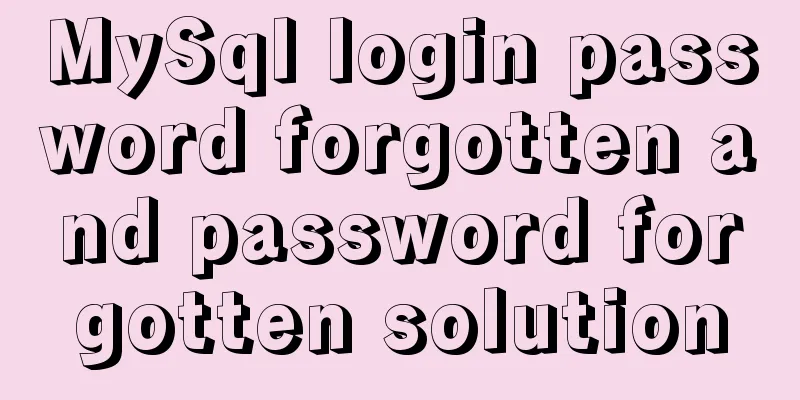
|
Method 1: MySQL provides a command line parameter to skip access control by starting the MySQL server with this command on the command line: safe_mysqld --skip-grant-tables& You can skip MySQL access control and anyone can access the MySQL database as an administrator in the console. It should be noted that after changing the password, the MySQL server must be stopped and restarted for it to take effect. Method 2: You can reset the MySQL root password by following these steps: 1. First, make sure that the server is in a secure state, that is, no one can connect to the MySQL database at will. Because during the period of resetting the MySQL root password, the MySQL database is completely in a state without password protection, other users can also log in and modify MySQL information at will. You can achieve a quasi-safe state for the server by closing the external port of MySQL and stopping Apache and all user processes. The safest state is to operate on the server console and unplug the network cable. 2. Modify MySQL login settings: # vi /etc/my.cnf Add a sentence in the [mysqld] section: skip-grant-tables For example: [mysqld] datadir=/var/lib/mysql socket=/var/lib/mysql/mysql.sock skip-name-resolve skip-grant-tables Save and exit vi.
3. Restart mysqld # /etc/init.d/mysqld restart Stopping MySQL: [ OK ] Starting MySQL: [ OK ] 4. Log in and change the MySQL root password
# /usr/bin/mysql Welcome to the MySQL monitor. Commands end with ; or \g. Your MySQL connection id is 3 to server version: 3.23.56 Type 'help;' or '\h' for help. Type '\c' to clear the buffer. mysql> USE mysql; Reading table information for completion of table and column names You can turn off this feature to get a quicker startup with -A Database changed mysql> UPDATE user SET Password = password ( 'new-password' ) WHERE User = 'root' ; Query OK, 0 rows affected (0.00 sec) Rows matched: 2 Changed: 0 Warnings: 0 mysql> flush privileges; Query OK, 0 rows affected (0.01 sec) mysql> quit Bye
5. Change the MySQL login settings back # vi /etc/my.cnf Delete the skip-grant-tables just added to the [mysqld] section. Save and exit vi. 6. Restart mysqld # /etc/init.d/mysqld restart Stopping MySQL: [ OK ] Starting MySQL: [ OK ] windows 1. Log in to the system as a system administrator. 2. Open cmd —–net start to check whether MySQL is started. If started, stop it with net stop mysql. 3. My mysql is installed in d:\usr\local\mysql4\bin. 4. Skip the permission check and start mysql. d:\usr\local\mysql4\bin\mysqld-nt –skip-grant-tables 5. Reopen cmd. Go to d:\usr\local\mysql4\bin: d:\usr\local\mysql4\bin\mysqladmin -uroot flush-privileges password “newpassword” d:\usr\local\mysql4\bin\mysqladmin -u root -p shutdown This sentence prompts you to re-enter the password. 6. In cmd, net start mysql 7. Done. 2. A solution to the password error problem in MySQL 4.1 and above
# SET PASSWORD FOR 'some_user'@'some_host' = OLD_PASSWORD('newpwd');
# FLUSH PRIVILEGES;3. MySQL database repair myisamchk -r -qd:\mysql\data\latin1\* r stands for repair q stands for quick d:\mysql\data\latin1\* The * in the database represents all the files in it Method 3: If you forget your MYSQL root password, you can recover it by following the procedure below. 1. Send a kill command to mysqld server to shut down mysqld server (not kill -9). The file that stores the process ID is usually in the directory where the MYSQL database is located. kill `cat /mysql-data-directory/hostname.pid` You must be the UNIX root user or an equivalent user on the server you are running to perform this operation. 2. Start mysqld with the `--skip-grant-tables' option. 3. Log in to the mysqld server using the command `mysql -h hostname mysql' and change the password using the grant command. You can also do this: `mysqladmin -h hostname -u user password 'new password''. 4. Load the privilege table: `mysqladmin -h hostname flush-privileges', or use the SQL command `FLUSH PRIVILEGES'. (Of course, you can also restart mysqld here.) Method 4: (Be sure to back up first) 1. Reinstall the same version of MySQL on another computer 2. Delete all the contents of \data\mysql in the MySQL installation directory on the computer where the password is forgotten (stop the MySQL service first) 3. Copy all the contents of \data\mysql in the MySQL installation directory on the newly installed computer to the directory just deleted 4. Start the MySQL service PS: Let’s take a look at the solution to forgetting the Mysql password The solution is as follows: 1. End the currently running MySQL process in the terminal. # sudo /etc/init.d/mysql stop 2. Run in MySQL safe mode and skip permission verification. # sudo /usr/bin/mysqld_safe --skip-grant-tables 3. Press ctrl+T to reopen a terminal and log in to mysql as root. # mysql -u root 4. Change the root user password.
mysql> use mysql;
Reading table information for completion of table and column names
You can turn off this feature to get a quicker startup with -A
Database changed
mysql> update user set Password = PASSWORD('root') where User ='root';
Query OK, 3 rows affected (0.00 sec)
Rows matched: 3 Changed: 3 Warnings: 0
mysql> exit Note: The 'root' in brackets is the new password. 5. End MySQL safe mode and run MySQL in normal mode. # sudo /etc/init.d/mysql restart 6. Try your new password to log in to MySQL #myslq -u root -p Enter the root password mysql> show grants for 'root'@'127.0.0.1'; mysql> flush privileges; After refreshing your account, log out. mysql> quit; You can refer to the following special introduction about MySQL on this site: MySQL installation tutorials for various systems https://www.jb51.net/Special/917.htm Mysql Root Password Operation Tips https://www.jb51.net/Special/846.htm MySql database introductory tutorial https://www.jb51.net/Special/643.htm Summary of database operation knowledge in MySQL https://www.jb51.net/Special/635.htm The above is the solution to the problem of forgetting the MySql login password introduced by the editor. I hope it will be helpful to everyone. If you have any questions, please leave me a message and the editor will reply to you in time. I would also like to thank everyone for their support of the 123WORDPRESS.COM website! You may also be interested in:
|
<<: Example of how to start a container with multiple network interfaces using docker
>>: Node.js sends emails based on STMP protocol and EWS protocol
Recommend
How to create a trigger in MySQL
This article example shares the specific code for...
Detailed examples of Linux disk device and LVM management commands
Preface In the Linux operating system, device fil...
Example of building a Jenkins service with Docker
Pull the image root@EricZhou-MateBookProX: docker...
Design Association: Why did you look in the wrong place?
I took the bus to work a few days ago. Based on m...
JS implements simple addition and subtraction of shopping cart effects
This article example shares the specific code of ...
Tutorial on installing mysql5.7.17 via yum on redhat7
The RHEL/CentOS series of Linux operating systems...
Summary of several error logs about MySQL MHA setup and switching
1: masterha_check_repl replica set error replicat...
How to solve the problem of Chinese garbled characters when inserting table data into MySQL
1. Problem During development, when inserting dat...
Vue Virtual DOM Quick Start
Table of contents Virtual DOM What is virtual dom...
When modifying a record in MySQL, the update operation field = field + string
In some scenarios, we need to modify our varchar ...
Modify file permissions (ownership) under Linux
Linux and Unix are multi-user operating systems, ...
Docker-compose quickly builds steps for Docker private warehouse
Create docker-compose.yml and fill in the followi...
Command to remove (delete) symbolic link in Linux
You may sometimes need to create or delete symbol...
Implementing Binary Search Tree in JavaScript
The search binary tree implementation in JavaScri...
What scenarios are not suitable for JS arrow functions?
Table of contents Overview Defining methods on an...