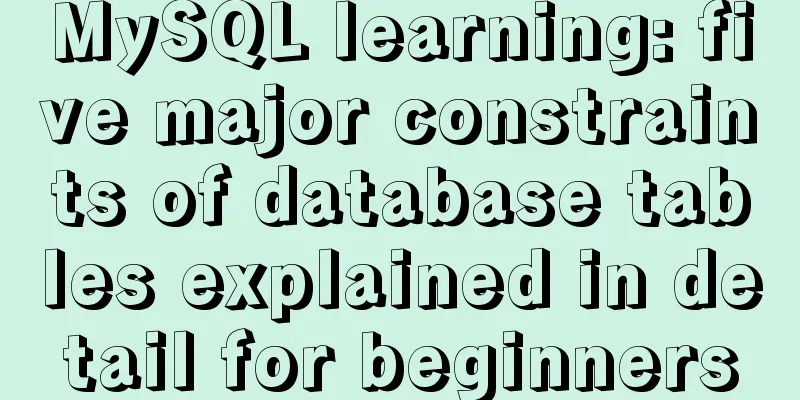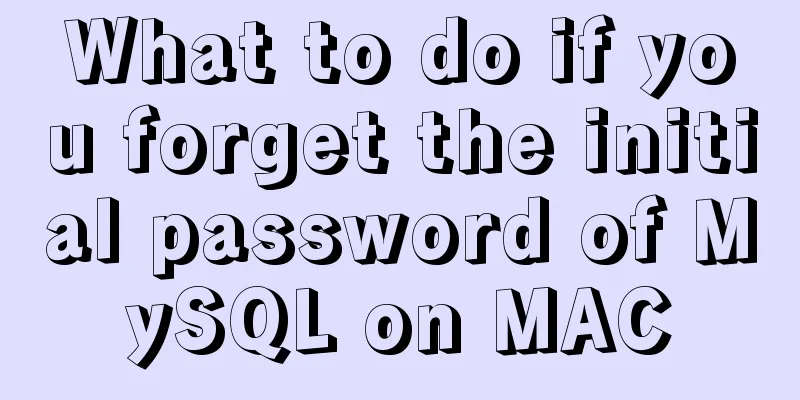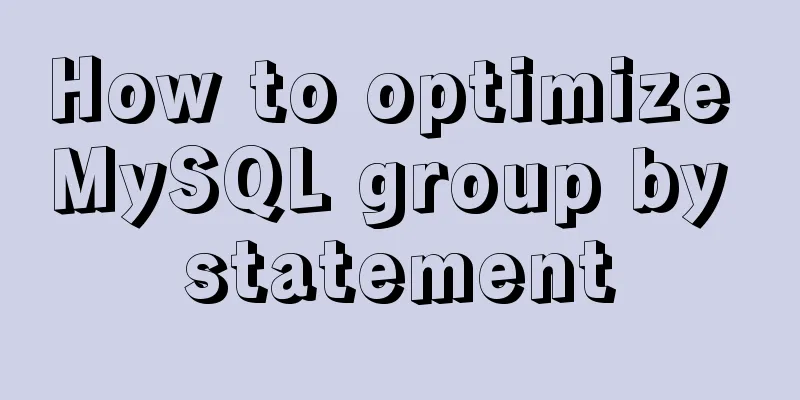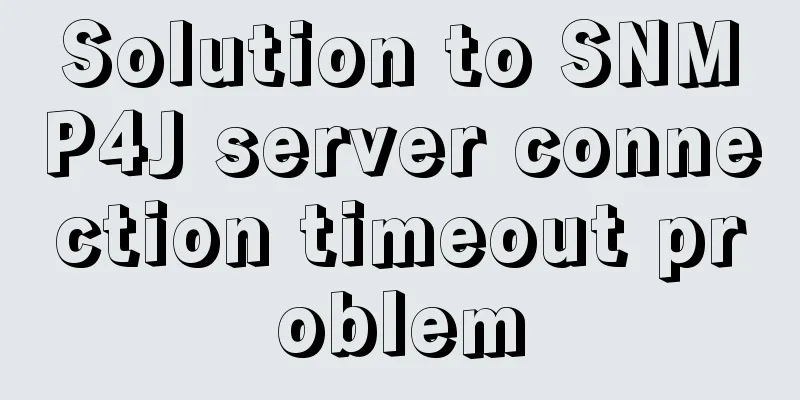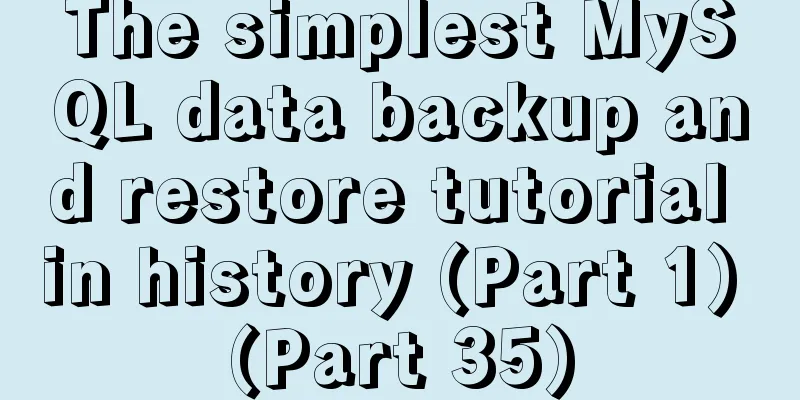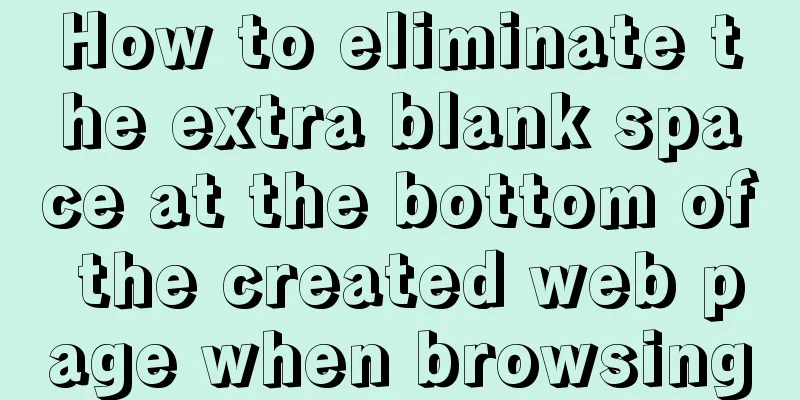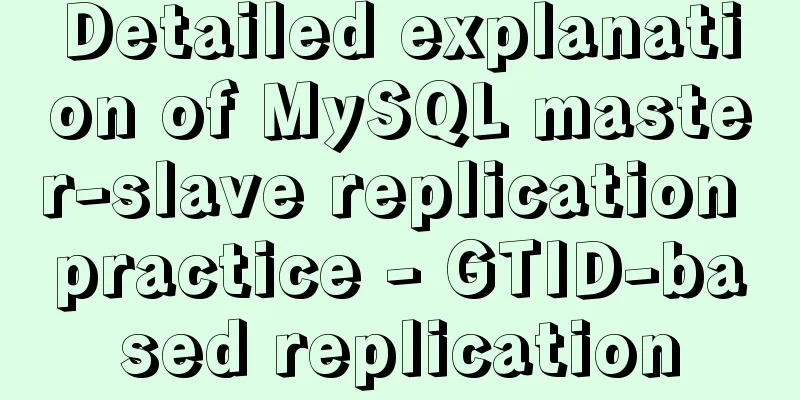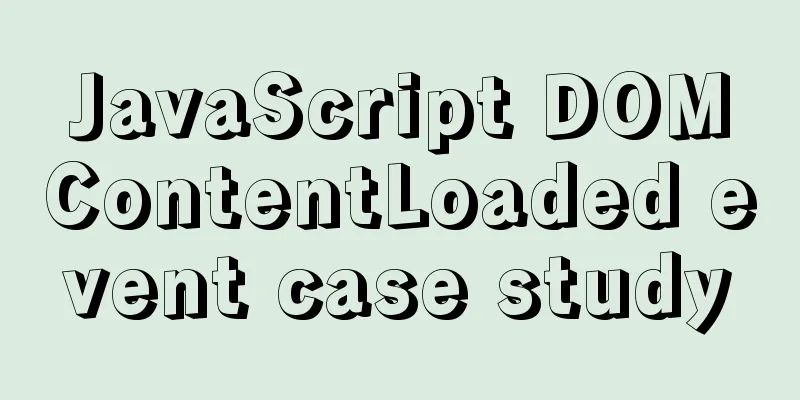How to install WSL2 Ubuntu20.04 on Windows 10 and set up the docker environment

|
Enable WSL Make sure the system is Windows 10 2004 or later
Right-click "Menu" - "Settings" - "Apps" - "Programs and Features" - "Turn Windows features on or off" Select "Windows Subsystem for Linux"
Restart system application settings Install WSL2 Ubuntu 20.04 Enable WSL2 dism.exe /online /enable-feature /featurename:Microsoft-Windows-Subsystem-Linux /all /norestart dism.exe /online /enable-feature /featurename:VirtualMachinePlatform /all /norestart wsl --set-default-version 2 Open "Microsoft Store", search for Ubuntu 20.04, and click Install
After the download is complete, launch Ubuntu 20.04 LTS from the start menu
Update the software sources and update sudo tee /etc/apt/sources.list << EOF deb http://mirrors.163.com/ubuntu/ $(lsb_release -cs) main restricted universe multiverse deb http://mirrors.163.com/ubuntu/ $(lsb_release -cs)-security main restricted universe multiverse deb http://mirrors.163.com/ubuntu/ $(lsb_release -cs)-updates main restricted universe multiverse deb http://mirrors.163.com/ubuntu/ $(lsb_release -cs)-proposed main restricted universe multiverse deb http://mirrors.163.com/ubuntu/ $(lsb_release -cs)-backports main restricted universe multiverse deb-src http://mirrors.163.com/ubuntu/ $(lsb_release -cs) main restricted universe multiverse deb-src http://mirrors.163.com/ubuntu/ $(lsb_release -cs)-security main restricted universe multiverse deb-src http://mirrors.163.com/ubuntu/ $(lsb_release -cs)-updates main restricted universe multiverse deb-src http://mirrors.163.com/ubuntu/ bionic-proposed $(lsb_release -cs) restricted universe multiverse deb-src http://mirrors.163.com/ubuntu/ bionic-backports $(lsb_release -cs) restricted universe multiverse EOF sudo apt-get update sudo apt-get upgrade -y Install Docker
sudo apt-get install -y apt-transport-https \
ca-certificates \
curl \
gnupg-agent \
software-properties-common
curl -fsSL https://mirrors.tuna.tsinghua.edu.cn/docker-ce/linux/ubuntu/gpg | sudo apt-key add -
sudo add-apt-repository \
"deb [arch=amd64] https://mirrors.tuna.tsinghua.edu.cn/docker-ce/linux/ubuntu bionic stable"
# Currently there is no domestic Tsinghua docker source for 20.04, so temporarily use the 18.04 version sudo apt-get update
sudo apt-get install -y docker-ce docker-ce-cli containerd.io
sudo cp /mnt/c/Windows/Fonts /usr/share/fonts/chinese -r
cd /usr/share/fonts/chinese
sudo mkfontscale
sudo mkfontdir
fc-cache -fv
source /etc/profile
sudo chmod -R 755 *Install zsh sudo apt-get install zsh sh -c "$(wget -O- https://gitee.com/kingscat/ohmyzsh/raw/master/tools/install.sh)" This is the end of this article about how to install WSL2 Ubuntu20.04 on Windows 10 and set up a docker environment. For more information about installing WSL2 Ubuntu20 on Windows 10, please search for previous articles on 123WORDPRESS.COM or continue to browse the related articles below. I hope you will support 123WORDPRESS.COM in the future! You may also be interested in:
|
<<: Vue implements zip file download
>>: Summary of various common join table query examples in MySQL
Recommend
mysql splits a row of data into multiple rows based on commas
Table of contents Separation effect Command line ...
Summary of three ways to implement ranking in MySQL without using order by
Assuming business: View the salary information of...
Tutorial diagram of building a Hadoop high-availability cluster based on ZooKeeper
Table of contents 1. Introduction to High Availab...
How to remotely log in to the MySql database?
Introduction: Sometimes, in order to develop a pr...
Simple summary of tomcat performance optimization methods
Tomcat itself optimization Tomcat Memory Optimiza...
Detailed steps to install Anaconda on Linux (Ubuntu 18.04)
Anaconda is the most popular python data science ...
uni-app WeChat applet authorization login implementation steps
Table of contents 1. Application and configuratio...
How to use partitioning to optimize MySQL data processing for billions of data
When MySQL queries tens of millions of data, most...
Two ways to declare private variables in JavaScript
Preface JavaScript is not like other languages ...
How to implement property hijacking with JavaScript defineProperty
Table of contents Preface Descriptors Detailed ex...
A brief talk about Mysql index and redis jump table
summary During the interview, when discussing abo...
React antd realizes dynamic increase and decrease of form
I encountered a pitfall when writing dynamic form...
Sample code for testing technology application based on Docker+Selenium Grid
Introduction to Selenium Grid Although some new f...
Example of javascript bubble sort
Table of contents 1. What is Bubble Sort 2. Give ...
A brief analysis of understanding Vue components from an object-oriented perspective
When the same function and HTML code are used mul...