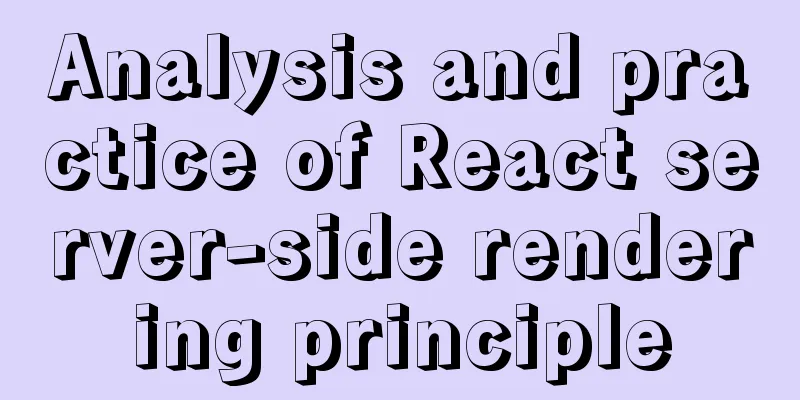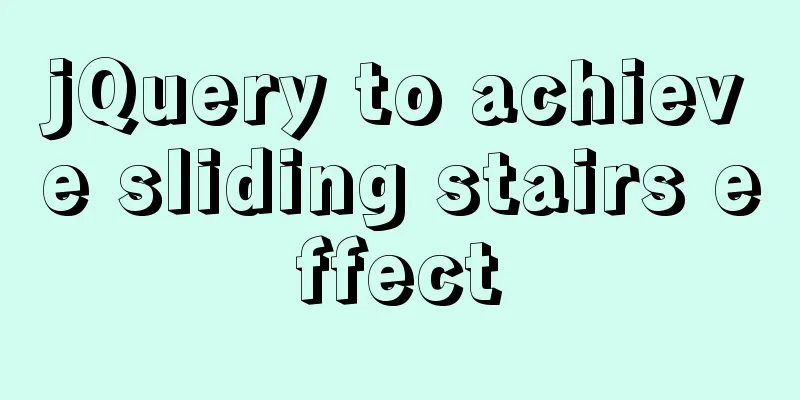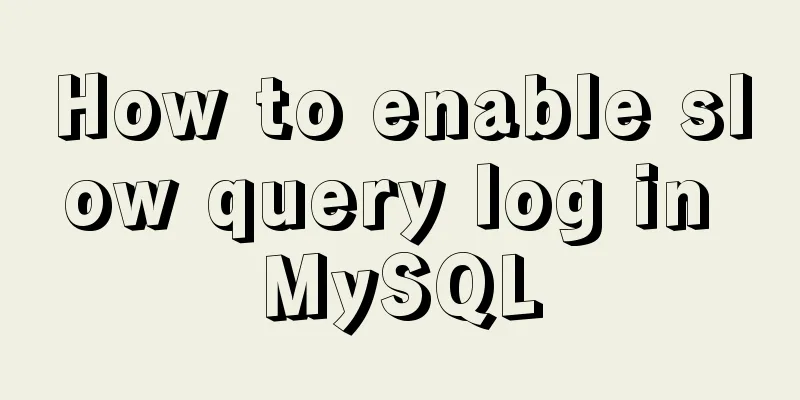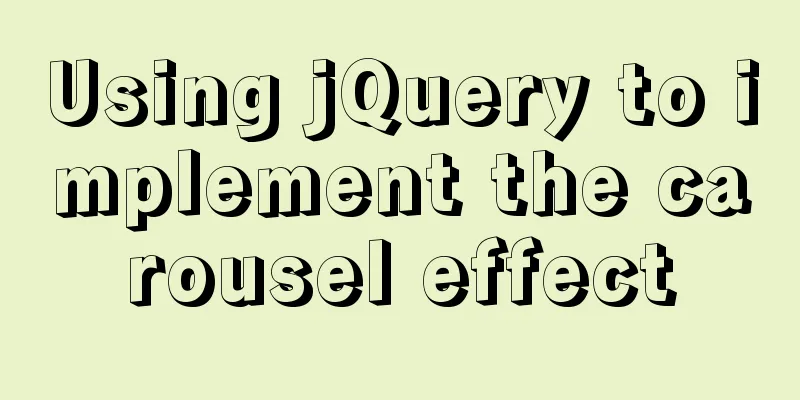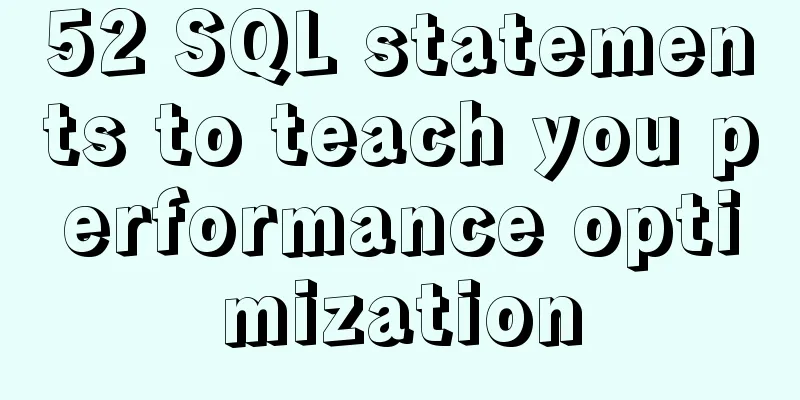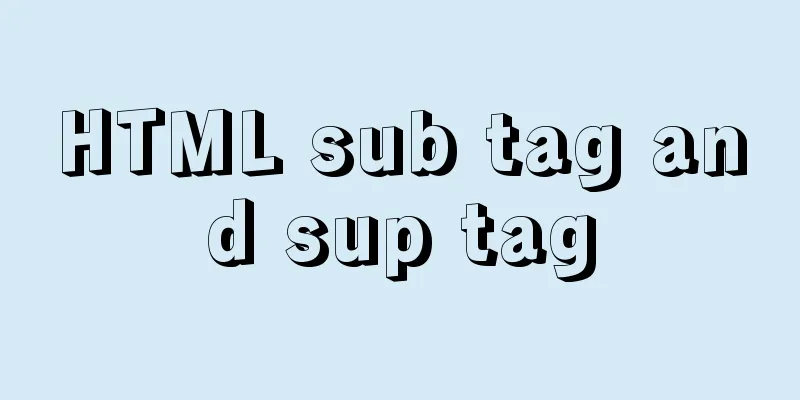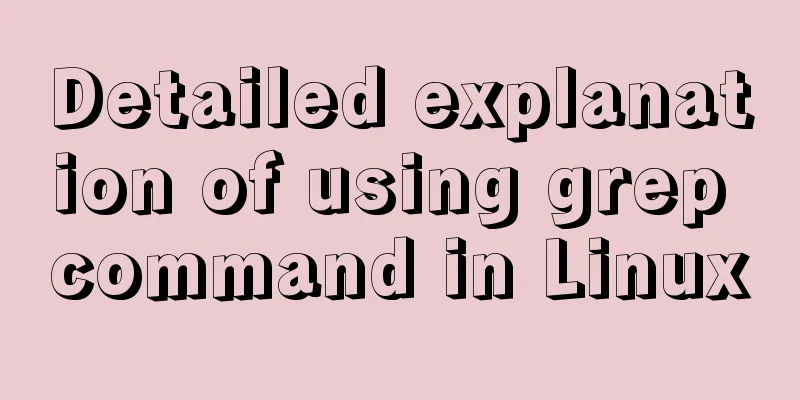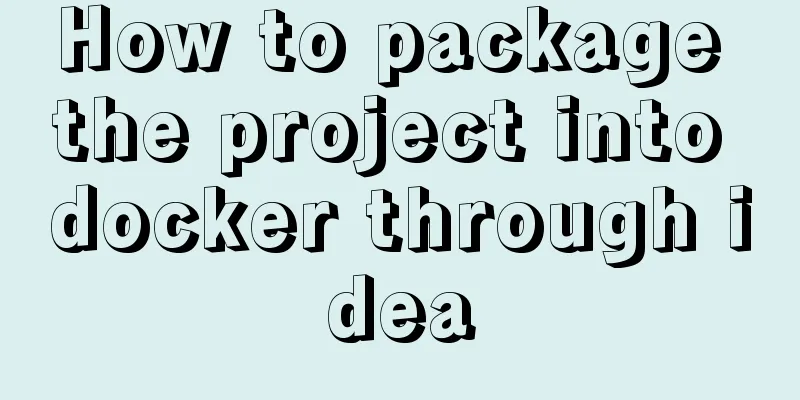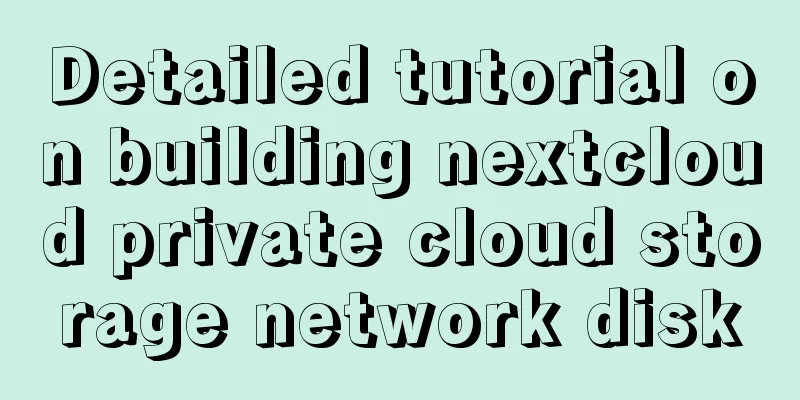Install CentOS system based on WindowsX Hyper-V
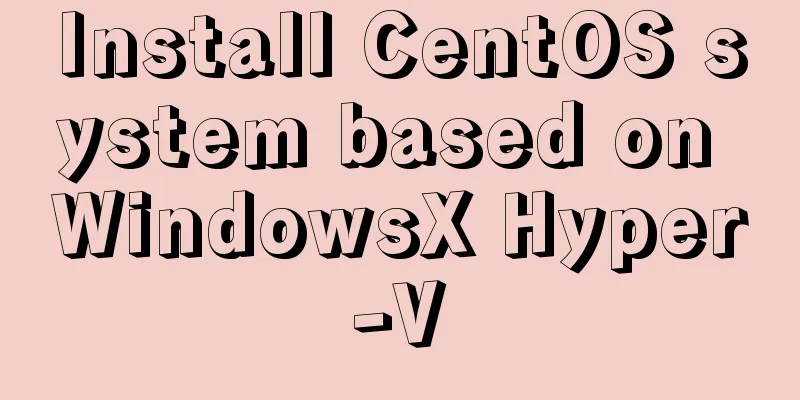
|
At present, most people who use Linux either use cloud servers or install virtual machines on Windows. There are relatively few people who install Linux directly on physical hardware. In the past, when using virtual machines in Windows, people usually installed Vmware or VirtualBox. Now Windows comes with Hyper-V, which can easily replace Vmware and Virtualbox. And it comes with the system. You only need to add the Hyper-v function in the program function, which is as convenient as installing IIS. 1. First, go to [Control Panel] [Programs and Features] [Turn Windows features on or off] and directly check Hyper-V as shown in the figure below, and click OK to install directly.
2. After the installation is complete, directly in the start menu on the left, find and click [Hyper-V Manager] to enter the Hyper-V Manager interface, as shown below:
3. Then select [New] [Virtual Machine] on the right to enter the installation steps of the new virtual machine:
4. Please note that when [Specify the generation], you must select the first generation, otherwise an error may occur. 5. In the last step [Installation Options], select the CentOS system image downloaded to your local computer: 6. The other steps basically involve selecting the path, defining the name, and defining the disk space size, so I won’t go into details here. You can define it according to your needs. 7. After completing all the steps, return to the manager interface, you can see the virtual machine we just created on the right, select the virtual machine, right-click to connect, and then start the virtual machine to enter the formal installation. The following steps are the same as those for Vmware and Virtualbox. Summarize The above is the introduction of installing CentOS system based on Hyper-V of WindowsX. I hope it will be helpful to you. If you have any questions, please leave me a message and I will reply to you in time. I would also like to thank everyone for their support of the 123WORDPRESS.COM website! You may also be interested in:
|
<<: MySQL 5.7.21 decompression version installation and configuration method graphic tutorial
>>: The whole process of developing a Google plug-in with vue+element
Recommend
How to display the border when td is empty
Previously, I summarized how to use CSS to achieve...
Install zip and unzip command functions under Linux and CentOS (server)
Install zip decompression function under Linux Th...
A brief discussion on the color matching skills of web pages (a must-read for front-end developers)
Generally speaking, the background color of a web ...
The whole process record of Vue export Excel function
Table of contents 1. Front-end leading process: 2...
MySQL login and exit command format
The command format for mysql login is: mysql -h [...
Detailed explanation of how to deploy SpringBoot in docker and replace jar packages
Table of contents Project Directory Dockerfile Fi...
W3C Tutorial (7): W3C XSL Activities
A style sheet describes how a document should be ...
A brief discussion on MySQL event planning tasks
1. Check whether event is enabled show variables ...
Common attacks on web front-ends and ways to prevent them
The security issues encountered in website front-...
JavaScript to achieve progress bar effect
This article example shares the specific code of ...
Implementation of Nginx configuration Https security authentication
1. The difference between Http and Https HTTP: It...
Pure CSS to achieve the list pull-down effect in the page
You may often see the following effect: That’s ri...
TypeScript Enumeration Type
Table of contents 1. Overview 2. Digital Enumerat...
Example of using UserMap in IMG
usemap is an attribute of the <img> tag, use...
How to deploy SpringBoot project using Dockerfile
1. Create a SpringBooot project and package it in...