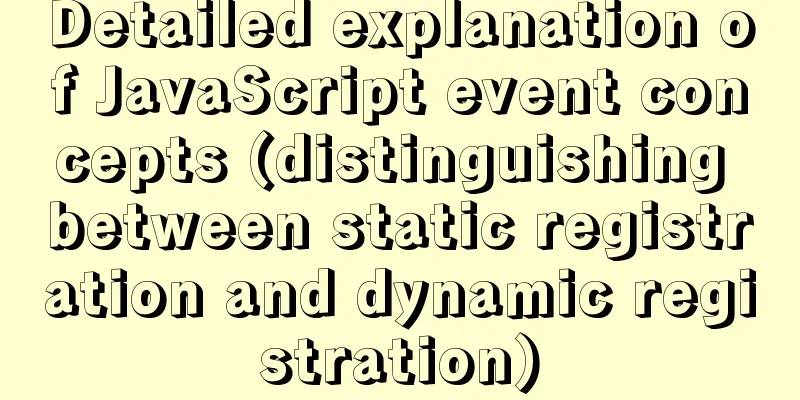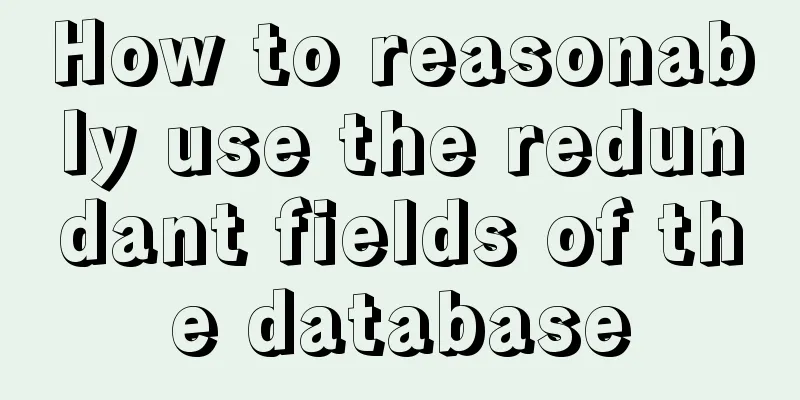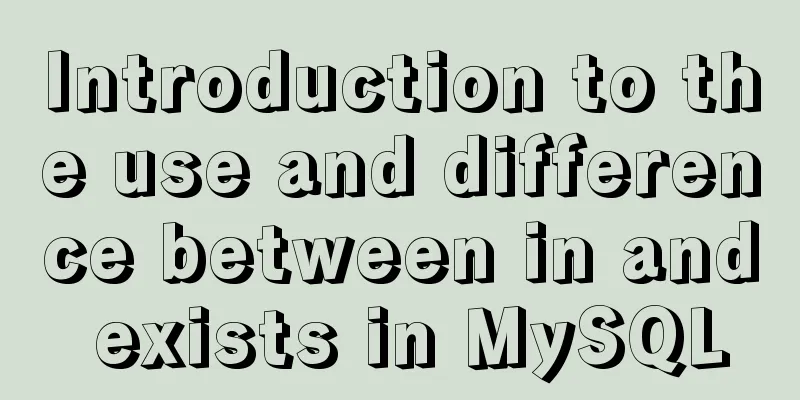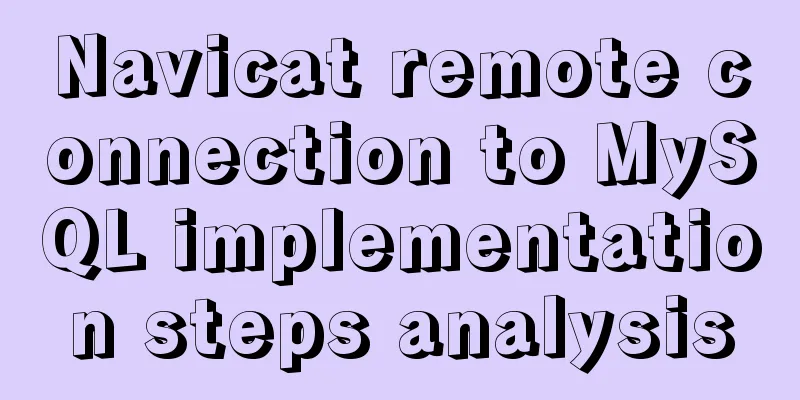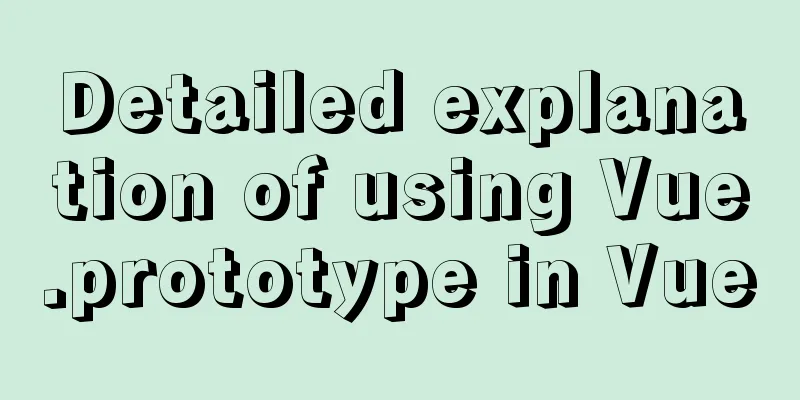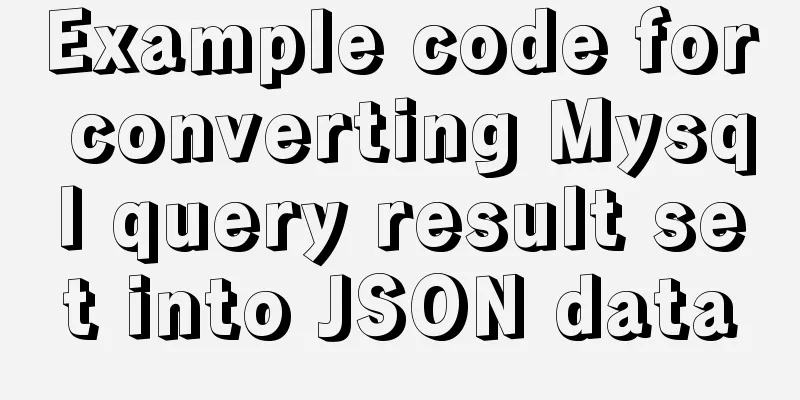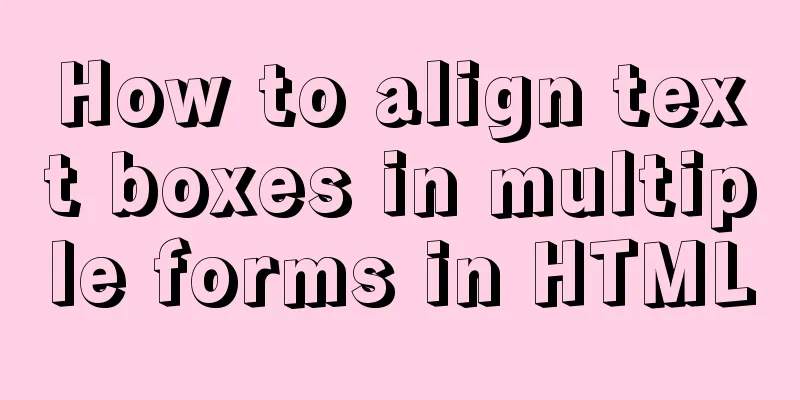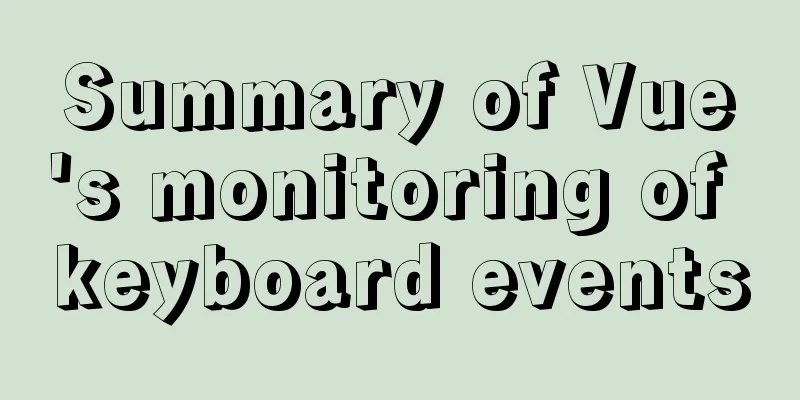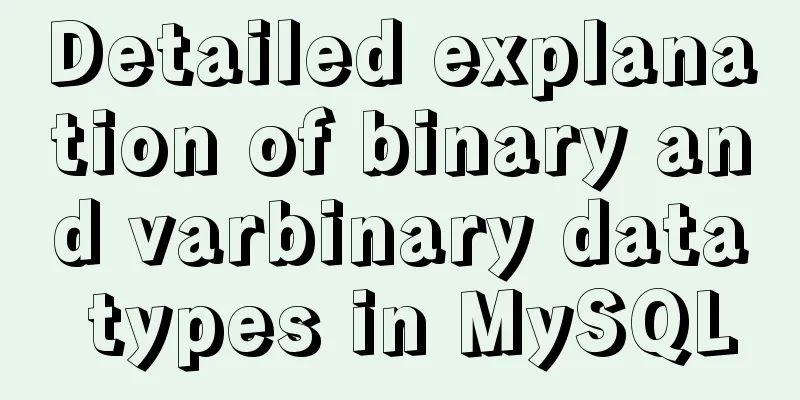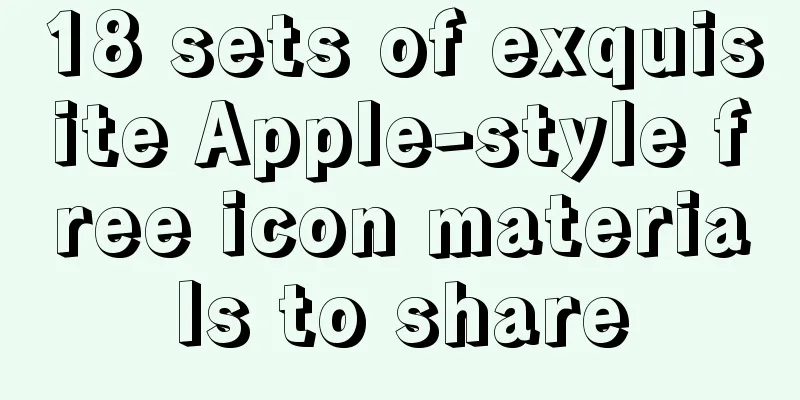The whole process record of Vue export Excel function
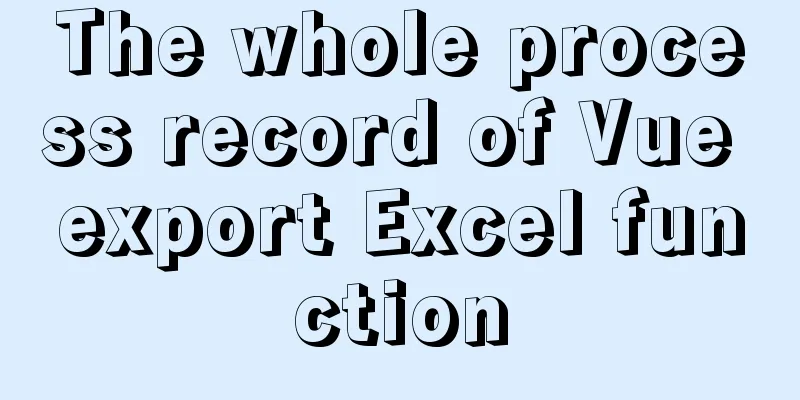
1. Front-end leading process:1. Click the export button on the page (register click event) 2. In the event callback, send a request for background data 3. Process the background data to achieve the desired effect 4. Generate Excel file
2. Plugin usage and initialization2.1 With the help of the methods provided in vue-admin.Copy and paste the plugin package into the src folder of your project. 2.2 Install plugin dependencies.Note: There is a high probability that an error will be reported. Any error at this stage is basically caused by dependencies not being installed. Just install them all.
2.3 The callback function content is as followsWhen we officially click the 'Export' button, we load the Export2Excel module in the vendor folder.
When we officially click the `Export` button, we load the Export2Excel module in the vendor folder import('@/vendor/Export2Excel').then(excel => {
// excel represents the imported module object //The import method returns a promise object after execution.
// In the then method we can get the module object used console.log(excel)
excel.export_json_to_excel({
header: ['name', 'salary'], // Header required data: [
['Liu Bei', 100], //Focus on the configuration part of data, we find that it requires a strict two-dimensional array ['Guan Yu', 500]
], // Specific data required filename: 'excel-list', // File name autoWidth: true, // Whether the width is adaptive bookType: 'xlsx' // Generated file type })
})Excel export parameter description
Note: Up to this point, a simple export effect has been completed, using fake data written by myself. In the actual project, we must use the data returned by the background, and modify the format to achieve the desired effect (it has been tested, and the above steps can be followed to complete it.) The effect is as follows:
3. Process the background data to achieve the desired effectFor example, the table header returned by the background is in English and needs to be converted into Chinese, but the format is not the format required by the plug-in. Backend return data:
The key needs to be converted into Chinese and the value needs to be captured into an array. 3.1 Prepare a data processing function (which will be used in the callback at the end)3.2 Process the table header first and define an object to convert the English header into Chinese later
const map = {
'id': 'Number',
'password': 'Password',
'mobile': 'Mobile phone number',
'username': 'Name',
'timeOfEntry': 'Job Entry Date',
'formOfEmployment': 'Employment form',
'correctionTime': 'Correction date',
'workNumber': 'Work Number',
'departmentName': 'Department',
'staffPhoto': 'Avatar address'
}3.3 Define the headerheader = [The English header will be converted into Chinese later, in the form of an array] The effect is shown in the following code: header = ['id', 'mobile', 'username',……] 3.4 To process the background return dataThe background returns an array, defining one as the first data. The purpose is to set the header with the first data as a sample. If the first data is false, it means that the background returns nothing, and the whole play ends. The effect is shown in the following code:
const one = list[0]
if (!one) {
return { header, data }
}3.5 Header Processing Logic01 `Object.keys(one) ` This traverses the object and extracts the keys to form an array. 02 `map` method traverses each item and returns an array 03 `return map[key]` can be seen as map.id = 'number' (easy to understand); the map method keeps doing things to the map object and map[key] is actually the value, such as 'number', 'department'... and then forms an array such as: ['name', 'salary']
header = Object.keys(one).map(key => {
return map[key]
})3.6 Table data processing logicObjective: The background returns formal employees and informal employees represented by 1 and 2. We need to convert the numbers into text and make them into array format.
The effect is shown in the following code:
// data converts each object in the list into a corresponding value array // hireTypEnmu:{1:'formal', '2':'informal' }
data = list.map(obj => {
// Obj['formOfEmployment']: 1, 2 ---> 'formal', 'informal'
const key = obj['formOfEmployment'] // 1, 2
obj['formOfEmployment'] = hireTypEnmu[key]
return Object.values(obj)
})3.7 Function ReturnsReturn the processed data
return { header, data }3.8 Final CompletionAt this time, take this function into the callback function, and the header and data data are already there. The completed code is as follows:
hExport() {
import('@/vendor/Export2Excel').then(async excel => {
// Send an ajax request to get data const res = await getEmployee(this.page, this.size)
const list = res.data.rows
console.log('Data obtained from the backend', list)
const { header, data } = this.formatData(list)
// excel represents the imported module object console.log(header, data)
excel.export_json_to_excel({
// header: ['name', 'salary'], // header required header: header, // header required data: data,
filename: 'excel-list', // file name autoWidth: true, // whether the width is adaptive bookType: 'xlsx' // generated file type })
})
},Summarize:The above code has been tested and can be used directly to achieve the effect. Appendix: vue-element-admin is pulled from the code cloud. This version has more secondary development functions. # git clone https://github.com/panjiachen/vue-element-admin.git # Pull code from github$ git clone https://gitee.com/mirrors/vue-element-admin.git # Pull from the code cloud$ cd vue-element-admin # Switch to the specific directory$ npm install # Install all dependencies$ npm run dev # Start development and debugging mode. Check the scripts in the package.json file to know the startup command. This is the end of this article about Vue's Excel export function. For more relevant Vue's Excel export function content, please search 123WORDPRESS.COM's previous articles or continue to browse the following related articles. I hope everyone will support 123WORDPRESS.COM in the future! You may also be interested in:
|
<<: What you need to understand about MySQL locks
Recommend
Ubuntu terminal multi-window split screen Terminator
1. Installation The biggest feature of Terminator...
The rel attribute of the HTML link tag
The <link> tag defines the relationship bet...
Problems and solutions when replacing Oracle with MySQL
Table of contents Migration Tools Application tra...
Mysql implements regular clearing of old data in a table and retaining several pieces of data (recommended)
To achieve the following goals: Mysql database wi...
A troubleshooting experience of centos Docker bridge mode unable to access the host Redis service
background: I have done a project before, which r...
Solve the problem of MySQL using not in to include null values
Notice! ! ! select * from user where uid not in (...
A detailed introduction to the redesign of the Weibo component on the website (pictures and text)
Written in front Weibo components are component p...
HTML drag and drop function implementation code
Based on Vue The core idea of this function is ...
Web design tips on form input boxes
1. Dashed box when cancel button is pressed <br...
Example code for implementing a hollow mask layer with CSS
Contents of this article: Page hollow mask layer,...
How to connect a Linux virtual machine to WiFi
In life, the Internet is everywhere. We can play ...
The data folder failed to be created automatically during the installation of mysql8.0.14.zip. The service cannot be started.
After reinstalling the system today, I reinstalle...
Two ways to understand CSS priority
Method 1: Adding values Let's go to MDN to se...
Simple use of Vue bus
Simple use of Vue bus Scenario description: Compo...
Several ways to encapsulate breadcrumb function components in Vue3
Table of contents Preface 1. Why do we need bread...