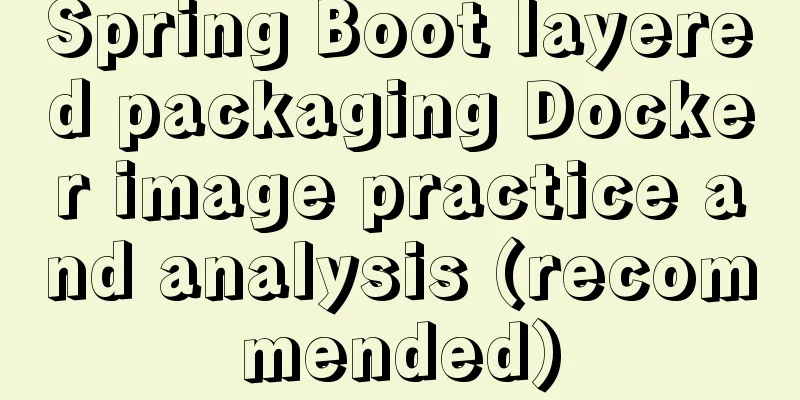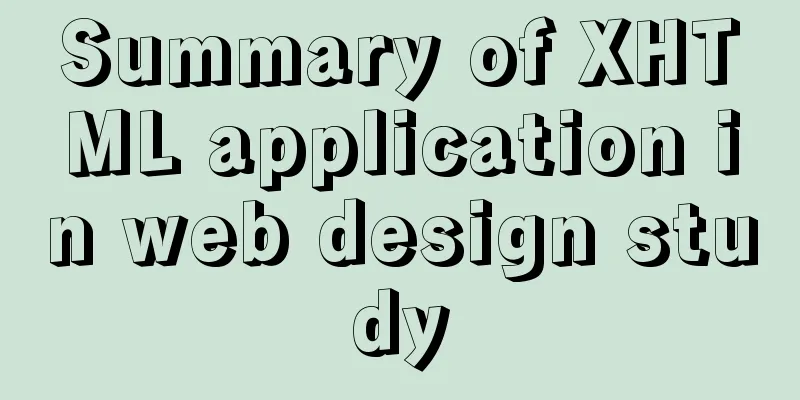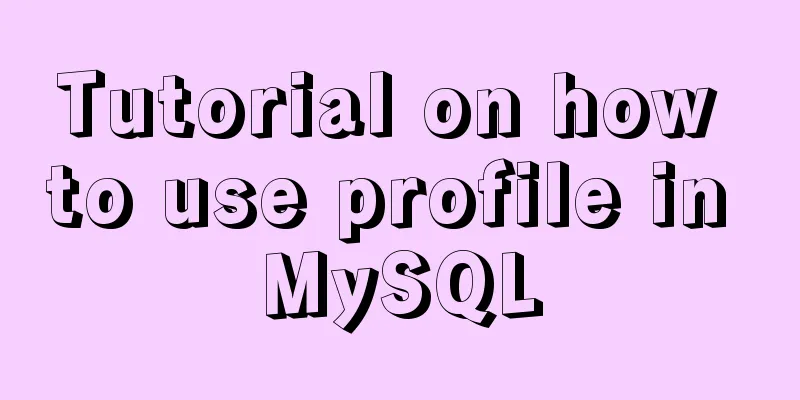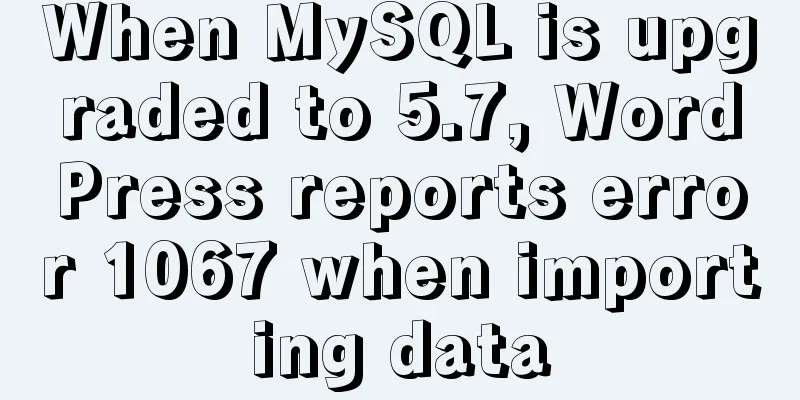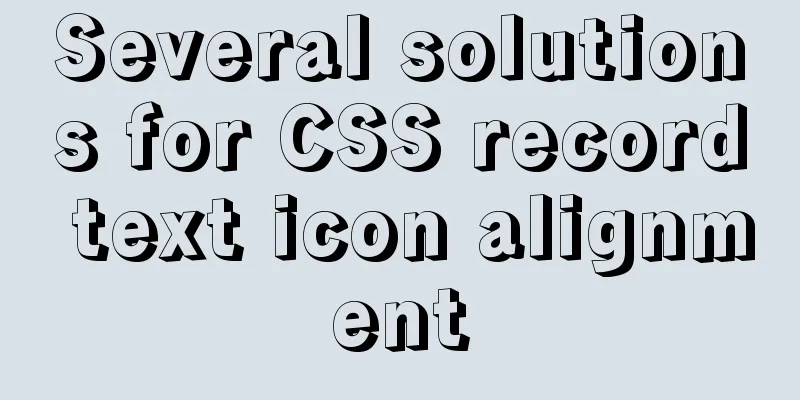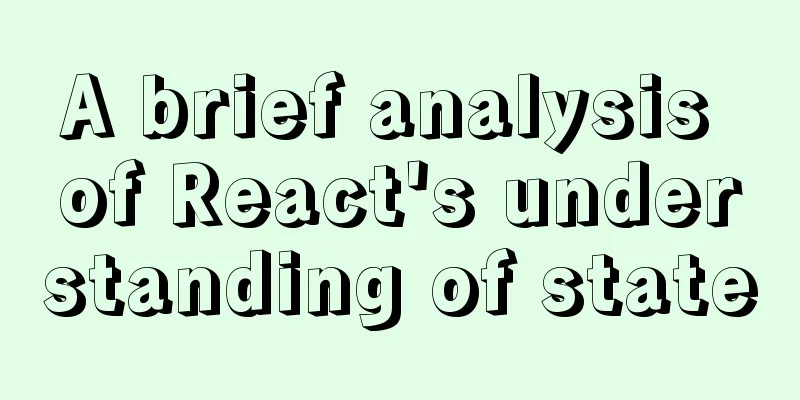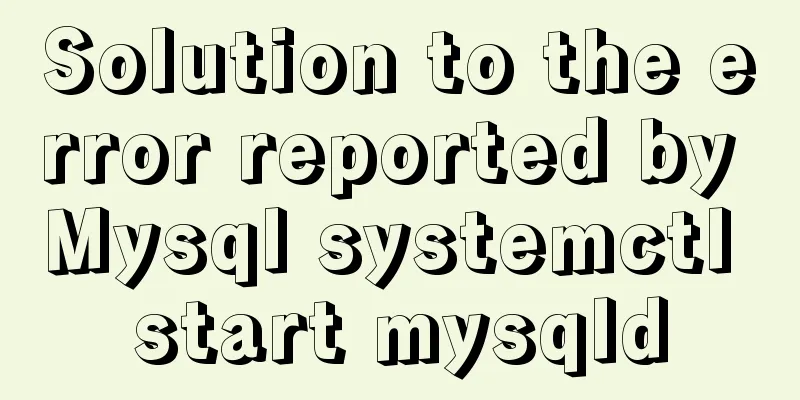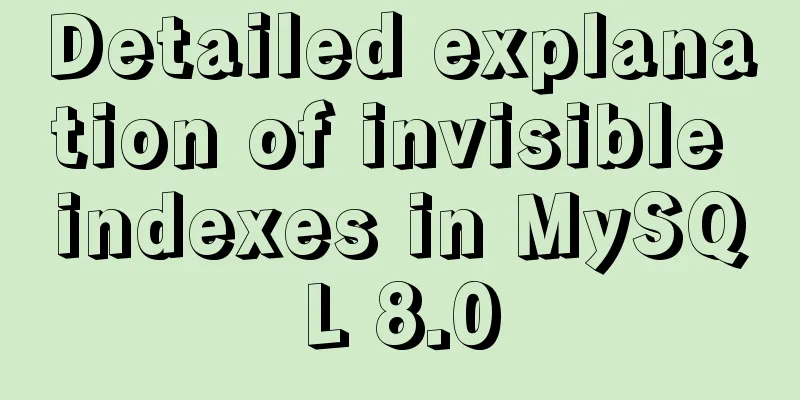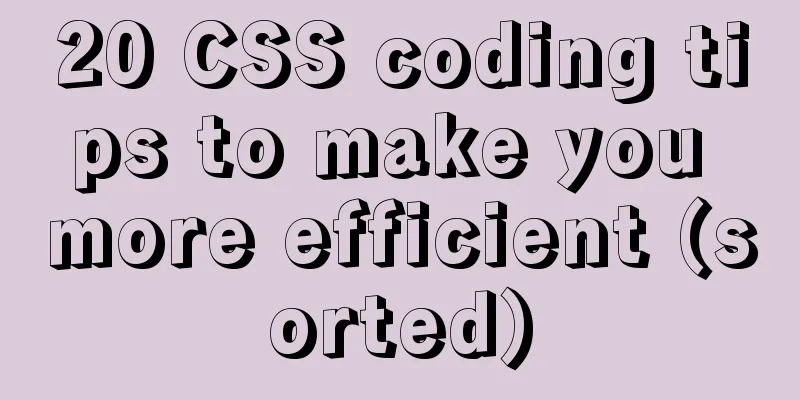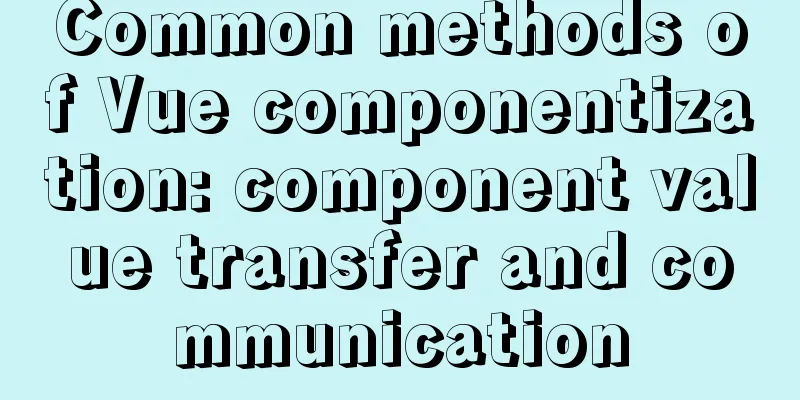How to detect Ubuntu version using command line

|
Method 1: Use the lsb_release utility The lsb_release utility can display LSB (Linux Standard Base) information about a Linux distribution. It is the preferred method of checking your Ubuntu version and this method works regardless of which desktop environment or Ubuntu version you are running. Let's take a look at how to detect the Ubuntu version: 1. Open the terminal using the Ctrl+Alt+T keyboard shortcut or by clicking the terminal icon. 2. Use the lsb_release -a command to display the Ubuntu version. You will see the Ubuntu version information in the Description line. Output: No LSB modules are available. Distributor ID: Ubuntu Description: Ubuntu 18.04 LTS Release: 18.04 Codename: bionic From the output above, you can see that I am using Ubuntu 18.04 LTS. You can also display only the Description line by executing the following command: lsb_release -d Output: Description: Ubuntu 18.04 LTS Method 2: Use cat command 1. Use the cat command to display the contents of the /etc/issue file containing system identification text The following commands need to be executed: cat /etc/issue Output: Ubuntu 18.04 LTS \n \l 2. Use the cat command to display information in the /etc/os-release file /etc/os-release is a file containing operating system identification data and is only found on newer Ubuntu versions running systemd. NOTE: This method will only work if you have Ubuntu 16.04 or higher. The following commands need to be executed: cat /etc/os-release Output: NAME="Ubuntu" VERSION="18.04 LTS (Bionic Beaver)" ID=ubuntu ID_LIKE=debian PRETTY_NAME="Ubuntu 18.04 LTS" VERSION_ID="18.04" HOME_URL="https://www.ubuntu.com/" SUPPORT_URL="https://help.ubuntu.com/" BUG_REPORT_URL="https://bugs.launchpad.net/ubuntu/" PRIVACY_POLICY_URL="https://www.ubuntu.com/legal/terms-and-policies/privacy-policy" VERSION_CODENAME=bionic UBUNTU_CODENAME=bionic Method 3: Use hostnamectl command hostnamectl is a command that allows the user to set the hostname, but you can also use it to check the Ubuntu version. Note: This command is only available for Ubuntu 16.04 or later. The following commands need to be executed: hostnamectl Output:
Static hostname: linuxize
Icon name: computer-vm
Chassis: vm
Machine ID: f1ce51f447c84509a86afc3ccf17fa24
Boot ID: 2b3cd5003e064382a754b1680991040d
Virtualization: kvm
Operating System: Ubuntu 18.04 LTS
Kernel: Linux 4.15.0-22-generic
Architecture: x86-64 You may also be interested in:
|
<<: CocosCreator Getting Started Tutorial: Making Your First Game with TS
>>: mysql having usage analysis
Recommend
Pure CSS to achieve cool charging animation
Let’s take a look at what kind of charging animat...
How to integrate the graphic verification code component into the Ant Design Pro login function
Preface: This article only introduces the steps t...
5 ways to migrate from MySQL to ClickHouse
Data migration needs to be imported from MySQL to...
Detailed steps to store emoji expressions in MySQL
Caused by: java.sql.SQLException: Incorrect strin...
Summary of MySQL basic common commands
Table of contents MySQL basic common commands 1. ...
JS implements random roll call system
Use JS to implement a random roll call system for...
A Brief Analysis of MySQL PHP Syntax
Let's first look at the basic syntax of the c...
Springboot integrates docker deployment to implement two ways to build Docker images
Docker is an open source engine that makes it eas...
Best Practices Guide for MySQL Partitioned Tables
Preface: Partitioning is a table design pattern. ...
A brief introduction to Tomcat's overall structure
Tomcat is widely known as a web container. It has...
Page Refactoring Skills - Javascript, CSS
About JS, CSS CSS: Stylesheet at the top Avoid CS...
Optimization analysis of Limit query in MySQL optimization techniques
Preface In actual business, paging is a common bu...
Semantics: Is Html/Xhtml really standards-compliant?
<br />Original text: http://jorux.com/archiv...
Detailed steps for remote deployment of MySQL database on Linux
Linux remote deployment of MySQL database, for yo...
JavaScript to achieve product query function
This article example shares the specific code of ...