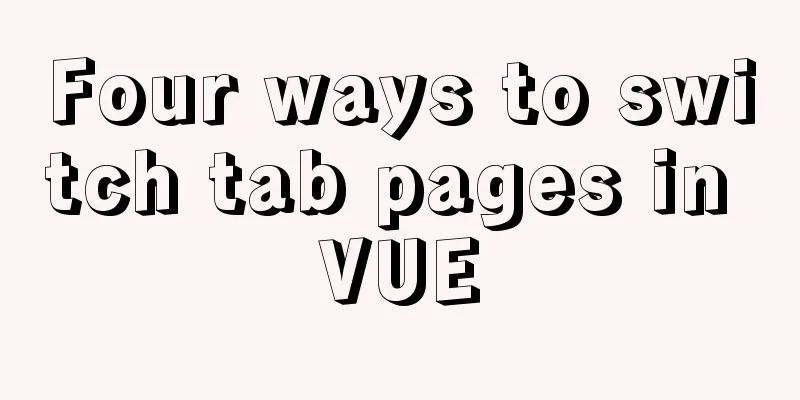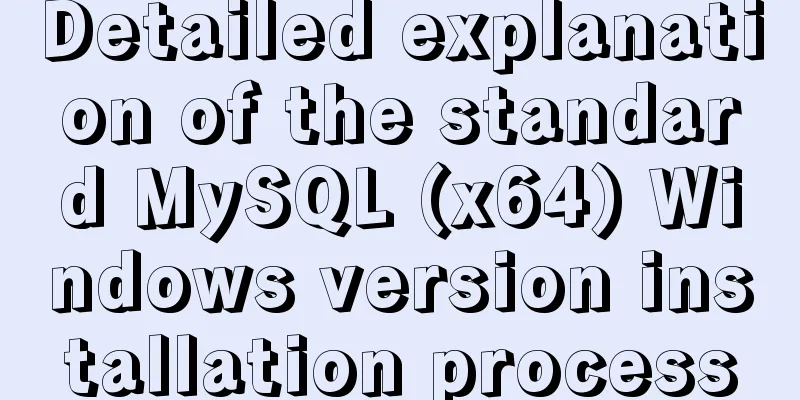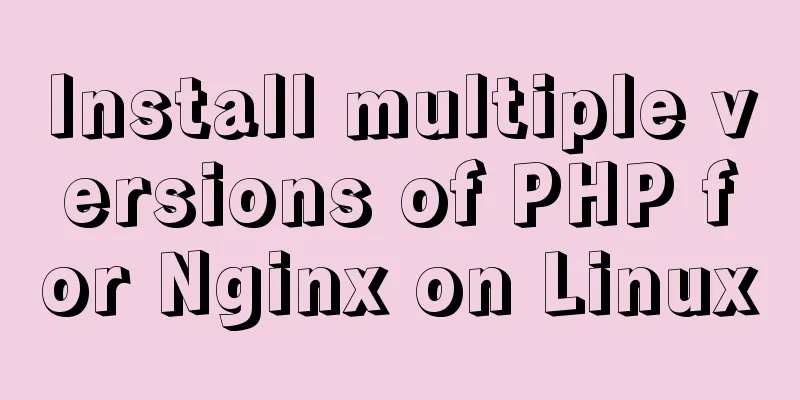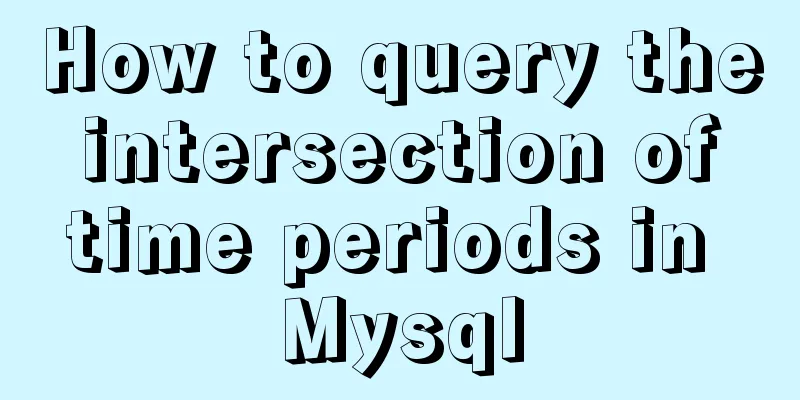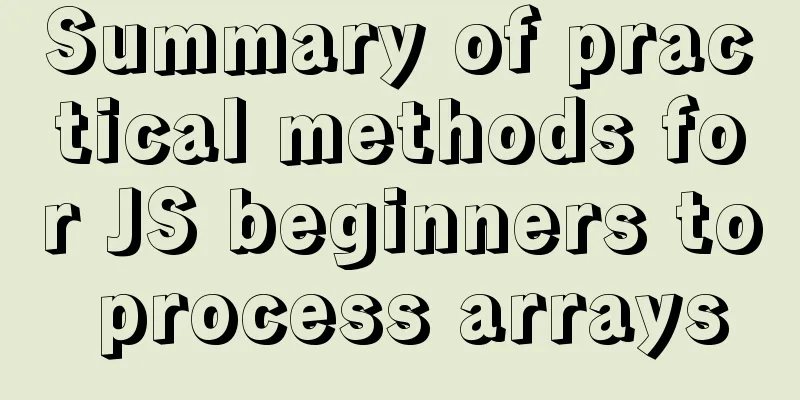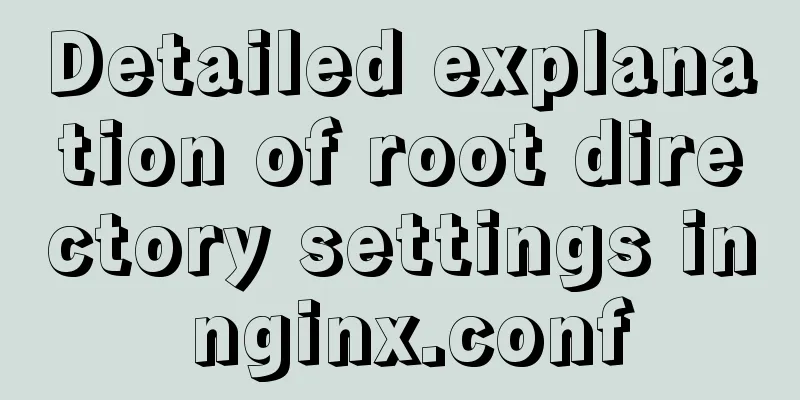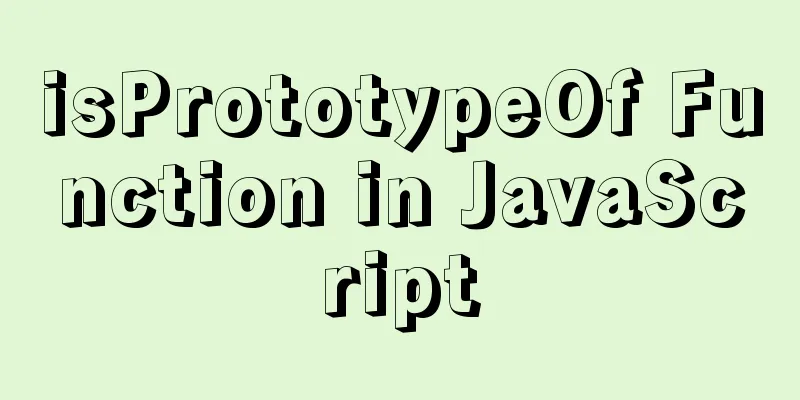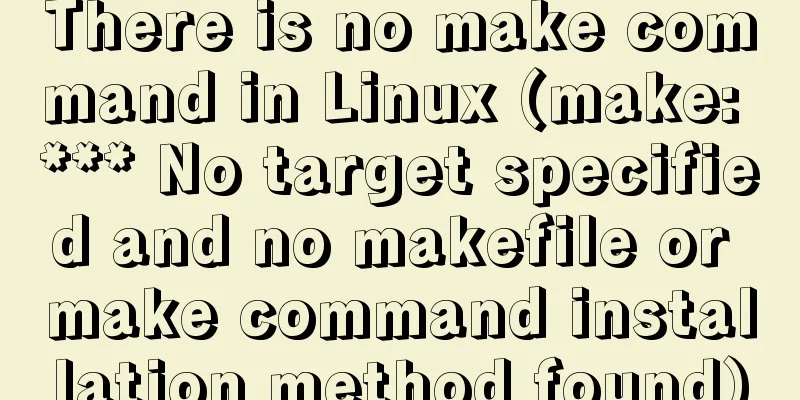How to integrate the graphic verification code component into the Ant Design Pro login function
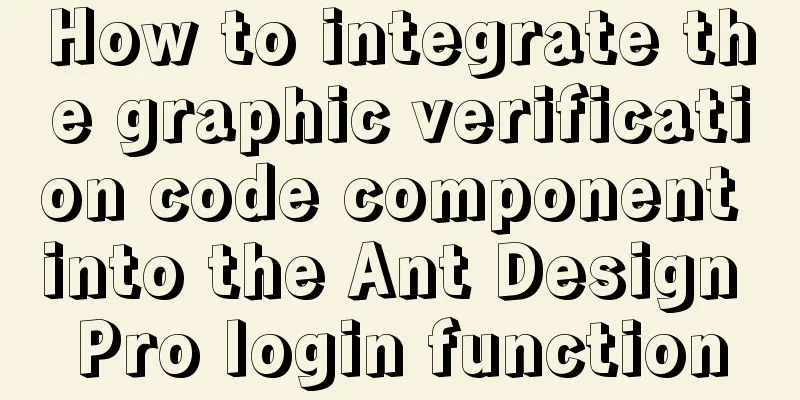
Preface:This article only introduces the steps to integrate the graphic verification code component in the Ant Design Pro login function. For the server-side method, please refer to "Verification Code Function Based on OAuth2.0 Authorization System" text:In the Ant Design Pro template, the account and password login function part (as shown below) does not have a graphic verification code developed, so we need to implement this function ourselves. The login function here is actually a form submission, so we only need to develop a graphic verification code form control ourselves. The specific implementation is as follows.
1. Graphic verification code form control code CaptchaInput.tsx:
import React, {useState, useEffect} from 'react';
import {Input, message} from 'antd';
import {SafetyCertificateOutlined} from '@ant-design/icons';
import api from '@/utils/api';
import stringUtil from "@/utils/stringUtil";
import request from "@/utils/request";
import {useIntl} from "umi";
interface CaptchaInputValue {
captchaCode?: string;
captchaKey?: string;
}
interface CaptchaInputProps {
value?: CaptchaInputValue;
onChange?: (value: CaptchaInputValue) => void;
}
/**
* Get verification code */
const getCaptcha = async () => {
try {
const data = await request(api.captcha);
if (data.code === 1) {
return data.data;
}
} catch (error) {
message.error('Failed to obtain department tree, please try again');
return [];
}
message.error('Failed to obtain department tree, please try again');
return [];
}
const CaptchaInput: React.FC<CaptchaInputProps> = ({value = {}, onChange}) => {
const intl = useIntl();
const [captchaCode, setCaptchaCode] = useState<string>('');
const [captchaKey, setCaptchaKey] = useState<string>('');
const [imageData, setImageData] = useState<string>('');
// trigger change const triggerChange = (changedValue: { captchaCode?: string; captchaKey?: string }) => {
if (onChange) {
onChange({captchaCode, captchaKey, ...value, ...changedValue});
}
};
useEffect(() => {
getCaptcha().then((data: any) => {
setCaptchaKey(data.captchaKey);
setImageData(data.image);
triggerChange({captchaKey: data.captchaKey});
})
}, []);
// Input box changes const onChangeInput = (e: React.ChangeEvent<HTMLInputElement>) => {
const code = e.target.value || '';
if (stringUtil.isNotEmpty(code)) {
setCaptchaCode(code);
}
triggerChange({captchaCode: code});
}
// Time type changes const onClickImage = () => {
getCaptcha().then((data: any) => {
setCaptchaKey(data.captchaKey);
setImageData(data.image);
triggerChange({captchaKey: data.captchaKey});
})
};
return (
<span>
<Input.Group compact>
<Input prefix={<SafetyCertificateOutlined style={{color: "#319cff"}}/>} placeholder={intl.formatMessage({
id: 'pages.login.captcha.placeholder',
defaultMessage: 'Please enter the verification code',
})}
onChange={onChangeInput}
style={{width: '75%', marginRight: 5, padding: '6.5px 11px 6.5px 11px', verticalAlign: 'middle'}}/>
<img style={{width: '23%', height: '35px', verticalAlign: 'middle', padding: '0px 0px 0px 0px'}}
src={imageData} onClick={onClickImage}/>
</Input.Group>
</span>
);
};
export default CaptchaInput;2. Login page integration components:
import CaptchaInput from './components/CaptchaInput';
... ...
const handleSubmit = (values: LoginParamsType) => {
const { dispatch } = props;
values.client_id = "hanxiaozhang";
values.client_secret = "hanxiaozhang";
values.scope = "hanxiaozhang";
values.grant_type = "password";
values.captcha_key = values.captchaComp.captchaKey;
values.captcha_code = values.captchaComp.captchaCode;
delete values.captchaComp;
dispatch({
type: 'login/login',
payload: {...values, type},
});
};
... ...
<Form.Item name="captchaComp" rules={[{
validateTrigger: 'onBlur',
validator: async (rule, value) => {
// console.log(rule)
if (stringUtil.isEmpty(value.captchaCode)) {
throw new Error('Please enter the verification code!');
}
}
},]}>
<CaptchaInput/>
</Form.Item>
... ...3. Use: The effect after integration is as follows:
The above is the details of integrating the graphic verification code component in the Ant Design Pro login function. For more information about Ant Design Pro login, please pay attention to other related articles on 123WORDPRESS.COM! You may also be interested in:
|
<<: How to use binlog for data recovery in MySQL
>>: Implementation of Docker building Maven+Tomcat basic image
Recommend
Ubuntu 16.04 64-bit compatible with 32-bit programs in three steps
Step 1: Confirm the architecture of your system d...
How to use libudev in Linux to get USB device VID and PID
In this article, we will use the libudev library ...
Mysql delete data and data table method example
It is very easy to delete data and tables in MySQ...
About Tomcat combined with Atomikos to implement JTA
Recently, the project switched the environment an...
User experience of portal website redesign
<br />From the launch of NetEase's new h...
Docker connection mongodb implementation process and code examples
After the container is started Log in to admin fi...
Security considerations for Windows server management
Web Server 1. The web server turns off unnecessar...
How to implement property hijacking with JavaScript defineProperty
Table of contents Preface Descriptors Detailed ex...
Detailed explanation of JS browser event model
Table of contents What is an event A Simple Examp...
VMware Workstation download and installation detailed tutorial
Virtual machines are very convenient testing soft...
A detailed discussion of MySQL deadlock and logs
Recently, several data anomalies have occurred in...
Solutions to MySQL OOM (memory overflow)
OOM stands for "Out Of Memory", which m...
Correct way to load fonts in Vue.js
Table of contents Declare fonts with font-face co...
Implementation of vite+vue3.0+ts+element-plus to quickly build a project
Table of contents vite function Use Environment B...
View the command to modify the MySQL table structure
Brief description The editor often encounters som...