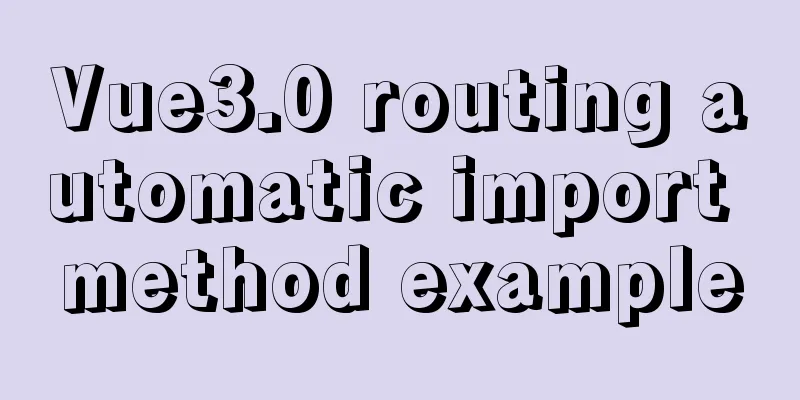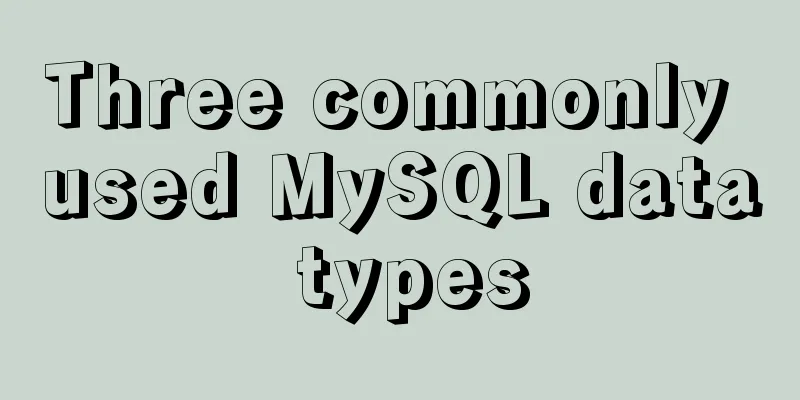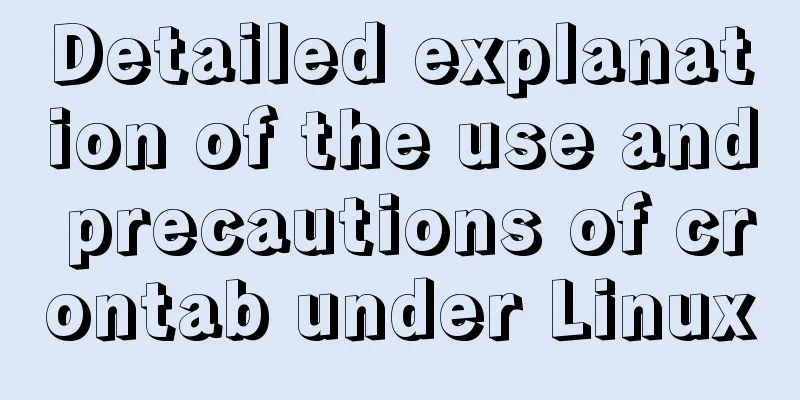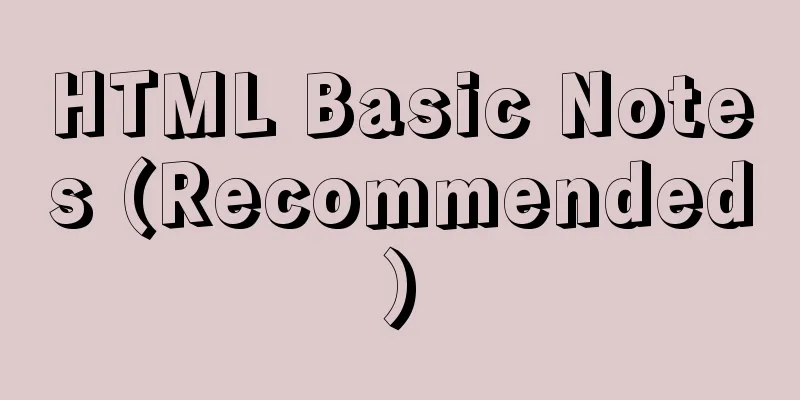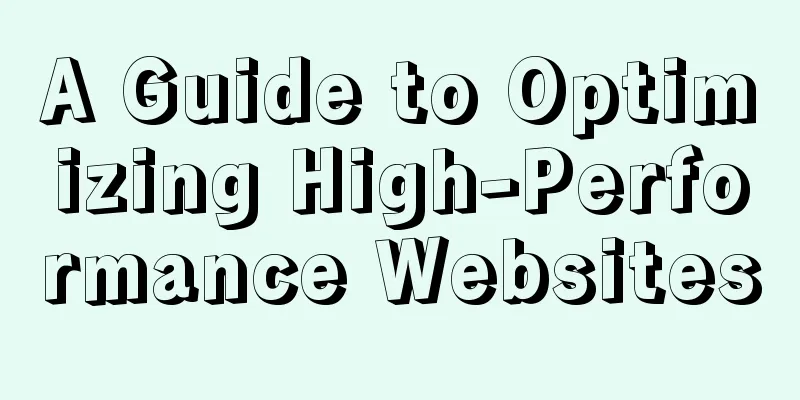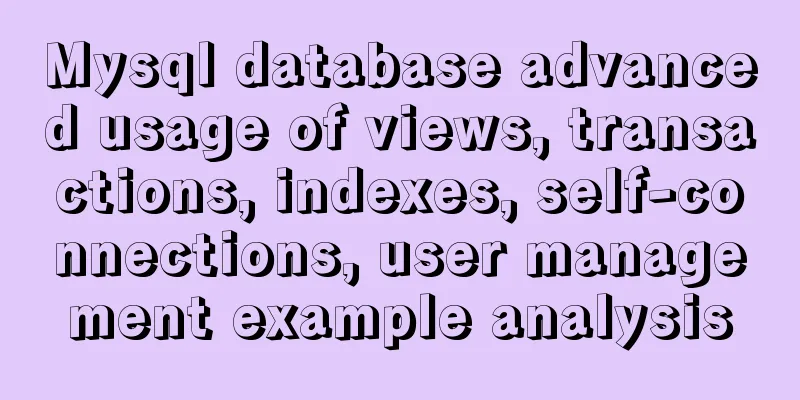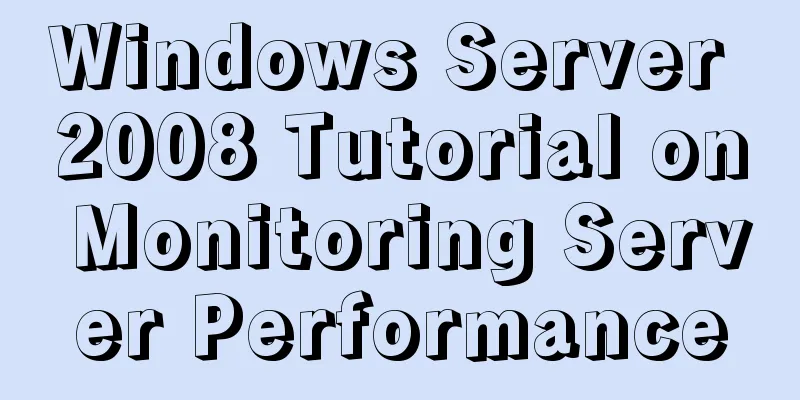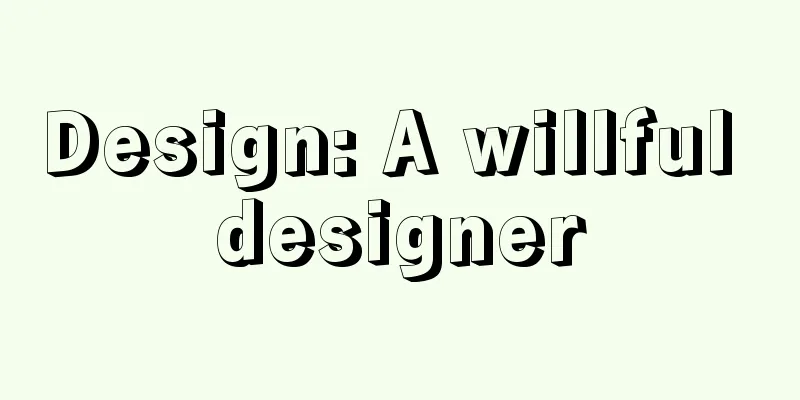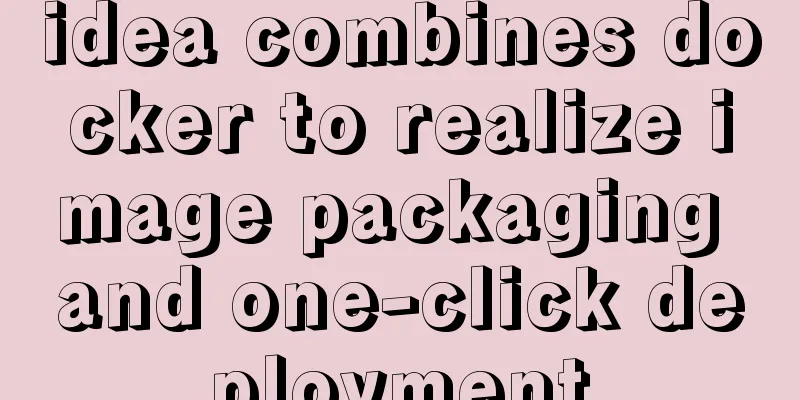How to view the type of mounted file system in Linux
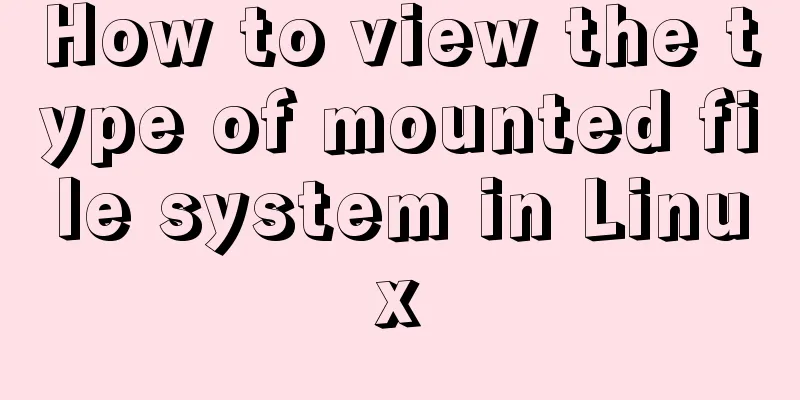
|
Preface As you know, Linux supports many file systems, such as ext4, ext3, ext2, sysfs, securityfs, FAT16, FAT32, NTFS, etc. The most used file system is ext4. Have you ever wondered what type of file system your Linux system is using? Have you ever had any doubts? Don't worry! We will help you. This guide will explain how to view the type of mounted filesystems in Unix-like operating systems. View the type of mounted file systems in Linux There are many ways to check the type of mounted filesystems in Linux, below I will show you 8 different methods. So let’s get started now! Method 1 – Using findmnt command This is the most commonly used method to find out the file system type. The findmnt command will list all mounted file systems or search for a specific file system. The findmnt command can search in the files /etc/fstab, /etc/mtab, or /proc/self/mountinfo. findmnt comes pre-installed on most Linux distributions as it is a part of the util-linux package. If the findmnt command is not available, you can install this package. For example, you can install the util-linux package on Debian based systems using the following command: $ sudo apt install util-linux Next, let's look at how to use findmnt to find out which file systems are mounted. If you just type findmnt command without any parameters or options, it will list all the mounted file systems in a tree format as shown below. $ findmnt Sample output:
As you can see, findmnt displays the target mount point ( TARGET ), source device ( SOURCE ), file system type ( FSTYPE ), and related mount options ( OPTIONS ), such as whether the file system is read-write or read-only. Taking my system as an example, my root (/) file system type is EXT4. If you don't want to display the output in a tree view, you can use the -l option to display the output in a plain text view: $ findmnt -l
You can also use the -t option to list specific types of file systems, such as the ext4 file system type shown below: $ findmnt -t ext4 TARGET SOURCE FSTYPE OPTIONS / /dev/sda2 ext4 rw,relatime,commit=360 └─/boot /dev/sda1 ext4 rw,relatime,commit=360,data=ordered findmnt can also generate df-type output using the command $ findmnt --df or $ findmnt -D Sample output: SOURCE FSTYPE SIZE USED AVAIL USE% TARGET dev devtmpfs 3.9G 0 3.9G 0% /dev run tmpfs 3.9G 1.1M 3.9G 0% /run /dev/sda2 ext4 456.3G 342.5G 90.6G 75% / tmpfs tmpfs 3.9G 32.2M 3.8G 1% /dev/shm tmpfs tmpfs 3.9G 0 3.9G 0% /sys/fs/cgroup bpf bpf 0 0 0 - /sys/fs/bpf tmpfs tmpfs 3.9G 8.4M 3.9G 0% /tmp /dev/loop0 squashfs 82.1M 82.1M 0 100% /var/lib/snapd/snap/core/4327 /dev/sda1 ext4 92.8M 55.7M 30.1M 60% /boot tmpfs tmpfs 788.8M 32K 788.8M 0% /run/user/1000 gvfsd-fuse fuse.gvfsd-fuse 0 0 0 - /run/user/1000/gvfs You can also display the file system type for a specific device or mount point. To view a specific device: $ findmnt /dev/sda1 TARGET SOURCE FSTYPE OPTIONS /boot /dev/sda1 ext4 rw,relatime,commit=360,data=ordered View a specific mount point: $ findmnt / TARGET SOURCE FSTYPE OPTIONS / /dev/sda2 ext4 rw,relatime,commit=360 You can even check the type of filesystem a particular tag is: $ findmnt LABEL=Storage For more details, please refer to its man page. $ man findmnt The findmnt command is sufficient to complete the task of checking the type of mounted file systems in Linux. This command was created for this specific task. However, there are other ways to check the file system type, if you are interested, please continue reading. Method 2 – Using blkid command The blkid command is used to find and print the properties of block devices. It is also part of the util-linux package, so you don't have to install it. To view the type of a file system using the blkid command, run: $ blkid /dev/sda1 Method 3 – Using df Command In Unix-like operating systems, the df command is used to report the disk space usage of the file system. To see the types of all mounted file systems, just run: $ df -T Sample output:
For more details about the df command, refer to the following guide. df command tutorial for beginners You can also refer to its man manual: $ man df Method 4 – Using the file command The file command can determine the type of a specific file, even if the file has no file extension. Run the following command to find out the file system type of a specific partition: $ sudo file -sL /dev/sda1 [sudo] password for sk: /dev/sda1: Linux rev 1.0 ext4 filesystem data, UUID=83a1dbbf-1e15-4b45-94fe-134d3872af96 (needs journal recovery) (extents) (large files) (huge files) Check out its man page for more details: $ man file Method 5 – Using fsck command The fsck command is used to check the health of a file system or to repair it. You can check the file system type of a partition by passing the partition name as an argument to fsck as follows: $ fsck -N /dev/sda1 fsck from util-linux 2.32 [/usr/bin/fsck.ext4 (1) -- /boot] fsck.ext4 /dev/sda1 If you want to know more, please check its man page: $ man fsck Method 6 – Using fstab command fstab is a file that contains static information about the file system. This file usually contains information such as the mount point, file system type, and mount options. To check the type of a file system, just run: $ cat /etc/fstab
For more details, see its man page: $ man fstab Method 7 – Using lsblk Command The lsblk command can display device information. To display information about mounted file systems, just run: $ lsblk -f NAME FSTYPE LABEL UUID MOUNTPOINT loop0 squashfs /var/lib/snapd/snap/core/4327 sd ├─sda1 ext4 83a1dbbf-1e15-4b45-94fe-134d3872af96 /boot ├─sda2 ext4 4d25ddb0-5b20-40b4-ae35-ef96376d6594 / └─sda3 swap 1f8f5e2e-7c17-4f35-97e6-8bce7a4849cb [SWAP] sr0 For more details, please refer to its man page: $ man lsblk Method 8 – Using the mount command mount is used to mount local or remote file systems on Unix-like systems. To view the type of file system using the mount command, do the following: $ mount | grep "^/dev" /dev/sda2 on / type ext4 (rw,relatime,commit=360) /dev/sda1 on /boot type ext4 (rw,relatime,commit=360,data=ordered) For more details, please refer to its man page: $ man mount Alright, now you know 8 different Linux commands to check the type of mounted Linux filesystems. If you know of other commands to accomplish the same task, please let me know in the comment section below and I will confirm and update this tutorial accordingly. More exciting content will be presented soon, please stay tuned! via: https://www.ostechnix.com/how-to-find-the-mounted-filesystem-type-in-linux/ Author: SK Topic: lujun9972 Translator: FSSlc Proofreader: wxy Summarize The above is the full content of this article. I hope that the content of this article will have certain reference learning value for your study or work. If you have any questions, you can leave a message to communicate. Thank you for your support for 123WORDPRESS.COM. You may also be interested in:
|
<<: Install and deploy java8 and mysql under centos7
>>: A record of the pitfalls of the WeChat applet component life cycle
Recommend
About if contains comma expression in JavaScript
Sometimes you will see English commas ",&quo...
CSS makes the footer automatically stick to the bottom when the content height is not enough
In the UI cutting process, the page is often comp...
A good way to improve your design skills
So-called talent (left brain and right brain) Tha...
How to view MySQL links and kill abnormal links
Preface: During database operation and maintenanc...
A brief introduction to MySQL InnoDB ReplicaSet
Table of contents 01 Introduction to InnoDB Repli...
MySQL 5.5 installation and configuration graphic tutorial
Organize the MySQL 5.5 installation and configura...
Analysis of 2 implementation methods of configuring jnid data source in Tomcatc3p0
Using c3p0 Import the c3p0jar package <!-- htt...
Solve the problem of not being able to enter breakpoints when using GDB in Docker
question Running gdb in docker, hitting a breakpo...
Docker Compose practice and summary
Docker Compose can realize the orchestration of D...
Website performance: Image and Cookie optimization and mobile application optimization
In the previous sections, we discussed aspects of ...
Detailed explanation of the usage of setUp and reactive functions in vue3
1. When to execute setUp We all know that vue3 ca...
MySQL users and permissions and examples of how to crack the root password
MySQL Users and Privileges In MySQL, there is a d...
js to achieve a simple carousel effect
This article shares the specific code of js to ac...
Slot arrangement and usage analysis in Vue
The operating environment of this tutorial: Windo...