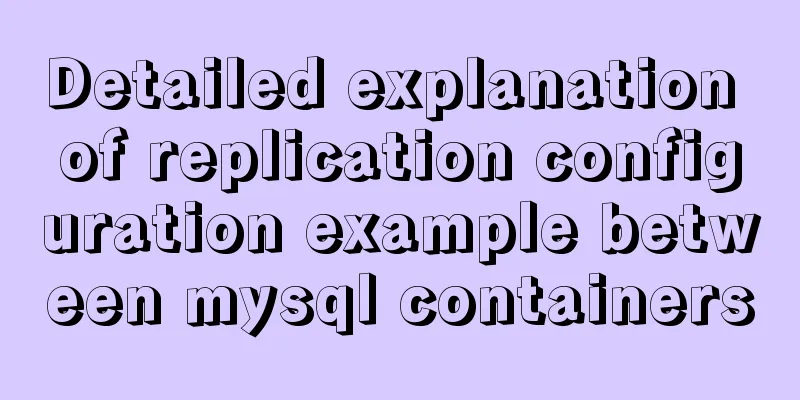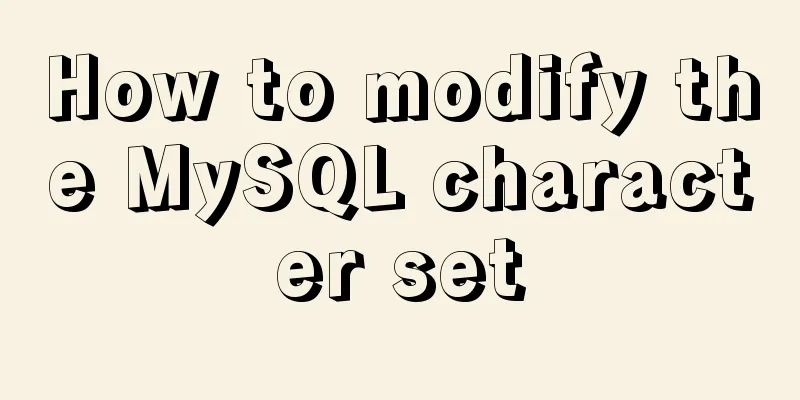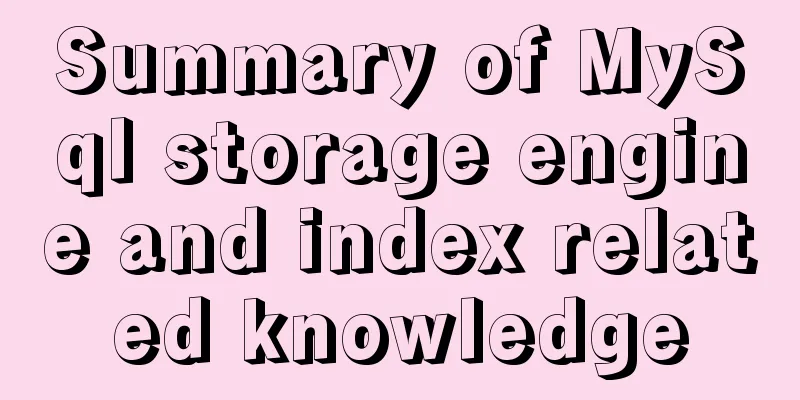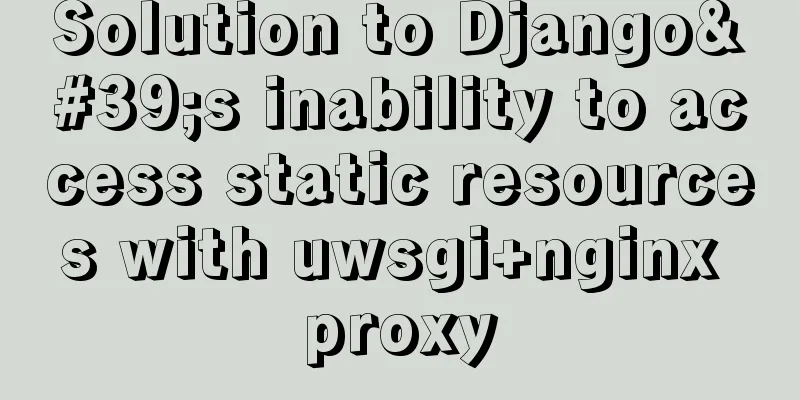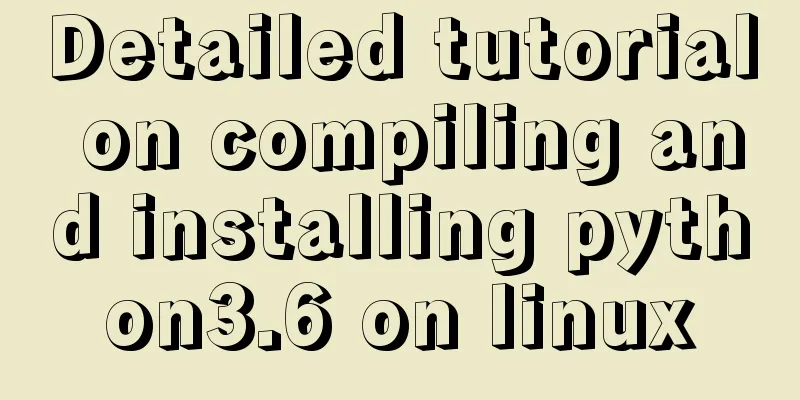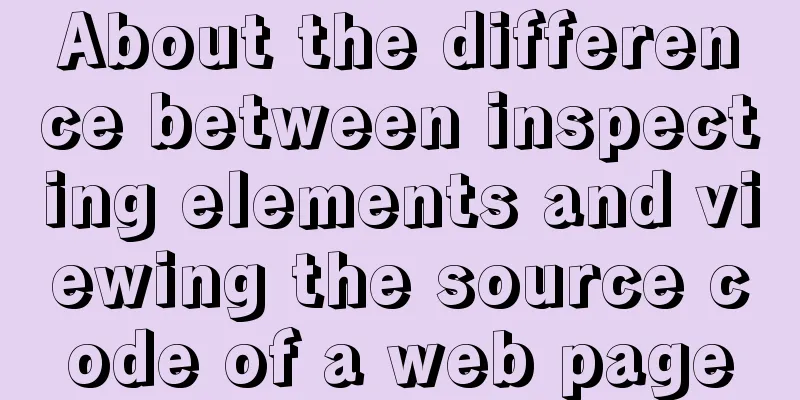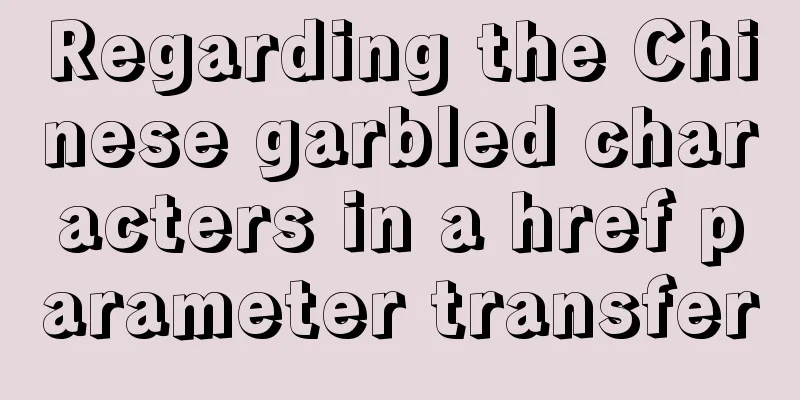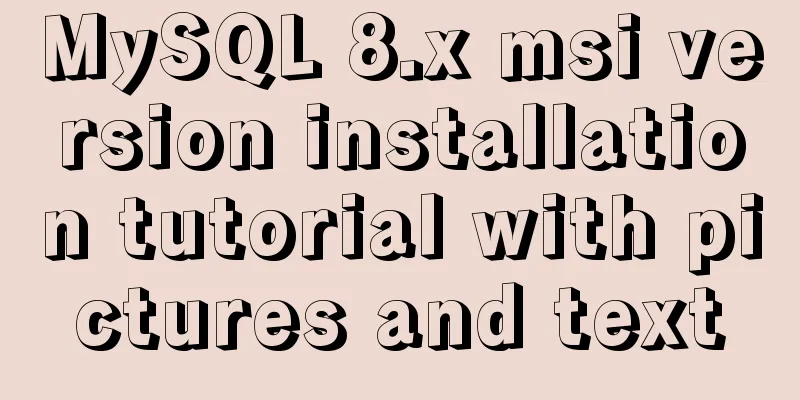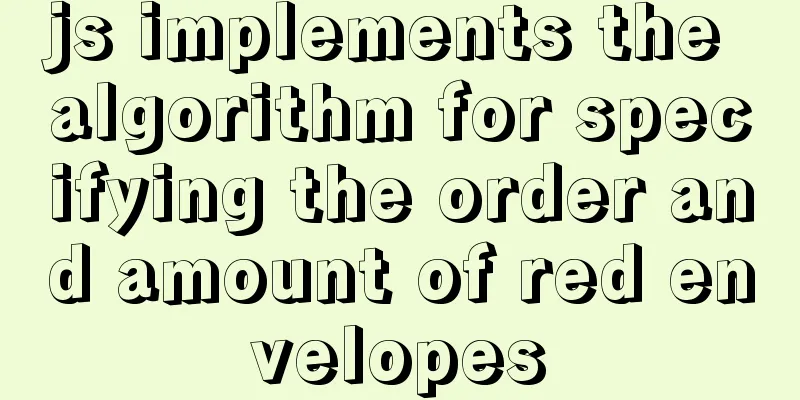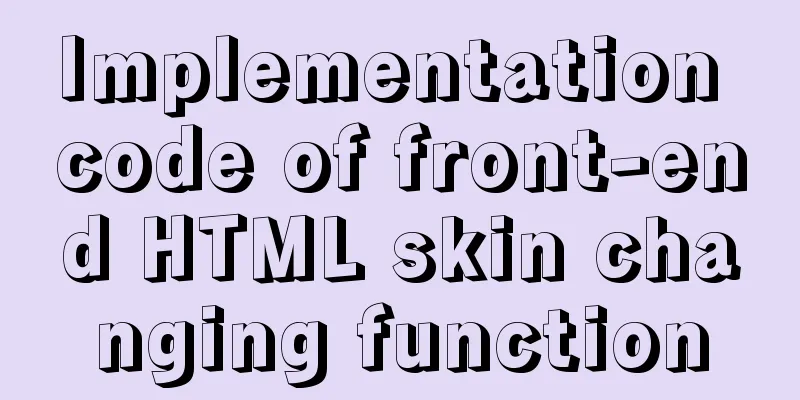js to achieve a simple carousel effect
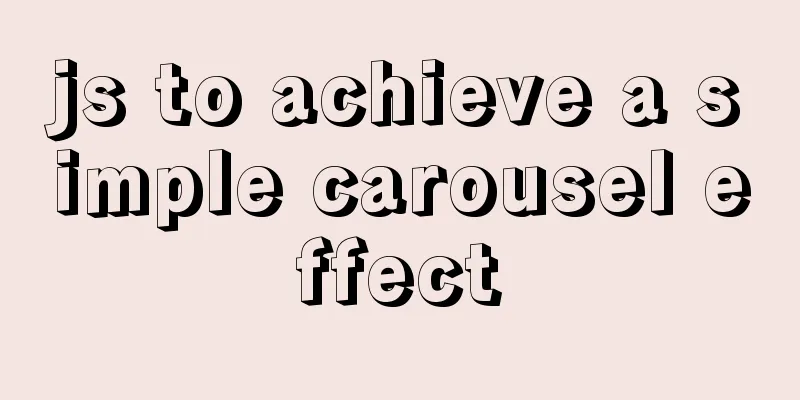
|
This article shares the specific code of js to achieve a simple carousel effect for your reference. The specific content is as follows Image switching using transform = translateX()
<style>
.box {
position: relative;
overflow: hidden;
margin: 200px auto;
width: 600px;
height: 400px;
}
.img {
width: 3000px;
height: 400px;
}
img {
float: left;
width: 600px;
height: 400px;
}
.btn {
position: absolute;
top: 350px;
left: 245px;
width: 110px;
height: 20px;
}
.dian {
float: left;
margin: 5px;
width: 12px;
height: 12px;
border-radius: 50%;
background-color: rgba(255, 255, 255, 0.3);
cursor: pointer;
}
.left,
.right {
display: none;
box-sizing: border-box;
position: absolute;
top: 150px;
width: 50px;
height: 100px;
background-color: rgba(0, 0, 0, 0.521);
font-size: 40px;
line-height: 100px;
color: #fff;
}
.box:hover .left,
.box:hover .right {
display: block;
}
.left {
padding-left: 10px;
left: 0;
}
.right {
padding-right: 10px;
text-align: right;
right: 0;
}
</style>
<div class="box">
<div class="img">
<img src="./img/1.jpeg" alt="">
<img src="./img/2.jpeg" alt="">
<img src="./img/3.jpeg" alt="">
<img src="./img/4.jpeg" alt="">
<img src="./img/5.jpeg" alt="">
</div>
<div class="btn">
<span class="dian"></span>
<span class="dian"></span>
<span class="dian"></span>
<span class="dian"></span>
<span class="dian"></span>
</div>
<div class="left">< </div>
<div class="right">></div>
</div>
<script>
var btn = document.getElementsByClassName('btn')[0];
var imgBox = document.getElementsByClassName('img')[0];
var imgs = imgBox.getElementsByTagName('img');
var btnChild = document.getElementsByClassName('dian');
var k = 0;
// Add custom properties to the button for (var i = 0; i < btnChild.length; i++) {
btnChild[i].dataset.num = i * 600;
}
// The default is the first picture, and the first button is white btnChild[0].style.background = 'rgba(255, 255, 255, 0.8)';
// Click the button to switch the image and change the button color btn.onclick = function(e) {
if (e.target.nodeName === 'SPAN') {
// First set all buttons to default color for (var i = 0; i < btnChild.length; i++) {
btnChild[i].style.background = 'rgba(255, 255, 255, 0.4)';
}
// The button clicked changes color k = +e.target.dataset.num;
console.log(k);
btnChild[k / 600].style.background = 'rgba(255, 255, 255, 0.8)';
// Switch image imgBox.style.transform = `translateX(-${e.target.dataset.num}px)`;
}
}
// Get the image length // var imgWidth = +getComputedStyle(imgs[0]).width.slice(0, -2);
var imgWidth = imgs[0].offsetWidth;
// Timer moves the picture var interval1 = setInterval(move, 1000);
var interval;
// Function moves the image and changes the button function move() {
k += imgWidth;
if (k === imgWidth * imgs.length) {
k = 0;
}
// Move the image imgBox.style.transform = `translateX(-${k}px)`;
// Change button color for (var i = 0; i < btnChild.length; i++) {
btnChild[i].style.background = 'rgba(255, 255, 255, 0.4)';
}
btnChild[k / 600].style.background = 'rgba(255, 255, 255, 0.8)';
}
// Move the mouse to the image to delete the timer var box = document.getElementsByClassName('box')[0];
box.onmouseover = function() {
clearInterval(interval1);
clearInterval(interval);
}
// Move the mouse out to start the timer box.onmouseout = function() {
interval = setInterval(move, 1000);
}
var leftBtn = document.getElementsByClassName('left')[0];
var rightBtn = document.getElementsByClassName('right')[0];
rightBtn.onclick = function() {
k += imgWidth;
if (k === imgWidth * imgs.length) {
k = 0;
}
// Move the image imgBox.style.transform = `translateX(-${k}px)`;
// Change button color for (var i = 0; i < btnChild.length; i++) {
btnChild[i].style.background = 'rgba(255, 255, 255, 0.4)';
}
btnChild[k / 600].style.background = 'rgba(255, 255, 255, 0.8)';
}
leftBtn.onclick = function() {
k -= imgWidth;
if (k < 0) {
k = imgWidth * (imgs.length - 1);
}
imgBox.style.transform = `translateX(-${k}px)`;
// Change button color for (var i = 0; i < btnChild.length; i++) {
btnChild[i].style.background = 'rgba(255, 255, 255, 0.4)';
}
btnChild[k / 600].style.background = 'rgba(255, 255, 255, 0.8)';
}
</script>Effect picture:
The above is the full content of this article. I hope it will be helpful for everyone’s study. I also hope that everyone will support 123WORDPRESS.COM. You may also be interested in:
|
<<: What you need to know about MySQL auto-increment ID
Recommend
MySQL 5.7.10 Installation Documentation Tutorial
1. Install dependency packages yum -y install gcc...
A brief discussion on the perfect adaptation solution for Vue mobile terminal
Preface: Based on a recent medical mobile project...
How to configure nginx to limit the access frequency of the same IP
1. Add the following code to http{} in nginx.conf...
Detailed explanation of configuring keepalived log to another path in centos7
Keepalived installation: cd <keepalived_source...
Running PostgreSQL in Docker and recommending several connection tools
1 Introduction PostgreSQL is a free software obje...
DOCTYPE element detailed explanation complete version
1. Overview This article systematically explains ...
The use of setState in React and the use of synchronous and asynchronous
In react, if you modify the state directly using ...
Vue development tree structure components (component recursion)
This article example shares the specific code of ...
In-depth explanation of various binary object relationships in JavaScript
Table of contents Preface Relationships between v...
Using front-end HTML+CSS+JS to develop a simple TODOLIST function (notepad)
Table of contents 1. Brief Introduction 2. Run sc...
How to keep running after exiting Docker container
Phenomenon: Run an image, for example, ubuntu14.0...
CSS implements the bottom tapbar function
Now many mobile phones have the function of switc...
HTML Tutorial: Unordered List
<br />Original text: http://andymao.com/andy...
Vue simple registration page + send verification code function implementation example
Table of contents 1. Effect display 2. Enhanced v...
Linux installation Redis implementation process and error solution
I installed redis today and some errors occurred ...