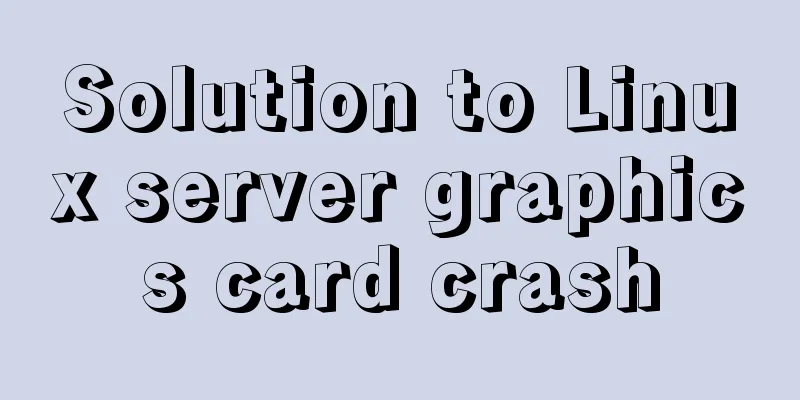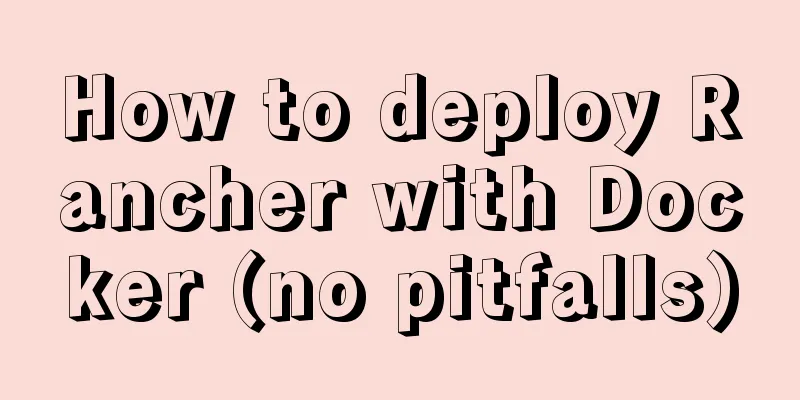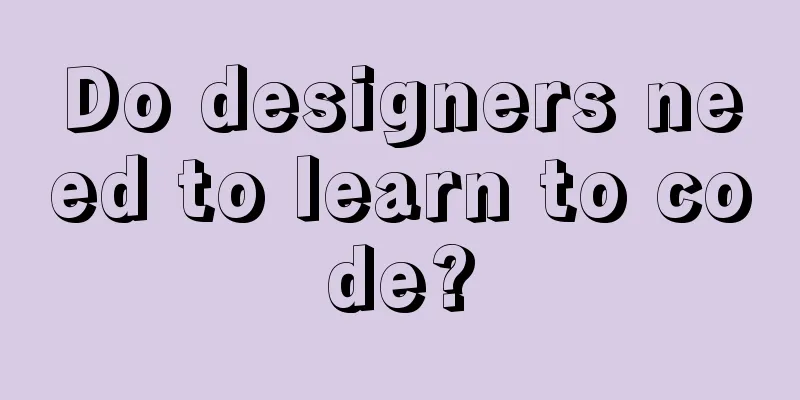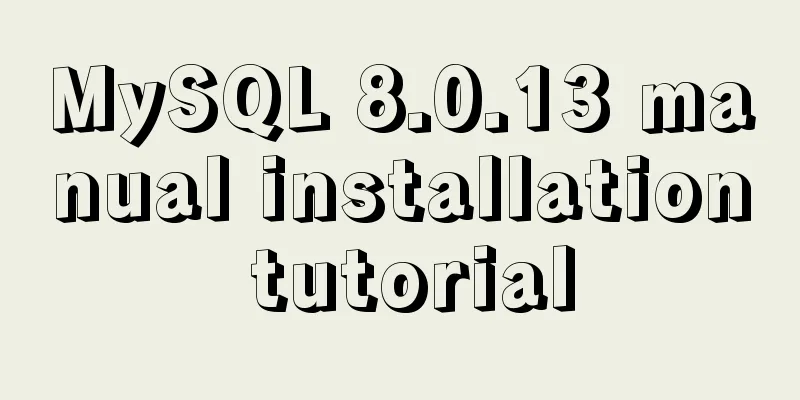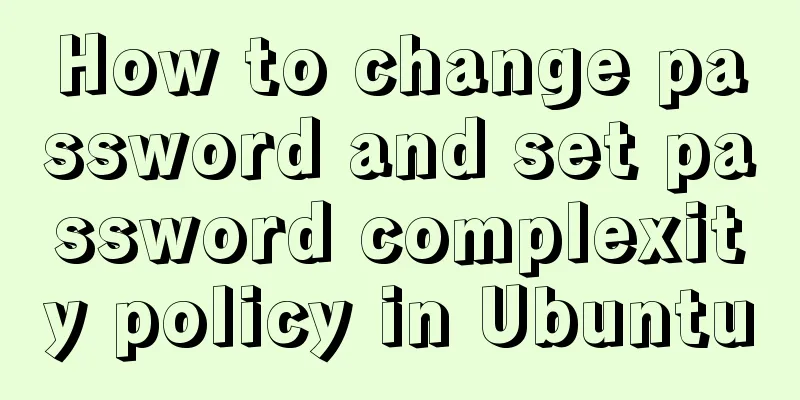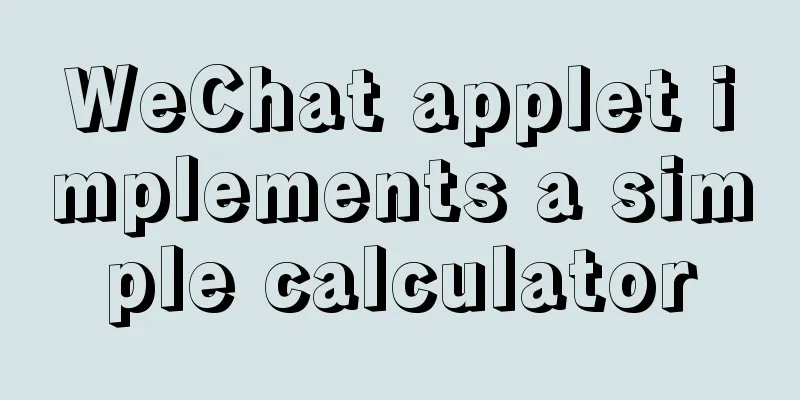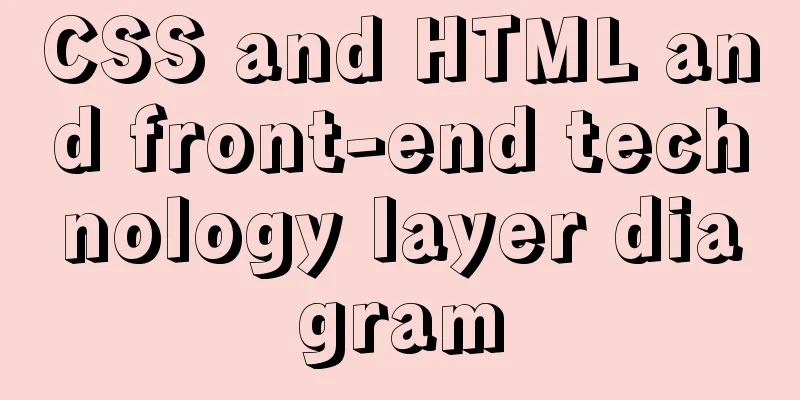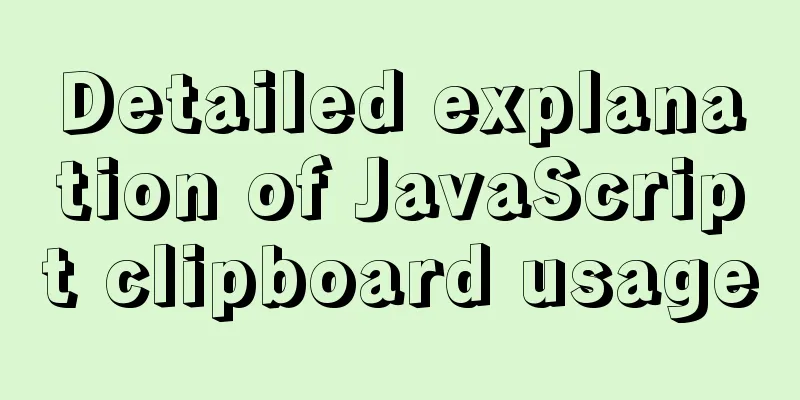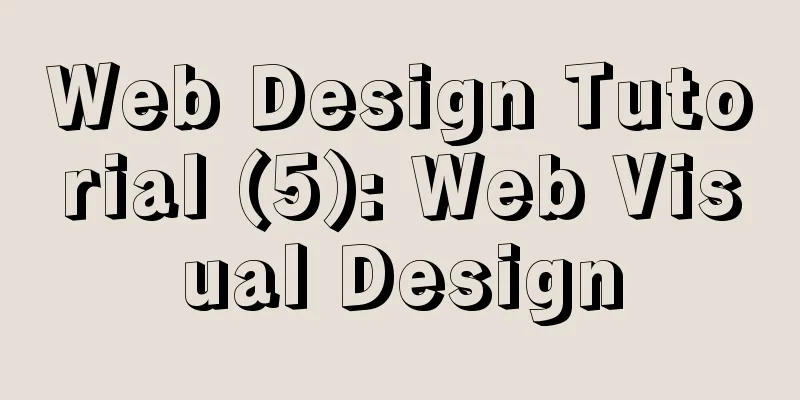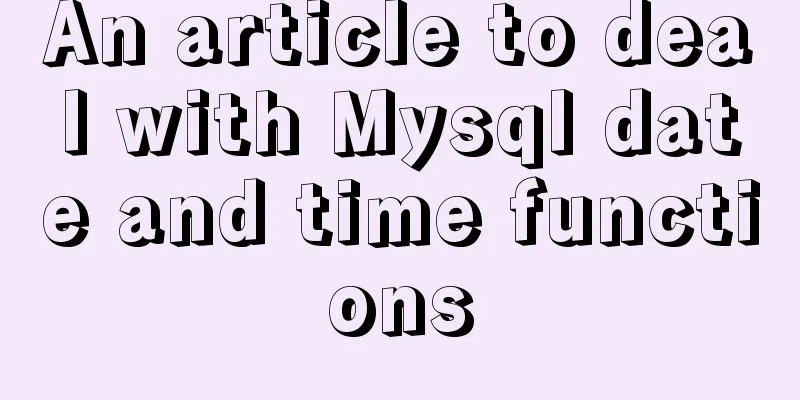Implementation code of front-end HTML skin changing function
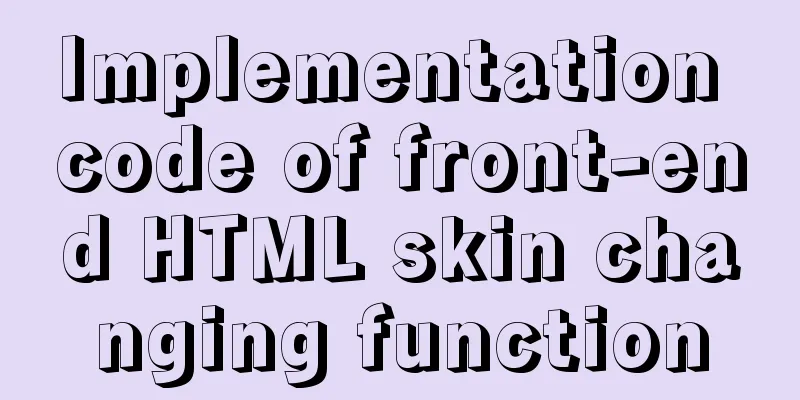
|
50 lines of code to change 5 skin colors, including transparent I'll give you the code first, you can use it yourself. Just create an HTML file and paste it in to use it. You can't use it casually. <!DOCTYPE html>
<html lang="en">
<head>
<meta charset="UTF-8">
<title>Document</title>
<style>
#box{width: 100%;height:100%;background-color: red;position: absolute;top:0;left:0;right:0;bottom:0;}
#box>div{float:right;width: 30px;height: 30px;margin:10px;border: 1px #333 solid;}
#box1{background-color: red}
#box2{background-color: yellow}
#box3{background-color: blue}
#box4{background-color: green}
</style>
</head>
<body>
<div id="box">
<div id="box1"></div>
<div id="box2"></div>
<div id="box3"></div>
<div id="box4"></div>
<div id="box5"></div>
</div>
</body>
<script>
var box = document.getElementById('box');
var box1 = document.getElementById('box1');
var box2 = document.getElementById('box2');
var box3 = document.getElementById('box3');
var box4 = document.getElementById('box4');
var box5 = document.getElementById('box5');
box1.onclick = function(){
box.style.backgroundColor = 'red';
}
box2.onclick = function(){
box.style.backgroundColor = 'yellow';
}
box3.onclick = function(){
box.style.backgroundColor = 'blue';
}
box4.onclick = function(){
box.style.backgroundColor = 'green';
}
box5.onclick = function(){
box.style.backgroundColor = 'transparent';
}
</script>
</html>The code is condensed and easy to understand. I won't talk about the basic HTML tags, let's talk about the text style under body first <body> <div id="box"> <div id="box1"></div> <div id="box2"></div> <div id="box3"></div> <div id="box4"></div> <div id="box5"></div> </div> </body> Finally, we will use JS. If we name it with "id" here, we can write less code later.
This big red box is #box. I added a default color to it. If no color is added, it will be transparent.
There is a difference between the first and fourth ones. The difference is that the color of the first one is transparent, while the color of the second one is red - the same as the base color. <style>
#box{width: 400px;
height: 400px;background-color: red;border: 1px #000 solid;}
#box>div{float:right;width: 30px;
height: 30px;margin:10px;border: 1px #333 solid;}
#box1{background-color: red}
#box2{background-color: yellow}
#box3{background-color: blue}
#box4{background-color: green}
#box5{}
</style>This is the Css style.
red is red; yellow is yellow; blue is blue; green is green var box = document.getElementById('box');
var box1 = document.getElementById('box1');
var box2 = document.getElementById('box2');
var box3 = document.getElementById('box3');
var box4 = document.getElementById('box4');
var box5 = document.getElementById('box5'); This is a DOM selector that selects each box individually for easier understanding. If you want to check all the boxes, box1.onclick = function(){
box.style.backgroundColor = 'red';
} The meaning of this sentence is:
It’s the last one—the little red square.
When box1 is onclicked, box will function(){} This is easy to understand, so let's take a look at what is inside function(){}
Final: box.style.backgroundColor = 'transparent'; The transparent in here is the default value of the background color. Writing it like this means restoring its original appearance, which is transparent. Summarize This is the end of this article about the implementation code of the front-end html skin changing function. For more relevant front-end html skin changing content, please search for previous articles on 123WORDPRESS.COM or continue to browse the related articles below. I hope everyone will support 123WORDPRESS.COM in the future! |
<<: CSS position fixed left and right double positioning implementation code
>>: How to hide elements on the Web and their advantages and disadvantages
Recommend
Detailed explanation of CSS sticky positioning position: sticky problem pit
Preface: position:sticky is a new attribute of CS...
How to switch directories efficiently in Linux
When it comes to switching directories under Linu...
Analysis of Linux kernel scheduler source code initialization
Table of contents 1. Introduction 2. Basic Concep...
A brief discussion on the maximum number of open files for MySQL system users
What you learn from books is always shallow, and ...
Example code for implementing 3D text hover effect using CSS3
This article introduces the sample code of CSS3 t...
A brief discussion of the interesting box model of CSS3 box-sizing property
Everyone must know the composition of the box mod...
A debugging process record of Chinese garbled characters in the Tomcat source code startup console
Find the problem Today I am going to study the to...
Detailed explanation of computed properties in Vue
Table of contents Interpolation Expressions metho...
JavaScript super detailed implementation of web page carousel
Table of contents Creating HTML Pages Implement t...
Steps to enable TLS in Docker for secure configuration
Preface I had previously enabled Docker's 237...
CentOS7 deploys version 19 of docker (simple, you can follow it)
1. Install dependency packages [root@localhost ~]...
Analysis and explanation of the differences between DIV, Table and XHTML website building
To put it simply, website construction is about &q...
Detailed steps to install MySQL 5.7 via YUM on CentOS7
1. Go to the location where you want to store the...
Super detailed tutorial to implement Vue bottom navigation bar TabBar
Table of contents Project Introduction: Project D...
Native js canvas to achieve a simple snake
This article shares the specific code of js canva...