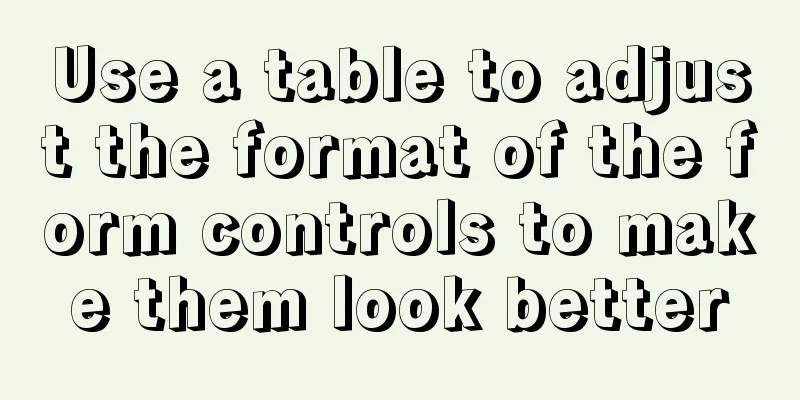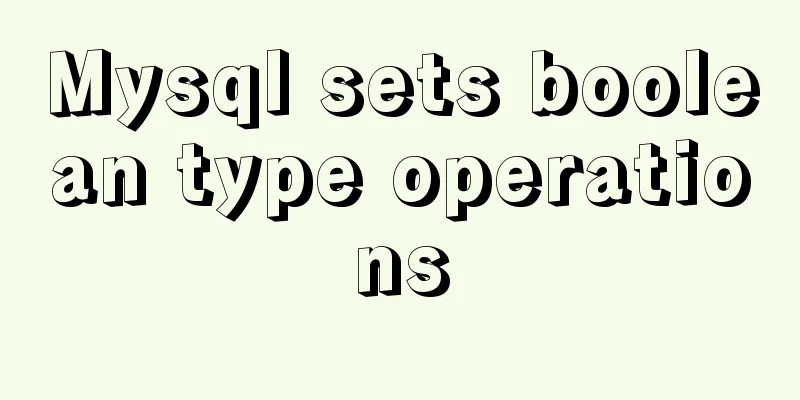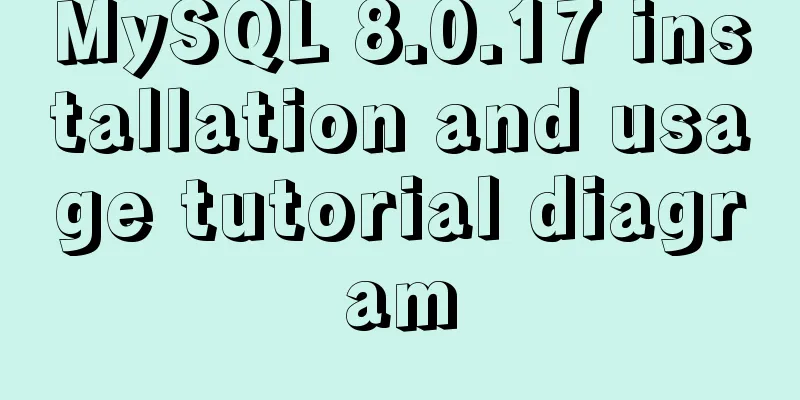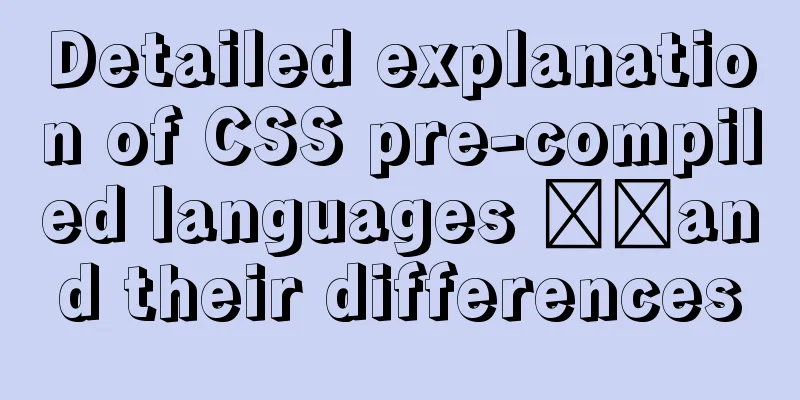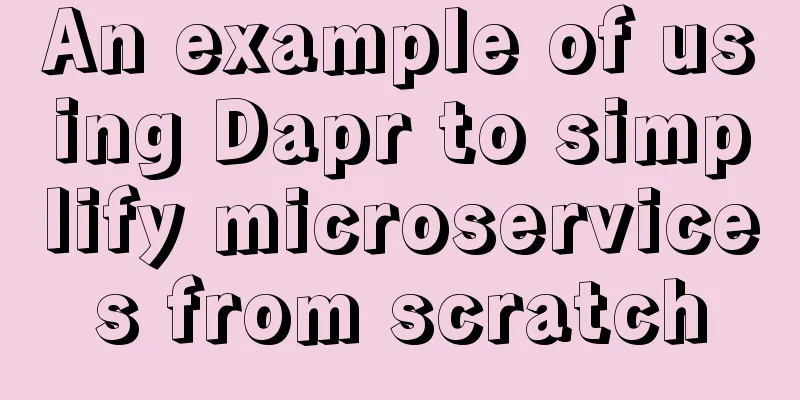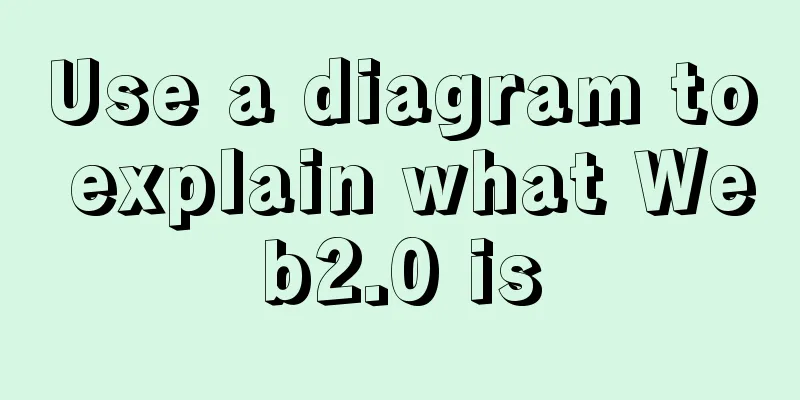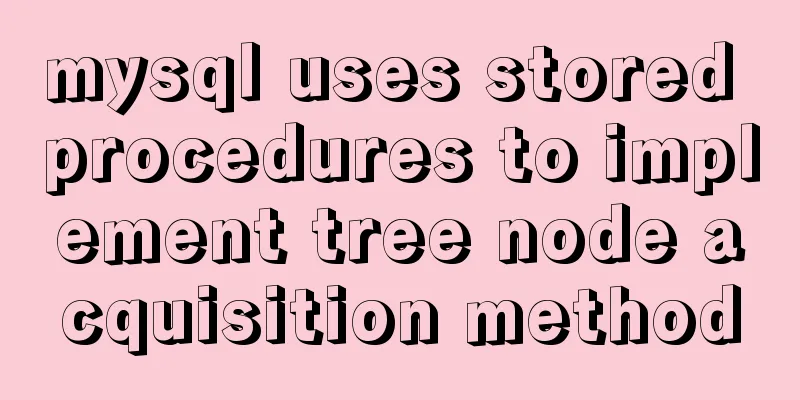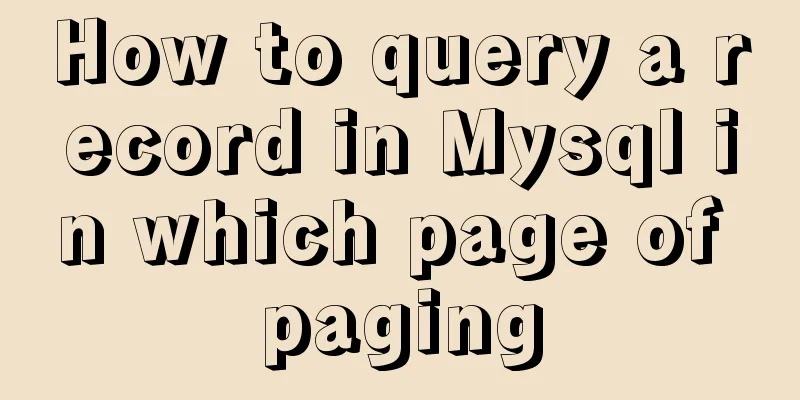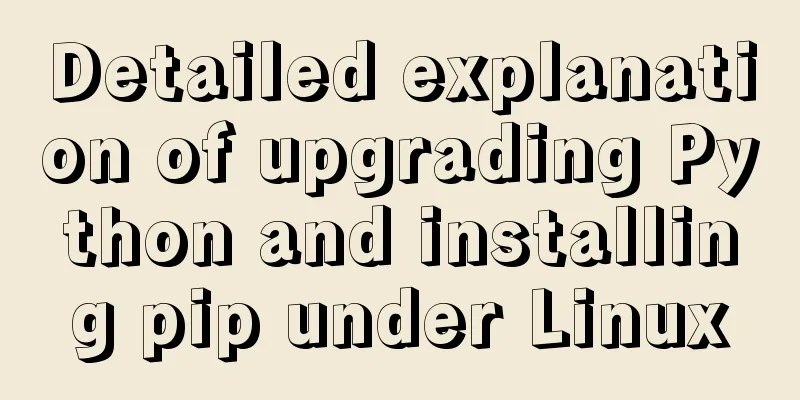Detailed explanation of JavaScript clipboard usage
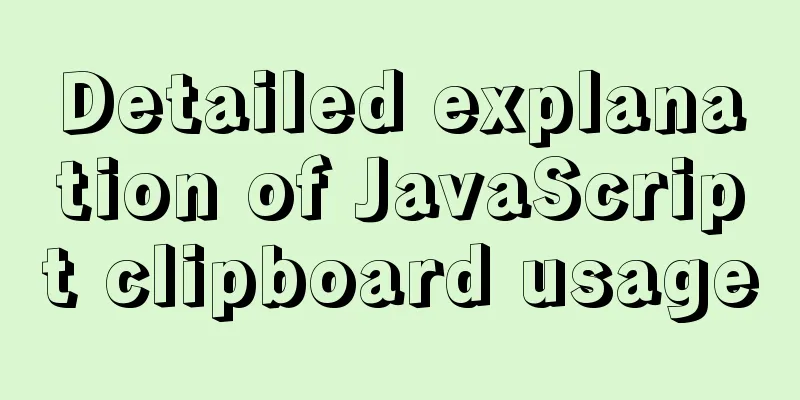
(1) Introduction: clipboard.js is a lightweight JavaScript plugin that implements the function of copying text to the clipboard. This plug-in can copy text contents such as input boxes, text fields, and text in DIV elements to the clipboard (2) The ways to copy content on the clipboard are:
target copies the target content, which is not discussed here. Let’s just talk about the operation of function and attributes. (3) There are two types of Function operations:The first one:The target function copies the content. The target specifies the node to be copied. Here, the return value is 'hello'.
<button class="btn">Copy_target</button>
<div>hello</div>
<script>
var clipboard = new Clipboard('.btn', {
// Specify the node to be copied through target target: function() {
return document.querySelector('div');
}
});
clipboard.on('success', function(e) {
console.log(e);
});
clipboard.on('error', function(e) {
console.log(e);
});
</script>
Second type: Copy content through the text function
<button class="btn">Copy</button>
<script>
var clipboard = new Clipboard('.btn', {
// Click the copy button and return the copied content directly through text text: function() {
return 'to be or not to be';
}
});
clipboard.on('success', function(e) {
console.log(e);
});
clipboard.on('error', function(e) {
console.log(e);
});
(4) Return the copied content through attributesType 1: Single NodeSpecify the node object by id and send it to Clipboard as a parameter. The return value here is the content of data-clipboard-text
// Get the content of data-clipboard-text by id <div id="btn" data-clipboard-text="1">
<span>Copy</span>
</div>
<script>
var btn = document.getElementById('btn');
var clipboard = new Clipboard(btn);
clipboard.on('success', function(e) {
console.log(e);
});
clipboard.on('error', function(e) {
console.log(e);
});
</script>
Second: Multi-nodeGet all buttons through class and send them to Clipboard as parameters. When each button is clicked, the return value is the content of its corresponding data-clipboard-text, which are 1, 2, and 3 respectively.
// Register multiple buttons through class and get the value of data-clipboard-text <button class="btn" data-clipboard-text="1">Copy</button>
<button class="btn" data-clipboard-text="2">Copy</button>
<button class="btn" data-clipboard-text="3">Copy</button>
<script>
var clipboard = new Clipboard('.btn');
clipboard.on('success', function(e) {
console.log(e);
});
clipboard.on('error', function(e) {
console.log(e);
});
</script>
(5) Compatibility between functions and attributesfunction:
//ClipboardJS.isSupported() //--------This sentence is: Is it compatible? var clipboard = new Clipboard('.btn');
// Graceful downgrade: If Safari version number >= 10, the prompt is that the copy is successful; otherwise, it prompts that you need to manually select "Copy" to copy after selecting the text clipboard.on('success', function(e) {
alert('Copy successful!')
e.clearSelection();
});
clipboard.on('error', function(e) {
alert('Please select "Copy" to copy!')
//Try to remove the alert, the system's "Copy" tool can pop up, but you need to click the button twice to pop up. The specific reason is not clear, refer to the picture above. Some people say that you can try to write an empty click event at the trigger location, οnclick="" because iOS does not simply support on events});
property:
<img
src="../../../../assets/images/zuop_award/copy_link.png"
@click="copy"
data-clipboard-action="copy"
class="email"
:data-clipboard-text="'[email protected]'"
/>
-------------------
copy() {
var clipboard = new Clipboard(".email")
// console.log(clipboard);
clipboard.on("success", e => {
// console.log("Copy successful", e);
Toast({
message: "Copy successful"
})
// Release memory clipboard.destroy()
})
clipboard.on("error", e => {
// Does not support copying Toast({
message: "Mobile phone permissions do not support the copy function"
})
console.log("This browser does not support automatic copy")
// Release memory clipboard.destroy()
})
}
This is the end of this article about the detailed usage of JavaScript clipboard. For more relevant JavaScript clipboard content, please search 123WORDPRESS.COM’s previous articles or continue to browse the following related articles. I hope everyone will support 123WORDPRESS.COM in the future! You may also be interested in:
|
<<: MySql implements page query function
>>: How to view files in Docker image
Recommend
Use nginx + secondary domain name + https support
Step 1: Add a secondary domain name to the Alibab...
In-depth explanation of the various methods and advantages and disadvantages of JavaScript inheritance
Table of contents 1. Prototype chain inheritance ...
CSS 3.0 text hover jump special effects code
Here is a text hovering and jumping effect implem...
How to play local media (video and audio) files using HTML and JavaScript
First of all, for security reasons, JavaScript ca...
CSS3 click button circular progress tick effect implementation code
Table of contents 8. CSS3 click button circular p...
HTML table tag tutorial (27): cell background image attribute BACKGROUND
We can set a background image for the cell, and w...
Example of how to automatically start an application service in a Docker container
If you want the application service in the Docker...
Use of Linux ln command
1. Command Introduction The ln command is used to...
JS implements a simple todoList (notepad) effect
The notepad program is implemented using the thre...
How to set up cross-domain access in IIS web.config
Requirement: The page needs to display an image, ...
How to configure domestic sources in CentOS8 yum/dnf
CentOS 8 changed the software package installatio...
Unzipped version of MYSQL installation and encountered errors and solutions
1 Installation Download the corresponding unzippe...
Solution to the conflict between Linux kernel and SVN versions
Phenomenon The system could compile the Linux sys...
MySQL Tutorial: Subquery Example Detailed Explanation
Table of contents 1. What is a subquery? 2. Where...
Vue local component data sharing Vue.observable() usage
As components become more detailed, you will enco...