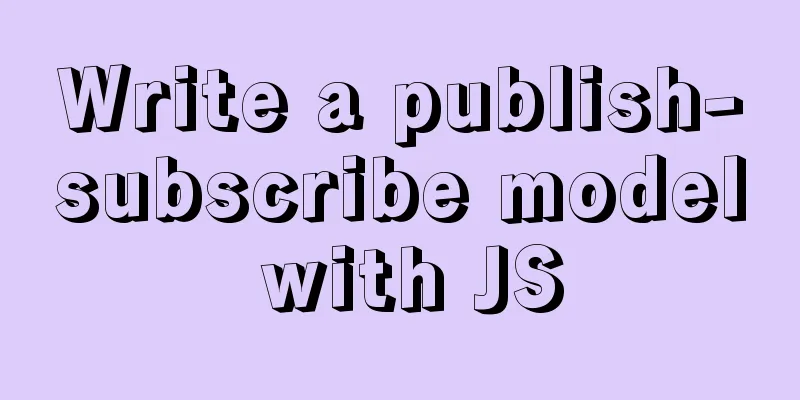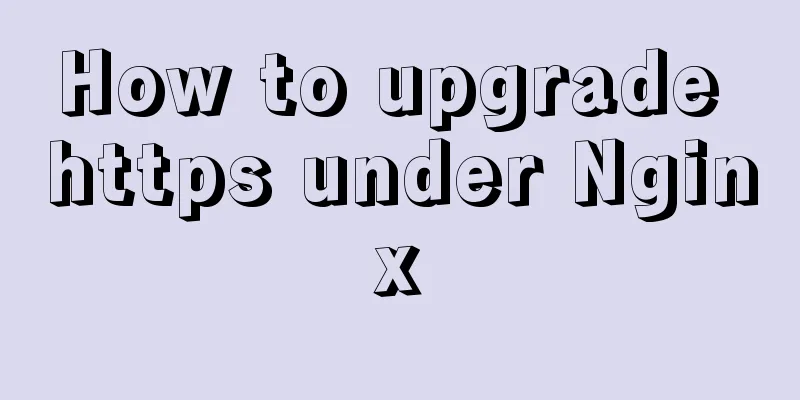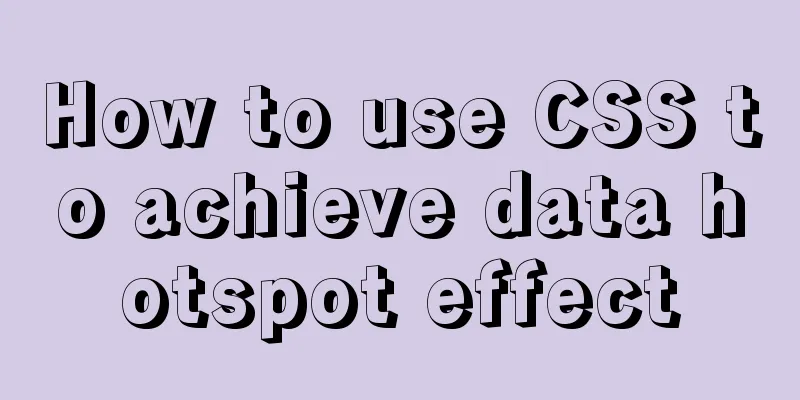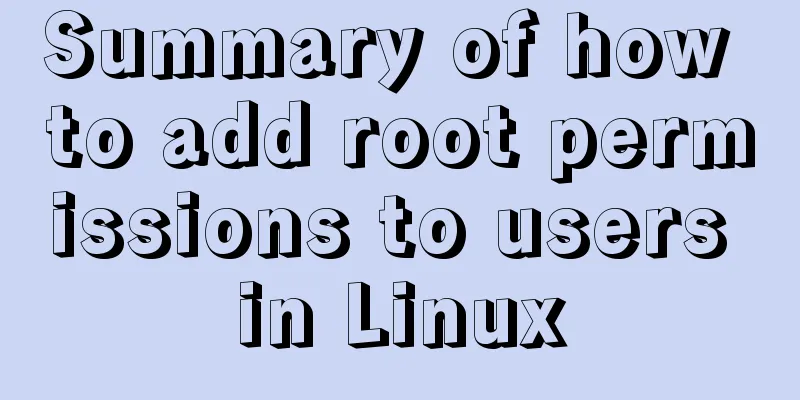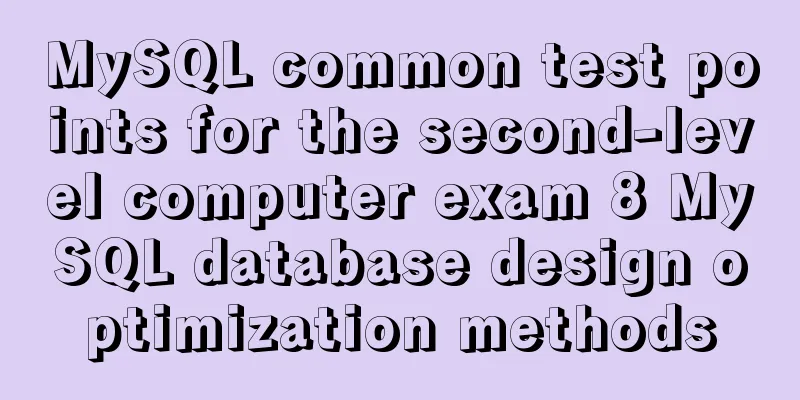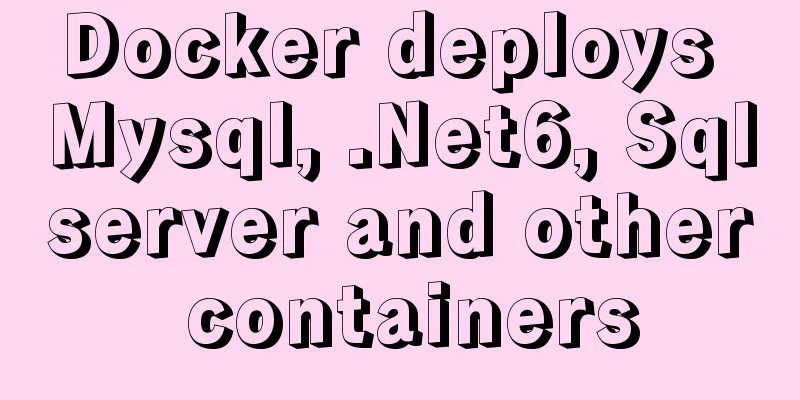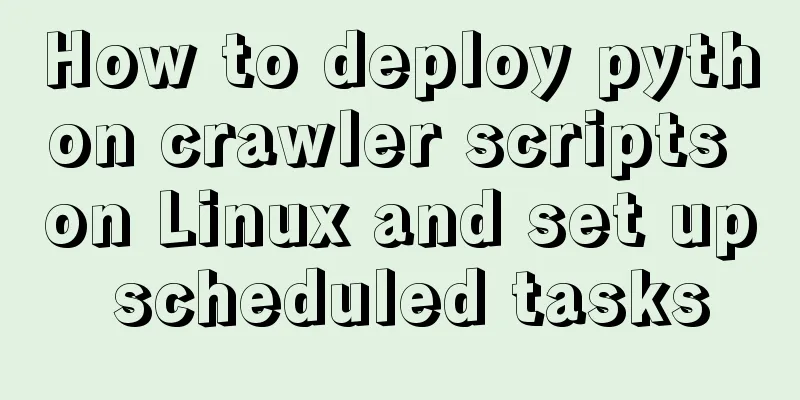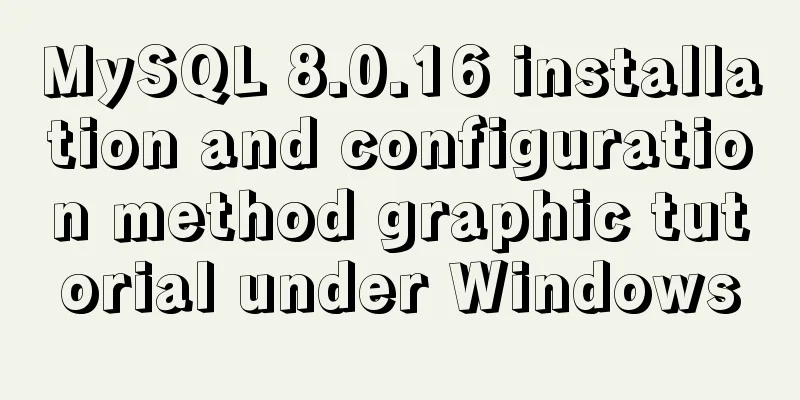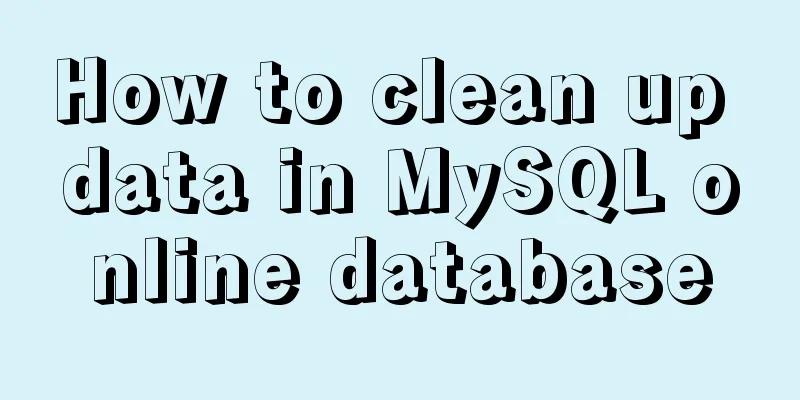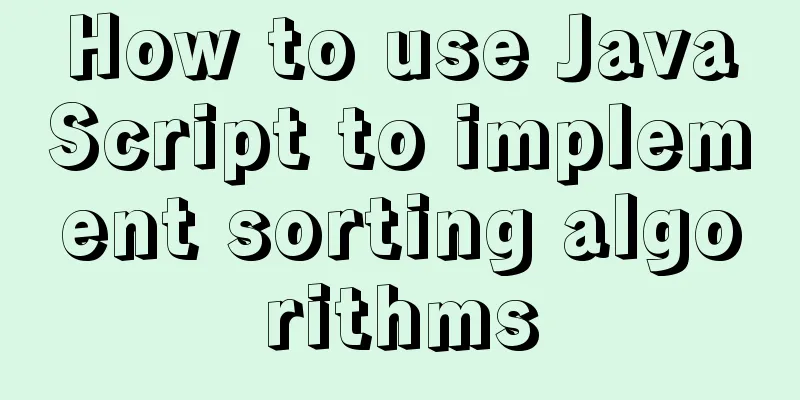Getting Started Tutorial for Beginners⑧: Easily Create an Article Site
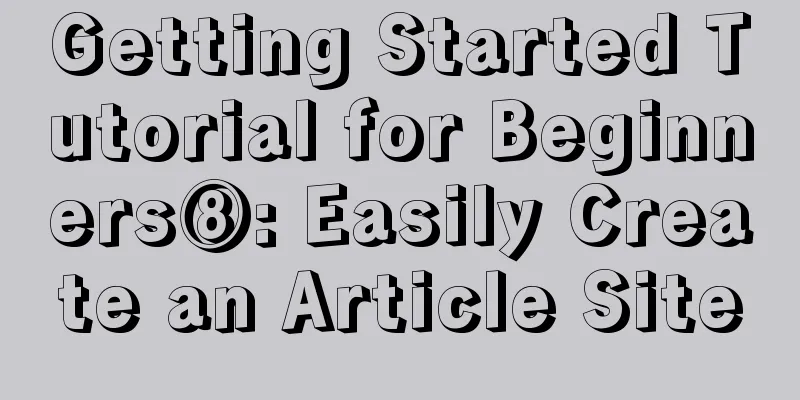
|
In my last post I talked about how to make a web page, and a website is made up of many web pages, so what you need to do is to use the method mentioned in the previous post, repeatedly make multiple pages and then link these pages to each other. For example, the famous Taobao 28 Street is such a website. However, friends may have thought of a problem, that is, if it is relatively easy to make dozens of fully static web pages, it will be a bit troublesome to update the content of the website. For example, you need to publish articles, issue announcements, and ask users to leave messages and comments. This kind of function cannot be achieved using the method described in the previous section. What should I do then? In fact, Taobao 28 Street is a website built using the method in the daily post for beginners ⑦, but it can also update the website content, publish articles, and accept user comments every day. So how did he do it? The method is very simple, just add a blog program, and then you can write articles every day like Jiangxi SEO, and users can also leave comments. The blog program added to Taobao 28 Street is http://www.taotao28.com/blog/. To create a website that can publish articles quickly and conveniently and allow users to leave comments, you first need to install a blog program in your space. The Zblog blogging program is recommended here because it is not only easy to use, but also very beneficial for SEO. Introduction to Zblog blog program: http://bbs.supadmin.com/thread-6471-1-3.html, official website of Zblog blog program: http://www.rainbowsoft.org/. After entering the download page, you will find two download links, one is the automatic installation package and the other is the manual installation package. They are the same, except that the manual installation package contains all the files, and they all need to be uploaded to the website space; the automatic installation package only has two configuration files, which can be set during installation to automatically install the program in the website space. Because several friends who just started using the Zblog program seemed to have encountered many problems when using the automatic installation package, I recommend that novices use the manual installation package. Today, I will take the manual installation package as an example. If you download the automatic installation package, there will be a user manual that will tell you how to install it. After downloading the manual installation package, you can see a lot of files in it after unzipping it on your computer. As shown below:
Except for the last two instructions, all other files and folders need to be uploaded to your website space. There is no need to make any changes to the file when uploading, just upload it directly using FlashFTP software. After the upload is complete, open the URL or path where you installed the program. For example, if I uploaded the program to the root directory (what is the root directory?), and my domain name is www.yi7.org, then I will directly enter my domain name in the browser; like Taobao 28 Street, which is http://www.taotao28.com/blog/, he uploaded the blog program to the blog directory, so he should enter http://www.taotao28.com/blog/ in the browser. When you open the address of the program for the first time according to the above method, the program will automatically jump to the installation page, as shown below:
The program will automatically recognize the website address and database. All you need to do is set the administrator's name and password. This administrator's name and password are the user name and password you use to log in to the blog program backend to post articles. After the settings are completed, they will be submitted, and then the system will prompt you to return to the homepage or log in to the backend. The blog program is now installed. You can go to the homepage of your blog to browse the effect, or you can log in to the backend through http://blogpath/login.asp . After logging into the backend, you can publish articles, delete and manage articles, manage comments, manage friendly links, and even modify templates. As shown in the following figure:
Publishing and managing articles are extremely simple. All you need to do is familiarize yourself with the backend first. You can try publishing an article at random. Friendly reminder: you need to create a category before publishing an article, otherwise you cannot publish the article. At the same time, you can also set your website name in "Website Settings Management". This creates a simple website where articles can be published and users can also post comments and messages. In this way, you only need to write a few articles every day and your website can be updated with content every day. Taking the fully static website mentioned in the daily post ⑦ of the novice website building as an example, you only need to use the blog program to create a subdirectory, and then after writing a new blog, insert the title and link of the new article into the appropriate position on the homepage. This not only updates the content of the website's homepage, but also updates the content of the entire website through the blog program. This solves the problem that it is inconvenient to update content on websites with static pages. At the same time, I have previously written an article on how to update static pages using a blogging program, which is another way to use blogs to update websites. Okay, that’s all for today. Using what we have discussed today, you can easily build an article site. However, such article sites can only publish articles themselves, and users can only post comments and messages. How can we build a website where users can register as members and submit articles online? Please see the next post on how to build a portal website. |
<<: Linux checkup, understand your Linux status (network IO, disk, CPU, memory)
>>: Detailed explanation of the use of Echart charts in the front-end and back-end of the project
Recommend
Customization Method of Linux Peripheral File System
Preface Generally speaking, when we talk about Li...
DELL R730 server configuration RAID and installation server system and domain control detailed graphic tutorial
Recently, the company purchased a DELL R730 serve...
Add a floating prompt for the header icon in the ElementUI table
This article mainly introduces how to add floatin...
MySQL trigger simple usage example
This article uses examples to illustrate the simp...
How to pass parameters to JS via CSS
1. Background that needs to be passed through CSS...
Summary of CJK (Chinese, Japanese, and Korean Unified Ideographs) Characters in Unicode
CJK is the abbreviation of CJK Unified Ideographs...
JavaScript jigsaw puzzle game
This article example shares the specific code of ...
Example of compiling LNMP in Docker container
Table of contents 1. Project Description 2. Nginx...
Detailed explanation of how to cleanly uninstall Docker
First, the server environment information: Reason...
Explain the difference between iframe and frame in HTML with examples
I don't know if you have used the frameset at...
MySQL Series 13 MySQL Replication
Table of contents 1. MySQL replication related co...
Detailed steps to modify MySQL stored procedures
Preface In actual development, business requireme...
How to connect a Linux virtual machine to WiFi
In life, the Internet is everywhere. We can play ...
Hover zoom effect made with CSS3
Result:Implementation code: html <link href=&#...
Implementation of Nginx Intranet Standalone Reverse Proxy
Table of contents 1 Nginx Installation 2 Configur...