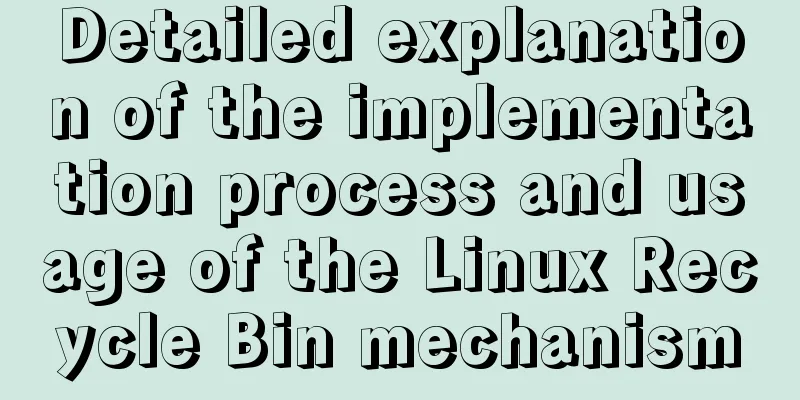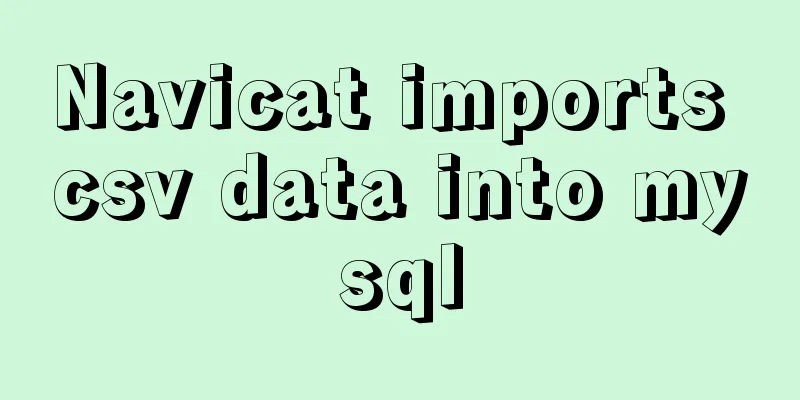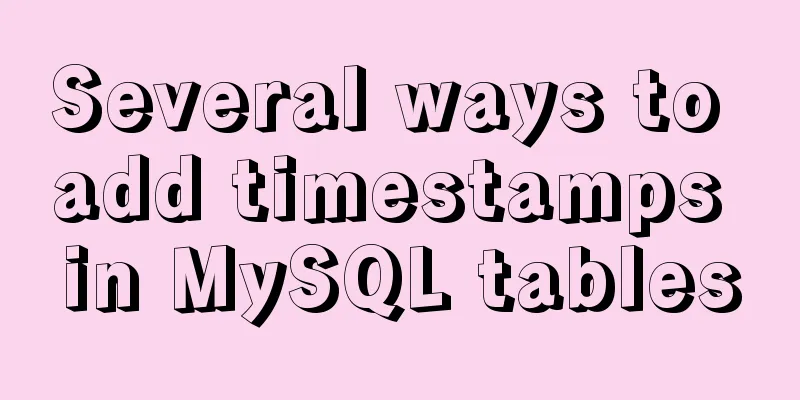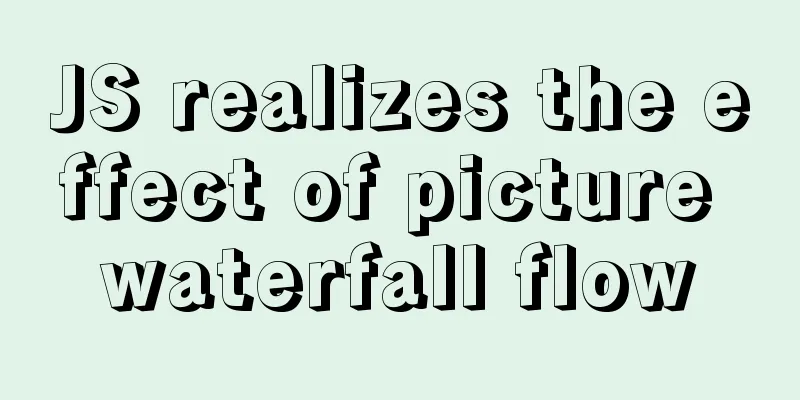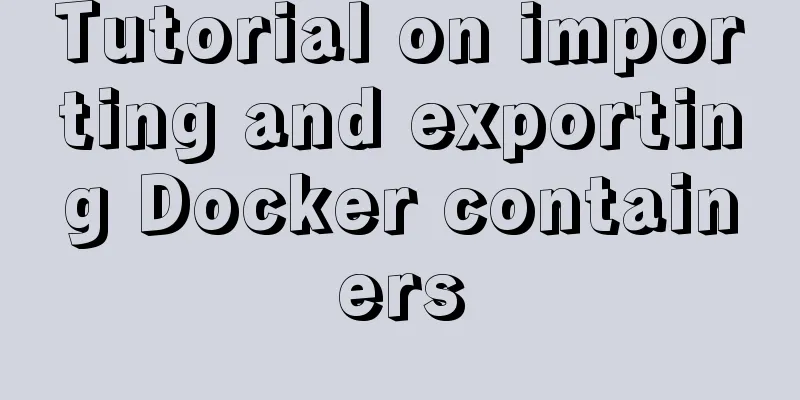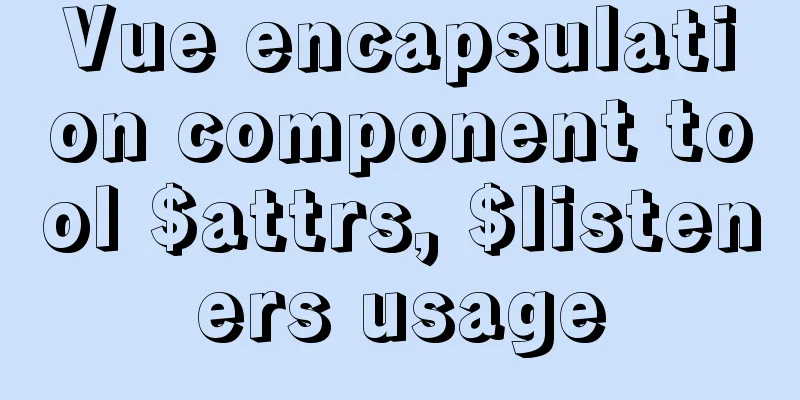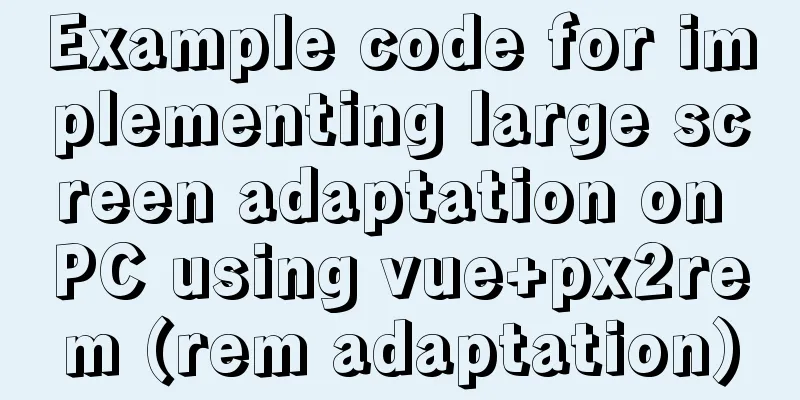Customization Method of Linux Peripheral File System
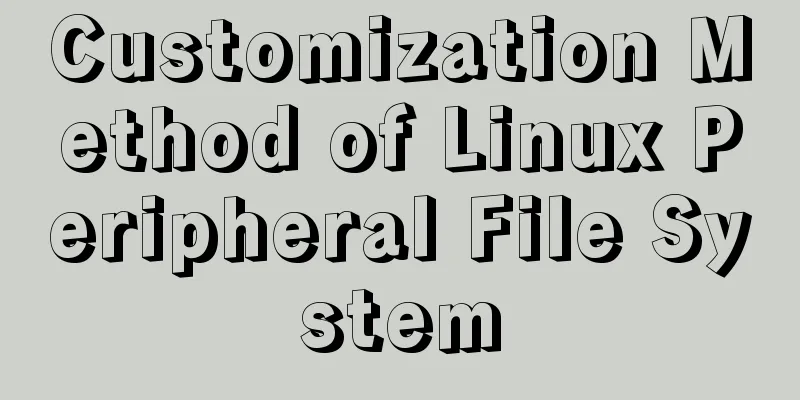
|
Preface Generally speaking, when we talk about Linux systems, we are referring to various operating system distributions based on the Linux Kernel and GNU Project. In order to master the use of the Linux operating system, understand the operation process of the Linux operating system, understand the relationship between the kernel and the peripheral support system, and deepen my understanding of open source operating systems, I decided to reinvent the wheel - customize a Linux file system myself. There are two ways to do this: Implement init directly by yourself**\*(M1)***
Utilize system/sbin/init**\*(M2)***
Let’s select *M1* first. Ideas
Step 1: Get the shell version of initrd.img First, we can write a script init so that the kernel can directly obtain a Bash after starting with the file system.
Create script init Among them: the /bin directory contains commonly used commands, init is a script written by yourself, and the /lib64 directory contains the dynamic libraries that the application depends on.
init content Now we need to use the command line, create bin and sbin directories, and add basic commands such as bash, ls, rm, cp, mv, echo, cat, less, etc. Since these commands need to rely on some dynamically linked shared libraries in directories such as /lib64, you need to copy the dependent libraries to the directory corresponding to the mini-system and use the ldd command to query the application and its dependent dynamic libraries. Once completed, execute: find . | cpio -H newc -o | gzip > /boot/initrd.img Package the root file system into initrd.img and put it in the /boot directory. The system will automatically execute init in initrd.img when it starts. After spending so much effort to generate initrd.img, how do you test the newly created initrd.img? You need to add an entry in the grub startup configuration file for testing. title CentOS 6 Mini root (hd0,0) kernel/vmlinuz-2.6.32-642.el6.x86_64 initrd /initrd.img After restarting, the startup options will appear. Step 2: Complete the ability to mount the original system In order to mount the original system, the driver modules required for the original system to run must be loaded in initrd.img, such as the driver of the ext4 file system, the related drivers of the scsi device, etc. /sbin/modinfo cooperates with /sbin/insmod, and the driver is placed in /module
Step 3: Complete the ability to manage devices (udev) Using udevd, a service program that manages and monitors host devices, to automatically load the required driver modules is more reliable than implementing it ourselves. The udevd rule file is in the /lib/udev/ directory, and the configuration file is in the /etc/udev/ directory. At the same time, the name service switch configured in /etc/nsswitch.conf is also required. The dependent library is the file starting with libnss in the /lib directory. Copy the above files to our directory, and then use the /sbin/start\_udev command to start the udevd service. (udevd needs to call some other system commands, such as /sbin/modprobe, which can be tracked and obtained using strace).
Mini-system directory file The /dev directory is where the system stores available devices, and /log is the log file generated by the strace command. Step 4: Complete the login capability Since the login mechanism is relatively complex, involving many aspects such as process management mechanism, process group, console, etc., we use *M2* to copy the /sbin/init command to the small system directory and change the init script to #!/bin/bash exec /sbin/init After handing control to /sbin/init, when the system starts up, the user must wait until it completes a series of calls and enters the login interface before the user can regain control. The process of /sbin/init is roughly divided into three parts: the first part is udevd loading the driver module, file system check and root switching, and the relevant configuration is in /etc/rc.sysinit; the second part is starting various services, and the relevant configuration is in the /etc/rc.d/ directory; the third part is the login part, which requires calling commands such as /sbin/mingetty and /bin/login. Copy the above commands and files to the directory corresponding to the small system, and modify the configuration. Since initrd.img runs directly in memory as a temporary root file system after the mini-system is started, and our mini-system does not need to perform root switching, the remount_needed() function body in /etc/rc.sysinit is commented out, so that there will be no root switching. Since the system uses the new Upstart startup method (the /sbin/init program has been changed to be provided by the upstart software package), copy the configuration files related to Upstart startup to the mini-system directory:
Change the running priority of bootmini/etc/inittab to 2. Then when the system starts, /sbin/init will execute the files starting with S in the bootmini/etc/rc.d/rc2.d/ directory. Change the names of some service files that do not need to be enabled to start with K. In the bootmini/etc/rc.d/rc.local file, you can add operations that users need to be automatically executed after the system starts. The login program is based on the authentication system PAM. The configuration files are in the /etc/pam.d/ directory. The related library files are /lib64/security/ and its dependent library files. Login also involves user group management /bin/chgrp, /bin/chown, /bin/chmod, etc. The files that save user names are /etc/passwd and /etc/group, and the user password file is /etc/shadow. Some other files involved can be analyzed with the help of strace. A complete mini-system that can run on a real machine Some directory files:
/etc
/bin
/sbin
/usr/bin
/usr/sbin At this point, the file system can be considered to be running. In the next article, we will reinvent the wheel and tailor the Linux kernel. The real machine effect will also be seen in the next article. Summarize The above is the full content of this article. I hope that the content of this article will have certain reference learning value for your study or work. If you have any questions, you can leave a message to communicate. Thank you for your support for 123WORDPRESS.COM. You may also be interested in:
|
<<: Analysis on the problem of data loss caused by forced refresh of vuex
>>: Detailed example of IOS database upgrade data migration
Recommend
How to point the target link of a tag to iframe
Copy code The code is as follows: <iframe id=&...
An example of using CSS methodologies to achieve modularity
1. What are CSS methodologies? CSS methodologies ...
WeChat applet to determine whether the mobile phone number is legal example code
Table of contents Scenario Effect Code Summarize ...
Implementing circular scrolling list function based on Vue
Note: You need to give the parent container a hei...
HTML table tag tutorial (25): vertical alignment attribute VALIGN
In the vertical direction, you can set the row al...
How to Rename a Group of Files at Once on Linux
In Linux, we usually use the mv command to rename...
JavaScript Factory Pattern Explained
Table of contents Simple Factory Factory Method S...
Javascript Basics: Detailed Explanation of Operators and Flow Control
Table of contents 1. Operator 1.1 Arithmetic oper...
mysql8.0.11 winx64 manual installation and configuration tutorial
First of all, let me talk to you about my daily l...
Docker Detailed Illustrations
1. Introduction to Docker 1.1 Virtualization 1.1....
Comprehensive analysis of optimistic locking, pessimistic locking and MVCC in MySQL
Preface In the actual use of the database, we oft...
Detailed explanation of the problem when combining CSS ellipsis and padding
Text truncation with CSS Consider the following c...
Vue implements user login switching
This article example shares the specific code of ...
XHTML introductory tutorial: Use of list tags
Lists are used to list a series of similar or rela...
Why can't I see the access interface for Docker Tomcat?
Question: Is the origin server unable to find a r...