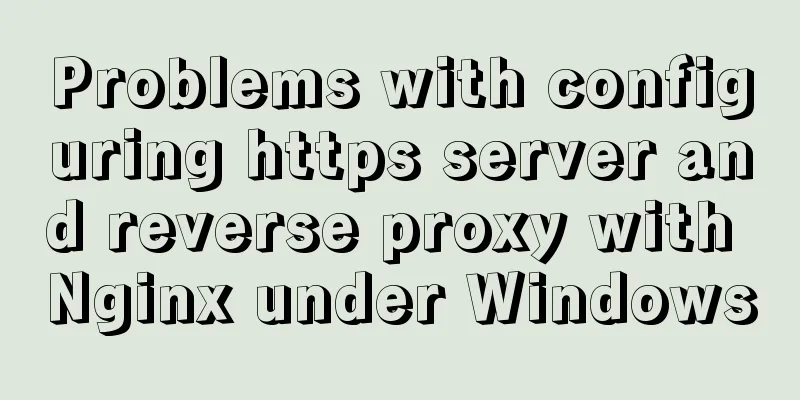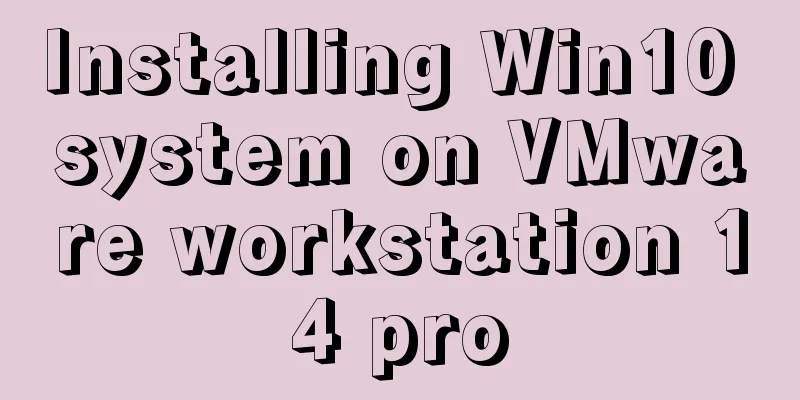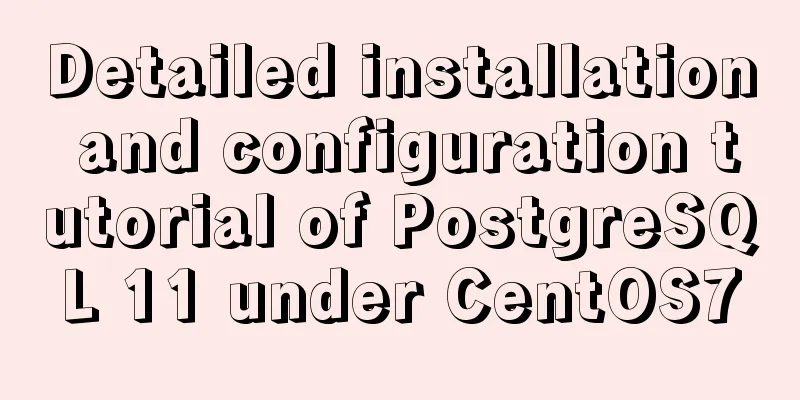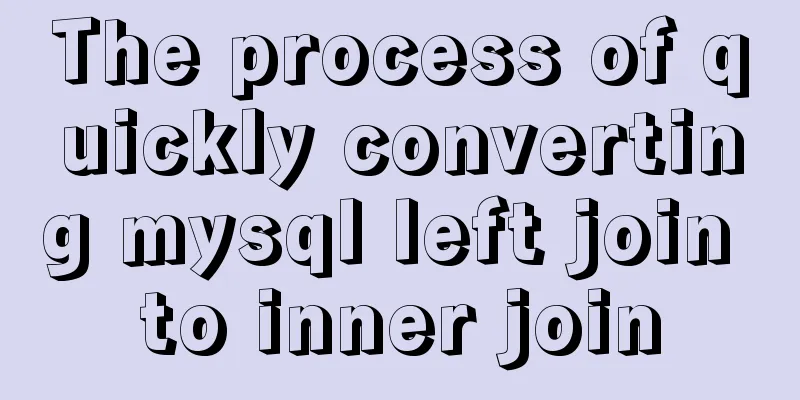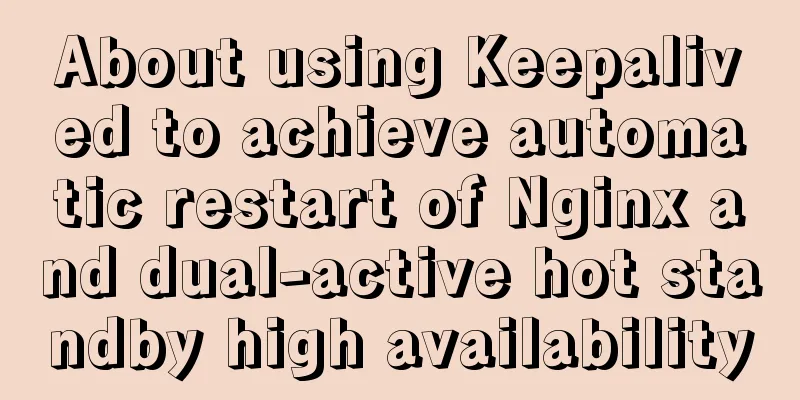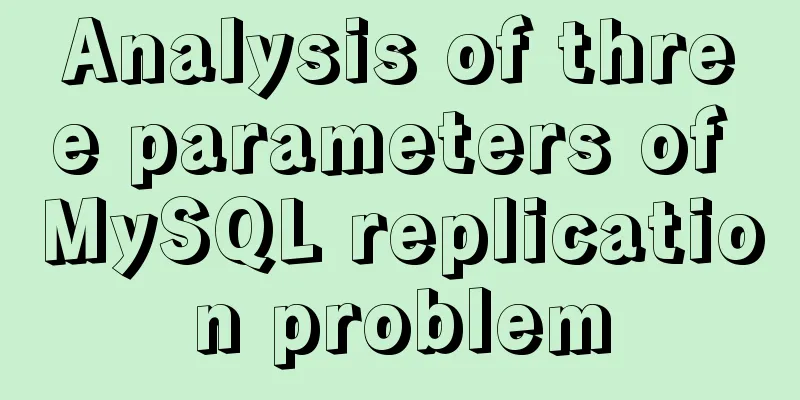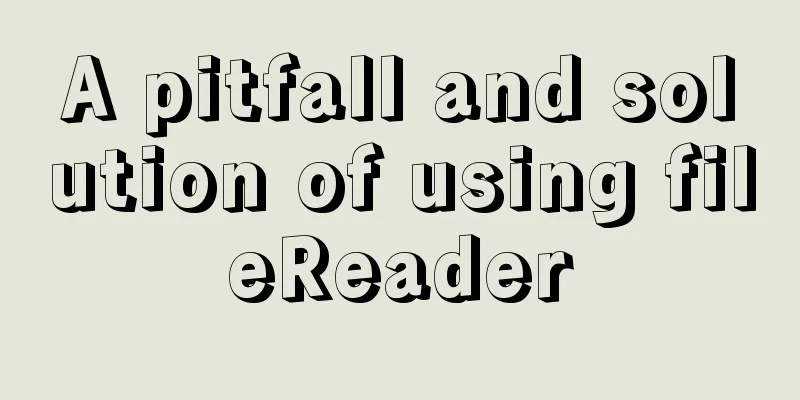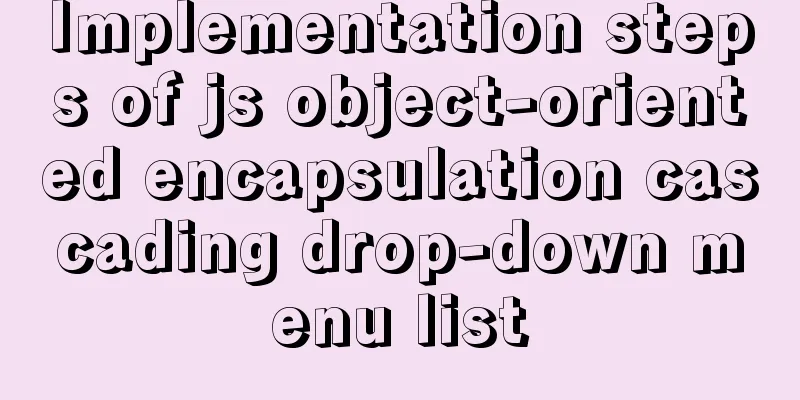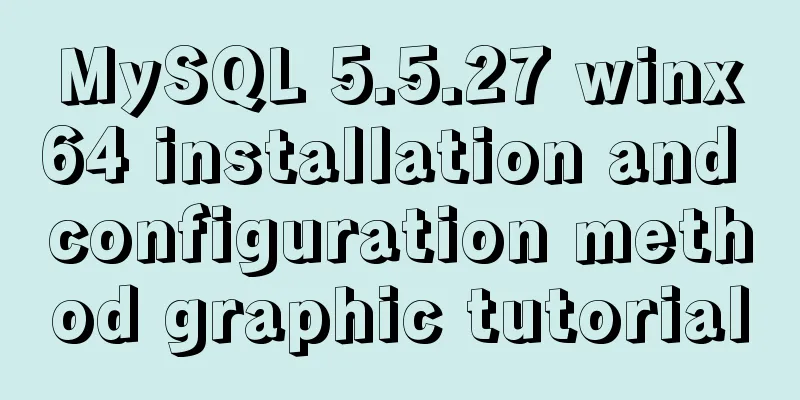Steps to enable TLS in Docker for secure configuration
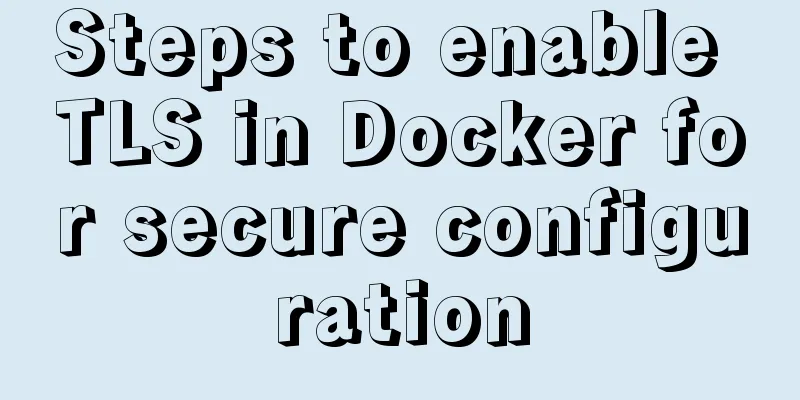
|
Preface I had previously enabled Docker's 2375 Remote API. I received a request from the company's security department that I need to enable authorization. I looked up the official documentation. Protect the Docker daemon socket Enable TLS On the docker server, generate CA private and public keys $ openssl genrsa -aes256 -out ca-key.pem 4096 Generating RSA private key, 4096 bit long modulus ............................................................................................................................................................................................................++ ........++ e is 65537 (0x10001) Enter pass phrase for ca-key.pem: Verifying - Enter pass phrase for ca-key.pem: $ openssl req -new -x509 -days 365 -key ca-key.pem -sha256 -out ca.pem Enter pass phrase for ca-key.pem: You are about to be asked to enter information that will be incorporated into your certificate request. What you are about to enter is what is called a Distinguished Name or a DN. There are quite a few fields but you can leave some blank For some fields there will be a default value, If you enter '.', the field will be left blank. ----- Country Name (2 letter code) [AU]: State or Province Name (full name) [Some-State]:Queensland Locality Name (eg, city) []:Brisbane Organization Name (eg, company) [Internet Widgits Pty Ltd]:Docker Inc Organizational Unit Name (eg, section) []:Sales Common Name (eg server FQDN or YOUR name) []:$HOST Email Address []:[email protected] Once you have a CA, you can create a server key and certificate signing request (CSR)
$ openssl genrsa -out server-key.pem 4096 Generating RSA private key, 4096 bit long modulus .....................................................................................++ .................................................................................................................++ e is 65537 (0x10001) $ openssl req -subj "/CN=$HOST" -sha256 -new -key server-key.pem -out server.csr Next, use the CA to sign the public key: $ echo subjectAltName = DNS:$HOST,IP:$HOST:127.0.0.1 >> extfile.cnf $ echo extendedKeyUsage = serverAuth >> extfile.cnf Generate key: $ openssl x509 -req -days 365 -sha256 -in server.csr -CA ca.pem -CAkey ca-key.pem \ -CAcreateserial -out server-cert.pem -extfile extfile.cnf Signature ok subject=/CN=your.host.com Getting CA Private Key Enter pass phrase for ca-key.pem: Create the client key and certificate signing request: $ openssl genrsa -out key.pem 4096 Generating RSA private key, 4096 bit long modulus .........................................................++ ................++ e is 65537 (0x10001) $ openssl req -subj '/CN=client' -new -key key.pem -out client.csr Modify extfile.cnf: echo extendedKeyUsage = clientAuth > extfile-client.cnf Generate a signing private key: $ openssl x509 -req -days 365 -sha256 -in client.csr -CA ca.pem -CAkey ca-key.pem \ -CAcreateserial -out cert.pem -extfile extfile-client.cnf Signature ok subject=/CN=client Getting CA Private Key Enter pass phrase for ca-key.pem: Stop the Docker service and modify the Docker service file [Unit] Description=Docker Application Container Engine Documentation=http://docs.docker.io [Service] Environment="PATH=/opt/kube/bin:/bin:/sbin:/usr/bin:/usr/sbin" ExecStart=/opt/kube/bin/dockerd --tlsverify --tlscacert=/root/docker/ca.pem --tlscert=/root/docker/server-cert.pem --tlskey=/root/docker/server-key.pem -H unix:///var/run/docker.sock -H tcp://0.0.0.0:2375 ExecStartPost=/sbin/iptables -I FORWARD -s 0.0.0.0/0 -j ACCEPT ExecReload=/bin/kill -s HUP $MAINPID Restart=on-failure RestartSec=5 LimitNOFILE=infinity LimitNPROC=infinity LimitCORE=infinity Delegate=yes KillMode=process [Install] WantedBy=multi-user.target Then restart the service systemctl daemon-reload systemctl restart docker.service Check the service status after restart: systemctl status docker.service ● docker.service - Docker Application Container Engine Loaded: loaded (/etc/systemd/system/docker.service; enabled; vendor preset: enabled) Active: active (running) since Thu 2019-08-08 19:22:26 CST; 1 min ago Already in effect. Connect using a certificate: Copy the three files ca.pem, cert.pem, and key.pem to the client docker --tlsverify --tlscacert=ca.pem --tlscert=cert.pem --tlskey=key.pem -H=$HOST:2375 version can be connected docker-java enable TLS The project uses docker's java client docker-java to call docker. In order to support TLS, you need to add TLS settings when creating the client. First, copy the three files ca.pem cert.pem key.pem to a local location, for example, E:\\docker\\", Then set withDockerTlsVerify to true in DefaultDockerClientConfig and set certpath to the directory just copied.
DefaultDockerClientConfig.Builder builder =
DefaultDockerClientConfig.createDefaultConfigBuilder()
.withDockerHost("tcp://" + server + ":2375")
.withApiVersion("1.30");
if (containerConfiguration.getDockerTlsVerify()) {
builder = builder.withDockerTlsVerify(true)
.withDockerCertPath("E:\\docker\\");
}
return DockerClientBuilder.getInstance(builder.build()).build()The big job is done. Summarize The above is the full content of this article. I hope that the content of this article will have certain reference learning value for your study or work. Thank you for your support of 123WORDPRESS.COM. You may also be interested in:
|
<<: A brief introduction to React
>>: Mysql specifies the date range extraction method
Recommend
Introduction to TypeScript basic types
Table of contents 1. Basic types 2. Object Type 2...
How to set process.env.NODE_ENV production environment mode
Before I start, let me emphasize that process.env...
Analysis of product status in interactive design that cannot be ignored in design
In the process of product design, designers always...
Detailed explanation of padding and abbreviations within the CSS box model
As shown above, padding values are composite at...
Detailed explanation of javascript event bubbling, event capture and event delegation
1. Event bubbling : In the process of JavaScript ...
Installation and configuration method of Zabbix Agent on Linux platform
Here is a brief summary of the installation and c...
Using JavaScript to implement carousel effects
This article shares the specific code for JavaScr...
v-for directive in vue completes list rendering
Table of contents 1. List traversal 2. The role o...
Web design must have purpose, ideas, thoughts and persistence
<br />Introduction: This idea came to me whe...
Detailed explanation of the error problem of case when statement
Preface In the MySQL database, sometimes we use j...
Detailed explanation of eight methods to achieve CSS page bottom fixed
When we are writing a page, we often encounter a ...
MySQL 8.0.18 installation and configuration graphic tutorial
Learning objectives: Learn to use Windows system ...
In-depth analysis of MySQL database transactions and locks
Table of contents 1. Basic Concepts ACID 3.AutoCo...
How to solve the mysql error 1033 Incorrect information in file: 'xxx.frm'
Problem Description 1. Database of the collection...
Solution to secure-file-priv problem when exporting MySQL data
ERROR 1290 (HY000) : The MySQL server is running ...