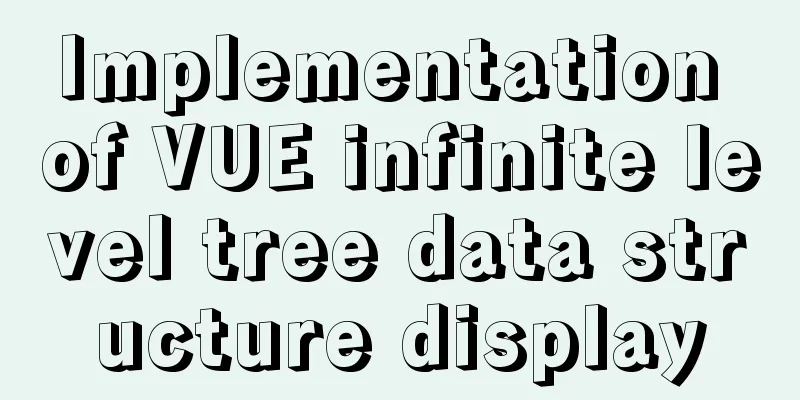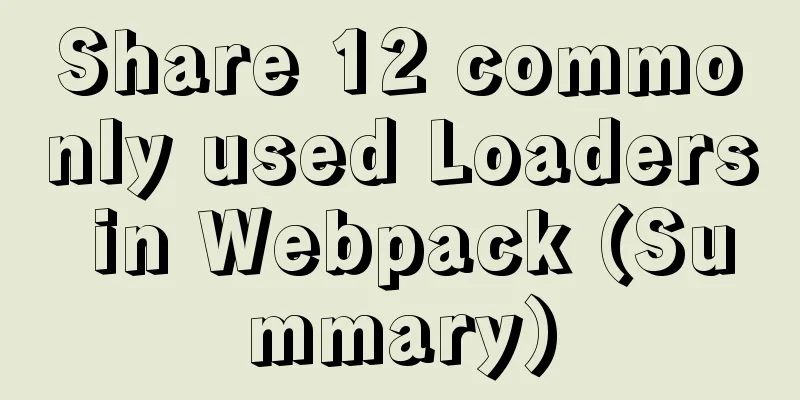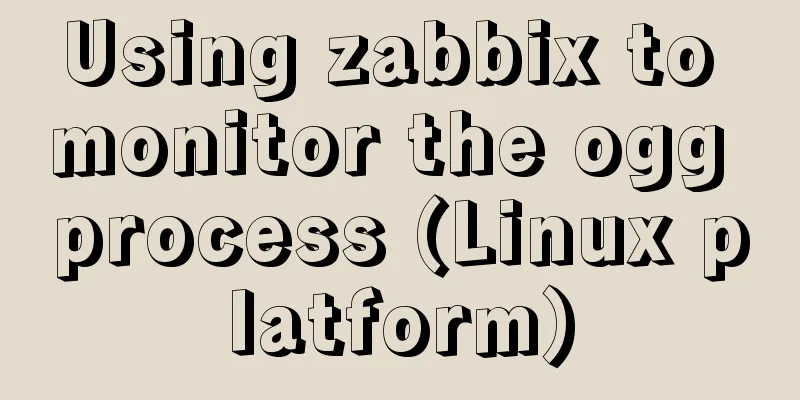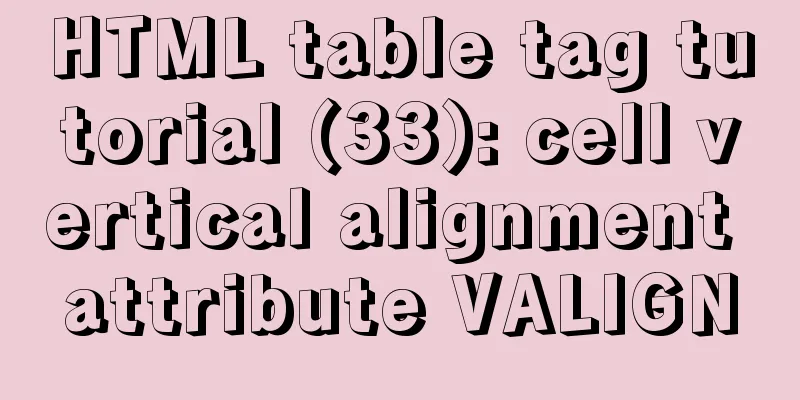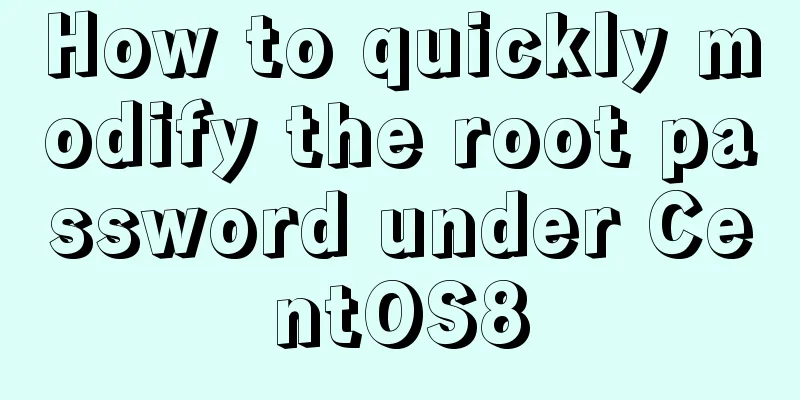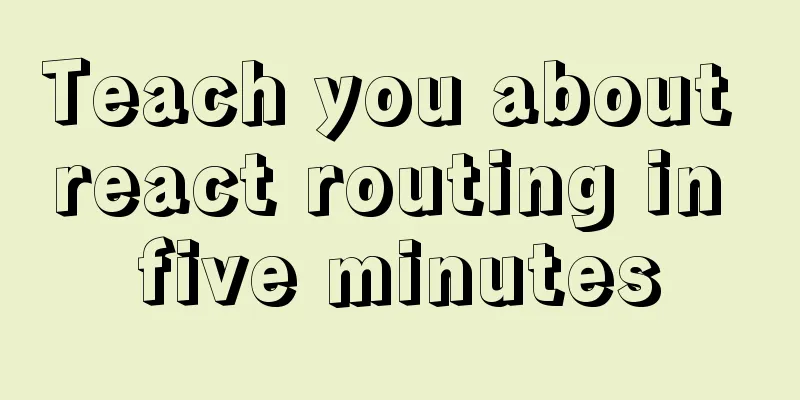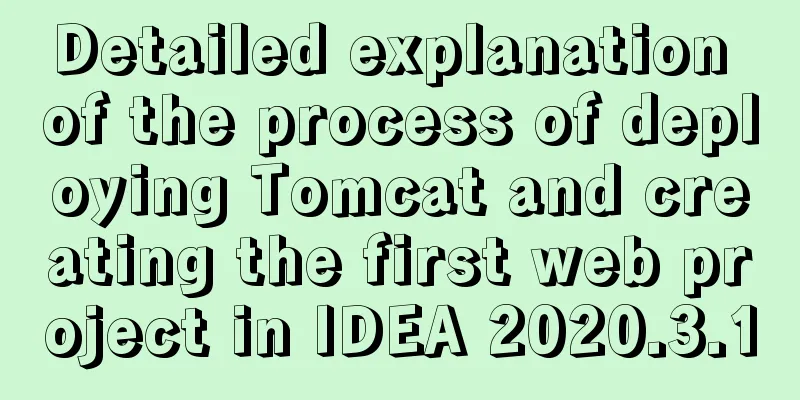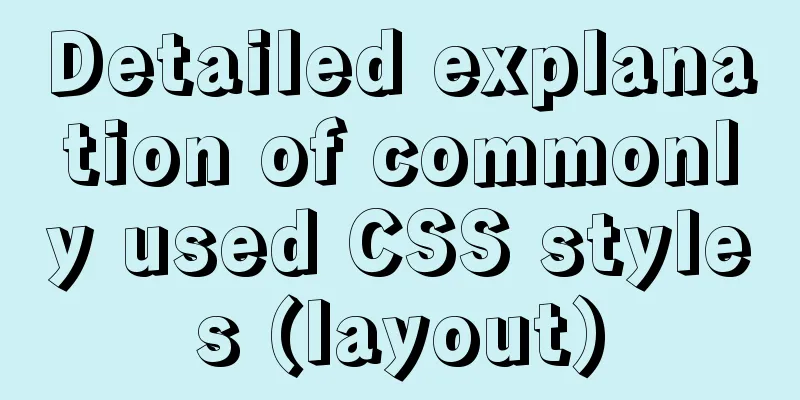Problems with configuring https server and reverse proxy with Nginx under Windows
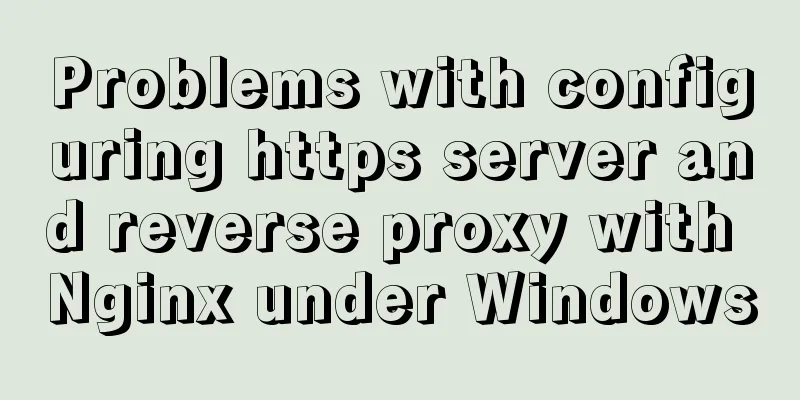
Request logic
Install OpenSSLDownload
Generate CertificateUse the command line to open a directory at random and use the following command to generate a certificate # Create a private key# You can name the file test at will. This command will ask you to set the rsa password twice. Please remember the password as you will need it later. After the command is executed, a test.key file will be generated in the current directory openssl genrsa -des3 -out test.key 1024 # Create a csr certificate. The test.key used here is the one generated by the previous command. After executing this command, you need to enter a series of information. The most important information to enter is Common Name. The domain name entered here is the domain name we want to access using https. For example, I entered localhost. You can fill in the rest of the content as you like. After completing the above steps, two files appear in the ssl folder: test.csr and test.key openssl req -new -key test.key -out test.csr # Remove the password # Remove the required password when loading Nginx with SSL support and using the above private key, otherwise you will need to enter the password when starting nginx. # Copy test.key and rename it to test.copy.key # Execute the following command in the command line to remove the password (you need to enter the password at this time, which is the password you entered when creating the private key above.) openssl rsa -in test.copy.key -out test.key # Generate CRT certificate. Certificate generation is complete. We found that a total of 4 files were generated in the ssl folder. Next, when configuring the https server, we need to use the two files test.crt and test.key. openssl x509 -req -days 365 -in test.csr -signkey test.key -out test.crt
Download and install nginx, modify nginx configuration Move the generated
#user nobody;
worker_processes 1;
#error_log logs/error.log;
#error_log logs/error.log notice;
#error_log logs/error.log info;
#pid logs/nginx.pid;
events {
worker_connections 1024;
}
http {
include mime.types;
default_type application/octet-stream;
#log_format main '$remote_addr - $remote_user [$time_local] "$request" '
# '$status $body_bytes_sent "$http_referer" '
# '"$http_user_agent" "$http_x_forwarded_for"';
#access_log logs/access.log main;
sendfile on;
#tcp_nopush on;
#keepalive_timeout 0;
keepalive_timeout 65;
#gzip on;
server {
listen 80;
server_name localhost;
#charset koi8-r;
#access_log logs/host.access.log main;
location / {
root D:/local-site;
index index.html index.htm;
}
#error_page 404 /404.html;
# redirect server error pages to the static page /50x.html
#
error_page 500 502 503 504 /50x.html;
location = /50x.html {
root html;
}
# proxy the PHP scripts to Apache listening on 127.0.0.1:80
#
#location ~ \.php$ {
# proxy_pass http://127.0.0.1;
#}
# pass the PHP scripts to FastCGI server listening on 127.0.0.1:9000
#
#location ~ \.php$ {
#root html;
# fastcgi_pass 127.0.0.1:9000;
# fastcgi_index index.php;
# fastcgi_param SCRIPT_FILENAME /scripts$fastcgi_script_name;
#include fastcgi_params;
#}
# deny access to .htaccess files, if Apache's document root
# concurs with nginx's one
#
#location ~ /\.ht {
# deny all;
#}
}
server {
listen 8086;
listen localhost:8086;
server_name localhost;
gzip on;
gzip_buffers 4 16k;
gzip_comp_level 6;
gzip_vary on;
gzip_types text/plain text/css application/json application/x-javascript application/javascript text/xml application/xml application/xml+rss text/javascript;
location / {
root D:/local-site/good-test;
index index.html index.htm;
}
location ^~/api/ {
rewrite ^~/api/(.*)$ /$1 break;
proxy_pass http://localhost:8080/; #Proxy IP:Port}
}
# HTTPS server configuration, reverse proxy and cross-domain support are used here. Pay attention to nginx and backend services. You only need to set cross-domain in nginx. Do not enable cross-domain for backend services. If both sides enable cross-domain, problems will occur#
server {
listen 443 ssl;
server_name localhost;
ssl_certificate test.crt;
ssl_certificate_key test.key;
ssl_session_cache shared:SSL:1m;
ssl_session_timeout 5m;
ssl_ciphers HIGH:!aNULL:!MD5;
ssl_prefer_server_ciphers on;
# location / {
#root html;
# index index.html index.htm;
# }
location / {
# rewrite ^~/api/(.*)$ /$1 break;
# add_header Access-Control-Allow-Origin *;
# Allow client request methods add_header 'Access-Control-Allow-Methods' 'GET, POST, OPTIONS, DELETE, PUT';
# Allow request headers submitted by the client add_header 'Access-Control-Allow-Headers' 'Origin, x-requested-with, Content-Type, Accept, Authorization';
# Allow clients to submit cookies
add_header 'Access-Control-Allow-Credentials' 'true';
# Allow clients to access the response headers add_header 'Access-Control-Expose-Headers' 'Cache-Control, Content-Language, Content-Type, Expires, Last-Modified, Pragma';
proxy_pass http://10.114.119.61:8080;
proxy_set_header X-Forwarded-For $proxy_add_x_forwarded_for;
proxy_set_header X-Forwarded-Proto $scheme;
proxy_set_header X-Forwarded-Port $server_port;
proxy_set_header Host $host;
proxy_set_header X-Real-IP $remote_addr;
}
}
server {
listen 8443 ssl;
server_name localhost;
ssl_certificate test.crt;
ssl_certificate_key test.key;
ssl_session_cache shared:SSL:1m;
ssl_session_timeout 5m;
ssl_ciphers HIGH:!aNULL:!MD5;
ssl_prefer_server_ciphers on;
# location / {
#root html;
# index index.html index.htm;
# }
location / {
# rewrite ^~/api/(.*)$ /$1 break;
# add_header Access-Control-Allow-Origin $http_origin;
# Allow client request methods add_header 'Access-Control-Allow-Methods' 'GET, POST, OPTIONS, DELETE, PUT';
# Allow request headers submitted by the client add_header 'Access-Control-Allow-Headers' 'Origin, x-requested-with, Content-Type, Accept, Authorization';
# Allow clients to submit cookies
add_header 'Access-Control-Allow-Credentials' 'true';
# Allow clients to access the response headers add_header 'Access-Control-Expose-Headers' 'Cache-Control, Content-Language, Content-Type, Expires, Last-Modified, Pragma';
# This is to configure the service that requires proxy proxy_pass http://10.114.119.61:7001;
# proxy_pass https://172.16.46.38:8443;
# proxy_pass http://10.114.119.61:8866;
proxy_set_header X-Forwarded-For $proxy_add_x_forwarded_for;
proxy_set_header X-Forwarded-Proto $scheme;
proxy_set_header X-Forwarded-Port $server_port;
proxy_set_header Host $host;
proxy_set_header X-Real-IP $remote_addr;
}
}
}
Local domain name configuration Open Add configuration:
This is the end of this article about using Nginx to configure https server and reverse proxy under Windows. For more relevant content about Nginx configuring https server, please search for previous articles on 123WORDPRESS.COM or continue to browse the following related articles. I hope you will support 123WORDPRESS.COM in the future! You may also be interested in:
|
<<: Deploy the Vue project on a Linux server
>>: HTML insert image example (html add image)
Recommend
Share 10 of the latest web front-end frameworks (translation)
In the world of web development, frameworks are ve...
Vue implements countdown between specified dates
This article example shares the specific code of ...
Install centos7 virtual machine on win10
1. Download VMware Workstation 64 version https:/...
Summary of Vue's monitoring of keyboard events
Key Modifiers When listening for keyboard events,...
Nginx's practical method for solving cross-domain problems
Separate the front and back ends and use nginx to...
vue cli3 implements the steps of packaging by environment
The vue project built with cli3 is known as a zer...
Detailed tutorial on installing ElasticSearch 6.4.1 on CentOS7
1. Download the ElasticSearch 6.4.1 installation ...
A brief discussion on the solution of Tomcat garbled code and port occupation
Tomcat server is a free and open source Web appli...
vue-cropper plug-in realizes the encapsulation of image capture and upload component
The specific code for encapsulating the image cap...
How to extract string elements from non-fixed positions in MySQL
Preface Note: The test database version is MySQL ...
Detailed tutorial on installing JDK1.8 on Linux
1. Cleaning before installation rpm -qa | grep jd...
Summary of some tips for bypassing nodejs code execution
Table of contents 1. child_process 2. Command exe...
Hadoop 2.x vs 3.x 22-point comparison, Hadoop 3.x improvements over 2.x
Question Guide 1. How does Hadoop 3.x tolerate fa...
Mini Program to Implement Simple List Function
This article example shares the specific code of ...
Detailed explanation of gantt chart draggable and editable (highcharts can be used for vue and react)
Preface Excel is powerful and widely used. With t...