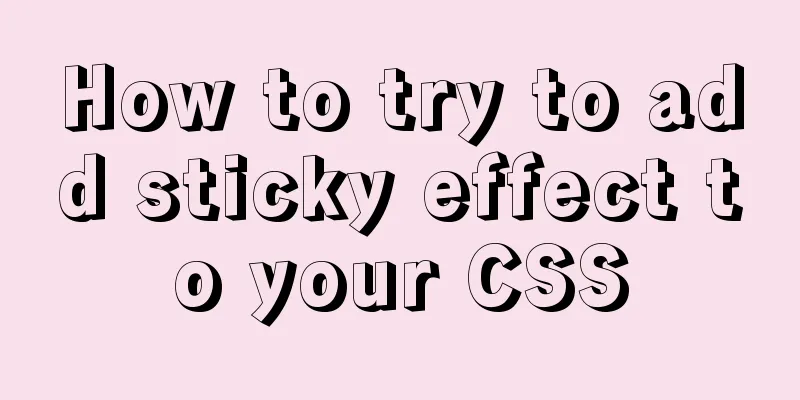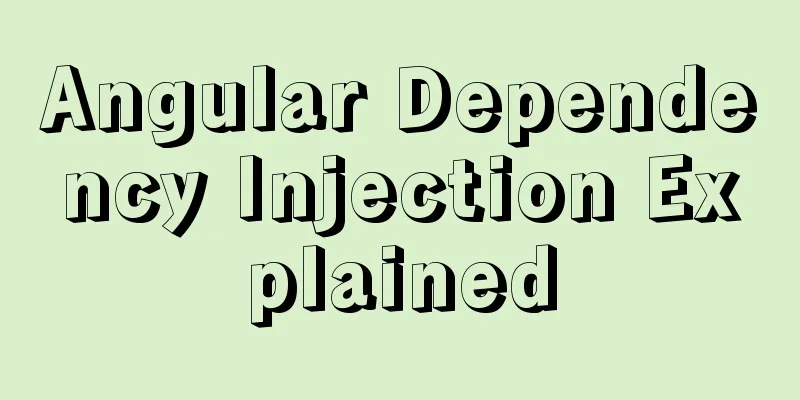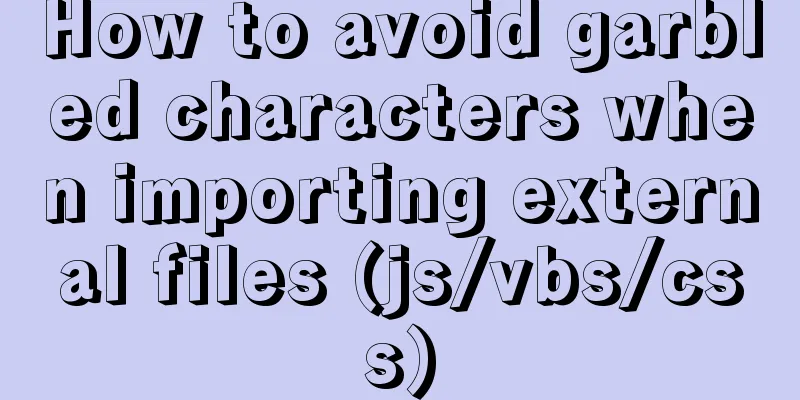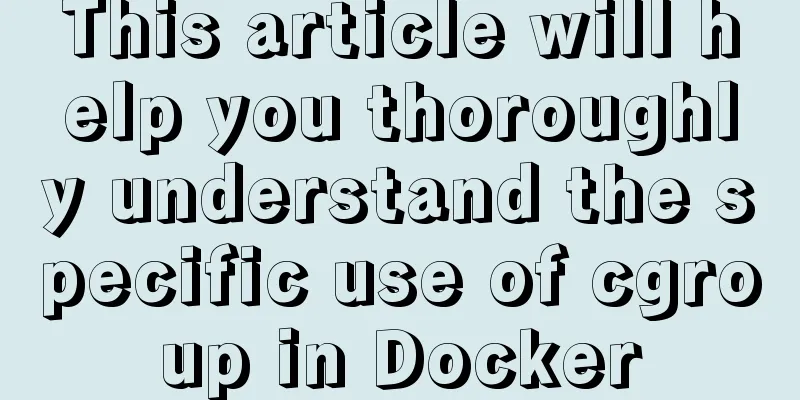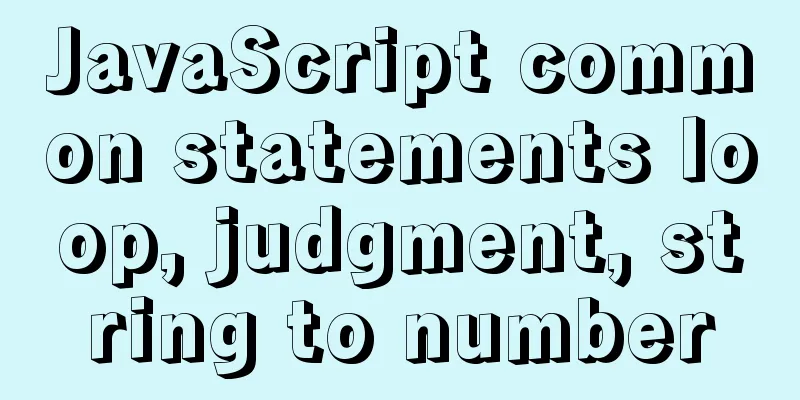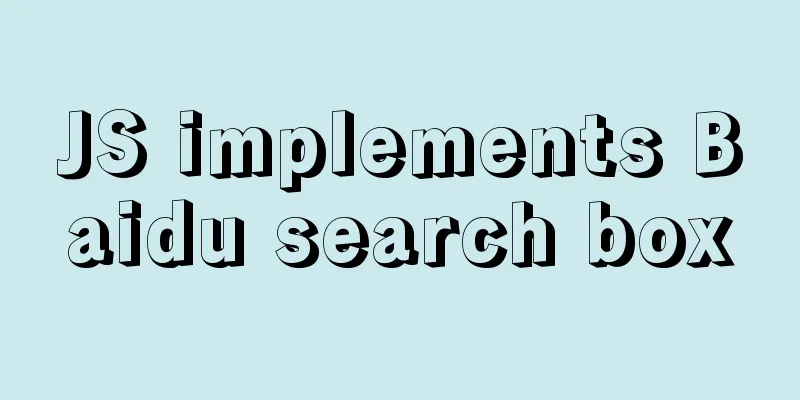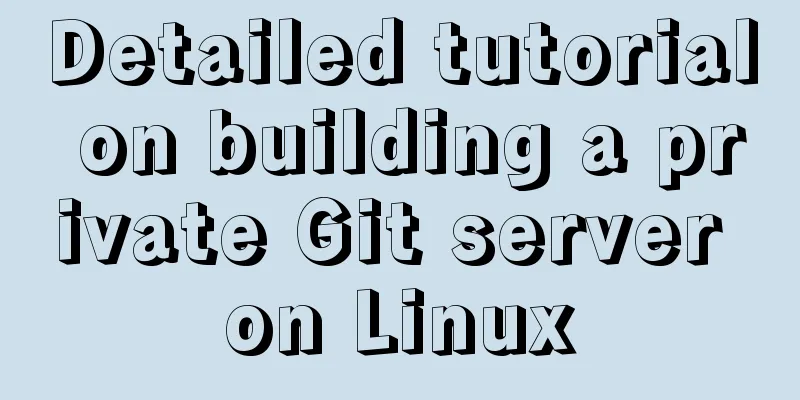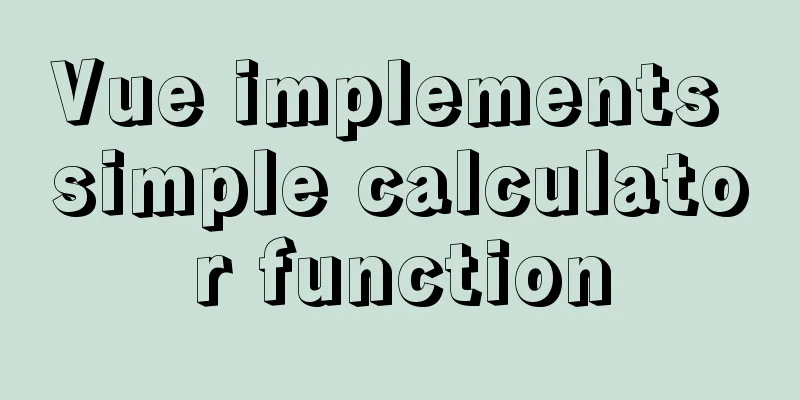Detailed explanation of gantt chart draggable and editable (highcharts can be used for vue and react)
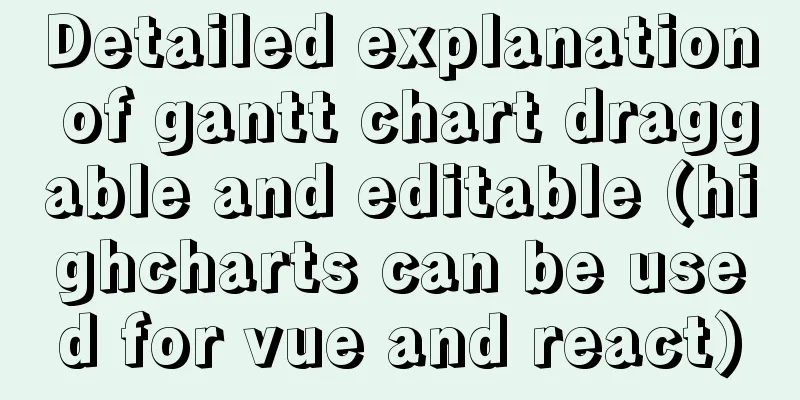
PrefaceExcel is powerful and widely used. With the rise and improvement of web applications, users' requirements are getting higher and higher. Many Excel functions have been moved to Sass. I wish I could make an Excel for them. . . Being a programmer is so difficult. . . Last year I encountered a need for a Gantt chart, did a lot of work on it, and also wrote two blogs. One is a Gantt chart made using the GSTC package, and the other is a simple Gantt chart written by myself. The effects of both are not ideal, especially GSTC, which has many problems. Many Taoist friends have encountered problems after reading the blog. I am ashamed that I cannot help you solve this problem. I was too busy before, so I never worked on this Gantt chart again, until today I found a new package that almost completely meets our needs. First of all, we use Highcharts; secondly, as a product of a large team, post-maintenance is guaranteed and the documentation is complete. I wrote it with Vue3, but highcharts doesn't distinguish it. It's a js package, so it works with vue react or native multi-pages. Next, let’s take a look at our needs, which are also the most basic, the functions that need to be implemented, and then there will be a GIF of the effect diagram, and finally the source code. I put it on Git. If you find it useful, please give it a star. need 1. The left side of the horizontal axis is the table data, which can display basic information Rendering
This highcharts not only implements the table on the left and the icon on the right, but also the data is linked; the horizontal axis on the right is the time axis, and the format can be customized; data can be superimposed without conflict; the data has various events such as clicks, and a single data block can be selected for editing; data can be dragged, such as dragging up and down to change columns, dragging horizontally, and dragging unilaterally, and the events have callback functions. These functions can basically meet our needs. For example, the modification and display of time periods, time lengths, and data information. Source code address, code analysisFirst paste the Git address of the code and click GitHub source code to download the source code. It is recommended to download the source code directly and run the project. In addition, this project is for vue3, but for this kind of package, the writing method is not much different, mainly the parameters. I will post the code and explain the function implementation. Of course, the comments are also very detailed. First of all, highcharts-gantt.js is a file specifically used to implement the Gantt chart, and draggable-points.js is a file that implements point event binding. Because Vue reported an error when directly introducing variables, I added the two modules of draggable-points directly to highcharts-gantt, and then recompressed it without confusion, so the final package is only 160K+, which is much smaller and you can use it directly. You can use the compressed source code without worry. I just merged the functions of two files, but I have to remind you that it is not the official source file. Students who are interested can go to the official source code. The .src file is uncompressed and obfuscated, and the comments are very detailed. This is the version Highcharts Gantt JS v9.3.1 (2021-11-05) when I merged the files, which is also the current stable version. The functionality is a bit simple, and it seems like there's not much to say about the code. I have annotated the key points. If you still don’t understand, you can leave a message or comment. Finally, there is still a problem. I haven’t studied the source code carefully. There is still a problem with this example. The drag event is not interrupted, and the data display of the chart is directly modified. For example, when you drag the line vertically, the data in the table on the left will change. I haven't found a satisfactory solution yet. At present, I process the data in the callback drop function at the end of dragging, and then write back the data we want and update the chart. Similarly, you can also do various checks such as dragging or time conflict to meet the requirements I mentioned above. But there is still one flaw, which is the data changes during the dragging process. I don't want the data in the left table to change during the dragging process, and it has not been solved yet. If you have good cases, good applications, or good suggestions, I hope you can put them forward so that we can make progress together.
<div class="hightChart-gantt">
<div id="container"></div>
<button @click="getData">Print current data</button>
</div>
</template>
<script>
import { defineComponent, onMounted, ref } from 'vue';
import * as Highcharts from '@jsModule/highcharts/highcharts-gantt.src.js'
import dayjs from 'dayjs'
import{ WEEKS } from './constants'
// API documentation: https://api.Highcharts.com.cn/gantt/index.html
// Community address: https://forum.jianshukeji.com/tags/c/Highcharts/35/Highcharts-gantt
// Official example: https://www.highcharts.com.cn/demo/gantt/interactive-gantt
//Problems to be solved// 1. Drag interruption: User operations should be verified, but now we have not figured out how to interrupt user operations.
// Solution: The current approach is to make judgments in the drop, make prompts based on business logic, and re-render the data. It's doable, but not friendly enough.
export default defineComponent({
name: 'hightCharts-gantt',
components: {},
setup () {
const gantt = ref({});
// The official recommendation is to use UTC time. Due to business needs, we need to keep it consistent with the database time. It depends on the storage format of the database. const data = [
{start: '2021-6-1 0',end: '2021-6-1 18',factory: 'Huawei',material: 'P50', uid: 1, y: 0, completed: 0.35},
{start: '2021-6-2 8',end: '2021-6-2 16',factory: 'Huawei',material: 'P50', uid: 2, y: 0},
{start: '2021-6-3 8',end: '2021-6-4 24',factory: 'Huawei',material: 'P50', uid: 3, y: 0},
{start: '2021-6-4 12',end: '2021-6-5 15',factory: 'Huawei',material: 'P50', uid: 4, y: 0},
{start: '2021-6-1 8',end: '2021-6-1 12',factory: 'Xiaomi',material: 'Redmi 3', uid: 5, y: 1},
{start: '2021-6-3 3',end: '2021-6-3 9',factory: 'Xiaomi',material: 'Redmi 3', uid: 6, y: 1},
{start: '2021-6-1 6',end: '2021-6-1 16',factory: 'Apple',material: 'iPhone13', uid: 7, y: 2},
{start: '2021-6-2 3',end: '2021-6-2 19',factory: 'Apple',material: 'iPhone13', uid: 8, y: 2},
{start: '2021-6-3 8',end: '2021-6-3 17',factory: 'Apple',material: 'iPhone13', uid: 9, y: 2},
{start: '2021-6-1 12',end: '2021-6-1 24',factory: 'OPPO',material: 'Reno7', uid: 10, y: 3},
{start: '2021-6-2 5',end: '2021-6-2 18',factory: 'OPPO',material: 'Reno7', uid: 11, y: 3},
{start: '2021-6-3 1',end: '2021-6-5 12',factory: 'OPPO',material: 'Reno7', uid: 12, y: 3},
];
let newData = data.map(item => {
item.start = dayjs(item.start).valueOf();
item.end = dayjs(item.end).valueOf();
return item
});
// Global configuration, need to be configured before the icon is initialized Highcharts.setOptions({
global:
useUTC: false // Do not use UTC time}, // All are in English by default, some Chinese translations are done here lang: {
noData: 'No data yet',
weekdays: ['Monday', 'Tuesday', 'Wednesday', 'Thursday', 'Friday', 'Saturday', 'Sunday'],
months: ['January', 'January', 'March', 'April', 'May', 'June', 'July', 'August', 'September', 'October', 'November', 'December']
},
});
const dragStart = (e) => {
}
const drag = (e) => {
}
const drop = (e) => {
const { newPoint = {}, target = {} } = e;
if(newPoint.y || newPoint.y === 0) {
let list = [], tar = newData.find(item => item.y === newPoint.y && item.uid !== target.uid);
list = newData.map(item => {
// Current drag data if(item.uid === target.uid) {
return {
...item,
factory: tar.factory,
material: tar.material,
...newPoint
}
} else {
return item
}
})
gantt.value.update({
series: [{
data: list
}]
})
}
}
// Select, you can pop up a window to edit some business data const handleSelect = (e) => {
console.log('selected')
}
// Get the final data const getData = () => {
let data = gantt.value.series[0].data.map(item => {
return {
uid: item.uid,
factory: item.factory,
material: item.material,
start: item.start,
end: item.end
}
})
console.log(data)
}
onMounted(() => {
try {
gantt.value = Highcharts.ganttChart('container', {
title:
text: 'hightCharts Gantt chart example'
},
xAxis: [{
currentDateIndicator: true,
tickPixelInterval: 70,
grid: {
borderWidth: 1, // Width of the right header border cellHeight: 35, // Height of the right date header },
labels: {
align: 'center',
formatter: function() {
return `${dayjs(this.value).format('M月D')} ${WEEKS[dayjs(this.value).day()]}`;
}
},
}, {
labels: {
align: 'center',
formatter: function() {
return `${dayjs(this.value).format('YYYY年M月')}`;
}
},
}],
yAxis: {
type: 'category',
grid: {
enabled: true,
borderColor: 'rgba(0,0,0,0.3)',
borderWidth: 1,
columns: [
{ title: { text: 'Factory' }, labels: { format: '{point.factory}' } },
{ title: { text: 'Model' }, labels: { format: '{point.material}' } },
]
}
},
tooltip: {
formatter: function () {
return `<div>
Factory: ${this.point.factory}<br/>
Start time: ${dayjs(this.point.start).format('YYYY-MM-DD HH:mm:ss')}<br/>
End time: ${dayjs(this.point.end).format('YYYY-MM-DD HH:mm:ss')}<br/>
</div>`
}
},
series: [{ data: newData }],
plotOptions: {
series: {
animation: false, // Do not animate dependency connectors
dragDrop: {
draggableX: true, // horizontal drag draggableY: true, // vertical drag dragMinY: 0, // vertical drag lower limit dragMaxY: 3, // vertical drag upper limit dragPrecisionX: 3600000 // horizontal drag precision, in milliseconds},
dataLabels: {
enabled: true,
format: '{point.factory}-{point.uid}',
style: {
cursor: 'default',
pointerEvents: 'none'
}
},
allowPointSelect: true,
point: {
events: {
dragStart: dragStart,
drag: drag,
drop: drop,
select: handleSelect
}
}
}
},
exporting: {
sourceWidth: 1000
},
credits: { // Remove the copyright information in the lower right corner enabled: false
},
});
} catch (error) {
console.log(error)
}
})
return {
gantt,
getData
}
},
})
</script>
<style scoped>
.hightChart-gantt {
overflow-x: auto;
-webkit-overflow-scrolling: touch;
}
#container {
max-width: 1200px;
min-width: 800px;
height: 400px;
margin: 1em auto;
}
</style>This is the end of this article about the detailed explanation of how to drag and edit the Gantt chart (highcharts can be used for both Vue and React). For more related Vue Gantt chart Gantt content, please search 123WORDPRESS.COM's previous articles or continue to browse the following related articles. I hope everyone will support 123WORDPRESS.COM in the future! You may also be interested in:
|
<<: Detailed explanation of group by and having in MySQL
>>: Linux operation and maintenance basic swap partition and lvm management tutorial
Recommend
Detailed explanation of creating a view (CREATE VIEW) and usage restrictions in MySQL
This article uses examples to describe the creati...
Implementation of Nginx Intranet Standalone Reverse Proxy
Table of contents 1 Nginx Installation 2 Configur...
How to use domestic image warehouse for Docker
1. Problem description Due to some reasons, the d...
Detailed explanation of HTML form elements (Part 2)
HTML Input Attributes The value attribute The val...
Detailed explanation of Nginx process scheduling problem
Nginx uses a fixed number of multi-process models...
This article will show you what Vite does to the browser's request
Table of contents Working principle: What does th...
Detailed explanation of the concept, principle and usage of MySQL triggers
This article uses examples to explain the concept...
Ideas and methods for incremental backup of MySQL database
To perform incremental backup of the MySQL databa...
How to use Vue's idea to encapsulate a Storage
Table of contents background Function Purpose Ide...
CentOS7 upgrade kernel kernel5.0 version
Upgrade process: Original system: CentOS7.3 [root...
Detailed tutorial on installing mysql 8.0.20 on CentOS7.8
1. Install MySQL software Download and install My...
MySQL not null constraint case explanation
Table of contents Set a not null constraint when ...
Summary of the switching problem and solution of installing multiple JDK versions in win10 64-bit system
Since myeclipse2017 and idea2017 are installed on...
Why is the disk space still occupied after deleting table data in MySQL?
Table of contents 1. Mysql data structure 2. The ...
Unable to define IE6 font: 13px size is invalid, IE6 automatically displays a larger font solution
A few days ago, when I was adjusting a module of a...