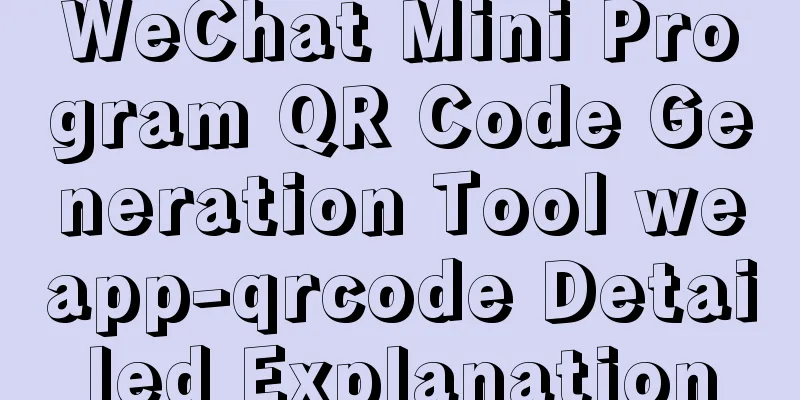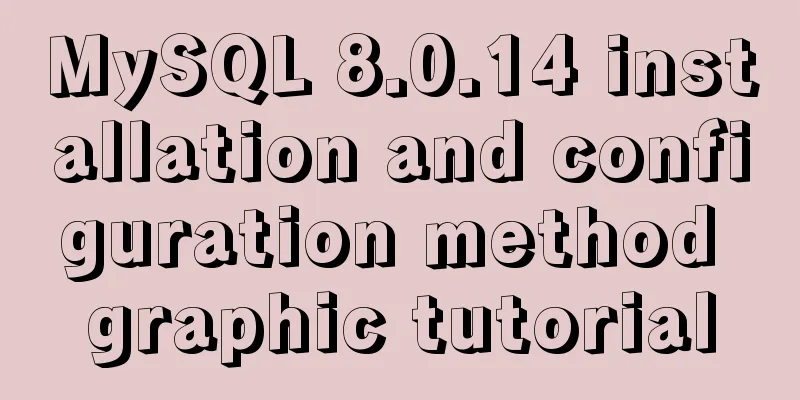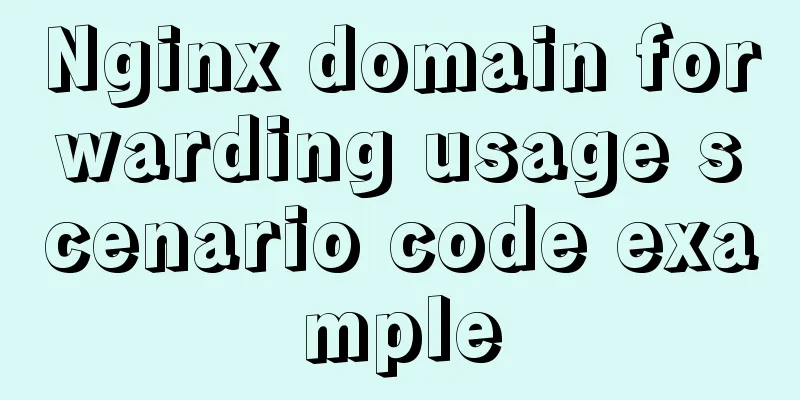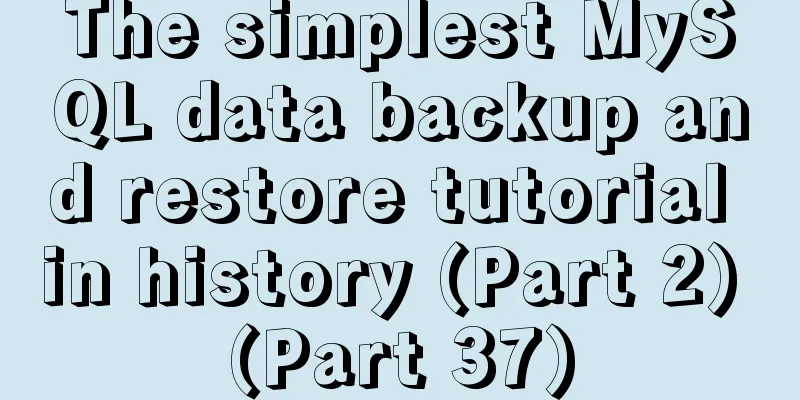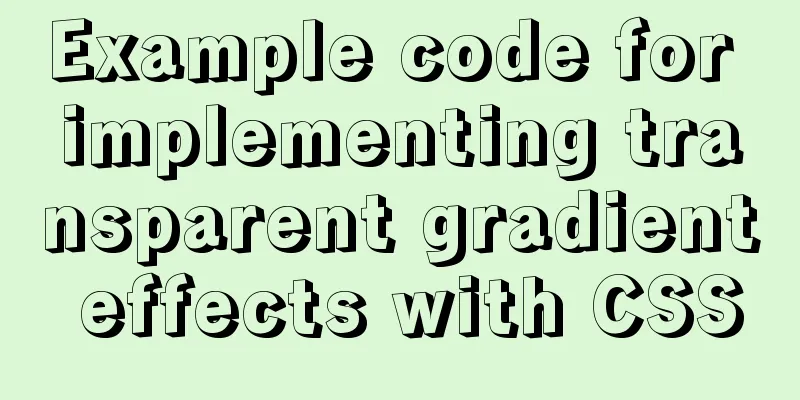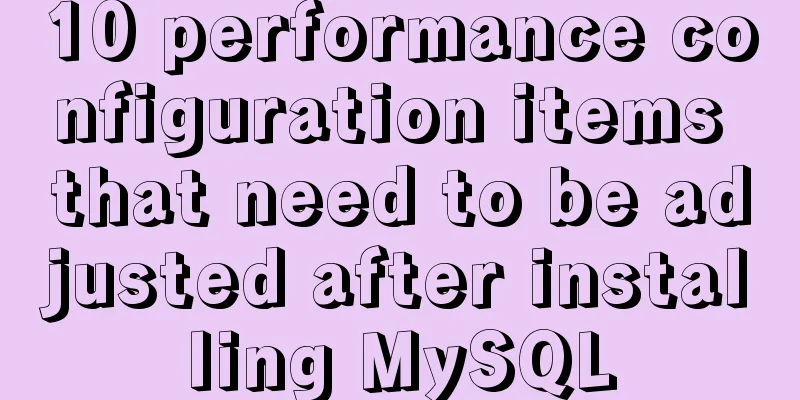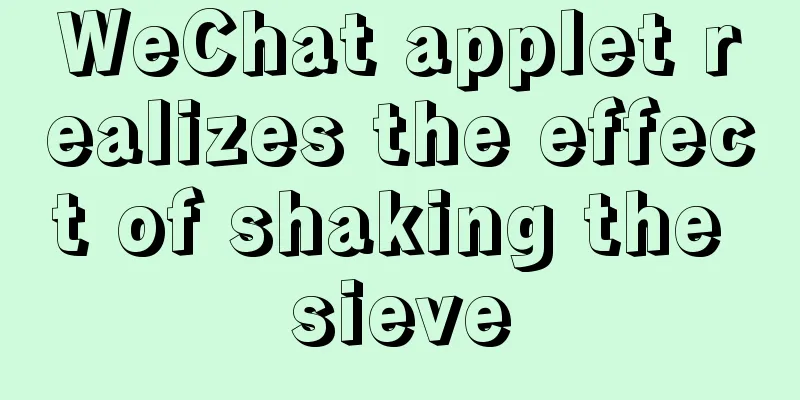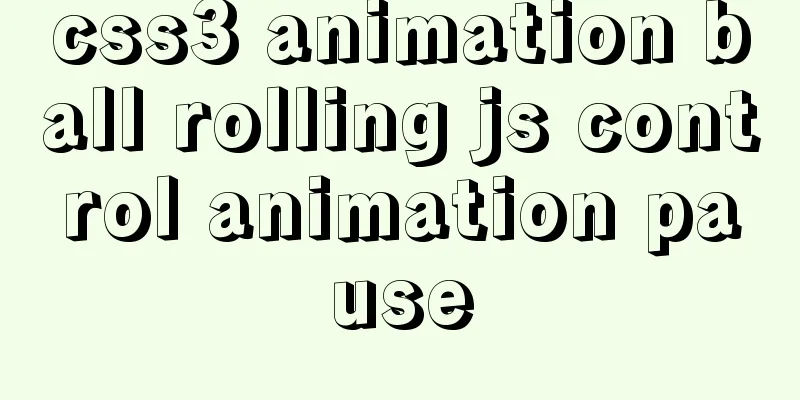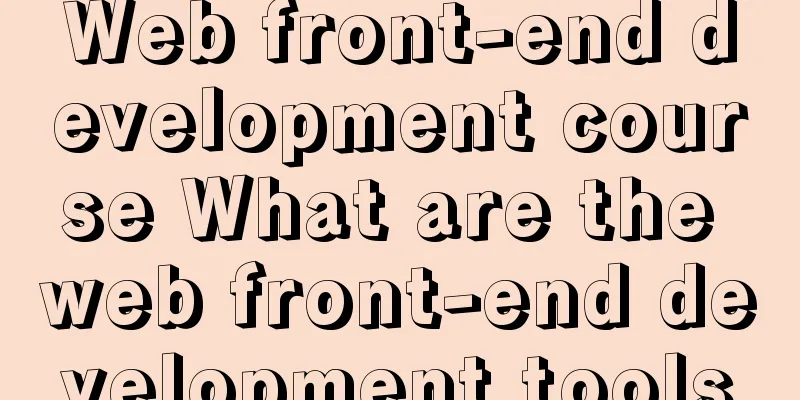Detailed explanation of HTML form elements (Part 2)
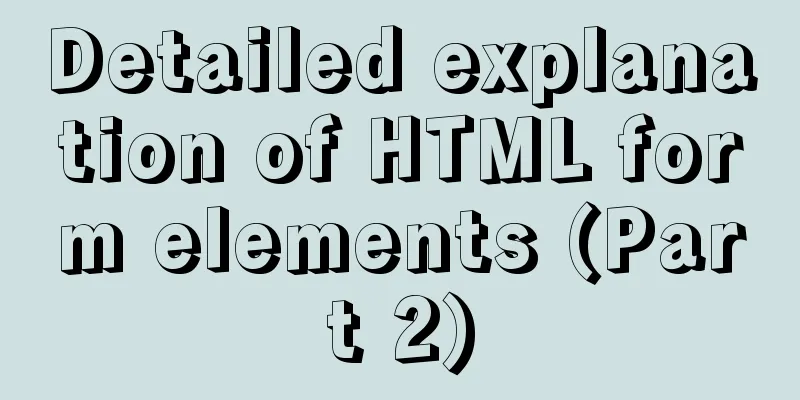
|
HTML Input Attributes The value attribute The value attribute specifies the initial value of the input field: <form action=""> <input type="text" name="name" value="123WORDPRESS.COM"> </form> readonly attribute The readonly attribute specifies that an input field is read-only (cannot be modified): <form action=""> <input type="text" name="name" value="123WORDPRESS.COM" readonly> </form> A readonly attribute does not require a value. It is equivalent to readonly="readonly". The disabled attribute The disabled attribute specifies that the input field is disabled; <form action=""> <input type="text" name="name" value="123WORDPRESS.COM" disabled > </form> The disabled attribute does not require a value. This is equivalent to disabled="disabled". size attribute The size attribute specifies the size of the input field in characters: <form action=""> <input type="text" name="name" value="123WORDPRESS.COM" size="40"> </form> The maxlength attribute The maxlength attribute specifies the maximum length allowed for an input field: <form action=""> <input type="text" name="name" value="123WORDPRESS.COM" maxlength="10"> </form> If the maxlength attribute is set, the input control will not accept more characters than the allowed number. The width attribute Defines the width of the input field. (Applicable to type="image"): <form action=""> <input type="image" name="img" src="xxx.jpg" width="100"> </form> height property Defines the height of the input field. (Applicable to type="image"): <form action=""> <input type="image" name="img" src="xxx.jpg" height="100"> </form> src Attribute Defines the URL of an image to be displayed in the submit button form: <form action=""> <input type="image" name="img" src="xxx.jpg" width="100"> </form> name attribute Define the name of the input element: <form action=""> <input type="image" name="img" src="xxx.jpg" width="100"> </form> The checked attribute Specifies that this input element should be selected when first loaded: <form action=""> <input type="radio" name="single choice" checked> </form> The accept attribute Specifies the type of file to be submitted via file upload: <form action=""> <input type="file" name="Upload file" accept="text/css"> </form> The above is the full content of this article. I hope that the content of this article can bring some help to your study or work. If you have any questions, you can leave a message to communicate. Thank you for your support of 123WORDPRESS.COM! |
<<: Detailed tutorial on Apache source code installation and virtual host configuration
>>: Detailed explanation of the use of various MySQL indexes
Recommend
How to install Jenkins on CentOS 8
To install Jenkins on CentOS 8, you need to use t...
How to deploy nextcloud network disk using docker
NextCloud You can share any files or folders on y...
Example of using Vue built-in component keep-alive
Table of contents 1. Usage of keep-alive Example ...
MySQL initialization password operation under Mac
A simple record of the database startup problems ...
Detailed explanation of server and location configuration of simple forwarding request of nginx
Let's briefly sort out the configuration of s...
Difference between var and let in JavaScript
Table of contents 1. Scopes are expressed in diff...
Javascript asynchronous programming: Do you really understand Promise?
Table of contents Preface Basic Usage grammar Err...
How to center your HTML button
How to center your HTML button itself? This is ea...
Detailed explanation of system input and output management in Linux
Management of input and output in the system 1. U...
Specific use of CSS front-end page rendering optimization attribute will-change
Preface When scroll events such as scroll and res...
How to add shortcut commands in Xshell
As a useful terminal emulator, Xshell is often us...
MySQL subqueries and grouped queries
Table of contents Overview Subqueries Subquery Cl...
Implementation code of Nginx anti-hotlink and optimization in Linux
Hide version number The version number is not hid...
Mysql database recovery actual record by time point
Introduction: MySQL database recovery by time poi...