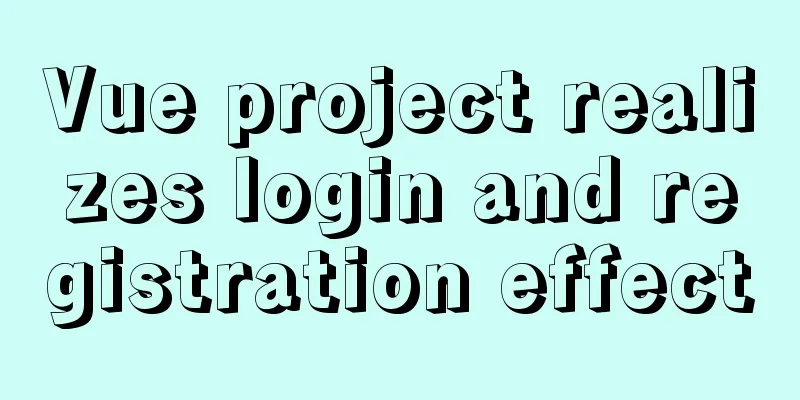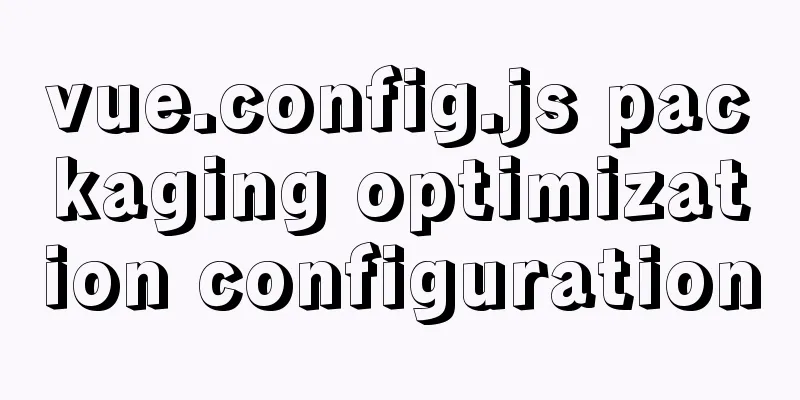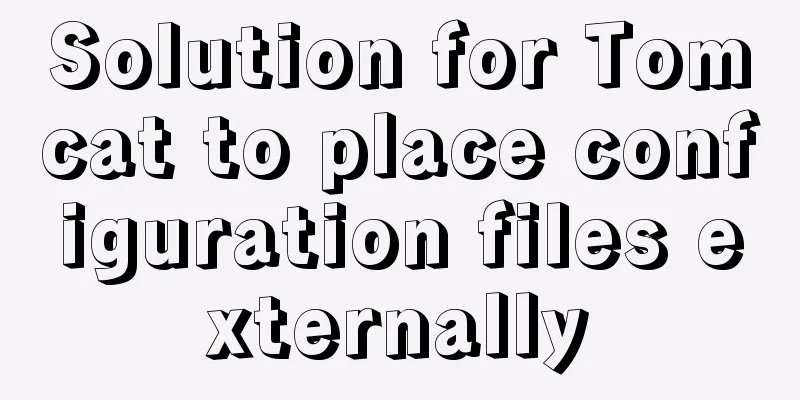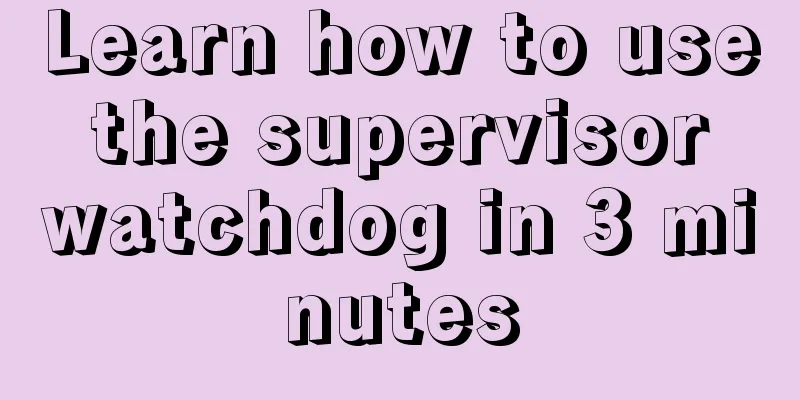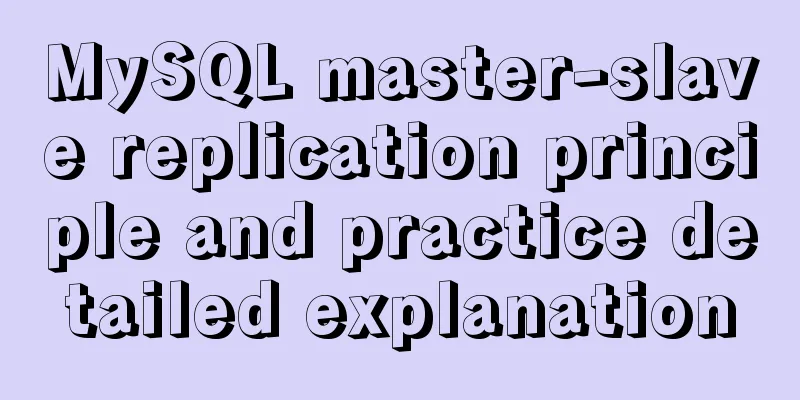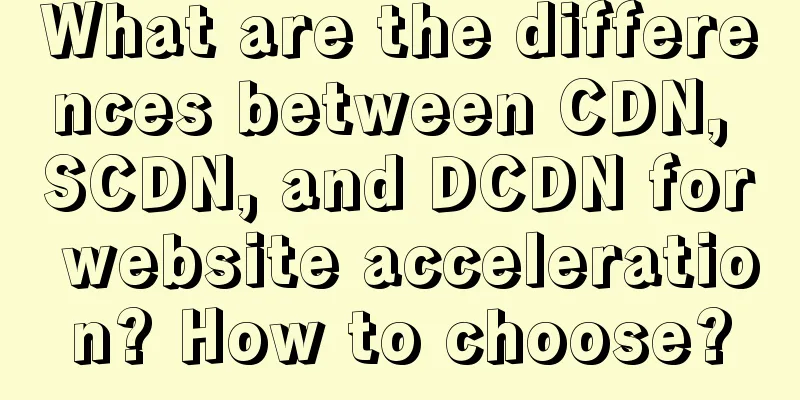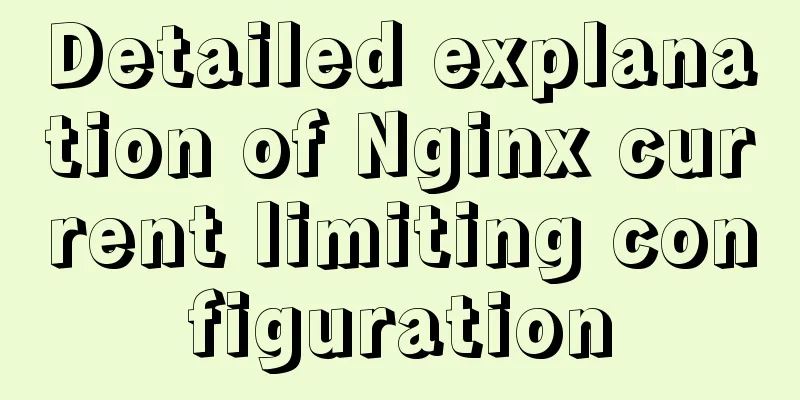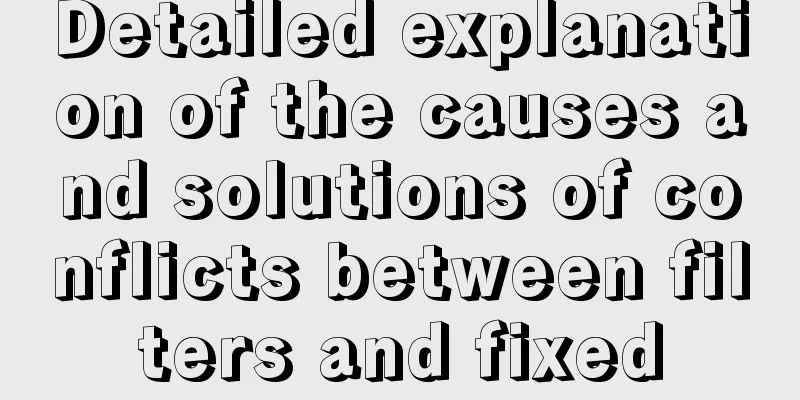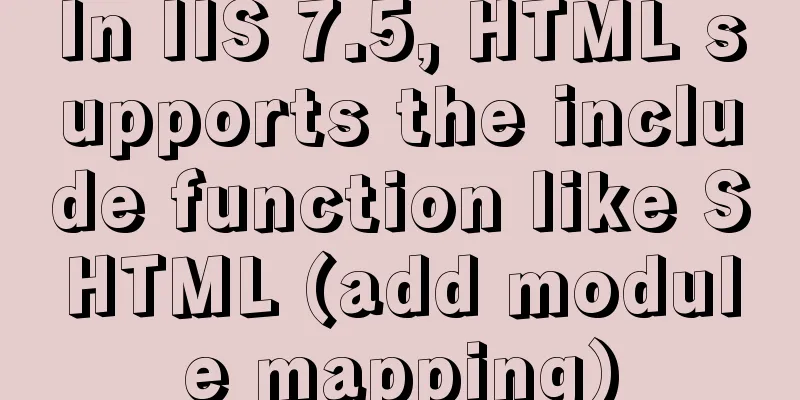Summary of the switching problem and solution of installing multiple JDK versions in win10 64-bit system
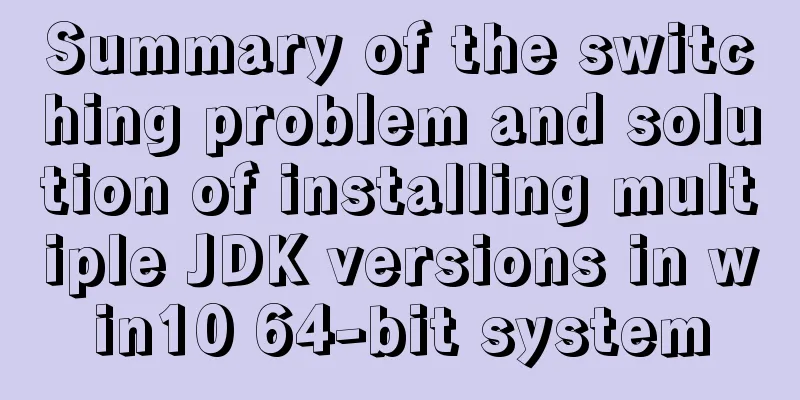
|
Since myeclipse2017 and idea2017 are installed on the computer, idea is the latest version, and jdk1.8 or above must be used, while the projects in myeclipse require a lower version of jdk, so jdk1.8 was installed and configured on the computer before, and then jdk1.7 had to be installed. You can switch back and forth, but you encountered many problems in the process. Let me summarize it. After installing JDK, we configure the environment variables and pay special attention to one issue:
I searched for many solutions to change the environment variables, tried them one by one, and finally solved them. The main solutions are as follows: 1. To switch from jdk1.8 to 1.7, the first thing to do is to change the JAVA_HOME value in the environment variable to the installation path of 1.7, and put JAVA_HOME at the beginning of the Path path. This must be done. As shown above, reopen cmd, enter multiple directories, and enter the command: java -version to check whether the switch is successful. If it is ok, then it is successful. Otherwise, try the following methods. 2. Find the control panel, select large icons or small icons for viewing mode, find the Java option and click to enter (Note: the Java option is only available after JRE is installed independently). Then select the Java column, click View, uncheck the enable options for 1.8 and 9, and save. Then reopen cmd, enter multiple directories, and enter the command: java -version to check whether the switch is successful.
Note: This Java Control Panel page is only available after JRE is installed independently. And the following interface will appear only when jre-9 is installed independently:
The display interface of jre1.7 and jre1.8 installed independently is different from the above picture! , as shown below:
Select the Update button, uncheck Automatically check for updates, and do not update automatically. (The following interface will appear only after jre-9 is installed independently)
3. Find the directory C:\Windows\System32 and delete java.exe, javaw.exe, and javaws.exe. Then reopen cmd, enter multiple directories, and enter the command: java -version to check whether the switch is successful. 4. Find the directory C:\ProgramData\Oracle\Java\javapath (note: it is a hidden directory, you need to turn on the file extension and hidden items, as shown in the figure below), and delete java.exe, javaw.exe, and javaws.exe in the directory. Note: When we delete all the files in this directory, the environment variable C:\ProgramData\Oracle\Java\javapath under the Path path will automatically disappear. It's amazing! ! ! Then reopen cmd, enter multiple directories, and enter the command: java -version to check whether the switch is successful.
4. If you still cannot switch, you can use WIN + R, enter regedit and press Enter to open the registry, find HKEY_LOCAL_MACHINE-->SOFTWARE-->JavaSoft, Click Java Development Kit and change the value of CurrentVersion on the right to the version you want (right click --> Change). Then reopen cmd, enter multiple directories, and enter the command: java -version to check whether the switch is successful.
Summarize The above is a summary of the switching problems and solutions for installing multiple JDK versions in the win10 64-bit system. I hope it will be helpful to everyone. If you have any questions, please leave me a message and I will reply to you in time! You may also be interested in:
|
<<: Vue opens a new window and implements a graphic example of parameter transfer
>>: CentOS6.8 uses cmake to install MySQL5.7.18
Recommend
Node implements search box for fuzzy query
This article example shares the specific code for...
Explanation of factors affecting database performance in MySQL
A story about database performance During the int...
Install Docker for Windows on Windows 10 Home Edition
0. Background Hardware: Xiaomi Notebook Air 13/In...
Detailed explanation of Docker fast build and Alibaba Cloud container acceleration configuration under Windows 7 environment
The previous article on Docker mentioned the cons...
Cross-host communication between docker containers-overlay-based implementation method
Overlay network analysis Built-in cross-host netw...
Detailed explanation of CSS image splicing technology (sprite image)
CSS image splicing technology 1. Image stitching ...
Should nullable fields in MySQL be set to NULL or NOT NULL?
People who often use MySQL may encounter the foll...
Detailed explanation of the use of Vue image drag and drop zoom component
The specific usage of the Vue image drag and drop...
Markup Language - Image Replacement
Click here to return to the 123WORDPRESS.COM HTML ...
Vant+postcss-pxtorem implements browser adaptation function
Rem layout adaptation The styles in Vant use px a...
How to build a K8S cluster and install docker under Hyper-V
If you have installed the Win10 system and want t...
Shell script settings to prevent brute force ssh
The shell script sets access control, and the IP ...
Vue3 + TypeScript Development Summary
Table of contents Vue3 + TypeScript Learning 1. E...
How to use the vue timeline component
This article example shares the specific implemen...
Optimizing the slow query of MySQL aggregate statistics data
Written in front When we operate the database in ...