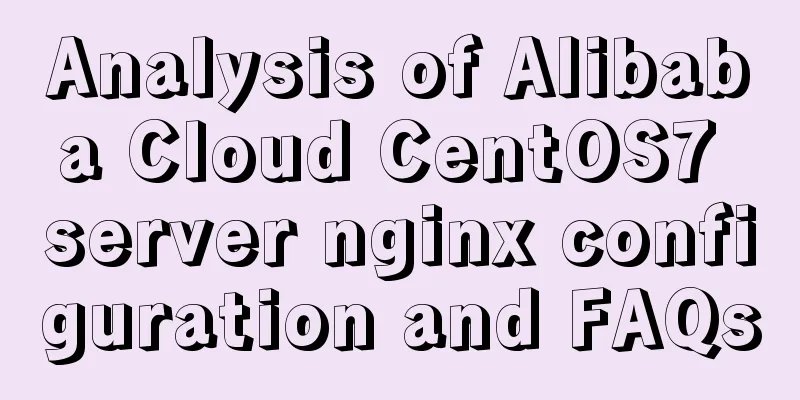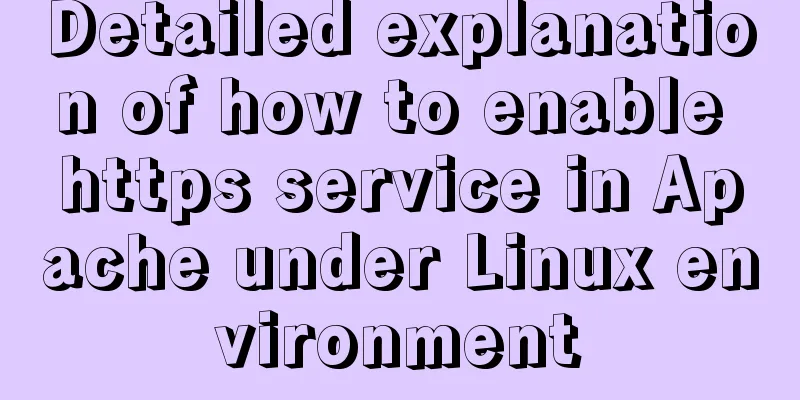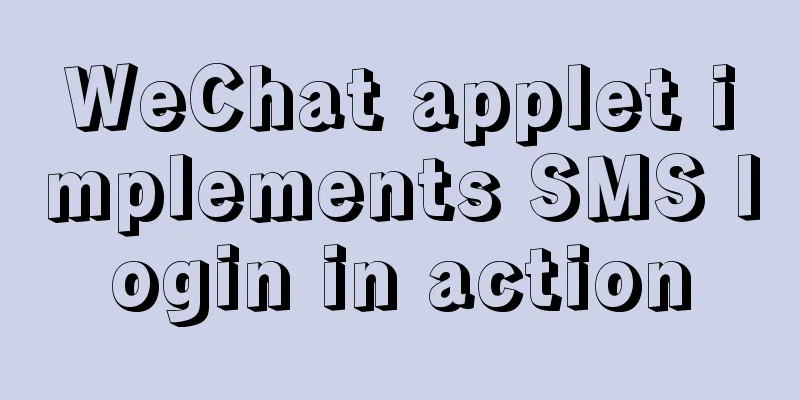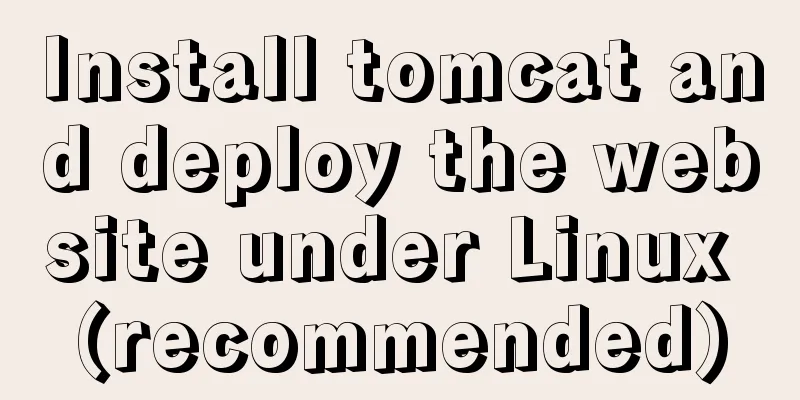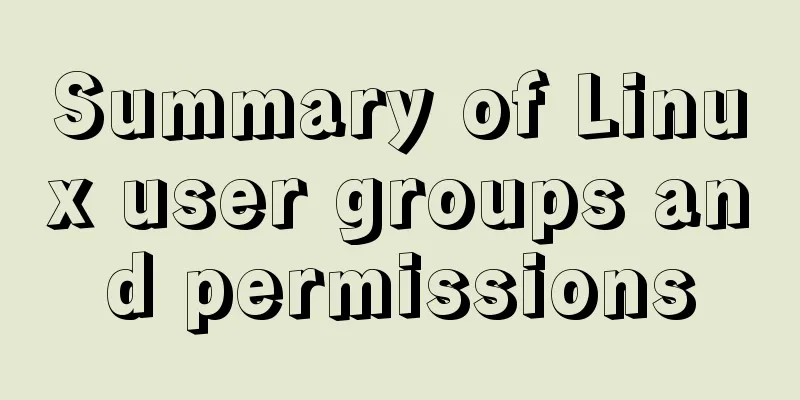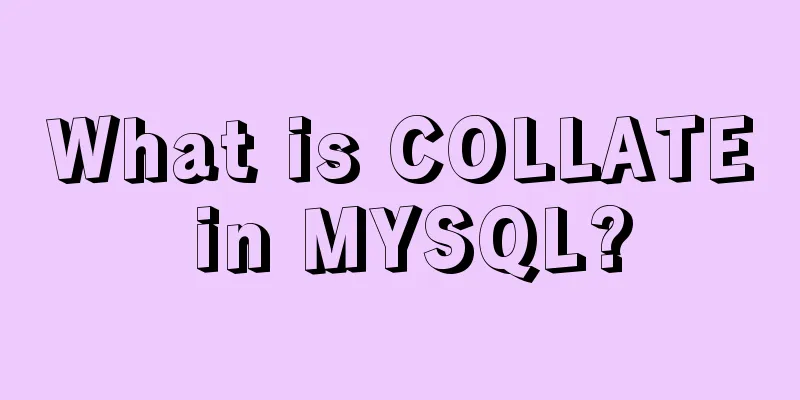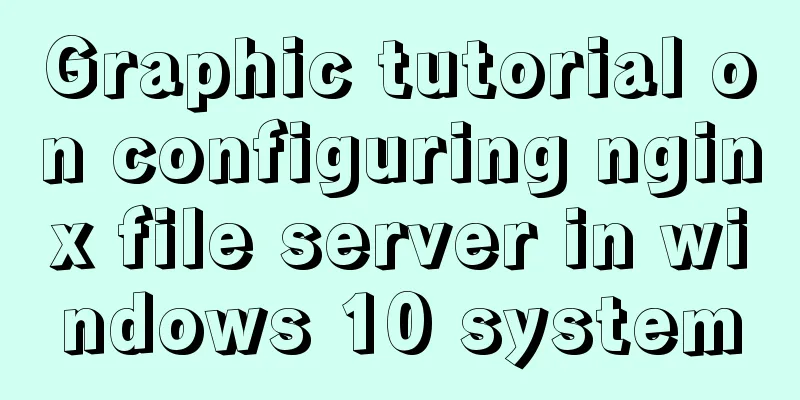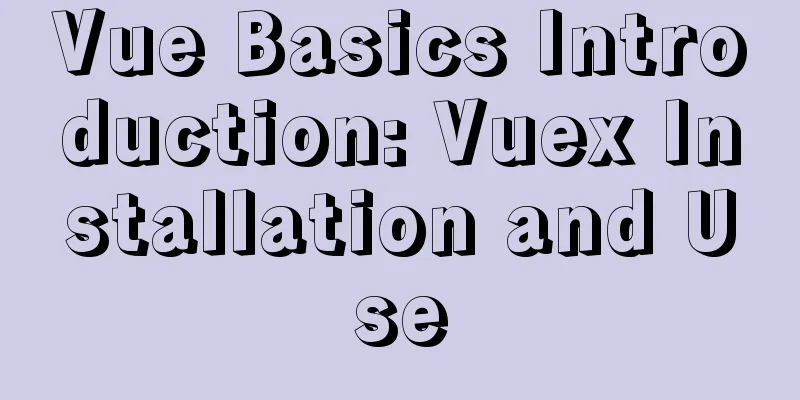Cross-host communication between docker containers-overlay-based implementation method
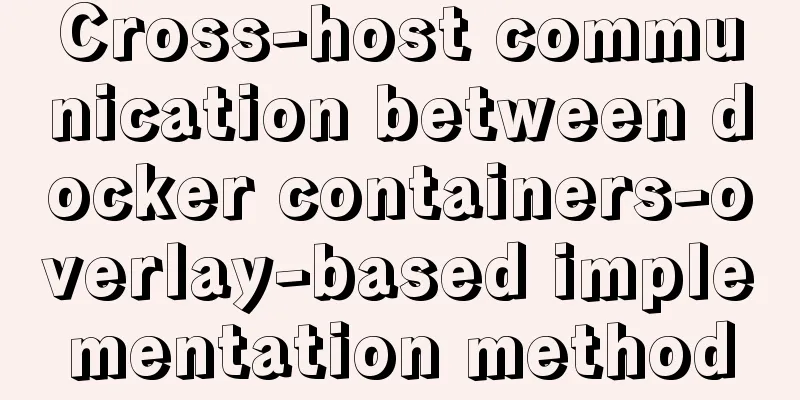
Overlay network analysisBuilt-in cross-host network communication has always been a highly anticipated feature of Docker. Before version 1.9, there were already many third-party tools or methods in the community trying to solve this problem, such as Macvlan, Pipework, Flannel, Weave, etc. Although these solutions have many differences in implementation details, their ideas can be divided into two types: Layer 2 VLAN network and Overlay network Simply put, the idea of Layer 2 VLAN network to solve cross-host communication is to transform the original network architecture into a large interconnected Layer 2 network, directly route through specific network devices, and realize point-to-point communication between containers. This solution is superior to the Overlay network in terms of transmission efficiency, but it also has some inherent problems. This method requires support from Layer 2 network devices and is not as versatile and flexible as the latter. Since the number of VLANs available on a switch is usually around 4,000, this will limit the scale of the container cluster and is far from meeting the deployment requirements of public clouds or large private clouds. Deploying VLANs in large data centers will cause the broadcast data of any VLAN to flood the entire data center, consuming a large amount of network bandwidth and causing maintenance difficulties. In contrast, an overlay network refers to a new data format that encapsulates layer 2 messages on top of IP messages through a certain agreed communication protocol without changing the existing network infrastructure. This not only makes full use of the mature IP routing protocol process data distribution; but also uses an extended isolation identification bit in the Overlay technology to break through the 4000 VLAN limit to support up to 16M users, and can convert broadcast traffic into multicast traffic when necessary to avoid broadcast data flooding. Therefore, the Overlay network is actually the most mainstream container cross-node data transmission and routing solution at present. When containers communicate across two hosts, they use the overlay network mode for communication; if the host is used, cross-host communication can also be achieved by directly using the physical IP address. Overlay will create a virtual network, such as the IP address 10.0.2.3. In this overlay network mode, there is an address similar to a service gateway, and then the packet is forwarded to the address of the physical server, and finally reaches the IP address of another server through routing and switching.
Environment Introduction |
| hostname | ip | System version |
|---|---|---|
| cdh1 | 10.30.10.111 | centos7 |
| cdh2 | 10.30.10.112 | centos7 |
consul installation configuration
To implement the overlay network, we will have a service discovery. For example, consul will define an IP address pool, such as 10.0.2.0/24. There will be containers on it, and the IP addresses of the containers will be obtained from it. After the acquisition is completed, communication will be carried out through ens33, so that cross-host communication can be achieved.

Consul is deployed in cdh1 through docker. First, you need to modify the docker configuration in cdh1 and restart it.
[root@cdh1 /]# vim /etc/docker/daemon.json //Add the following configuration "live-restore": true [root@cdh1 /]# systemctl restart docker
"live-restore": true This configuration allows the container to continue running when the Docker daemon is stopped or restarted.
Download the consul image on cdh1 and start it
[root@cdh1 /]# docker pull consul [root@cdh1 /]# docker run -d -p 8500:8500 -h consul --name consul consul
Modify the docker configuration in cdh1 and restart
[root@cdh1 /]# vim /etc/docker/daemon.json # Add the following two lines to configure "cluster-store": "consul://10.30.10.111:8500" "cluster-advertise": "10.30.10.111:2375" [root@cdh1 /]# systemctl restart docker
Modify the docker configuration in cdh2 and restart
[root@cdh2 /]# vim /etc/docker/daemon.json # Add the following two lines to configure "cluster-store": "consul://10.30.10.111:8500" "cluster-advertise": "10.30.10.112:2375" [root@cdh2 /]# systemctl restart docker
The cluster-store specifies the consul service address. Since the consul service runs on port 8500 of cdh1, the cluster-store values of both machines are consul://10.30.10.111:8500.
cluster-advertise specifies the communication port between the local machine and consul, so it is specified as port 2375 of the local machine
At this time, you can access the consul address through http://10.30.10.111:8500/. In the docker-nodes directory in the Key/Value menu, you can see the two docker nodes cdh1 and cdh2, which means that consul is configured successfully.

Creating an overlay network
At this point we can create an overlay network. First, check the network type currently in the node.
[root@cdh1 /]# docker network ls NETWORK ID NAME DRIVER SCOPE ab0f335423a1 bridge bridge local b12e70a8c4e3 host host local 0dd357f3ecae none null local
Then create an overlay network on the docker node of cdh1. Because the consul service discovery is running normally and the docker services of cdh1 and cdh2 are already connected, the overlay network is created globally and can be created once on any host.
[root@cdh1 /]# docker network create -d overlay my_overlay cafa97c5cf9d30dd6cef08a5e9710074c828cea3fdd72edb45315fb4b1bfd84c [root@cdh1 /]# docker network ls NETWORK ID NAME DRIVER SCOPE ab0f335423a1 bridge bridge local b12e70a8c4e3 host host local cafa97c5cf9d my_overlay overlay global 0dd357f3ecae none null local
At this point, you can see that the created overlay network is marked as golbal. We can check the cdh2 network and find that the overlay network has also been created.
[root@cdh2 ~]# docker network ls NETWORK ID NAME DRIVER SCOPE 90d99658ee8f bridge bridge local 19f844200737 host host local cafa97c5cf9d my_overlay overlay global 3986fe51b271 none null local
Network Testing
After the creation is complete, we can specify the overlay network in cdh1 and cdh2 to create a docker container and test it to see if it can communicate across hosts.
Create a container named master in cdh1 and view its IP
[root@cdh1 /]# docker run -itd -h master --name master --network my_overlay centos7_update /bin/bash
[root@cdh1 /]# docker inspect -f "{{ .NetworkSettings.Networks.my_overlay.IPAddress}}" master
10.0.0.2Create a container named slaver in cdh1 and view its IP
[root@cdh2 ~]# docker run -itd -h slaver --name slaver --network my_overlay centos7_update /bin/bash
[root@cdh2 ~]# docker inspect -f "{{ .NetworkSettings.Networks.my_overlay.IPAddress}}" slaver
10.0.0.3At this time, enter the two containers and ping each other's IP to see if communication is successful.
[root@cdh1 ~]# docker exec -it master /bin/bash [root@master /]# ping 10.0.0.3 PING 10.0.0.3 (10.0.0.3) 56(84) bytes of data. 64 bytes from 10.0.0.3: icmp_seq=1 ttl=64 time=0.587 ms 64 bytes from 10.0.0.3: icmp_seq=2 ttl=64 time=0.511 ms 64 bytes from 10.0.0.3: icmp_seq=3 ttl=64 time=0.431 ms 64 bytes from 10.0.0.3: icmp_seq=4 ttl=64 time=0.551 ms 64 bytes from 10.0.0.3: icmp_seq=5 ttl=64 time=0.424 ms ^C --- 10.0.0.3 ping statistics --- 5 packets transmitted, 5 received, 0% packet loss, time 4000ms rtt min/avg/max/mdev = 0.424/0.500/0.587/0.070 ms
[root@cdh2 ~]# docker exec -it slaver /bin/bash [root@slaver /]# ping 10.0.0.2 PING 10.0.0.2 (10.0.0.2) 56(84) bytes of data. 64 bytes from 10.0.0.2: icmp_seq=1 ttl=64 time=0.499 ms 64 bytes from 10.0.0.2: icmp_seq=2 ttl=64 time=0.500 ms 64 bytes from 10.0.0.2: icmp_seq=3 ttl=64 time=0.410 ms 64 bytes from 10.0.0.2: icmp_seq=4 ttl=64 time=0.370 ms ^C --- 10.0.0.2 ping statistics --- 4 packets transmitted, 4 received, 0% packet loss, time 3000ms rtt min/avg/max/mdev = 0.370/0.444/0.500/0.062 ms
Successful communication!
This is the end of this article about cross-host communication between docker containers - overlay-based implementation method. For more related cross-host communication between docker containers, please search 123WORDPRESS.COM's previous articles or continue to browse the following related articles. I hope everyone will support 123WORDPRESS.COM in the future!
- Detailed explanation of Docker cross-host container communication overlay implementation process
- Docker cleaning killer/Docker overlay file takes up too much disk space
- Implementation of Docker cross-host network (overlay)
- How to build a Docker overlay network
- Docker overlay realizes container intercommunication across hosts
<<: JavaScript implementation of verification code case
>>: MySQL query optimization: causes and solutions for slow queries
Recommend
Detailed installation and configuration of MySql on Mac
1. Download and install Download the community ed...
CSS realizes that the left side of the webpage column is fixed and automatically adjusts the position when scrolling to the bottom
Preview address: https://ovsexia.gitee.io/leftfix...
Automatically load kernel module overlayfs operation at CentOS startup
To automatically load kernel modules in CentOS, y...
Detailed explanation of various practical uses of virtual device files in Linux system
Hello everyone, I am Liang Xu. As we all know, in...
After installing MySQL, the root account prompt appears when logging in. mysql ERROR 1045 (28000): Access denied for use solution
After installing MySQL, you will find that the ro...
vue-cli configuration uses Vuex's full process record
Table of contents Preface Installation and Usage ...
How to submit the value of a disabled form field in a form Example code
If a form field in a form is set to disabled, the ...
How to install golang under linux
Go is an open source programming language that ma...
Detailed explanation of MySQL user rights verification and management methods
This article uses examples to illustrate how to v...
Detailed explanation of nginx upstream configuration and function
Configuration Example upstream backend { server b...
How to install docker on ubuntu20.04 LTS
Zero: Uninstall old version Older versions of Doc...
Detailed explanation of multi-version concurrency control of large objects in MySQL
MySQL 8.0: MVCC for Large Objects in InnoDB In th...
Do designers need to learn to code?
Often, after a web design is completed, the desig...
Comprehensive understanding of line-height and vertical-align
Previous words Line-height, font-size, and vertica...
An example of how Tomcat manages Session
Learned ConcurrentHashMap but don’t know how to a...