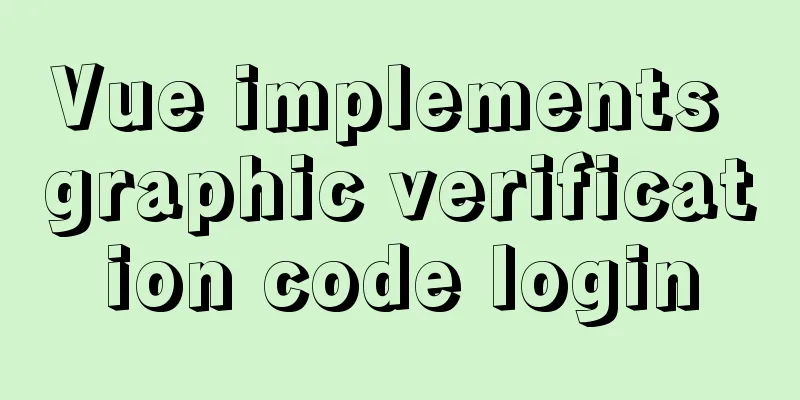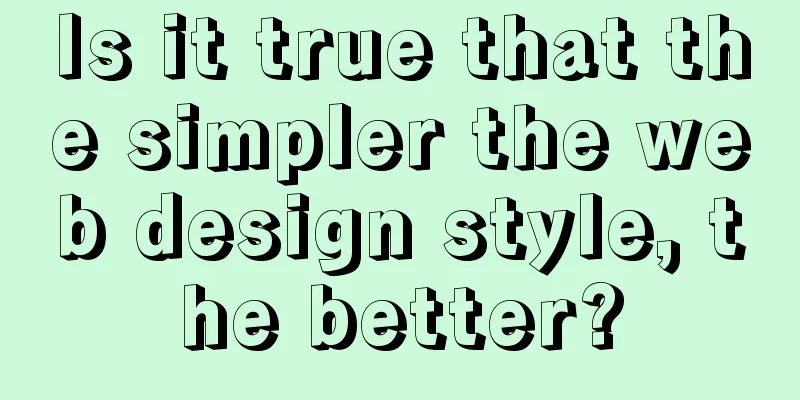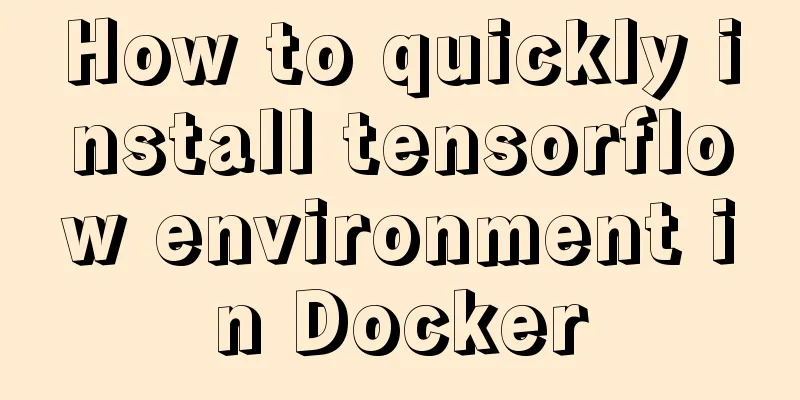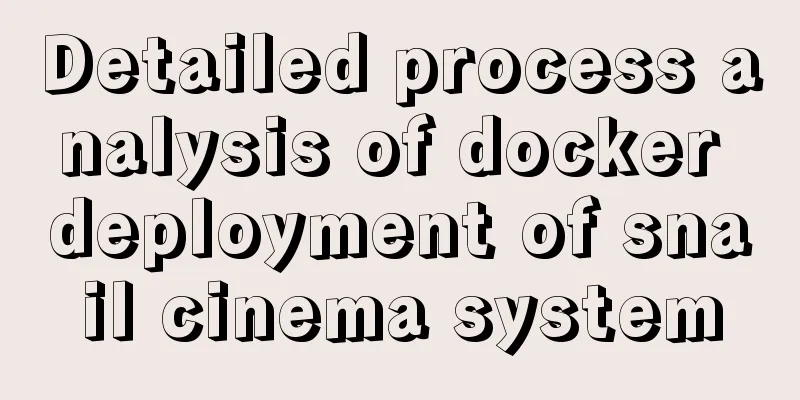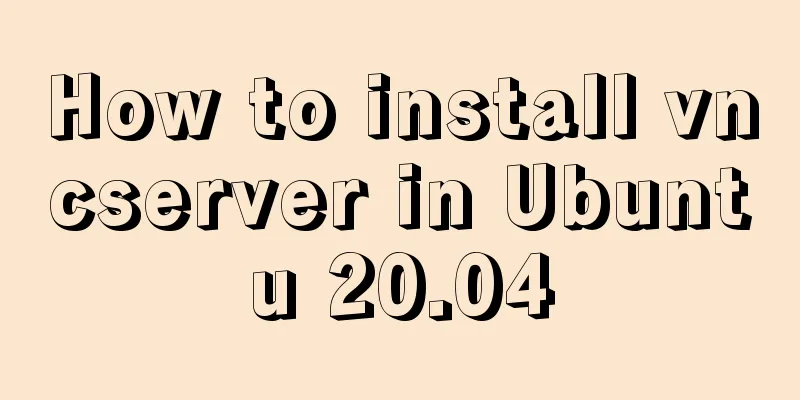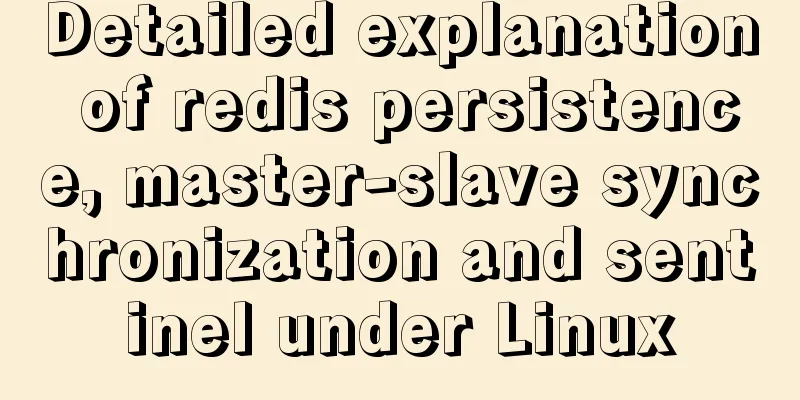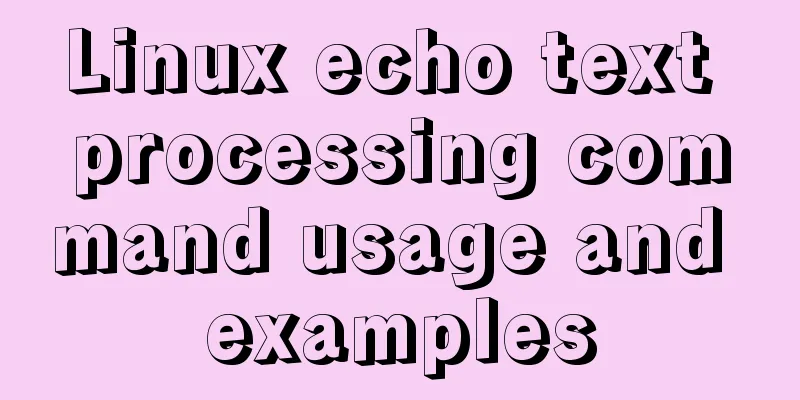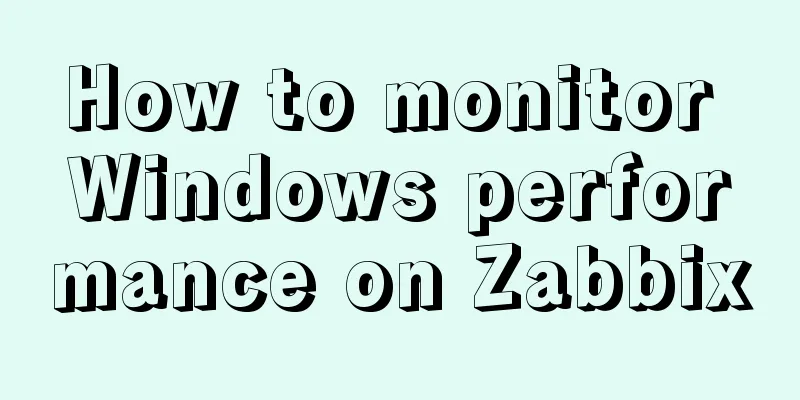Graphic tutorial on configuring nginx file server in windows 10 system
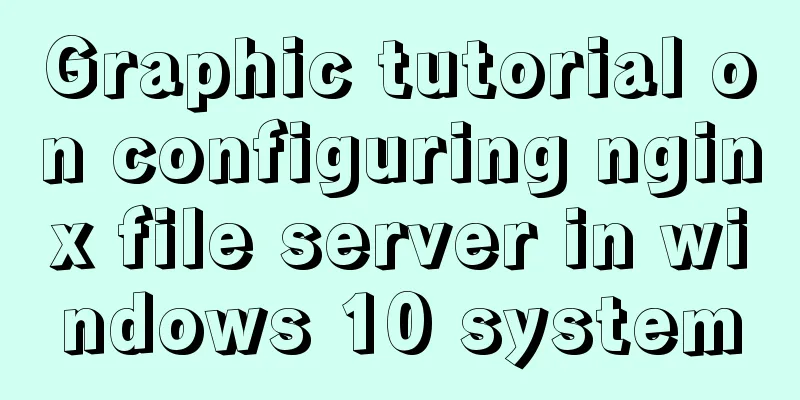
|
Download the Windows version of Nginx from the Nginx official website: http://nginx.org/en/download.html
Unzip the downloaded software package: Notice: The path of the decompressed package cannot contain Chinese characters, otherwise the Nginx service cannot be started.
Start the Nginx service: "Windows key + R key" to open the run, enter "cmd" to enter the "Dos terminal" C:\Users\Administrator>f: F:\>cd GX\nginx-1.16.1 # Start command F:\GX\nginx-1.16.1>start nginx F:\GX\nginx-1.16.1>
After the service is successfully started, there will be two "nginx" processes in the task manager
Modify the configuration file and restart Nginx Add the following lines above the "HTTPS server block" in the "nginx.conf" file
# Add file manager # Display directory autoindex on;
# Display file size autoindex_exact_size on;
# Display file time autoindex_localtime on;
server {
listen 8888;
server_name localhost ;
# Local file path # Note that you cannot use the entire logical disk F:\ as the directory path directly. You need to use F:\ English directory name root F:\GX\Chiron;
}Reload Nginx Service # Reload the Nginx service command F:\GX\nginx-1.16.1>nginx.exe -s reload F:\GX\nginx-1.16.1> Web browser access verification: Here I have created a "test.txt" file in the "F:\GX\Chiron" directory for testing. Access address: http://ip:port
Notice: 1. The directory name and file name must use English characters to download normally; 2. Files with Chinese characters may display garbled characters, and when downloading, a "500 Internal Server Error" error may be reported. Related commands for Windows version of Nginx: nginx -s stop //Stop nginx nginx -s reload //Reload nginx nginx -s quit //Exit nginx start nginx //Start nginx Set the PC to start automatically at startup C:\Users\Administrator\AppData\Roaming\Microsoft\Windows\Start Menu\Programs\Startup and create a shortcut for "nginx.exe" in the above directory.
Summarize The above is what I introduced to you about configuring nginx file server on Windows 10 system. I hope it will be helpful to you. If you have any questions, please leave me a message and I will reply to you in time. I would also like to thank everyone for their support of the 123WORDPRESS.COM website! You may also be interested in:
|
<<: Solution to the long delay of MySQL database master-slave replication
>>: Solve the problem of Syn Flooding in MySQL database
Recommend
Summary and analysis of commonly used Docker commands and examples
Table of contents 1. Container lifecycle manageme...
Some data processing methods that may be commonly used in JS
Table of contents DOM processing Arrays method Su...
Introduction to the application of HTML tags superscript sup and subscript sub
HTML tag: superscript In HTML, the <sup> tag...
Vue.js implements timeline function
This article shares the specific code of Vue.js t...
Detailed tutorial for upgrading MySQL 5.7.17 free installation version on Windows (x86, 64bit)
MySQL needs to be upgraded to version 5.5.3 or ab...
Summary of Binlog usage of MySQL database (must read)
I won't go into details about how important b...
JavaScript plugin encapsulation for table switching
This article shares the encapsulation code of Jav...
How to use binlog for data recovery in MySQL
Preface Recently, a data was operated incorrectly...
Detailed explanation of FTP environment configuration solution (vsftpd)
1. Install vsftpd component Installation command:...
A brief discussion on the color matching skills of web pages (a must-read for front-end developers)
Generally speaking, the background color of a web ...
Detailed explanation of the Docker container lifecycle architecture and the differences between it and VM
Container lifecycle The life cycle of a container...
React non-parent-child component parameter passing example code
React is a JAVASCRIPT library for building user i...
Example code for implementing WeChat account splitting with Nodejs
The company's business scenario requires the ...
Implementing Priority Queue in JavaScript
Table of contents 1. Introduction to priority que...
How to view version information in Linux
How to view version information under Linux, incl...