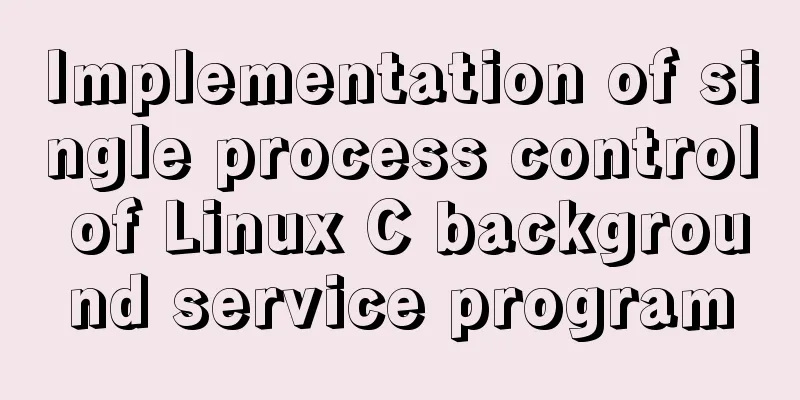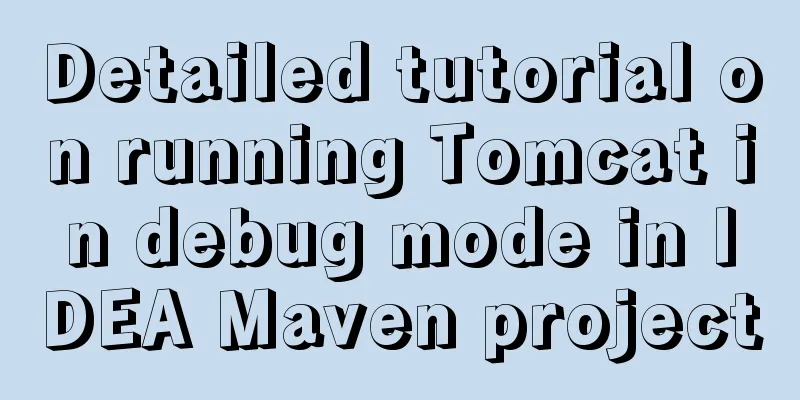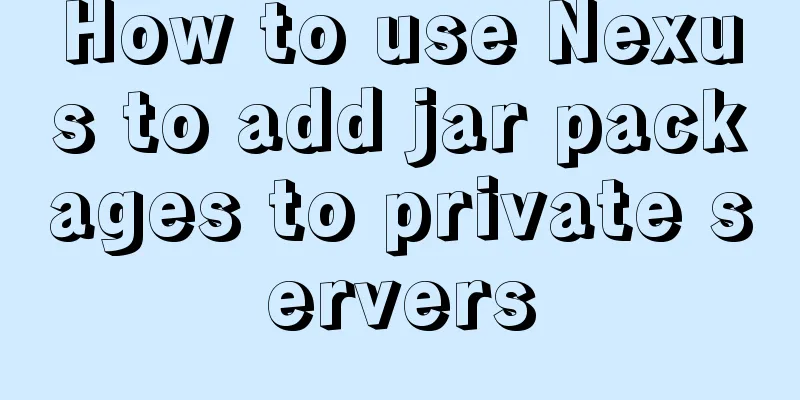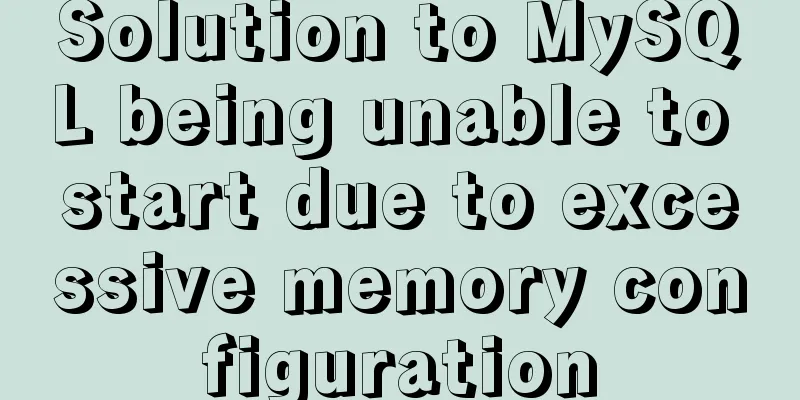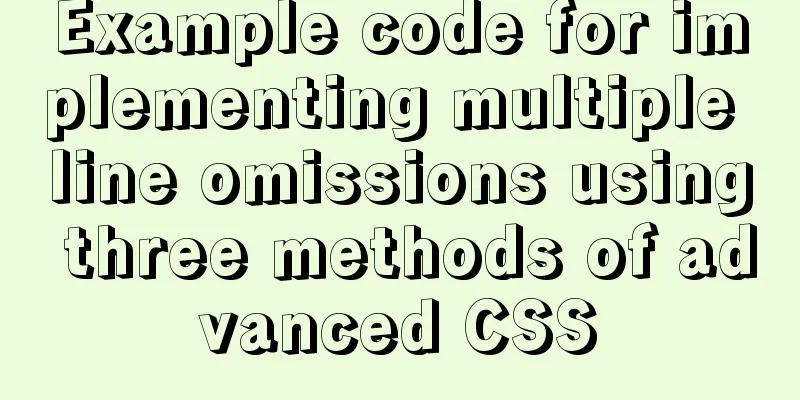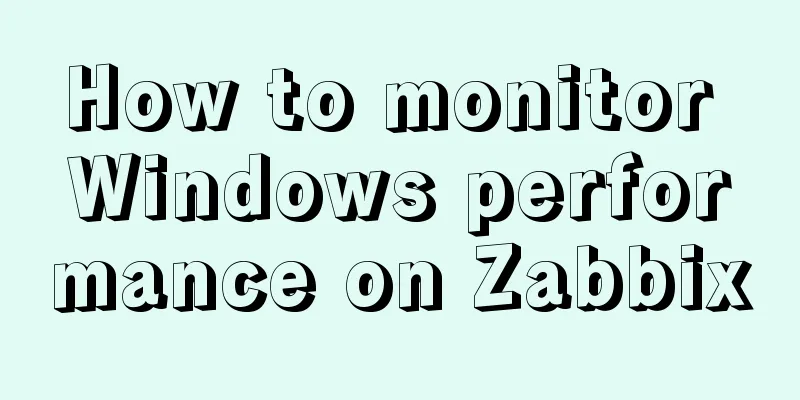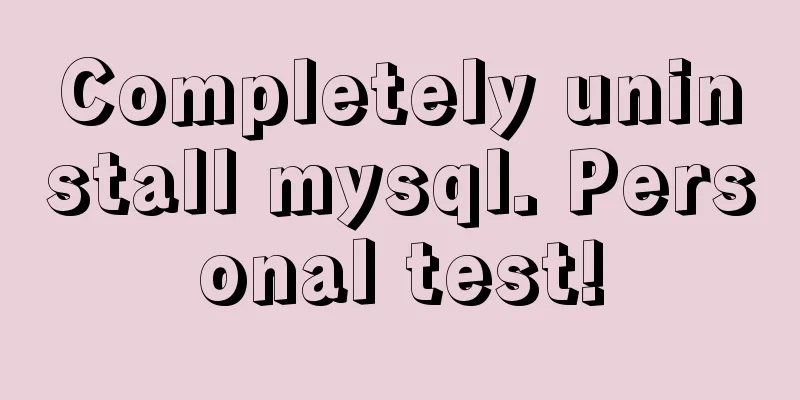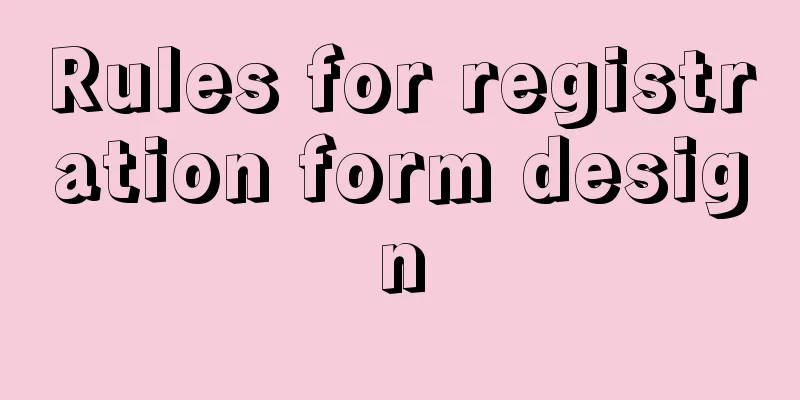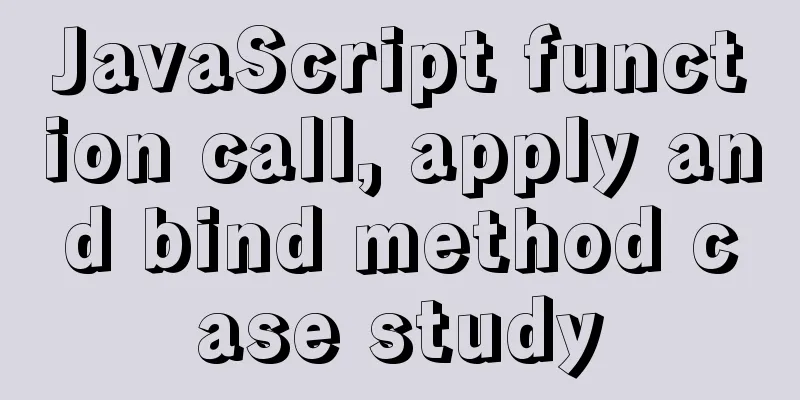How to quickly install tensorflow environment in Docker
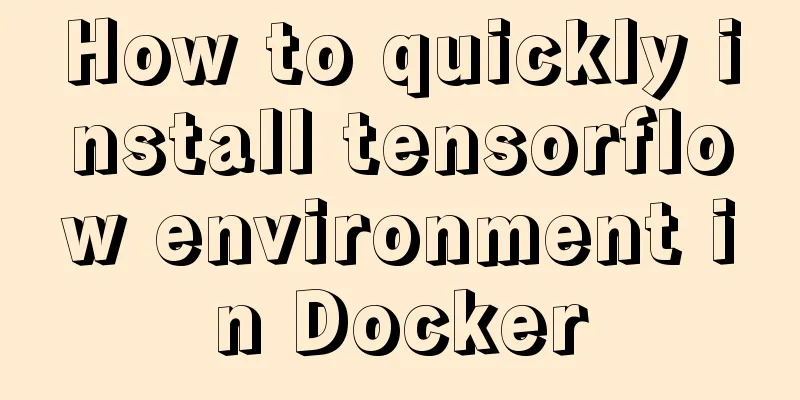
|
Quickly install the tensorflow environment in Docker and use TensorFlow. 1. Download the TensorFlow image docker pull tensorflow/tensorflow 2. Create a TensorFlow container docker run --name corwien-tensortflow -it -p 8888:8888 -v /Users/kaiyiwang/Code/ai/notebooks:/notebooks/data tensorflow/tensorflow Command Description
Execute the above command:
We can see that the TensorFlow container is created and a default login page for JupiterNotebook is given. We can use the following command to view the executing container and the corresponding mapping port of the container in a new command window: docker ps
3. Open the TensorFlow container 1. You can right-click to open the connection directly from the command line, or enter
4. Start TensorFlow Programming 1. Click to log in and you can see the interface, and you can create a new project
2. Interpretation of tensorflow example source code
from __future__ import print_function
#Import tensorflow
import tensorflow as tf
# Input two arrays, input1 and input2, then add them together and output the result with tf.Session():
input1 = tf.constant([1.0, 1.0, 1.0, 1.0])
input2 = tf.constant([2.0, 2.0, 2.0, 2.0])
output = tf.add(input1, input2)
result = output.eval()
print("result: ", result)3. Run the program, and the output result is (run successfully) 5. Related commands 1. Close or open the TensorFlow environment #Shut down the tensorflow container docker stop corwien-tensortflow #Start the TensorFlow container docker start corwien-tensortflow #Enter http://localhost:8888/ in the browser 2. Modify the read and write permissions of the file # Check read and write permissions ls -l #Change tensorflow to belong to corwien (system default) user sudo chown -R corwien tensorflow/ #Change tensorflow to belong to the corwien (system default) user group sudo chgrp -R corwien tensorflow/ The above is the full content of this article. I hope it will be helpful for everyone’s study. I also hope that everyone will support 123WORDPRESS.COM. You may also be interested in:
|
<<: MySQL 5.7.17 latest installation tutorial with pictures and text
>>: Open the app on the h5 side in vue (determine whether it is Android or Apple)
Recommend
In-depth study of how to use positioning in CSS (summary)
Introduction to Positioning in CSS position attri...
MySQL installation and configuration tutorial for win10 free installation version
I searched a lot online and found that many of th...
Sample code for implementing multi-application deployment using tomcat+nginx
Table of contents Multi-application deployment 1-...
Detailed explanation of Vue's list rendering
Table of contents 1. v-for: traverse array conten...
Methods for deploying MySQL services in Docker and the pitfalls encountered
I have been learning porters recently. I feel lik...
How to install babel using npm in vscode
Preface The previous article introduced the insta...
Explain the difference between iframe and frame in HTML with examples
I don't know if you have used the frameset at...
How to make an input text box change length according to its content
First: Copy code The code is as follows: <input...
Two methods of MySql comma concatenation string query
The following two functions are used in the same ...
Summary of CSS sibling element floating analysis
float:left/right/none; 1. Same level floating (1)...
Detailed explanation of how to configure secondary domain name on Apache server under Linux environment
This article describes how to configure a seconda...
Vue+elementui realizes multiple selection and search functions of drop-down table
This article shares the specific code of vue+elem...
Implementing a distributed lock using MySQL
introduce In a distributed system, distributed lo...
Detailed explanation of mysql basic operation statement commands
1. Connect to MySQL Format: mysql -h host address...
MySQL tutorial DML data manipulation language example detailed explanation
Table of contents 1. Data Manipulation Language (...