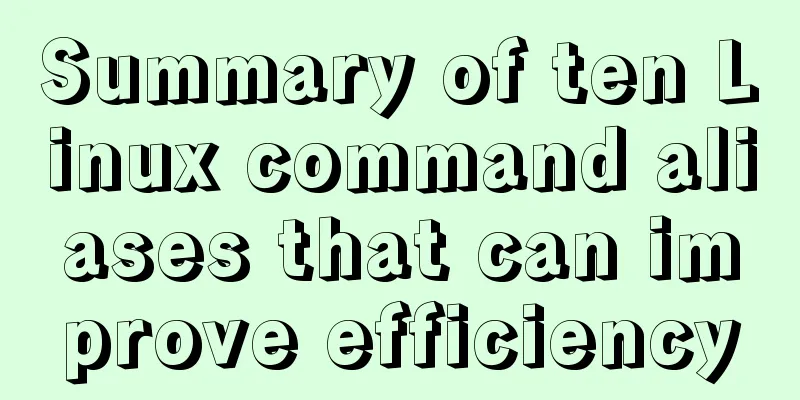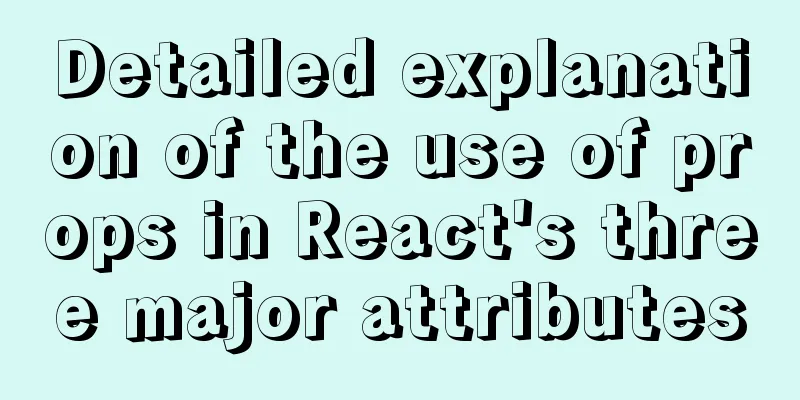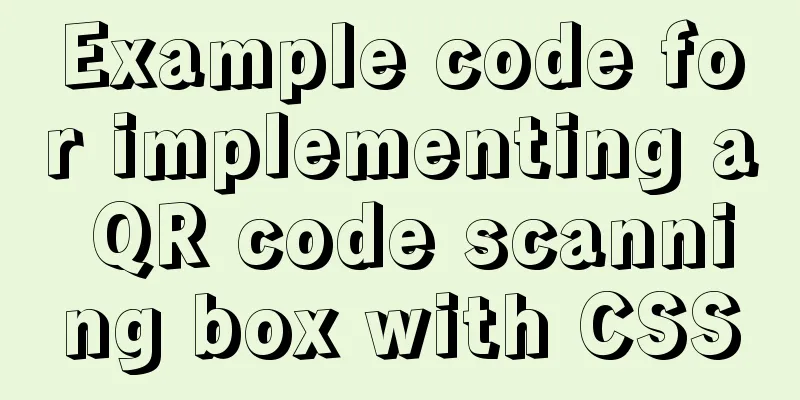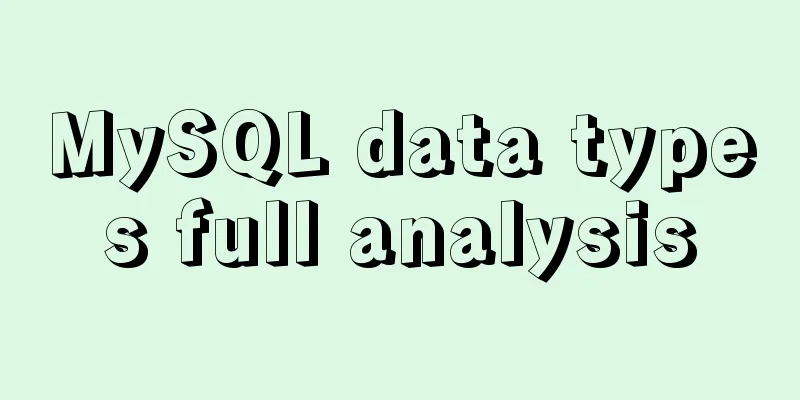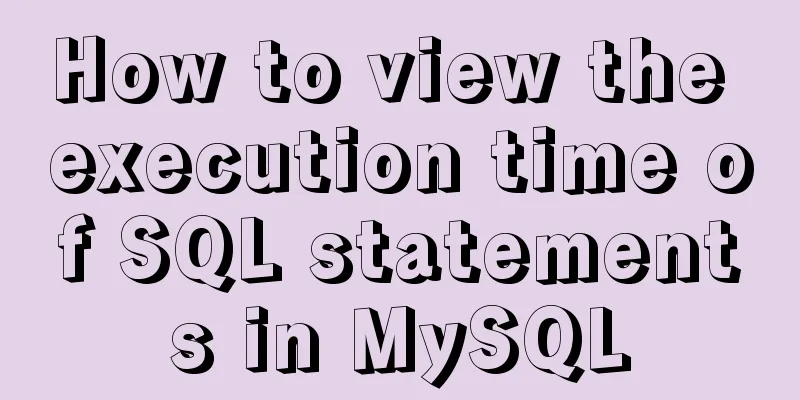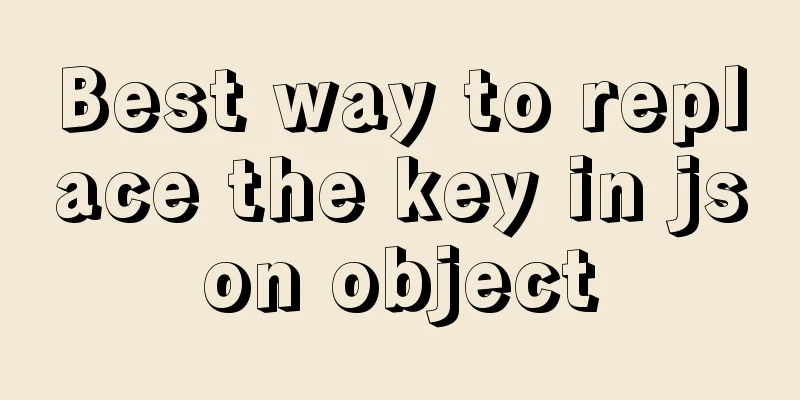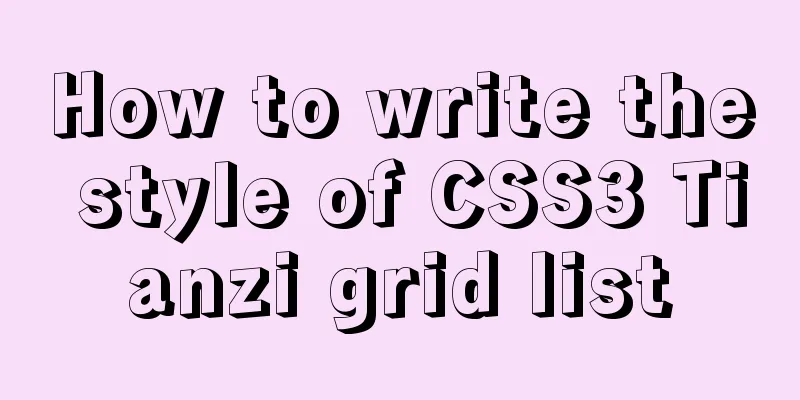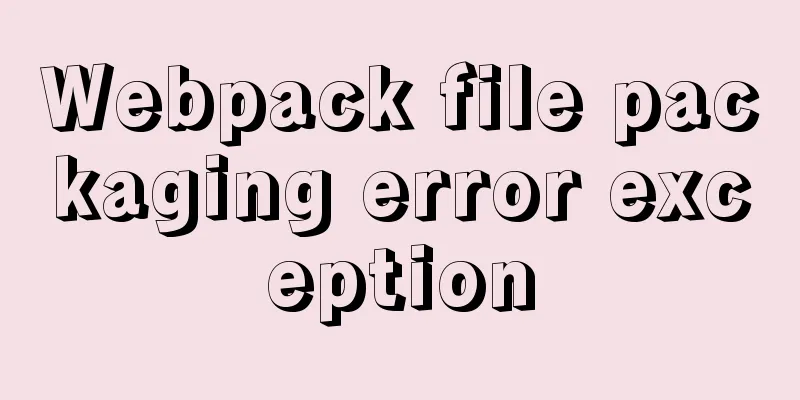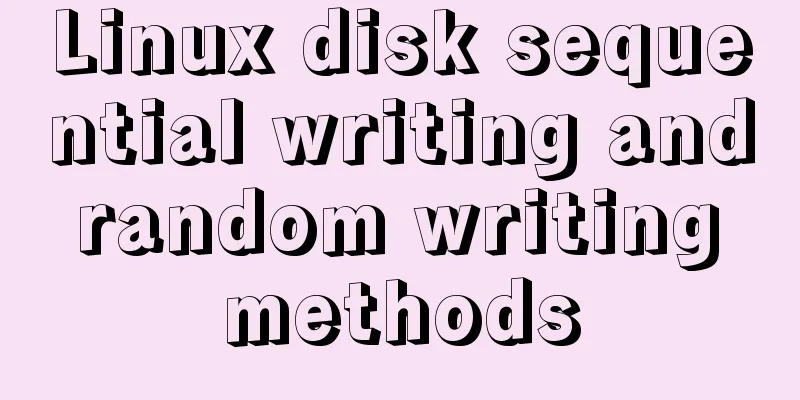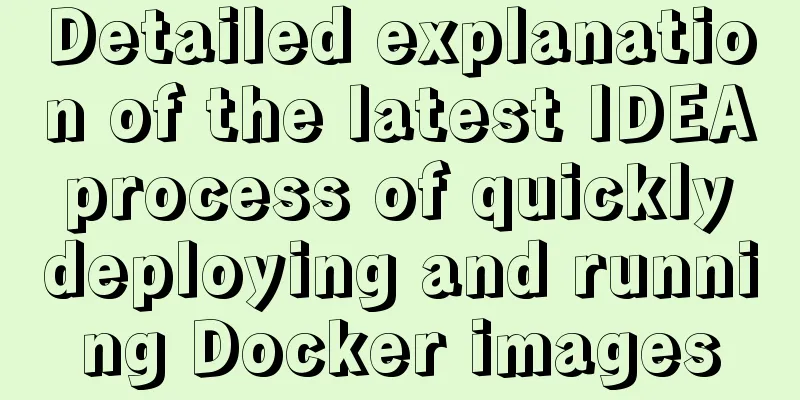Example code for implementing multiple line omissions using three methods of advanced CSS
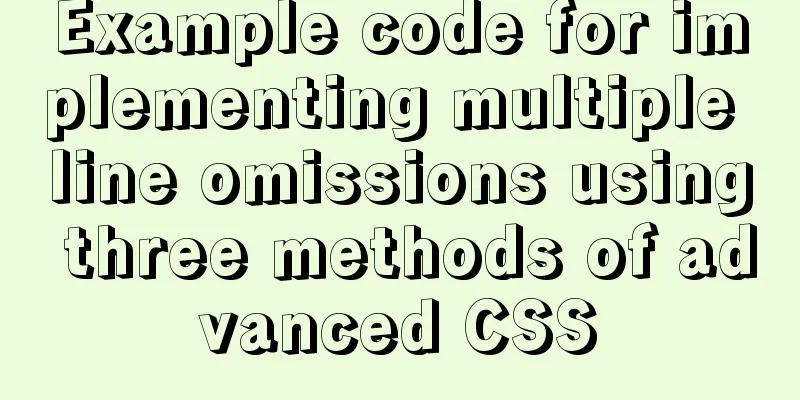
|
Preface This is an old demand, but there are still many people looking for solutions online, especially those ranked high in the search results, which only introduce solutions using If you see this article, it may mean that you have jumped here from so many cookie-cutter articles and are looking for a better solution. Then congratulations, there is no better, only more suitable. Of course, the premise is that my article has enough traffic and can be pushed up so that you have the opportunity to see it. Here are three methods for truncating multi-line text. Of course, the first one is Using -webkit-line-clamp Apply the following styles to the multi-line text container
div {
display: -webkit-box;
-webkit-box-orient: vertical;
overflow: hidden;
-webkit-line-clamp: 2;
} Except for And advantage:
shortcoming: As you can see from the prefix of the attribute, this is supported by browsers with Usage scenarios If you only target webkit-based browsers or mobile devices (most mobile browsers are based on the webkit-based browser kernel), then this solution is the best. Using absolute positioning This solution is actually very easy to understand. First, we reserve a space on the right side of a container that holds content for an ellipsis, and use Use absolute positioning to position the ellipsis in the lower right corner of the reserved space. html <div class="wrap">Content</div> CSS
.wrap3 {
position: relative;
padding-right: 1em;
/*max-height is a multiple of line-height, depending on how many lines you want to display*/
max-height: 3.6em;
line-height: 1.2em;
text-align: justify;
overflow: hidden;
}
.wrap3:before {
position: absolute;
right: 0;
bottom: 0;
content: '...';
}Effect (multiple contents):
In this way, the ellipsis will always exist. So to solve this problem, we use a square with the same color as the background to cover the ellipsis. The key point is, how do we know when to cover it and when not to cover it? Idea: The square used to block the ellipsis is also absolutely positioned, set to the right, So the final solution is: html <div class="wrap">Content</div> CSS
.wrap {
position: relative;
/*line-height and height should be coordinated with each other. The number of lines to be omitted is the multiple of line-height*/
line-height: 1.2em;
max-height: 3.6em;
/*This property is determined by demand. Because padding-right is set, more space is freed up. This value is generally the negative value of padding-right*/
/*margin-left: -1em;*/
/*This value should be hard-coded as 1em, because the ellipsis probably takes up 1em of space*/
padding-right: 1em;
text-align: justify;
overflow: hidden;
}
.wrap:before {
position: absolute;
right: 0;
bottom: 0;
content: '...';
}
.wrap:after {
position: absolute;
right: 0;
/*Just set the width and height to 1em, because the ellipsis takes up about 1em of space, which is used to cover the ellipsis, and is basically the same as the padding-right of wrap*/
width: 1em;
/*Keep consistent with the actual value of wrap line height*/
height: 1.2em;
content: '';
/*It should be consistent with the background color so that the ellipsis can be covered without any abnormality*/
background-color: #fff;
}Effect:
advantage
shortcoming
Using float layout This solution may not be easy to understand for those who do not have a solid foundation of basic knowledge. If you just want to find a solution and don’t want to know the principle, you can go directly to Before talking about this solution, we must first understand such a phenomenon: There is such a section of html
<div class="wrap">
<div class="left">Left float</div>
<div class="right1">Float right 1Float right 1Float right 1Float right 1Float right 1Float right 1Float right 1Float right 1Float right 1Float right 1Float right 1Float right 1Float right 1Float right 1</div>
<div class="right2">Float right 2</div>
</div>Apply this style
.wrap {
height: 100px;
}
.left {
float: left;
width: 60px;
height: 100%;
background: pink;
}
.right1 {
float: right;
/*Occupy the remaining width of wrap except left*/
width: calc(100% - 60px);
background: #95d9f8;
}
.right2 {
float: right;
background: yellow;
}Under normal circumstances, it will be displayed like this, which is also what everyone can generally imagine:
The conditions for this normal phenomenon to occur are:
Okay, I think everyone understands this situation. Then, if we increase the content of
Right Float 2 is stuck in the lower left corner. Want to ask me why this happened? Um...it seems that your basic knowledge of float is not solid. I suggest you consolidate your basic knowledge. Actually, I can’t explain it. I only know that this is a normal performance of float. The conditions for this phenomenon to occur are:
Transforming knowledge into demand realization After understanding the above two scenarios, how should we use this knowledge to match the corresponding needs? Assume that the text content of right float 1 is the content we want to omit for multiple lines, and the content of right float 2 is the ellipsis (...). In this way, when there is little content, the ellipsis is the first case mentioned above, and when there is a lot of content, it is the second case. Is this dynamic change similar to the change in demand of "do not omit when the text is small, omit when the text is large"? On this basis, what we need to solve is that in the first case, right float 2 is hidden, and in the second case, right float 2 appears in the lower right corner of To solve the above problem, just use Okay, now the focus of the solution is on how to accurately locate the problem (next section). Before dealing with the positioning problem, first convert the current situation into actual demand code:
<!--Use pseudo-elements to replace the actual tags for left and right float 2 -->
<div class="wrap">
<div class="text">Float right 1</div>
</div>
.wrap {
height: 100px;
/*line-height is used to control the maximum number of lines of text that can be displayed*/
line-height: 20px;
overflow: hidden;
}
.wrap:before {
float: left;
/* Must be greater than or equal to the width of the after element*/
width: 1.5em;
height: 100%;
content: '';
}
.text {
float: right;
/*Use negative marginLeft to avoid the blank space created by before*/
/*Because in actual demand, it is impossible for the left side of your parent container to be blank*/
margin-left: -1.5em;
/*Since a negative marginLeft value is used, the text container width can occupy 100% of the parent container width*/
width: 100%;
}
.wrap:after {
float: right;
/*Generally, three dots are about 1em wide. Using em as the unit can make the font size adaptive*/
width: 1em;
content: '...';
} If you are curious at this time, why How to locate Solving the positioning problem is based on the code in the previous section. The problems currently exposed are:
Let’s solve the second problem first.
Idea: Move this If you use If you know the width of
If it is to appear in the lower right corner, the initial position of the ellipsis must be on the left side of Now the question becomes how to make
.wrap:after {
float: right;
/*Because margin is set below, there is no requirement for the width value here*/
width: 1em;
content: '...';
/*These two properties are set next to the left side of .wrap*/
/*This value should be the same as its own width, take a negative value*/
margin-left: -1em;
/*This value should be the same as the before width*/
padding-right: 1.5em;
/*This is where the ellipsis is positioned*/
position: relative;
left: 100%;
/*Same as the actual line height of the parent element wrap, negative value*/
top: -20px;
}Regarding setting margin and padding values, it would be best if you can understand it. If not, I will try to explain it as much as possible, but it is really hard to explain. First, when applying
Pink floats to the left, blue and red float to the right. If the width of the red color continues to increase to the remaining space except for the pink color, the blue color will be squeezed to the line break and float to the right because there is not enough space in one line. But if you set the blue margin-left to a negative value of its own width, then there is still room for it in one row, and it becomes as follows
According to the above principle, after setting
Okay, I have finished my explanation. Whether you can understand it or not depends on your luck, haha. It is worth noting that the comment about width in the above code says "Because margin is set below, there is no requirement for the width value here". Previously, it was required to be less than or equal to the summary So far, all problems have been solved. For all the issues discussed above, the following code is summarized (specific optimizations are explained in comments): CSS Styles
.wrap {
/*Need to set the height*/
height: 100px;
/*Used to set the number of lines to be displayed before omitting. The value is generally obtained by dividing the height value of wrap by the number of lines, but the number of lines will be limited by the font size*/
/*The font is too large, and it will look ugly if you set it to display many lines, as they are all squeezed together. So the actual value depends on specific needs and practices*/
line-height: 25px;
/*Adding this attribute will improve the display effect, and it will not have much impact even if some browsers do not support it*/
text-align: justify;
overflow: hidden;
}
.wrap:before {
float: left;
/*This value can be set arbitrarily, regardless of the unit or anything else*/
width: 1em;
height: 100%;
content: '';
}
.wrap:after {
float: right;
/*The size is arbitrary, it is best to set it in em units, which can adapt to the font size*/
/*If you want to use the following gradient effect, then this value should be greater than the width value in before for better effect*/
/*The larger the value, the more obvious the gradient effect and the larger the affected range. */
width: 2.5em;
/*The actual px value of the line height is the same as the parent element wrap*/
height: 25px;
/*This value should be the same as its own width, take a negative value*/
margin-left: -2.5em;
/*This value should be the same as the before width*/
padding-right: 1em;
content: '...';
text-align: right;
/*Here we start to use the float layout to position and move*/
position: relative;
/*Same as the actual line height of the parent element wrap, negative value*/
top: -25px;
left: 100%;
/*The gradient effect is set to make the ellipsis and content connect more naturally and not so abrupt. Pay attention to matching the color of the background where the text is located (replace white with the background color)*/
background: #fff;
background: -webkit-gradient(linear, left top, right top, from(rgba(255, 255, 255, 0)), to(white), color-stop(50%, white));
background: -moz-linear-gradient(to right, rgba(255, 255, 255, 0), white 50%, white);
background: -o-linear-gradient(to right, rgba(255, 255, 255, 0), white 50%, white);
background: -ms-linear-gradient(to right, rgba(255, 255, 255, 0), white 50%, white);
background: linear-gradient(to right, rgba(255, 255, 255, 0), white 50%, white);
}
.wrap .text {
float: right;
/*This value must be equal to the width value of wrap:before*/
margin-left: -1em;
width: 100%;
}html file:
<div class="wrap">
<span class="text">
Example 2: Distribute the solution to the problem of mobile phone development and exchange
</div>Effect:
advantage
shortcoming
Summarize In fact, there is no saying which plan is better, only whether it is suitable for you. If you are asked to peel fruit, just take a fruit knife, there is no need to use a big knife. So, there are always three options that meet your needs. The above is the full content of this article. I hope it will be helpful for everyone’s study. I also hope that everyone will support 123WORDPRESS.COM. |
<<: IE6 web page creation reference IE6 default style
>>: Docker volume deletion operation
Recommend
Sample code for partitioning and formatting a disk larger than 20TB on centos6
1. Server environment configuration: 1. Check dis...
JavaScript to achieve full or reverse selection effect in form
This article shares the specific code of JavaScri...
Linux file system operation implementation
This reading note mainly records the operations r...
Detailed explanation of how to install PHP7 on Linux
How to install PHP7 on Linux? 1. Install dependen...
Solve the problem of spring boot + jar packaging deployment tomcat 404 error
1. Spring boot does not support jsp jar package, ...
Avoid abusing this to read data in data in Vue
Table of contents Preface 1. The process of using...
Configure Java development environment in Ubuntu 20.04 LTS
Download the Java Development Kit jdk The downloa...
Getting Started with MySQL - Concepts
1. What is it? MySQL is the most popular relation...
MySQL foreign key constraint (FOREIGN KEY) case explanation
MySQL foreign key constraint (FOREIGN KEY) is a s...
JavaScript quickly implements calendar effects
This article example shares the specific code of ...
Several ways to manually implement HMR in webpack
Table of contents 1. Introduction 2. GitHub 3. Ba...
MySQL 5.7.17 installation and use graphic tutorial
MySQL is a relational database management system ...
Detailed example of removing duplicate data in MySQL
Detailed example of removing duplicate data in My...
Introduction to Kubernetes (k8s)
I had always wanted to learn Kubernetes because i...
React Routing Link Configuration Details
1. Link's to attribute (1) Place the routing ...