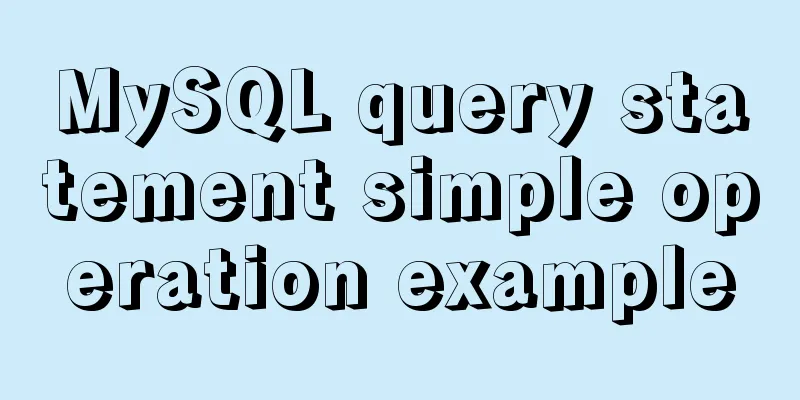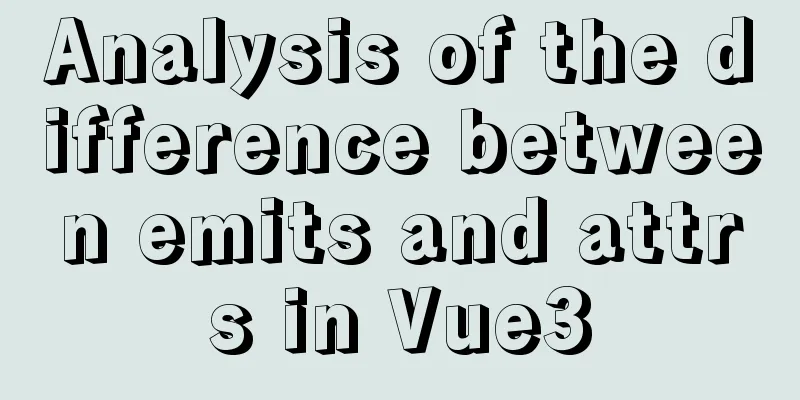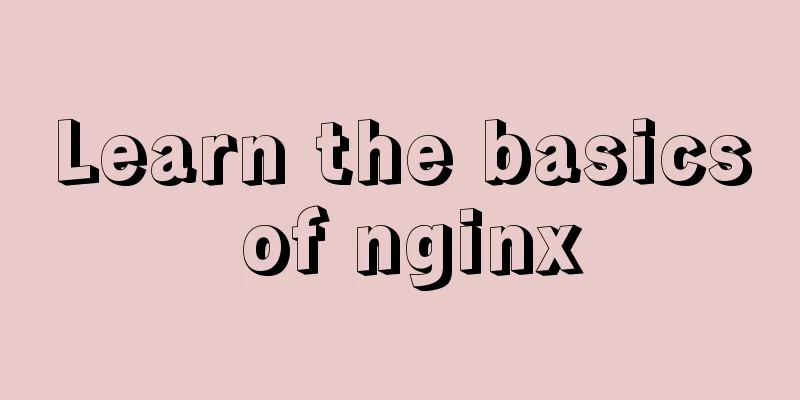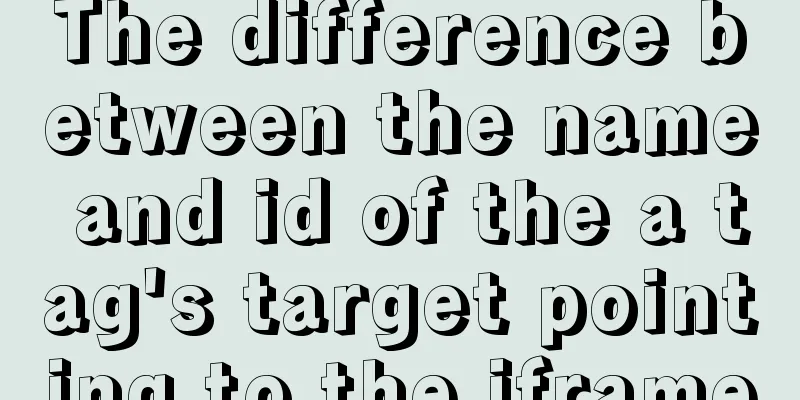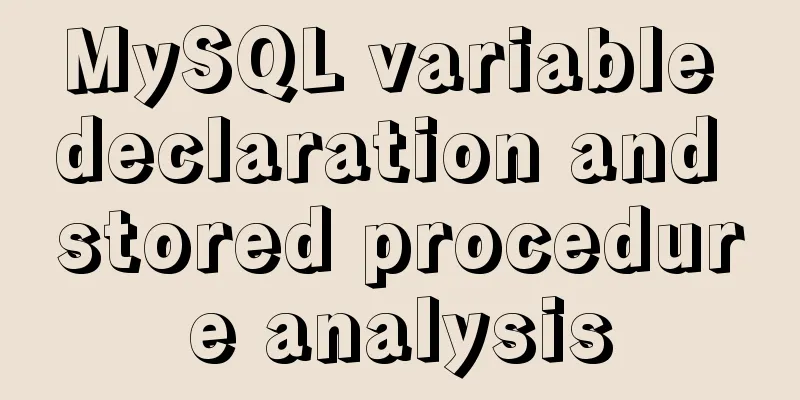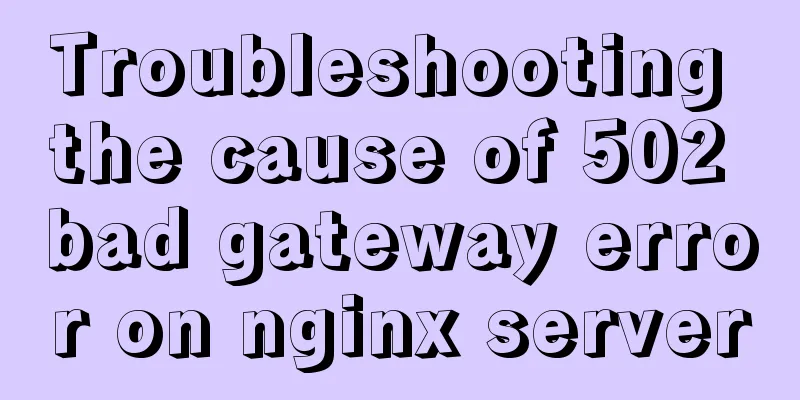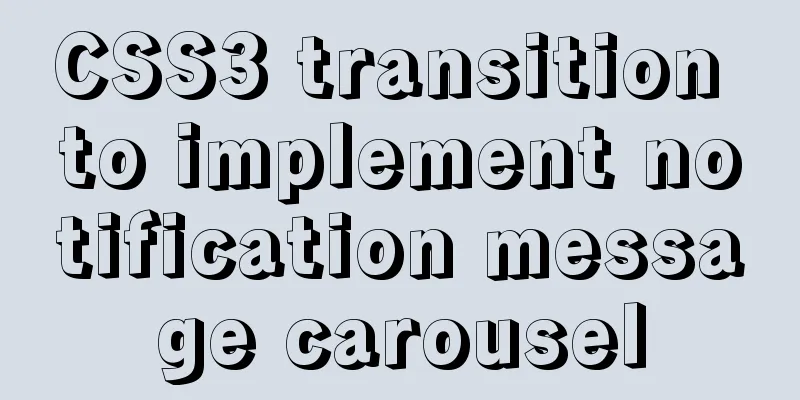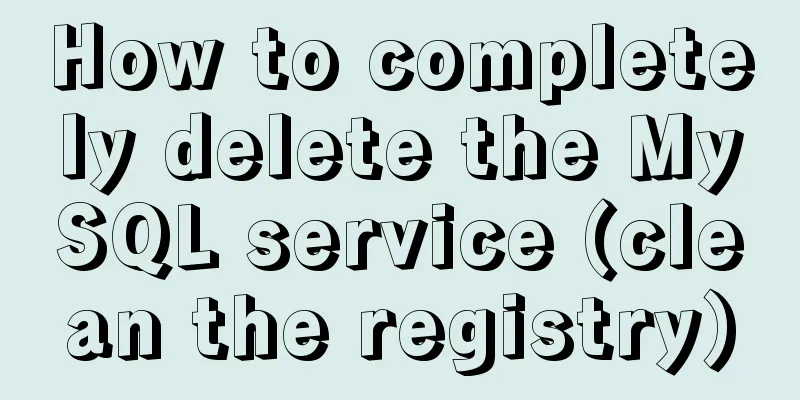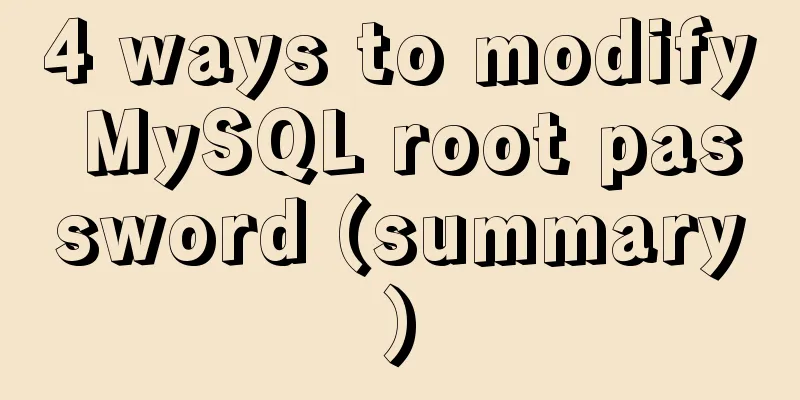Configure Java development environment in Ubuntu 20.04 LTS
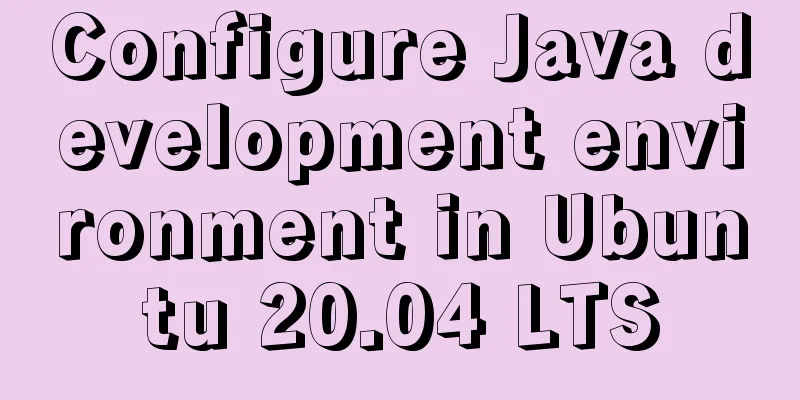
|
Download the Java Development Kit jdk The download address of JDK is:
On the download page, select the corresponding jdk version according to your system. Here, take Ubuntu 20.04 LTS (64bits) system as an example and select the compressed type
Installation Steps Move the downloaded JDK to cd desktop # Locate the directory where the jdk compressed package is located sudo cp /home/ym/Desktop/jdk-14.0.1_linux-x64_bin.tar.gz /opt # Copy the jdk to the specified jdk installation directory cd /opt # Locate the specified jdk installation directory sudo tar -xzvf jdk-14.0.1_linux-x64_bin.tar.gz # Unzip the jdk and get the folder jdk-14.0.1 sudo rm jdk-14.0.1_linux-x64_bin.tar.gz # The jdk compressed package is no longer useful, delete it At this point, the installation of JDK is halfway done. Next is to configure JDK. The configuration steps are as follows: # Open the system-level configuration file profile sudo vi /etc/profile # Add the following configuration content at the end of the file JAVA_HOME=/opt/jdk-14.0.1 # Configuration content CLASSPATH=. PATH=$JAVA_HOME/bin:$PATH export JAVA_HOME CLASSPATH PATH #Make the modified configuration effective source /etc/profilec Enter the following command to view, create, or update environment variables: # View the value of the environment variable echo $JAVA_HOME echo $CLASSPATH echo $PATH
Test whether jdk is installed successfully Open a terminal; Type:
First Java Program Code Listing: HelloWorld.java
public class HelloWorld {
//Entry method of Java program, the program will start execution from here public static void main(String[] args) {
// Print a statement to the console System.out.println("Hello World");
}
}To edit, compile and run the HelloWorld.java program:
uninstall cd /opt # Enter the jdk installation directory sudo rm -rf jdk-14.0.1 # Uninstall jdk This is the end of this article about configuring Java development environment in Ubuntu 20.04 LTS. For more information about configuring Java development environment in Ubuntu 20.04 LTS, please search for previous articles on 123WORDPRESS.COM or continue to browse the related articles below. I hope you will support 123WORDPRESS.COM in the future! You may also be interested in:
|
<<: Detailed explanation of Vuex overall case
>>: What you need to know about MySQL auto-increment ID
Recommend
Vue.js front-end web page pop-up asynchronous behavior example analysis
Table of contents 1. Preface 2. Find two pop-up c...
MySQL 8.0.12 installation and configuration method graphic tutorial
Record the installation and configuration method ...
Detailed tutorial on installing phpMyAdmin on Ubuntu 18.04
We will install phpMyAdmin to work with Apache on...
Learn how to write neat and standard HTML tags
Good HTML code is the foundation of a beautiful w...
In-depth explanation of the various methods and advantages and disadvantages of JavaScript inheritance
Table of contents 1. Prototype chain inheritance ...
Object.entries usage you don't know in JavaScript
Table of contents Preface 1. Use for...of to iter...
MySQL uses frm files and ibd files to restore table data
Table of contents Introduction to frm files and i...
Detailed tutorial on how to create a user in mysql and grant user permissions
Table of contents User Management Create a new us...
This article takes you into the world of js data types and data structures
Table of contents 1. What is dynamic typing? 2. D...
JavaScript data visualization: ECharts map making
Table of contents Overview Precautions 1. Usage 2...
Detailed explanation of Strict mode in JavaScript
Table of contents Introduction Using Strict mode ...
Install MySQL in Ubuntu 18.04 (Graphical Tutorial)
Tip: The following operations are all performed u...
MySQL 8.0.11 installation tutorial with pictures and text
There are many tutorials on the Internet, and the...
HTML Tutorial: Collection of commonly used HTML tags (4)
Related articles: Beginners learn some HTML tags ...
Pure CSS to achieve cool neon light effect (with demo)
I have recently been following the CSS Animation ...