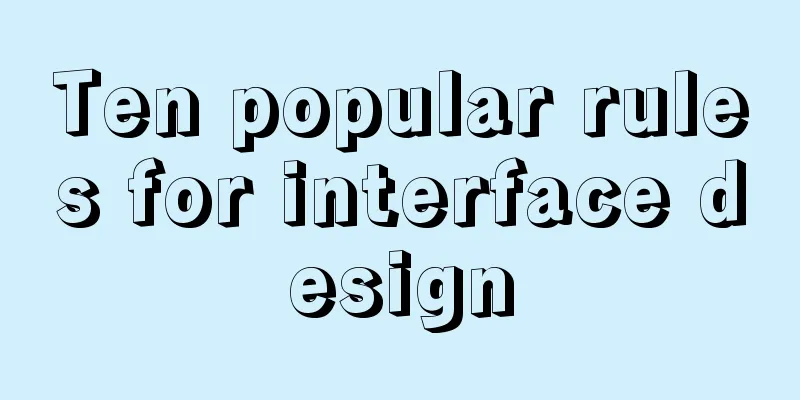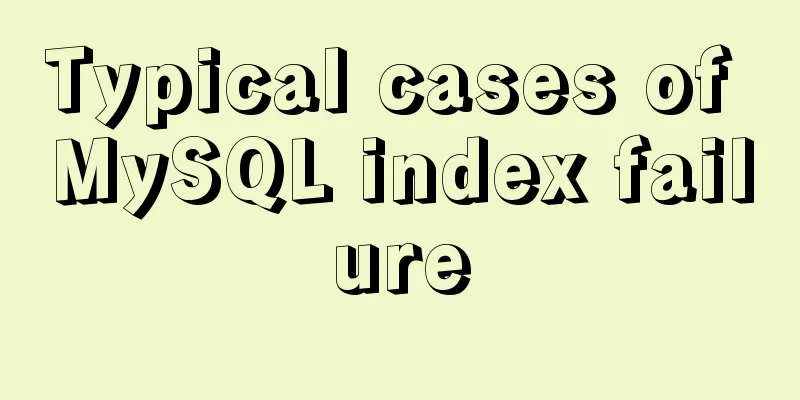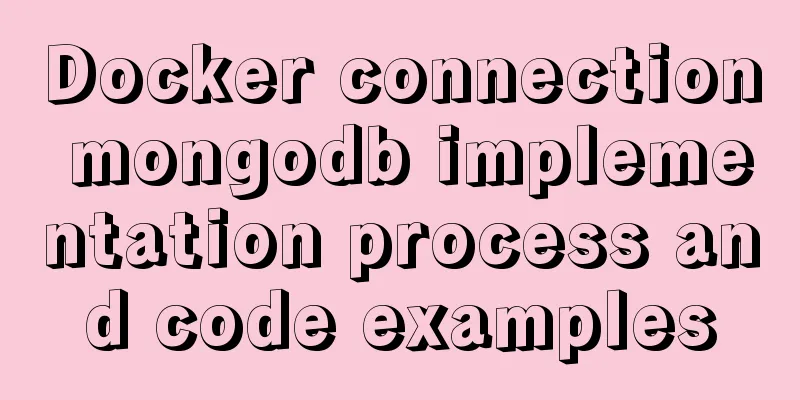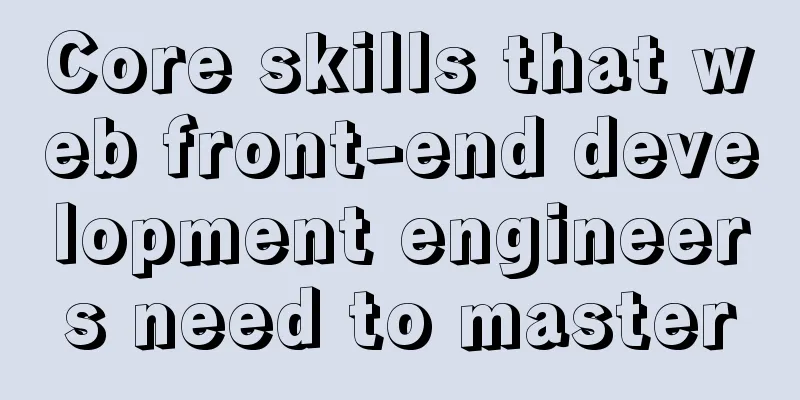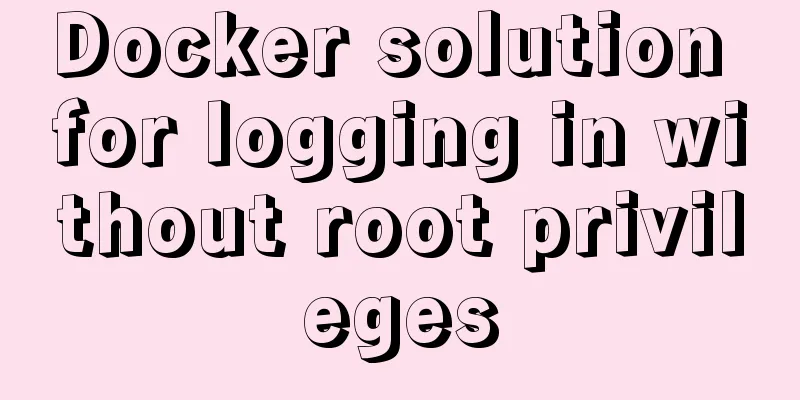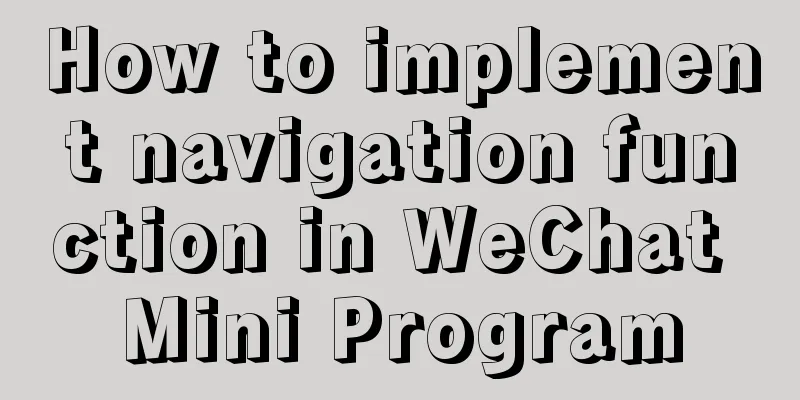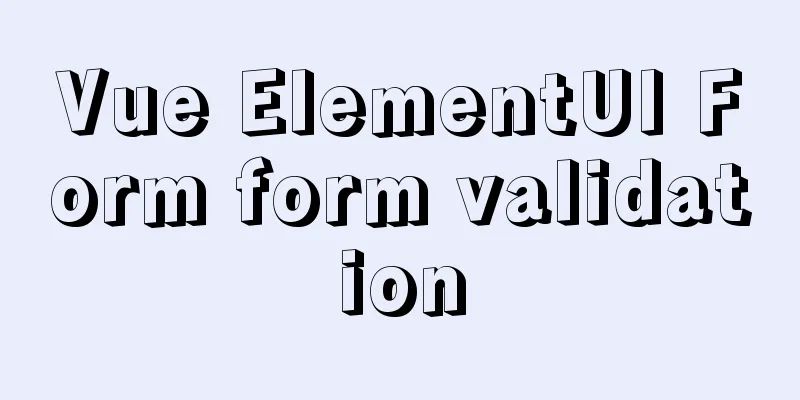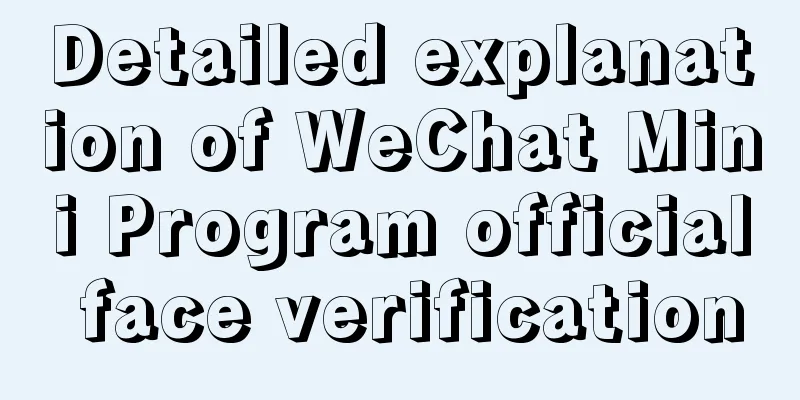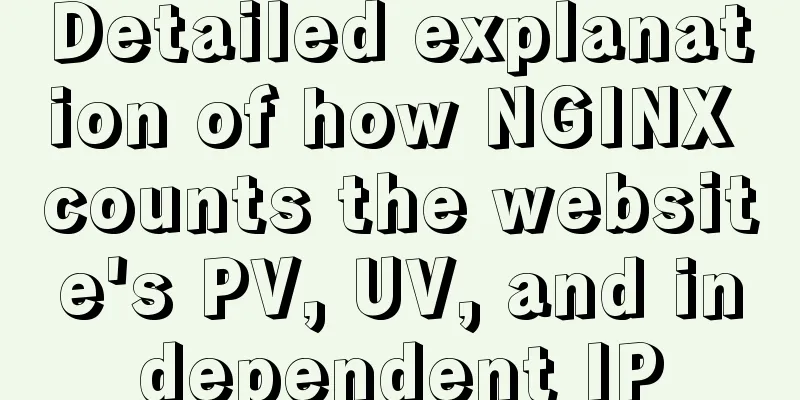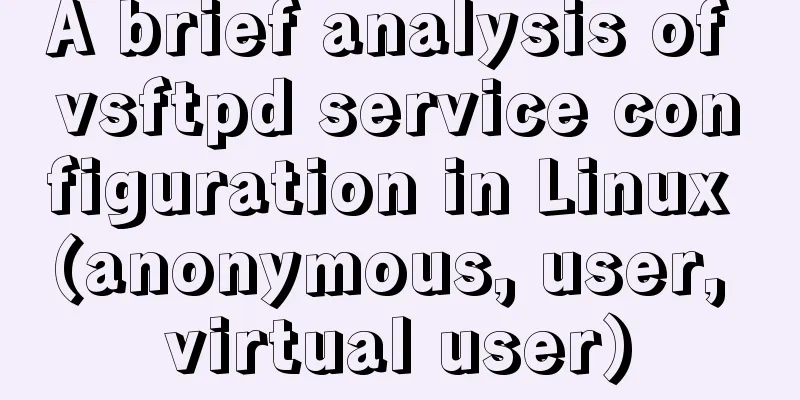JavaScript data visualization: ECharts map making
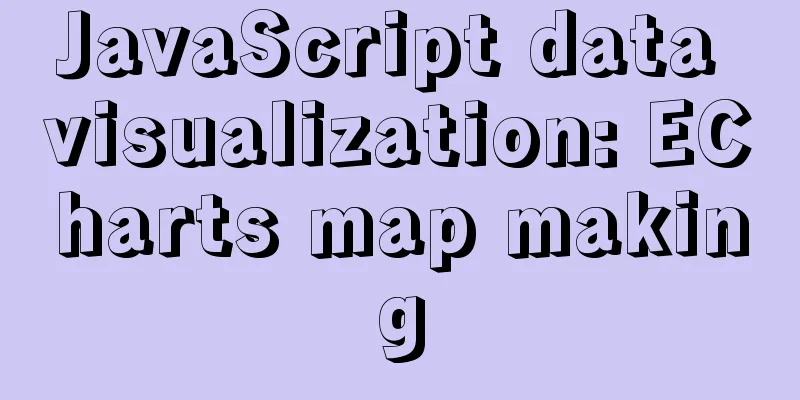
OverviewMaps are a very common means of display in our daily data visualization analysis. They are not only beautiful but also grand. Especially in large-screen displays, it plays an indispensable role Precautions1. Usage1. Baidu Map API (AutoNavi Map API)
2. Vector Map
2. Implementation steps1. The most basic code structure of ECharts
2. Prepare the json file of the vector map of China and put it in the directory of json/map/ 3. Use Ajax to get china.json
//
$get('json/map/china.json',function (chinaJson) {})
4. Register the json data of the map to the echarts global object in the callback function
echarts.registerMap('chinaMap',chinaJson)
5. Set under geo
{
type:'map',
map:'chinaMap'
}
Preliminary implementation code
<!DOCTYPE html>
<html lang="en">
<head>
<meta charset="UTF-8">
<meta http-equiv="X-UA-Compatible" content="IE=edge">
<meta name="viewport" content="width=device-width, initial-scale=1.0">
<title>Map Implementation</title>
<script src="./lib/echarts.min.js"></script>
<script src="./lib/jquery.min.js"></script>
</head>
<body>
<div style="width:600px;height:400px;"></div>
<script>
var myCharts = echarts.init(document.querySelector('div'))
$.get('./json/map/china.json', function (chinaJson) {
// chinaJson is the vector map data of each province in China // console.log(chinaJson);
// Register map dataecharts.registerMap('chinaMap',chinaJson)
var option = {
geo:{
type: 'map',
//chinaMap needs to be consistent with the first parameter in registerMapmap: 'chinaMap'
}
}
myCharts.setOption(option)
})
</script>
</body>
</html>
The returned data chinaJson outputs a screenshot in the browser background:
Let's expand a province and take a look (Taiwan Province as an example):
Effect:
Geo common configurationAllows zooming and dragging effects
Name Display
Initial zoom ratio
Set the coordinates of the map center point
The effect diagram after adding the above configuration:
Display a province (Henan Province) There is nothing much to say here, just change the vector map data from the original whole country to Henan. PS: Kuan Ge is from Henan, so I used Henan Province as an example
<!DOCTYPE html>
<html lang="en">
<head>
<meta charset="UTF-8">
<meta http-equiv="X-UA-Compatible" content="IE=edge">
<meta name="viewport" content="width=device-width, initial-scale=1.0">
<title>Map-display of a certain area</title>
<script src="./lib/echarts.min.js"></script>
<script src="./lib/jquery.min.js"></script>
</head>
<body>
<div style="width:600px;height:400px;"></div>
<script>
var myCharts = echarts.init(document.querySelector('div'))
$.get('json/map/henan.json',(ret) => {
echarts.registerMap('henanMap', ret)
console.log(ret);
var option = {
geo:{
type:'map',
map:'henanMap',
zoom: 1,
label: {
show: true
},
center: [115.650497, 34.437054],
roam: true
}
}
myCharts.setOption(option)
})
</script>
</body>
</html>
Effect
Different areas display different colors1. Display basic map of China 2. Set the air quality data to the objects under the series 3. Associate the data under the series with geo 4. Configure visualMap Note: Here we need to prepare an array, which contains an object. Each object has two key values: name corresponds to the province name, and value corresponds to the color value. First look at the effect diagram and see if it looks familiar:
This is similar to our COVID-19 data chart. The epidemic is far from over. Everyone must not take it lightly, actively get vaccinated, and do a good job of daily protection. The code is as follows, and the comments are quite detailed, so I won't explain them one by one.
<!DOCTYPE html>
<html lang="en">
<head>
<meta charset="UTF-8">
<meta http-equiv="X-UA-Compatible" content="IE=edge">
<meta name="viewport" content="width=device-width, initial-scale=1.0">
<title>Map Implementation</title>
<script src="./lib/echarts.min.js"></script>
<script src="./lib/jquery.min.js"></script>
</head>
<body>
<div style="width:600px;height:400px;"></div>
<script>
/**
* 1. Display a basic map of China * 2. Set air quality data to objects under series * 3. Associate data under series with geo * 4. Configure visualMap
*/
var airData = [
{ name: 'Beijing', value: 39.92 },
{ name: 'Tianjin', value: 39.13 },
{ name: 'Shanghai', value: 31.22 },
{ name: 'Chongqing', value: 66 },
{ name: 'Hebei', value: 147 },
{ name: 'Henan', value: 113 },
{ name: 'Yunnan', value: 25.04 },
{ name: 'Liaoning', value: 50 },
{ name: 'Heilongjiang', value: 114 },
{ name: 'Hunan', value: 175 },
{ name: 'Anhui', value: 117 },
{ name: 'Shandong', value: 92 },
{ name: 'Xinjiang', value: 84 },
{ name: 'Jiangsu', value: 67 },
{ name: 'Zhejiang', value: 84 },
{ name: 'Jiangxi', value: 96 },
{ name: 'Hubei', value: 273 },
{ name: 'Guangxi', value: 59 },
{ name: 'Gansu', value: 99 },
{ name: 'Shanxi', value: 39 },
{ name: 'Inner Mongolia', value: 58 },
{ name: 'Shaanxi', value: 61 },
{ name: 'Jilin', value: 51 },
{ name: 'Fujian', value: 29 },
{ name: 'Guizhou', value: 71 },
{ name: 'Guangdong', value: 38 },
{ name: 'Qinghai', value: 57 },
{ name: 'Tibet', value: 24 },
{ name: 'Sichuan', value: 58 },
{ name: 'Ningxia', value: 52 },
{ name: 'Hainan', value: 54 },
{ name: 'Taiwan', value: 88 },
{ name: 'Hong Kong', value: 66 },
{ name: 'Macao', value: 77 },
{ name: 'South China Sea Islands', value: 55 }
]
var myCharts = echarts.init(document.querySelector('div'))
$.get('./json/map/china.json', function (chinaJson) {
echarts.registerMap('chinaMap',chinaJson)
var option = {
geo:{
type: 'map',
//chinaMap needs to be consistent with the first parameter in registerMapmap: 'chinaMap',
// Allow zooming and dragging effects roam: true,
// Name display label:{
show: true
}
},
series: [
{
type: 'map',
data: airData,
geoIndex: 0 //Associate the air quality data with the configuration of the 0th geo}
],
visualMap:
min: 0,
max: 300,
inRange: {
// Control the range of color gradient color: ['#fff', '#f00']
},
// Slider appears calculable: true
}
}
myCharts.setOption(option)
})
</script>
</body>
</html>
Combination of map and scatter plot1. Based on the above code, add the following configuration to series
{
data: scatterData, //Configure the coordinate data of the scattered points type: 'effectScatter',
coordinateSystem: 'geo', //Specify the coordinate system used by the scattered points. The coordinate system of geo rippleEffect: {
scale: 10 //Set the scale of the ripple animation}
}
Effect picture:
SummarizeThis is the end of this article. I hope it can be helpful to you. I also hope you can pay more attention to more content on 123WORDPRESS.COM! You may also be interested in:
|
<<: Simply understand the writing and execution order of MySQL statements
>>: Detailed explanation of mysql transaction management operations
Recommend
Graphic tutorial on configuring nginx file server in windows 10 system
Download the Windows version of Nginx from the Ng...
Study on using characters instead of pictures to achieve rounded or sharp corners
Please see the following screenshot I took from G...
How to use async and await correctly in JS loops
Table of contents Overview (Loop Mode - Common) D...
JavaScript code to implement a simple calculator
This article example shares the specific code of ...
Solve the problem of specifying udp port number in docker
When Docker starts a container, it specifies the ...
A brief discussion on the difference between Mysql primary key index and non-primary key index
Table of contents What is an index The difference...
JavaScript BOM location object + navigator object + history object
Table of contents 1. Location Object 1. URL 2. Pr...
Implementation of Nginx configuration https
Table of contents 1: Prepare https certificate 2:...
How to install Nginx in CentOS7 and configure automatic startup
1. Download the installation package from the off...
MySQL Basic Tutorial: Detailed Explanation of DML Statements
Table of contents DML statements 1. Insert record...
What to do if you forget the initial password when installing MySQL on Mac
Forgetting the password is a headache. What shoul...
Detailed explanation of the usage of setUp and reactive functions in vue3
1. When to execute setUp We all know that vue3 ca...
Vue multi-page configuration details
Table of contents 1. The difference between multi...
How to deploy and start redis in docker
Deploy redis in docker First install Docker in Li...
Node.js adds, deletes, modifies and checks the actual combat record of MySQL database
Table of contents Three steps to operate the data...