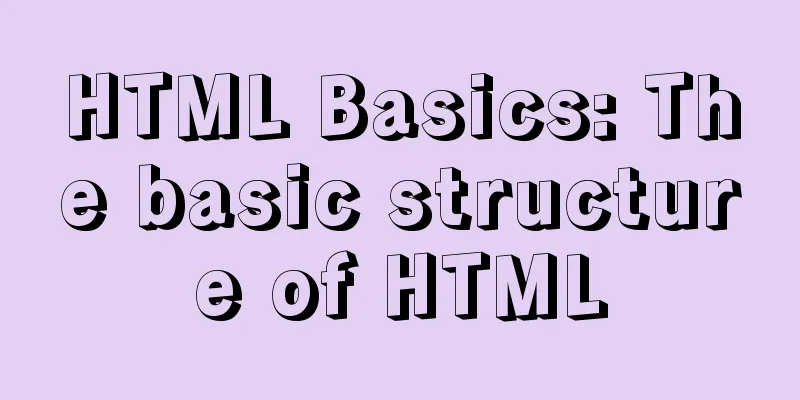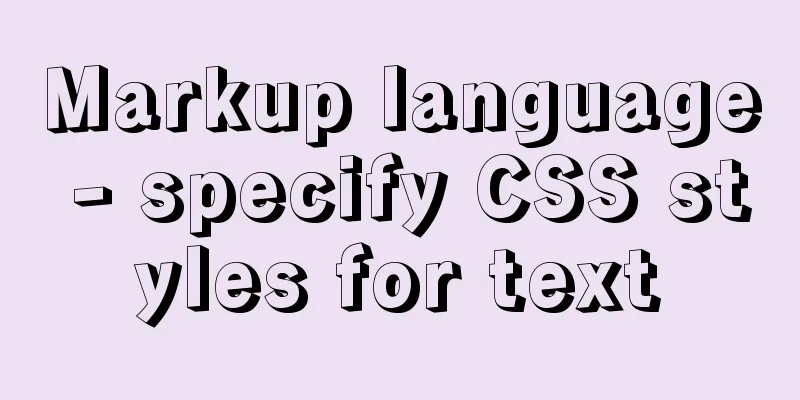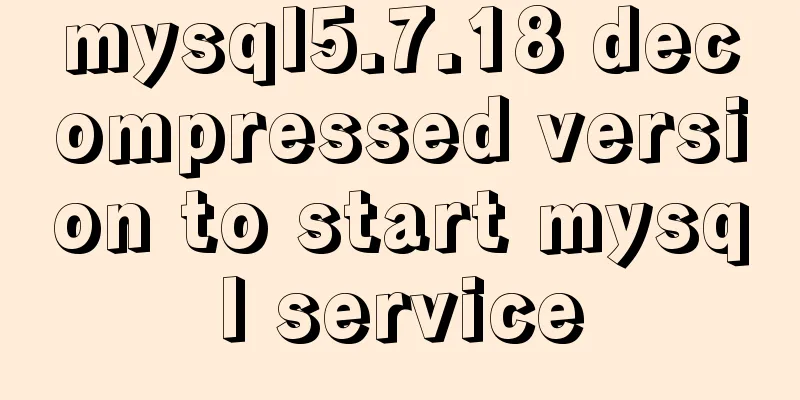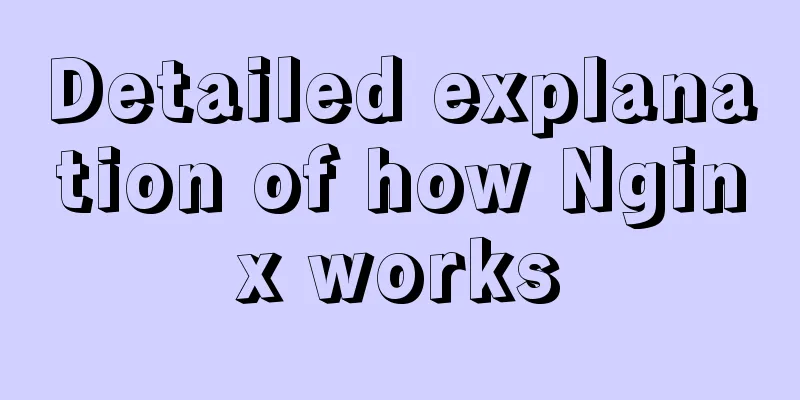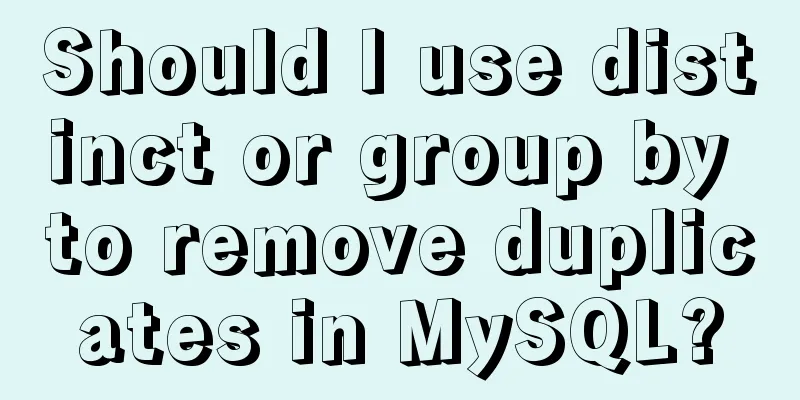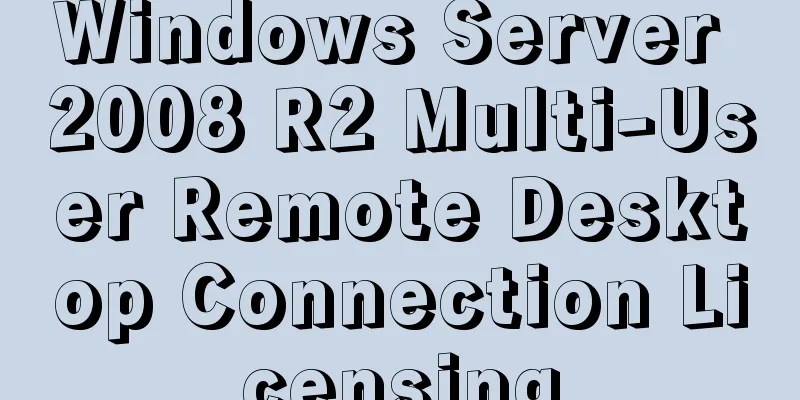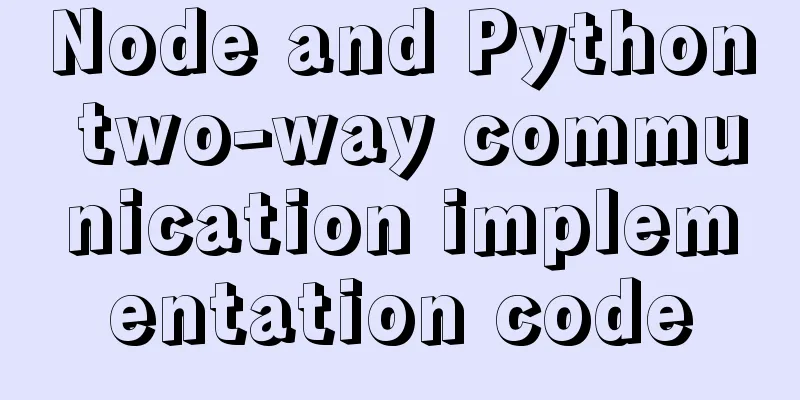Ten popular rules for interface design
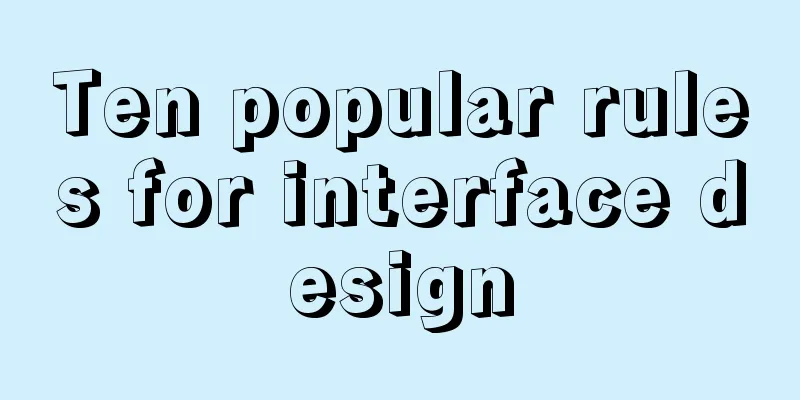
|
<br />This is an article I collected a long time ago. I would like to share it with you for your reference. There are three popular interface styles: multi-window, single-window and resource manager style. Regardless of the style, the following rules should be taken seriously. 1. Ease of use : The button name should be easy to understand, use accurate words, avoid ambiguous words, and be easy to distinguish from other buttons on the same interface. It is best if the meaning can be understood at a glance. Ideally, users should be able to understand the functions of the interface and perform relevant correct operations without consulting help. Usability details:
2. Normative : Usually the interface design is designed according to the specifications of the Windows interface, which includes the standard format of "menu bar, toolbar, tool box, status bar, scroll bar, and right-click shortcut menu". It can be said that the higher the degree of standardization of the interface, the better the usability. Small software generally does not provide toolbox. Normative details:
Current operation, system status, user location, user information, prompt information, error information, etc. If an operation takes a long time, a progress bar and process prompt should also be displayed. The length of the scroll bar should be able to change in time according to the length or width of the displayed information to help users understand the position and percentage of the displayed information. The height of the status bar is suitable for placing five good characters, and the width of the scroll bar is slightly narrower than the status bar. There should be a clear boundary between the menu and the toolbar; the menu should be displayed prominently so that it still has a three-dimensional effect when the toolbar is removed. Size 5 is usually used in menus and status bars. Toolbars are generally wider than menus, but not too wide, otherwise it looks unbalanced. Right-click context menus follow the same principles as menus. 3. Help facilities : The system should provide detailed and reliable help documentation so that users can find solutions themselves when they are confused. Help facility details:
4. Rationality : The position where the screen diagonals intersect is where the user looks directly, and the position directly above one quarter is where the user's attention is most likely to be attracted. When placing the form, pay attention to utilizing these two positions. Reasonable rules:
Previous Page 1 2 Next Page Read Full Article |
<<: Solve the Docker x509 insecure registry problem
>>: 3 codes for automatic refresh of web pages
Recommend
Ubuntu 16.04 kernel upgrade steps
1. Environment Ubuntu 16.04 running on a virtual ...
Use CSS blend modes and SVG to dynamically change the color of your product images
A few days ago, I saw an example written by @Kyle...
IE6/7 is going to be a mess: empty text node height issue
Preface: Use debugbar to view document code in iet...
Solve the problem that images and other resources are automatically deleted after Tomcat is redeployed
Yesterday when I was implementing the function of...
Use and understanding of MySQL triggers
Table of contents 1. What is a trigger? 2. Create...
Do you know all 24 methods of JavaScript loop traversal?
Table of contents Preface 1. Array traversal meth...
How to solve mysql error 10061
This article shares with you the solution to the ...
Detailed explanation of some settings for Table adaptation and overflow
1. Two properties of table reset: ①border-collaps...
How to add automatic completion commands for docker and kubectl on Mac
Introduction to kubectl kubectl is a command line...
Dockerfile echo specifies the method of implementing multiple lines of text in the specified file
Add multiple lines to the specified file in Docke...
docker compose idea CreateProcess error=2 The system cannot find the specified file
Docker Compose Introduction to Compose Compose is...
The ultimate solution to the problem of Chinese garbled characters in tomcat static pages (html)
In tomcat, jsp is not garbled, but html Chinese i...
Some notes on modifying the innodb_data_file_path parameter of MySQL
Preface innodb_data_file_path is used to specify ...
JavaScript to achieve simple tab bar switching case
This article shares the specific code for JavaScr...
Summary of MySQL usage specifications
1. InnoDB storage engine must be used It has bett...