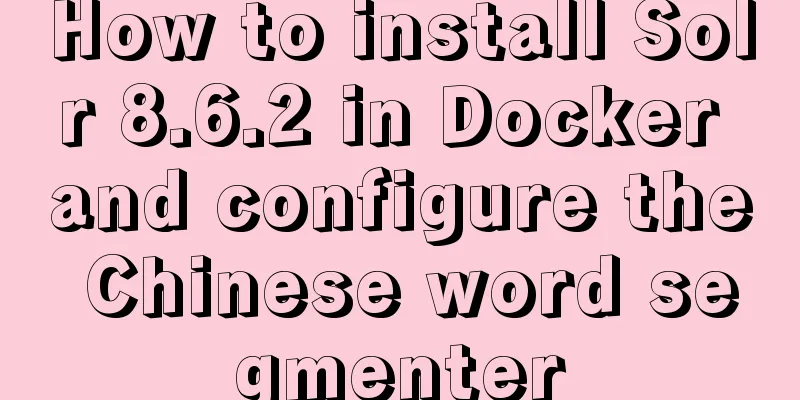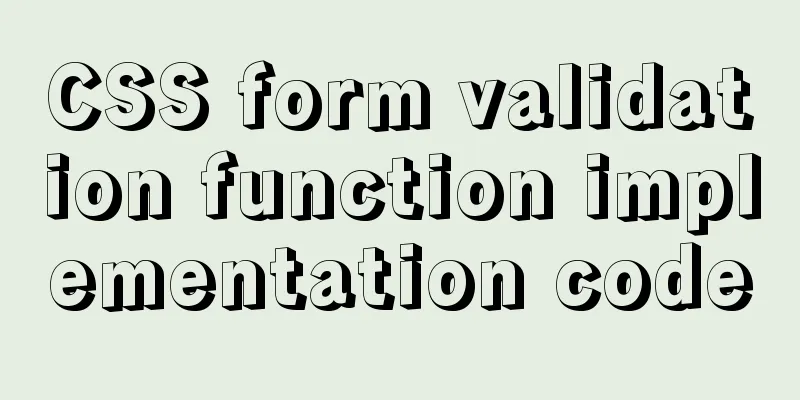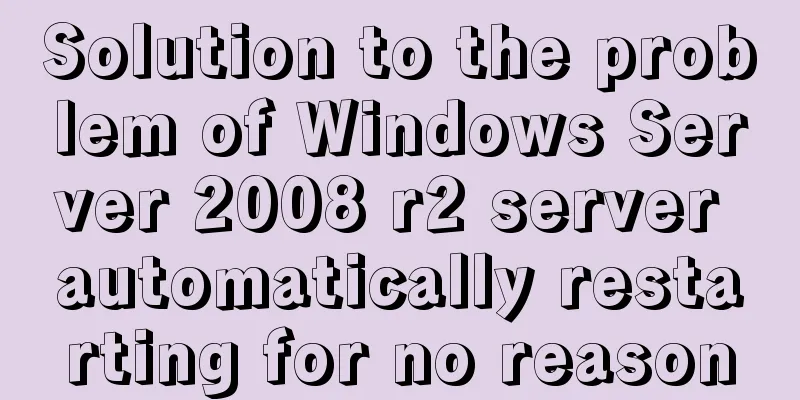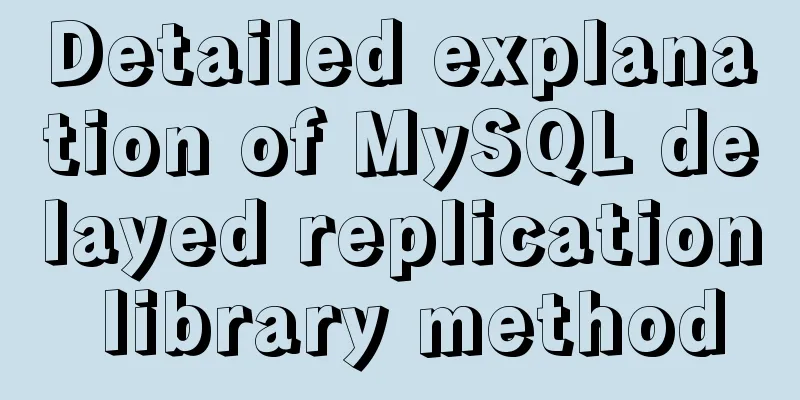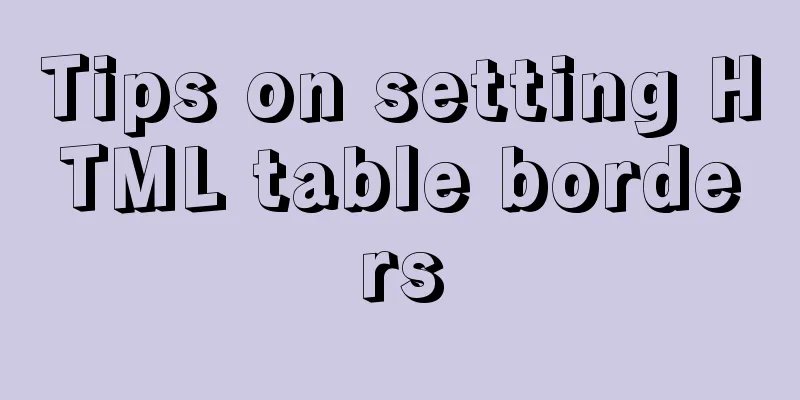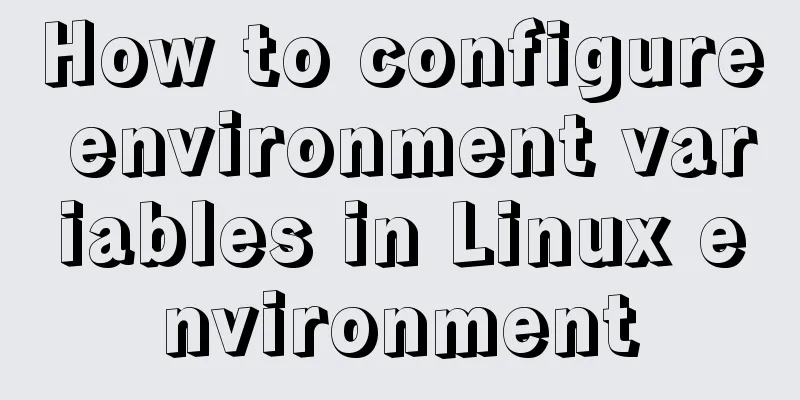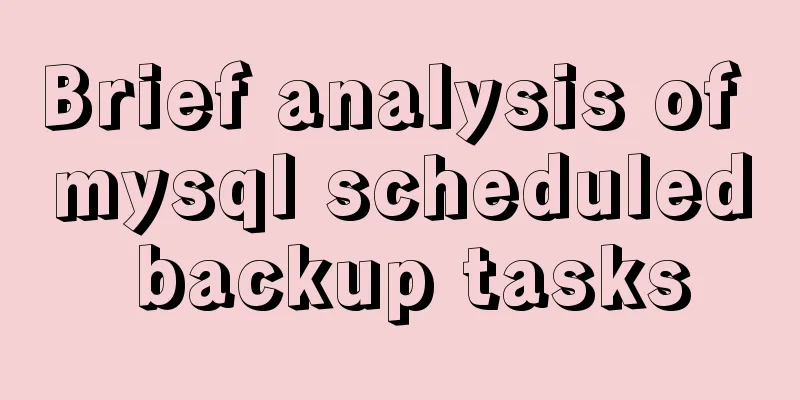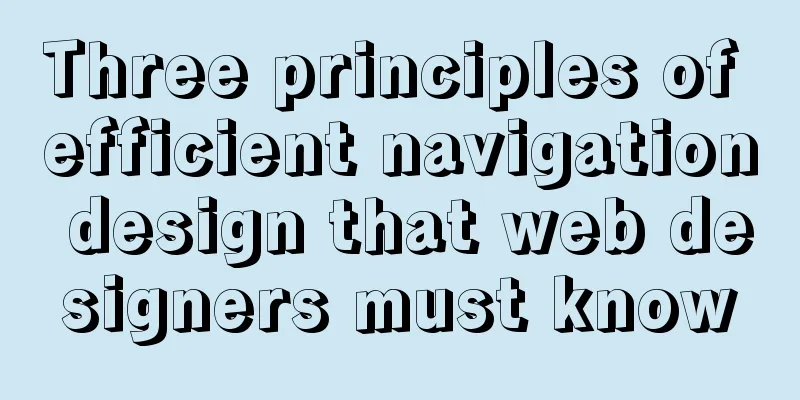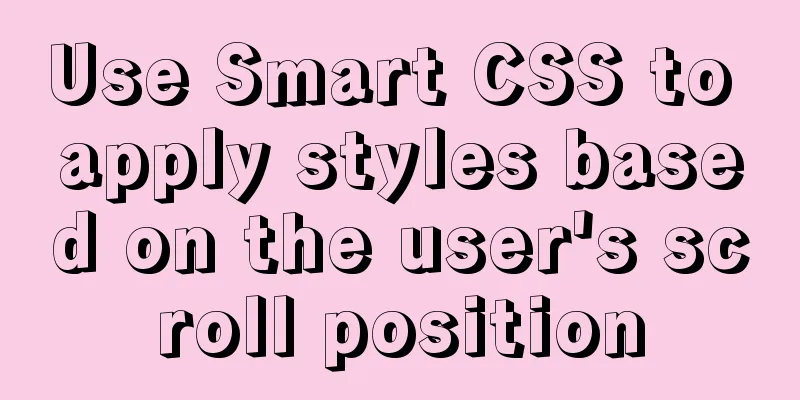Install MySQL in Ubuntu 18.04 (Graphical Tutorial)

|
Tip: The following operations are all performed under root privileges. # Check if MySQL is installed: # Install MySQL:
After the installation is complete, you can use the following command to check whether the installation is successful: After checking with the above command, if you see that the mysql socket is in the LISTEN state, it means the installation is successful.
You can log in to the MySQL database using the following command: -u means selecting the login username, -p means the login user password. Currently, the MySQL database has no password. Simply press Enter at Enter password: to enter the MySQL database. Then use show databases; to view all current databases.
Next, in order to ensure the security and normal operation of the database, the database is initialized. This initialization operation involves the following 5 steps. (1) Install the verification password plug-in. (2) Set a unique password for the root administrator in the database. (3) Then delete the anonymous account and use the root administrator to log in to the database remotely to ensure the security of the business running on the database. (4) Delete the default test database and cancel a series of access permissions for the test database. (5) Refresh the authorization list to make the initialization settings take effect immediately. For the above database initialization steps, I made simple comments next to the output information below. root@ubuntu-virtual-machine:~#mysql_secure_installation Securing the MySQL server deployment. Connecting to MySQL using a blank password. VALIDATE PASSWORD PLUGIN can be used to test passwords Press y|Y for Yes, any other key for No: N # I choose N here New password: #Enter the database password to be set for the root administrator Re-enter new password: #Enter the password again By default, a MySQL installation has an anonymous user, Remove anonymous users? (Press y|Y for Yes, any other key for No) : y #Delete anonymous accounts Normally, root should only be allowed to connect from Disallow root login remotely? (Press y|Y for Yes, any other key for No) : N #Disallow root administrators from logging in remotely. I did not prohibit it here. ... skipping. Remove test database and access to it? (Press y|Y for Yes, any other key for No) : y #Delete the test database and cancel its access permissions - Removing privileges on test database... Reloading the privilege tables will ensure that all changes Reload privilege tables now? (Press y|Y for Yes, any other key for No) : y #Refresh the authorization table to make the initialization settings take effect immediately All done!
Check the mysql service status: The following results show that the MySQL service is running normally:
Use the mysql -u root -p command again, enter the password you just set at Enter password:, press Enter, and you can enter the MySQL database. Use the use mysql; command to open the database named mysql and display the tables of the current database: show tables; Query the data in the user table: select * from user; (the user table contains all account information of the mysql database)
Now configure mysql to allow remote access. First edit the Comment out
Save and exit, then enter the MySQL database and execute the authorization command: mysql -u root -p mysql> grant all on *.* to root@'%' identified by 'your password' with grant option; mysql> flush privileges; # Refresh privileges mysql> exit Then execute the exit command to exit the MySQL service, and then execute the following command to restart MySQL: Now you can use the Navicat graphical tool in Windows to remotely connect to the MySQL database in Ubuntu and enter the password for the remote permission you just authorized. Here is another share: Navicat for MySQL 10.1.7 installation package Link: https://pan.baidu.com/s/12P1BcvQsRetBY0jGIvwILw&shfl=shareset Extraction code: 8bft
OK, now the installation of MySQL in Ubuntu 18.04 has been completed. During the operation I encountered the following error: E: Unable to obtain lock /var/lib/dpkg/lock-frontend - open (11: Resource temporarily unavailable) Solution, refer to the article: https://www.jb51.net/article/172460.htm Summarize The above is the method of installing MySQL under Ubuntu 18.04 introduced by the editor. I hope it will be helpful to everyone. If you have any questions, please leave me a message and the editor will reply to you in time. I would also like to thank everyone for their support of the 123WORDPRESS.COM website! You may also be interested in:
|
<<: A Brief Analysis of MySQL PHP Syntax
>>: Analysis of Context application scenarios in React
Recommend
How can we promote Jiedaibao so that everyone will register? Jiedaibao promotion methods and skills
Jiedaibao is a mobile phone loan software platfor...
JavaScript object built-in objects, value types and reference types explained
Table of contents Object Object Definition Iterat...
Mysql solution to improve the efficiency of copying large data tables
Preface This article mainly introduces the releva...
Introduction and tips for using the interactive visualization JS library gojs
Table of contents 1. Introduction to gojs 2. Gojs...
avue-crud implementation example of multi-level complex dynamic header
Table of contents Preface Background data splicin...
MySQL 5.6.37 (zip) download installation configuration graphic tutorial
This article shares the download, installation an...
Basic syntax of MySQL index
An index is a sorted data structure! The fields t...
Detailed explanation of how to use relative paths in HTML to obtain files at all levels of directories
The concept of relative path Use the current file...
Solution to the problem of passing values between html pages
The first time I used the essay, I felt quite awkw...
Summary of the unknown usage of "!" in Linux
Preface In fact, the humble "!" has man...
Solution to the CSS height collapse problem
1. High degree of collapse In the document flow, ...
Detailed usage of docker-maven-plugin
Table of contents Docker-Maven-Plugin Maven plugi...
CSS clicks on the radio to switch between two image styles and only one of the multiple radios can be checked
We implement a red image style for the clicked bu...
jQuery plugin to implement dashboard
The jquery plug-in implements the dashboard for y...
Element sample code to implement dynamic table
Table of contents 【Code background】 【Code Impleme...