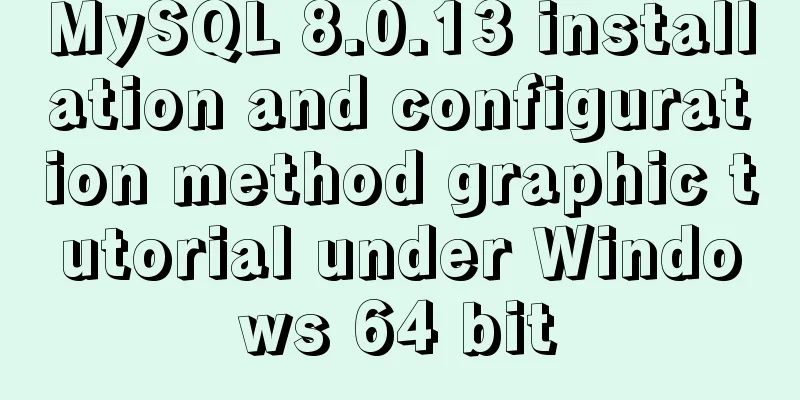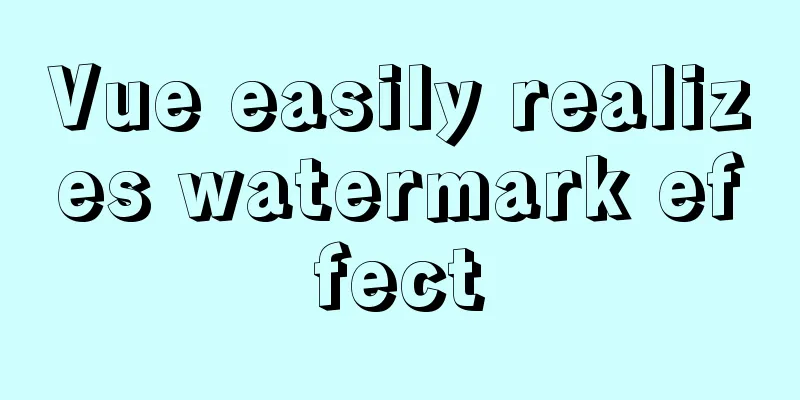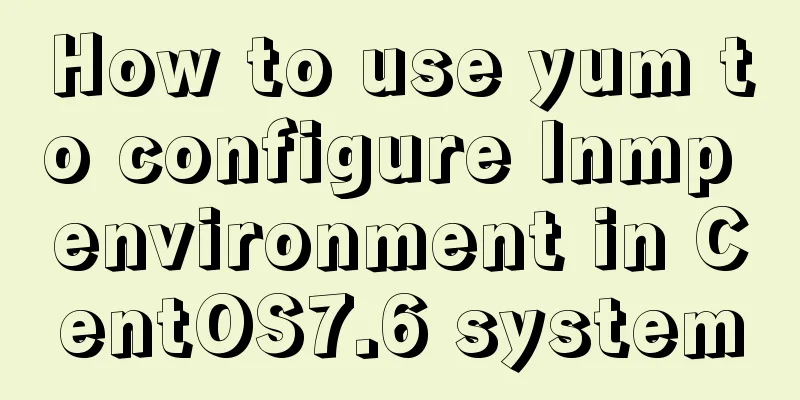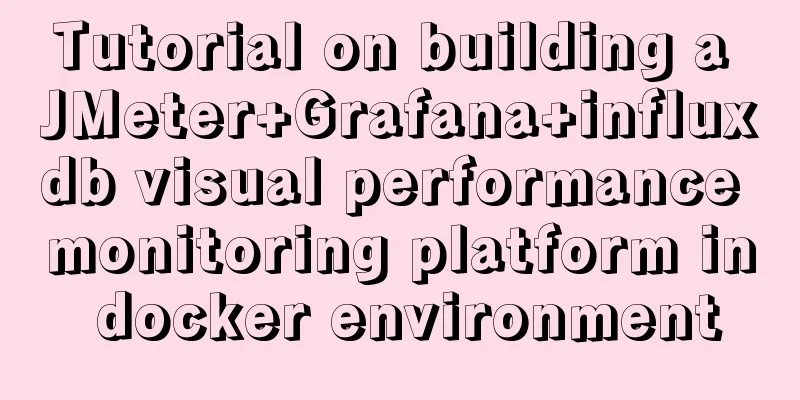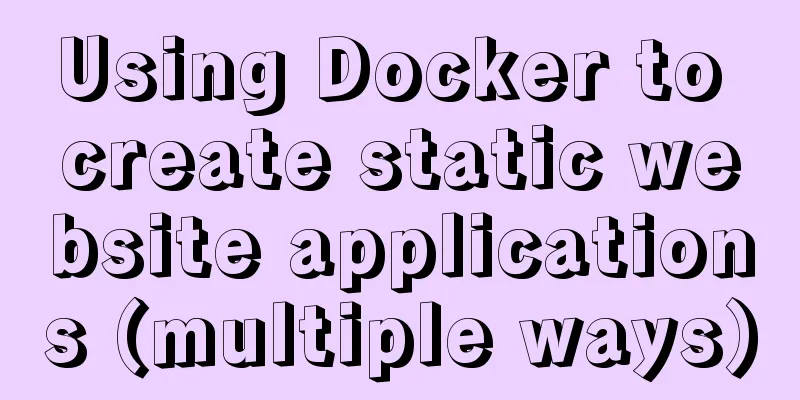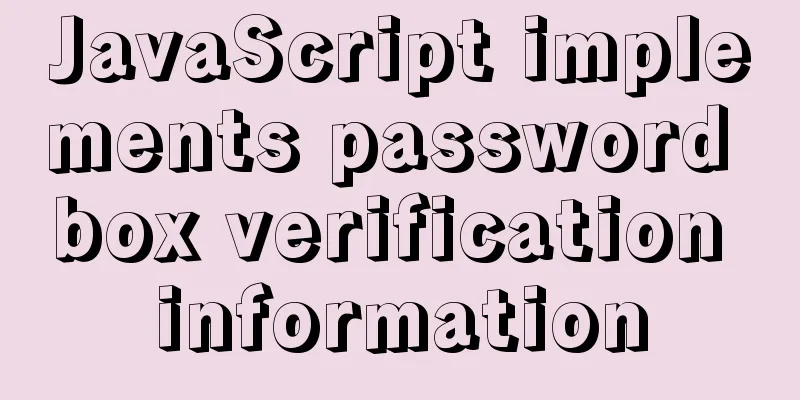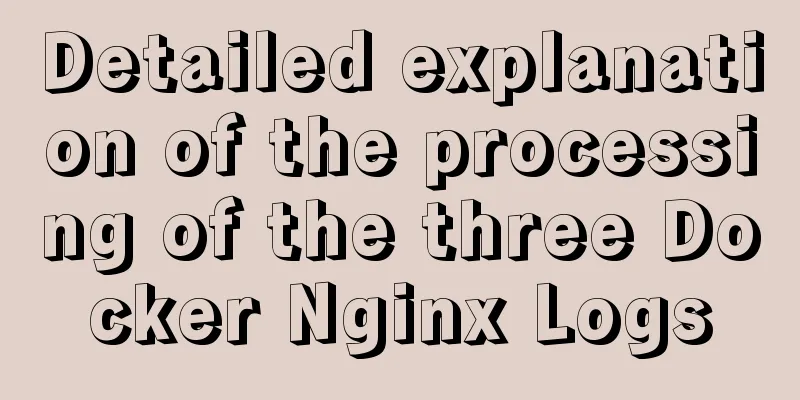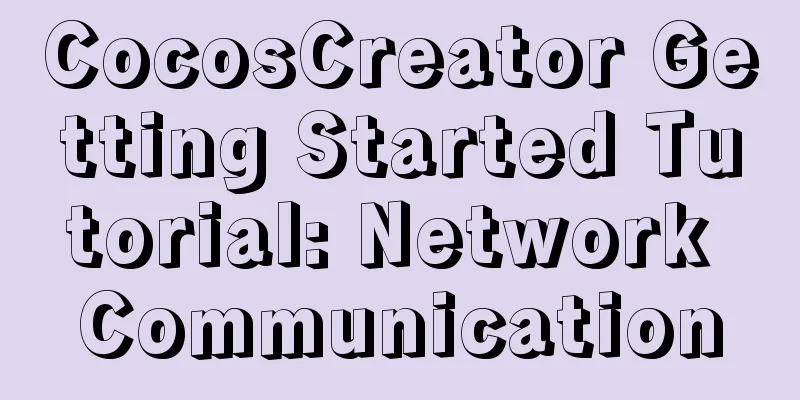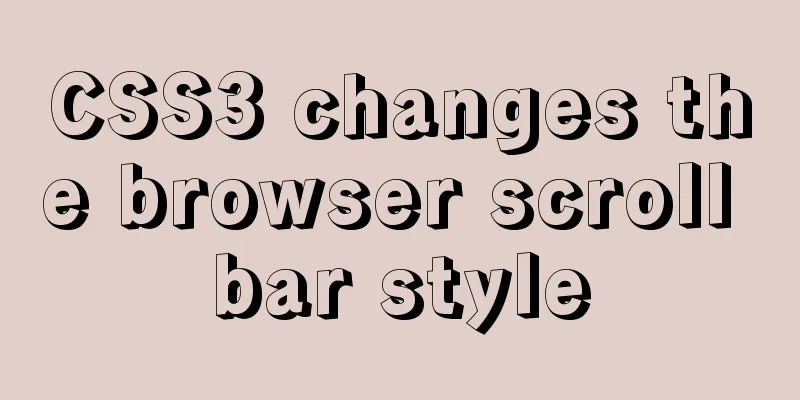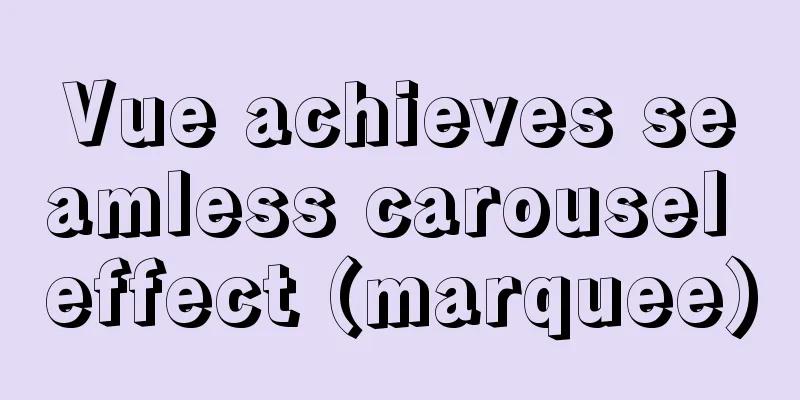Detailed usage of docker-maven-plugin

Docker-Maven-PluginThere are two ways to deploy microservices:
Maven plugin automatic deployment stepsWritten at the beginning: This method has loopholes and can be easily remotely inserted into the mining machine image by hackers. Be careful when using it. If 2375 is opened and no IP restriction is imposed, it will be pulled into mining. . . It is recommended to use CA encryption port 1. Modify the docker configuration of the host machine and open port 2375 to allow remote accessExecuting the Maven command locally is a remote operation for the host machine. The remote operation of Docker is closed by default. Open port 2375 first. First, execute the command on the host machine and modify the configuration file (centos 7) vi /lib/systemd/system/docker.service Add configuration after ExecStart=/usr/bin/dockerd -H tcp://0.0.0.0:2375 -H unix://var/run/docker.sock \
turn out to be
After
If it is centos7, modify the following ExecStart=/usr/bin/dockerd -H fd:// -H tcp://0.0.0.0:2375 2. Refresh the configuration and restart the servicesystemctl daemon-reload //Load Docker daemon thread systemctl restart docker //Restart Docker 3. Configure container firewallEven if port 2375 is opened, it cannot be accessed from the outside and can only be accessed from within. You need to configure the firewall. If Alibaba Cloud is not configured, be careful of being pulled into mining-_-, this is my school server, you need a VPN to access it, it doesn't matter This is closed. Use the command systemctl stop firewalld (turn off the firewall) systemctl disable firewalld (disable the firewall, it will not start at boot) Turn off selinux vi /etc/selinux/config, change SELINUX=enforcing to disabled
After the reboot is complete, check the firewall and selinux status systemctl status firewalld (check firewall status) secon (check selinux status)
Alibaba Cloud recommends configuring security curses At this time I connected to
4. Add configuration in pom.xml
<build>
<finalName>testDocker</finalName>
<plugins>
<plugin>
<groupId>org.springframework.boot</groupId>
<artifactId>spring-boot-maven-plugin</artifactId>
</plugin>
<!--docker maven plugin-->
<plugin>
<groupId>com.spotify</groupId>
<artifactId>docker-maven-plugin</artifactId>
<version>1.1.0</version>
<!--Configuration section-->
<configuration>
<!--Modify the content of the imageName node to the private warehouse address and port, plus the image id and TAG, we want to transfer it directly to the private server-->
<!--Configure the final generated image name, in docker images, we take the project name: version -->
<imageName>172.19.240.208:5000/${project.artifactId}:${project.version}</imageName>
<!--Base image, equivalent to from--> in Dockerfile
<baseImage>ascdc/jdk8</baseImage>
<!--Entry point, project.build.finalName is the filename tag content under the build tag under the project tag, testDocker-->
<!--Equivalent to starting the container, java-jar/testDocker.jar will be automatically executed-->
<entryPoint>["java", "-jar", "/${project.build.finalName}.jar"]</entryPoint>
<!--Whether to push to docker private warehouse-->
<pushImage>true</pushImage>
<registryUrl>172.19.240.208:5000</registryUrl>
<resources>
<resource>
<targetPath>/</targetPath>
<directory>${project.build.directory}</directory>
<!--Which file is uploaded to Docker, equivalent to add testDocker.jar in Dockerfile /-->
<include>${project.build.finalName}.jar</include>
</resource>
</resources>
<dockerHost>http://172.19.240.208:2375</dockerHost>
</configuration>
</plugin>
</plugins>
</build>
Note that there are three points to push to a private repository, and the premise is that the container is in the started state
<!-- 1. Add a registryUrl node, the content is the private warehouse address and port (I set port 5000 here) -->
<registryUrl>your ip:5000</registryUrl>
<!-- 2. Add pushImage node-->
<pushImage>true</pushImage>
<!-- 3. Modify the content of the imageName node to the private warehouse address and port, add the image id and TAG, and the name in the warehouse is your project name: version-->
<imageName>yourip:5000/${project.artifactId}:${project.version}</imageName>
Run mvn clean and mvn install and put it in the local repository first.
Then execute
There was an error when running
I checked on Baidu and many people said that I need to log in. In fact, I don’t need to log in, nor does the repository not exist. In fact, there is no jdk1.8 image file on my docker, and I need to download one myself. I can docker search jdk8 and pull one, or upload the tar package myself and then create one with Dockerfile. I pulled one directly
Change the base image name in the project
Successfully built and pushed
View Mirror
View Warehouse
This is the end of this article about the detailed usage of docker-maven-plugin. For more information about the usage of docker-maven-plugin, please search for previous articles on 123WORDPRESS.COM or continue to browse the following related articles. I hope you will support 123WORDPRESS.COM in the future! You may also be interested in:
|
<<: MySQL database Shell import_table data import
>>: Solution to define the minimum height of span has no effect
Recommend
Detailed explanation of how to use structural pseudo-class selectors and pseudo-element selectors in CSS3
Introduction to structural pseudo-class selectors...
Detailed explanation of the usage of scoped slots in Vue.js slots
Table of contents No slots Vue2.x Slots With slot...
What are the image file formats and how to choose
1. Which three formats? They are: gif, jpg, and pn...
SQL injection vulnerability process example and solution
Code example: public class JDBCDemo3 { public sta...
Example of how nginx implements dynamic and static separation
Table of contents Deploy nginx on server1 Deploy ...
Example code for implementing background transparency and opaque text with CSS3
Recently, I encountered a requirement to display ...
HTML tag marquee realizes various scrolling effects (without JS control)
The automatic scrolling effect of the page can be...
JavaScript - Using slots in Vue: slot
Table of contents Using slots in Vue: slot Scoped...
How to pop up a temporary QQ dialog box to chat online without adding friends
In fact, this is very simple. We add an a tag to ...
Master the commonly used HTML tags for quoting content in web pages
Use blockquote for long citations, q for short ci...
How to install MySQL server community version MySQL 5.7.22 winx64 in win10
Download: http://dev.mysql.com/downloads/mysql/ U...
MySQL simple example of sorting Chinese characters by pinyin
If the field storing the name uses the GBK charac...
MySQL permission control detailed explanation
Table of contents mysql permission control Permis...
Detailed explanation of the principle and implementation process of Nginx configuration https
Use the Linux utility certbot to generate https c...
Exploration of three underlying mechanisms of React global state management
Table of contents Preface props context state Sum...





![[External link image transfer failed. The source site may have an anti-hotlink mechanism. It is recommended to save the image and upload it directly (img-84l0HMwJ-1579593153706)(/Users/zhangye/Library/Application Support/typora-user-images/image-20200120214402887.jpg)]](upload/2022/web/2021092716222274.jpg)
![[External link image transfer failed. The source site may have an anti-hotlink mechanism. It is recommended to save the image and upload it directly (img-wdYBT027-1579593153707)(/Users/zhangye/Library/Application Support/typora-user-images/image-20200120214544482.jpg)]](upload/2022/web/2021092716222375.jpg)




![[External link image transfer failed. The source site may have an anti-hotlink mechanism. It is recommended to save the image and upload it directly (img-SAUhrnA3-1579593153710)(/Users/zhangye/Library/Application Support/typora-user-images/image-20200121154702289.jpg)]](upload/2022/web/2021092716222580.jpg)