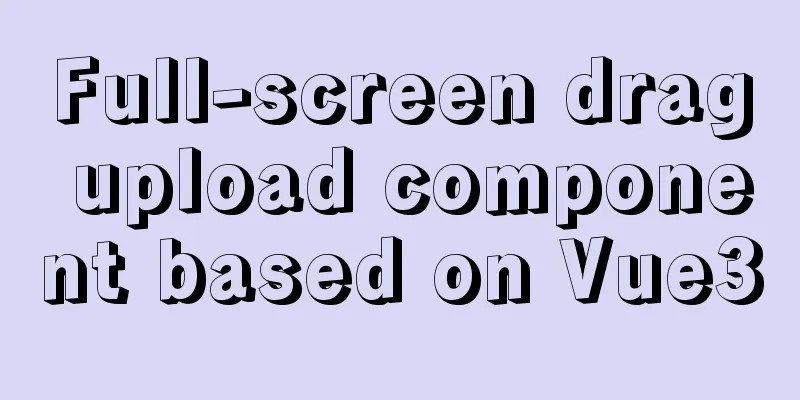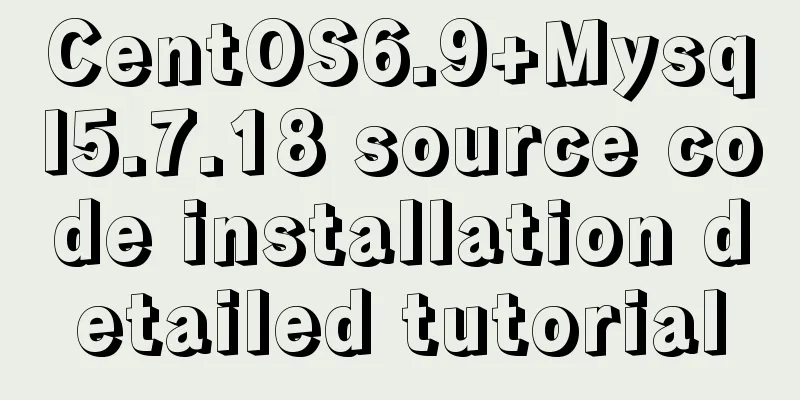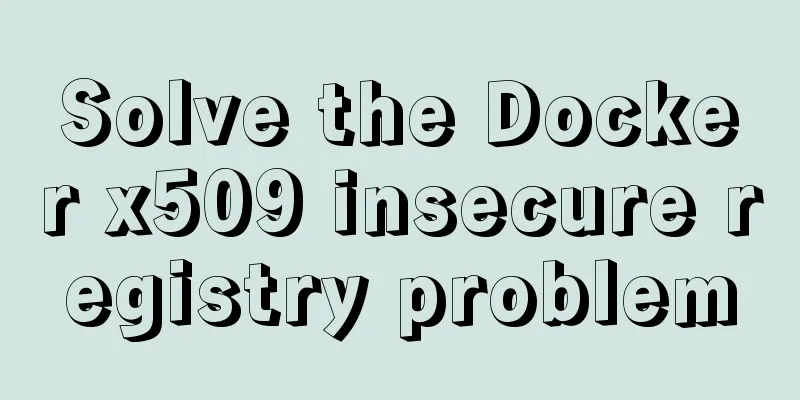Vue achieves seamless carousel effect (marquee)
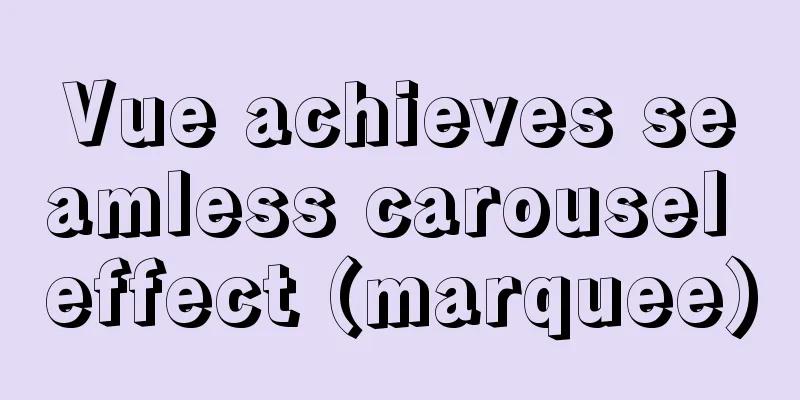
|
This article example shares the specific code of Vue to achieve seamless carousel effect for your reference. The specific content is as follows 1. First create two vue components Sweiper.vue and SweiperItem.vue; 2. Introduce two components into the page, and use v-model to pass parameters in Sweiper.vue ( v-model is actually syntax sugar, with default attribute value and default event input ); 3. The core is to pass the selected value to SweiperItem, and determine which picture to display when it is equal to the name value in SweiperItem;
<template>
<div>
<Sweiper v-model="selected">
<!--v-model is a syntax sugar, equivalent to value and input events-->
<Sweiper-item name="item1">
<div class="item">
<img :src="getImg('01')" alt="">
</div>
</Sweiper-item>
<Sweiper-item name="item2">
<div class="item">
<img :src="getImg('02')" alt="">
</div>
</Sweiper-item>
<Sweiper-item name="item3">
<div class="item">
<img :src="getImg('03')" alt="">
</div>
</Sweiper-item>
</Sweiper>
</div>
</template>
The pictures here are not looped through the array using v-for, so that you can see its structure<script>
import Sweiper from "../components/Sweiper.vue";
import SweiperItem from "../components/SweiperItem.vue";
export default {
name: "mySweiper",
components:
Sweiper,
SweiperItem
},
data() {
return {
selected: "item1", //Default is the first item}
},
methods:{
getImg(url){
return "img/"+url+".jpg"
},
},
mounted(){
/*setInterval(()=>{
this.selected="item2"
},3000)
At this time, because mounted is only executed once, it remains unchanged. You need to write a watch listener in Sweiper}*/This step is commented because it is written in the Sweiper component}
</script>
<style>
.item{
/*border: 1px solid black;*/
}
.item>img{
width: 100%;
/*height: 0.1rem;*/
}
</style>Sweiper.vue
<template>
<div class="Sweiper">
<slot></slot>
</div>
</template>
<script>
export default {
name: "Sweiper",
data() {
return {
current:''
}
},
props:{
value:{
type:String,
default:""
},
},
mounted(){
//Search for the name value during the automatic carousel and use the indexOf method to traverse the following table of the current carousel this.names=this.$children.map(child=>{
return child.name
});
this.showImg();
this.paly()
},
methods:{
showImg(){
this.current=this.value||this.$children[0].name;
//Direct child component of the current instance this.$children.map(vm=>{
vm.selected = this.current
})
},
paly(){
//Adjust the image each time the carousel is played this.timer=setInterval(()=>{
//indexOf returns the first occurrence of a specified string const index = this.names.indexOf(this.current);
let newIndex=index+1;
//Be more rigorous if (newIndex===this.names.length){
newIndex=0;
}
this.$emit("input",this.names[newIndex])
},3000)
}
},
watch:{
//Monitor value, change selected if it changes
value(){
this.showImg()
}
},
beforeDestroy() {
//clearInterval(this.timer) before the column is destroyed
}
};
</script>
<style>
.Sweiper{
/*border: 1px solid black;*/
width: 100%;
height: 4rem;
overflow: hidden;
margin: 0 auto;
position: relative;
}
</style>SweiperItem.vue
<template>
<transition>
<div class="Sweiper-item" v-show="isShow">
<slot></slot>
</div>
</transition>
</template>
<script>
export default {
name:"SweiperItem",
data(){
return {
selected:""
}
},
props:{
name:{
type:String,
required:true
},
},
mounted(){
},
computed:{
isShow(){
return this.selected===this.name;
}
}
};
</script>
<style>
.v-enter-active,.v-leave-active{
transition: all 1s linear;
}
.v-leave-to{
transform:translate(-100%);
}
.v-enter{
transform: translate(100%);
}
.v-enter-active{
position: absolute;
top:0;
left: 0;
}
</style>The above is the full content of this article. I hope it will be helpful for everyone’s study. I also hope that everyone will support 123WORDPRESS.COM. You may also be interested in:
|
<<: Mysql specifies the date range extraction method
>>: How to start jar package and run it in the background in Linux
Recommend
3 ways to add links to HTML select tags
The first one : Copy code The code is as follows: ...
CSS to achieve fast and cool shaking animation effect
1. Introduction to Animate.css Animate.css is a r...
An article teaches you how to use Vue's watch listener
Table of contents Listener watch Format Set up th...
Detailed explanation of configuring Docker's yum source and installing it in CentOS7
CentOS7 is used here, and the kernel version is [...
Share 20 excellent web form design cases
Sophie Hardach Clyde Quay Wharf 37 East Soapbox Rx...
How to configure SSL for koa2 service
I. Introduction 1: SSL Certificate My domain name...
HTML+CSS+JS to implement the Don't Step on the Whiteboard game
Table of contents Background 1. Thought Analysis ...
Detailed explanation of how to effectively store IP addresses in MySQL and how to convert between string IP and numerical values
When looking at High Performance MySQL Version 3 ...
Ten Experiences in Presenting Chinese Web Content
<br /> Focusing on the three aspects of text...
How to change the root password in a container using Docker
1. Use the following command to set the ssh passw...
6 solutions to IDEA's inability to connect to the MySQL database
This article mainly introduces 6 solutions to the...
Several ways to easily traverse object properties in JS
Table of contents 1. Self-enumerable properties 2...
HTML5+CSS3 coding standards
The Golden Rule No matter how many people are wor...
MySQL Router implements MySQL read-write separation
Table of contents 1. Introduction 2. Configure My...
How to deploy MySQL and Redis services using Docker
Table of contents How to deploy MySQL service usi...
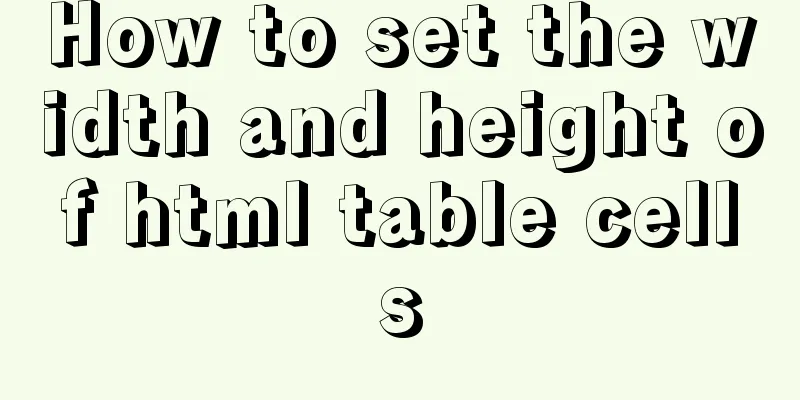
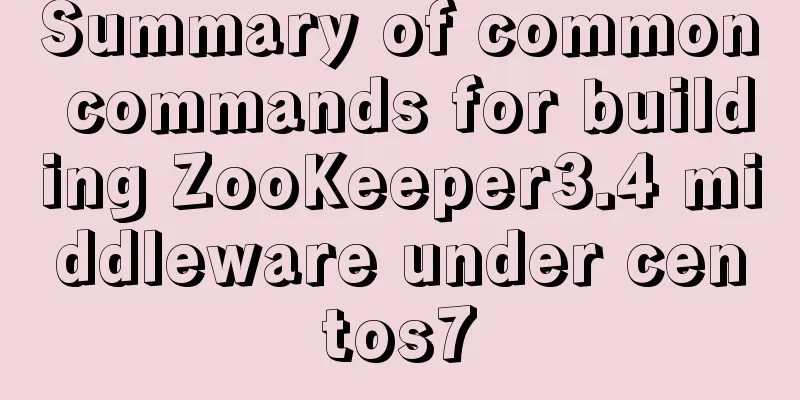

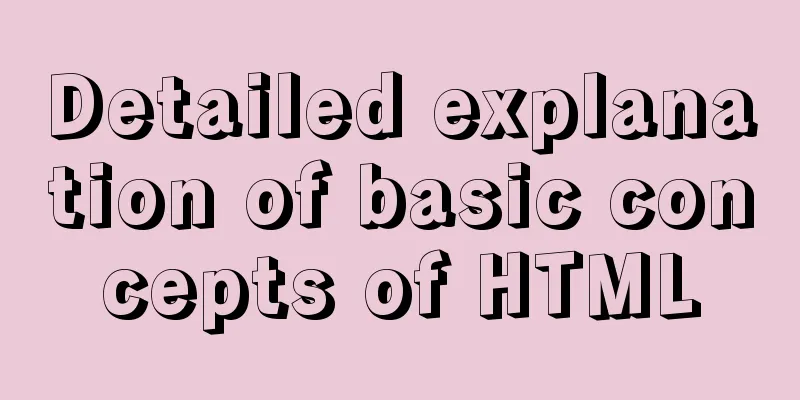
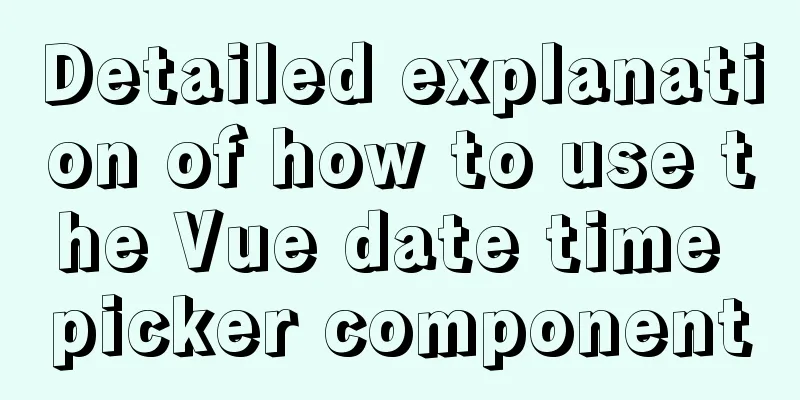

![Windows 10 1903 error 0xc0000135 solution [recommended]](/upload/images/67cae238d7135.webp)