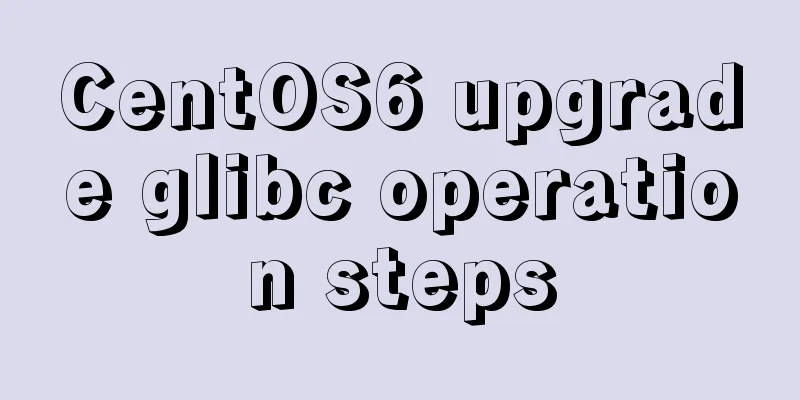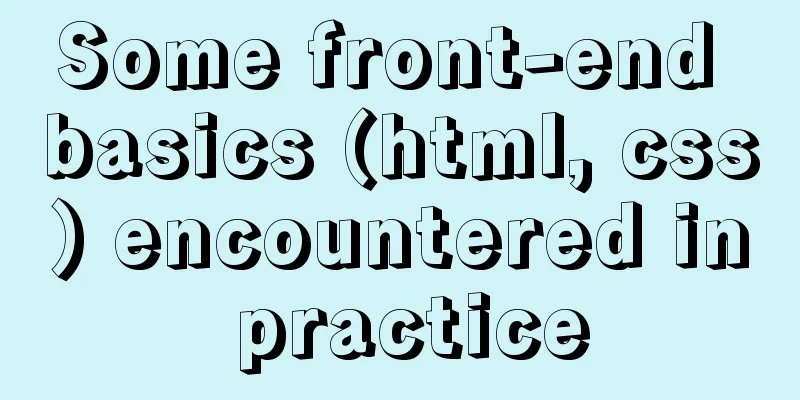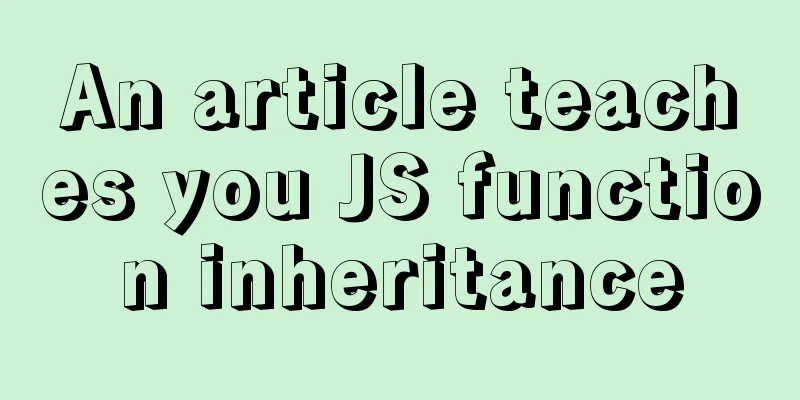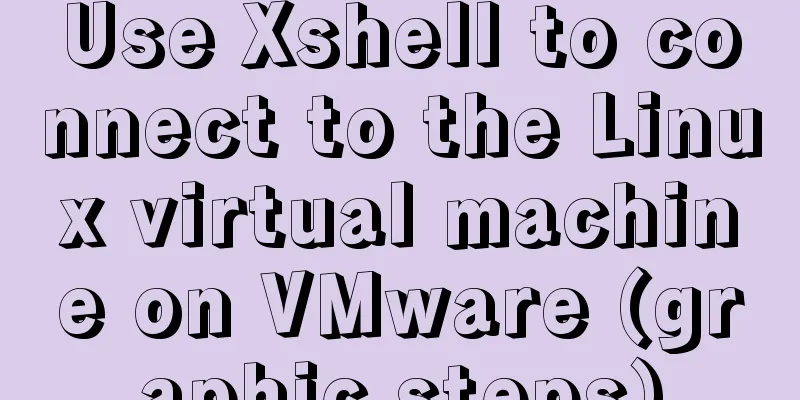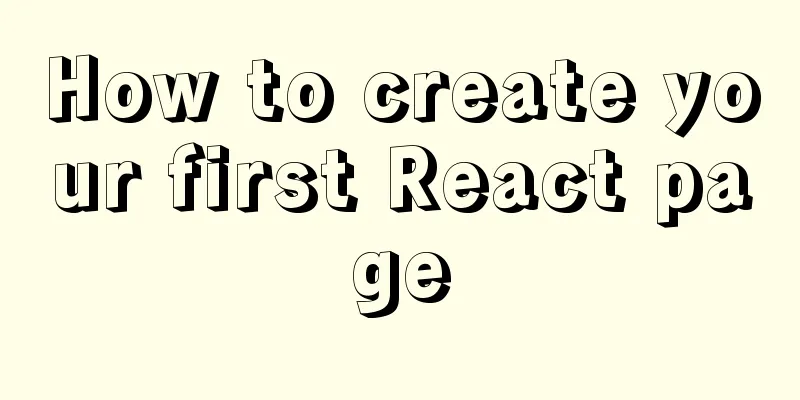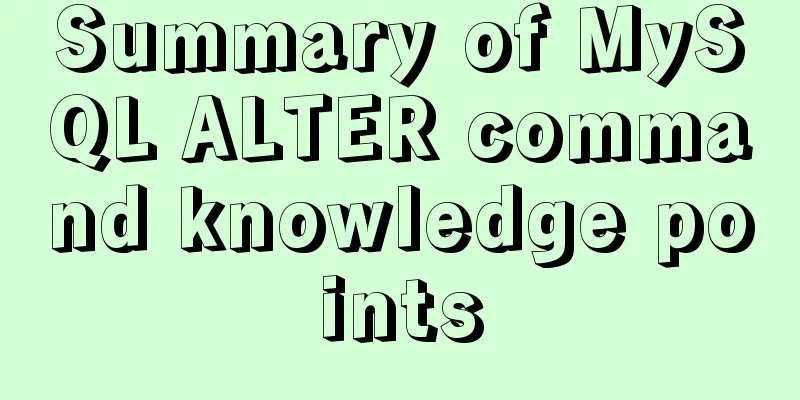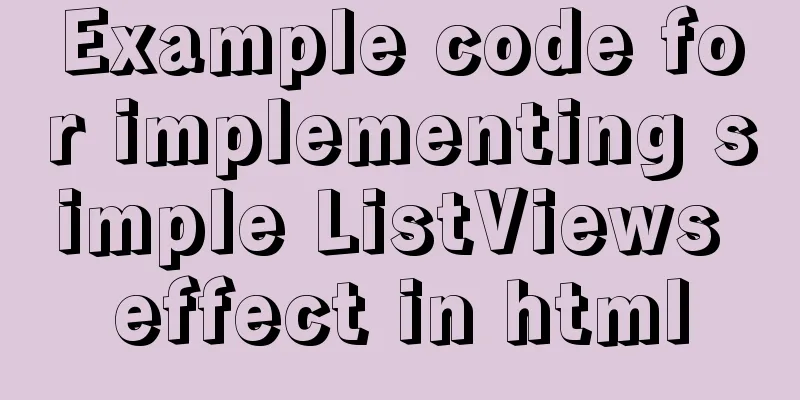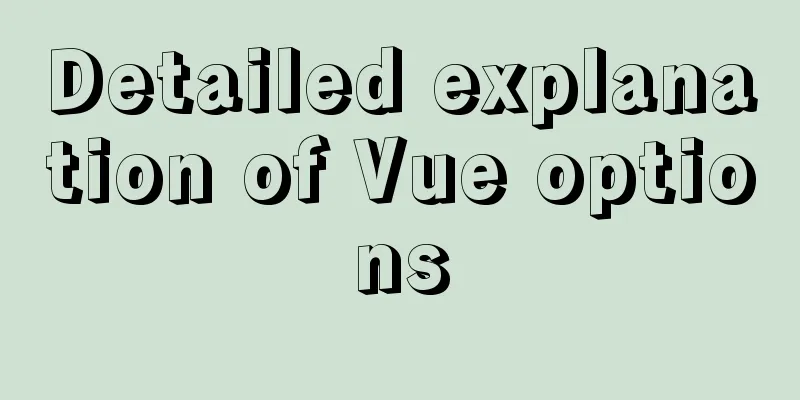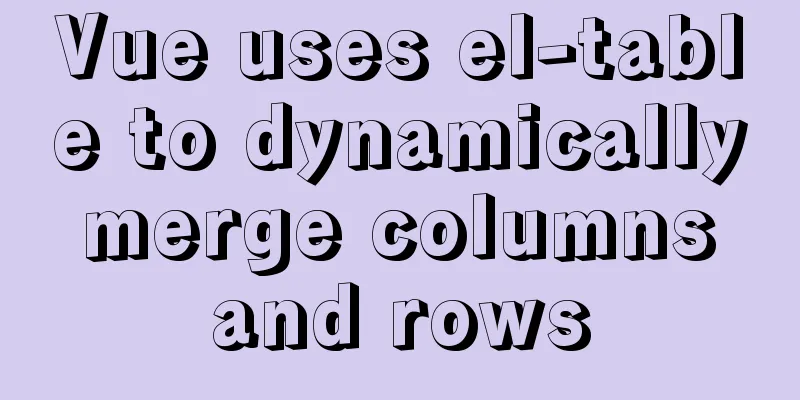HTML+CSS+JS to implement the Don't Step on the Whiteboard game
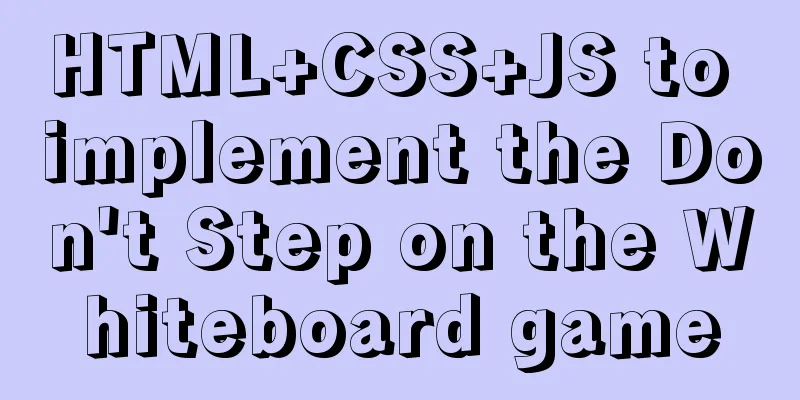
BackgroundI believe everyone has played the game Don't Step on the Whiteboard. This is a simple game built based on HTML5. It can run on both PC and mobile terminals and is adaptable to multiple platforms. Today we use native JS with JQuery to build this game - Don't Step on the Whiteboard. 1. Thought AnalysisThe whole page is a large rectangle with a length-to-width ratio of about 3:2. When the game starts, white boards keep falling. Then there are 4 boards in a row, one black board and the other three white boards. The board's click event is bound, and then the color is determined. If it is white, the game ends (Game Over), otherwise the player's points increase by 1. 2. Page Construction2.1 HTML layer
<div class="wrapper">
<div id="go">
<a href="javaScript:void(0)" id="go">Game Start</a>
</div>
<div id="main">
</div></div>2.2 CSS LayerBefore setting the style, you should first understand the general structure, as shown below:
Global style settings
*{
margin:0;
padding:0;
}Wrapper style settings
.wrapper{
margin:150px auto;
width:400px;
height:600px;
border:1px solid #ccc;
position: relative;
overflow: hidden;
}Go settings under wrapper
#go{
width:100%;
position: absolute;
top:0;
text-align: center;
z-index:99;
}Start game button style
#go a{
display:block;
height:100px;
width:400px;
color:cyan;
background-color: #000000;
text-decoration: none;
border-bottom:3px dashed #eee;
font-size:60px;
font-weight:600;
}main(block) style
#main{
width:400px;
height:600px;
position: relative;
top:-150px;
/* border:1px solid black; */
}Set the style for each row of blocks created
.row{
width:400px;
height:150px;
}The style of four small squares in a row
.row div{
width:99px;
height:149px;
border-left:1px solid #222;
border-bottom:1px solid #222;
float: left;
cursor: pointer;
}After setting the style, the approximate interface is as follows:
You can see that the interface style is relatively simple. Our idea is that the blocks will automatically land after clicking the Start Game button, so the screen is relatively empty (temporarily). 2.3 JS layerThe js layer is mainly used to control the page to produce dynamic effects, such as generating blocks and moving blocks, etc. 2.3.1 Get Elements
var main = document.getElementById('main'); // Get DOM element var go = document.getElementById('go');
var speed = 5, num = 0, timer, flag = true; // Set initial variables var colors = ['red', 'green', 'black', 'blue']; // Set the array to store colorsThe array storing colors here does not need to be white. Each initialized block does not set the background color, and it defaults to white. 2.3.2 Create each row of div elementsAs we said before, a row consists of four blocks, and the ratio is the same as the large block (3:2). Its length and width are: {width: 100px; height: 150px};
function cDiv() {
var oDiv = document.createElement('div'); // Get a random number and find a random div for each row and set its color var index = Math.floor(Math.random() * 4);
oDiv.setAttribute('class', 'row'); // Set the row class name for (var j = 0; j < 4; j++) { // for loop generates a row of four divs
var iDiv = document.createElement('div');
oDiv.appendChild(iDiv); //Insert each small div into each row}
if (main.childNodes.length == 0) { // Insert the newly generated row based on whether there are child elements in the parent main.appendChild(oDiv); // If the parent is empty, insert directly } else {
main.insertBefore(oDiv, main.childNodes[0]); // If the parent has elements, insert the newly generated row to the front of the existing number of rows}
var clickDiv = main.childNodes[0].childNodes[index]; // Set the colored div in a row according to the random number
clickDiv.setAttribute('class', 'i'); // Set the class name of this element as the mark to be clicked clickDiv.style.backgroundColor = colors[index]; // Set the background color at the same time}2.3.3 Click event function encapsulation
function bindEvent() {
main.addEventListener('click', function (event) { // Add a click event to mainif (flag) { // Determine whether it is clickable based on the flag valuevar tar = event.target; // Get the source event of the clickif (tar.className == 'i') { // Determine whether the clicked block is coloredtar.style.backgroundColor = '#bbb'; // Change the background colortar.classList.remove('i'); // Remove the class namenum++; // Count++
} else {
alert('Game over, score: ' + num); // If you click on the white block, the game is over clearInterval(timer);
flag = false;
}
if (num % 10 == 0) { // If the current score is a multiple of 10, speed++
speed++;
}
}
})
}2.3.4 Block movement function encapsulation
function move() {
clearInterval(timer);
timer = setInterval(function () { // Set the timer var step = parseInt(main.offsetTop) + speed; // Use the top value to move the main area main.style.top = step + 'px';
if (parseInt(main.offsetTop) >= 0) { // If the main area moves to the visible area, create a new row of elements cDiv();
main.style.top = '-150px'; // Also move the main area above the visible area}
var len = main.childNodes.length; // Get the number of rows in the main area if (len == 6) { // If the number of rows in the main area is 6, a new row is generated above and below the four rows in the display area for (var i = 0; i < 4; i++) { // Traverse each div in the last row
if (main.childNodes[len - 1].children[i].classList.contains('i')) { // If there is one that contains the game over that has not been clicked alert('Game over, score: ' + num);
clearInterval(timer);
flag = false; // You can't click again after the game ends}
}
main.removeChild(main.childNodes[len - 1]); // Remove each row after display}
}, 20)
bindEvent(); // click event}The first sentence in the function is clearInterval(timer); to prevent multiple timers from being opened;
2.3.5 Game Start
// Click the start button to start moving and creating each row of elements function clickStart() {
go.addEventListener('click', function () {
go.style.display = 'none';
move();
});
}
clickStart();The general effect is shown in the figure:
This is the interface using the built-in browser in HbuilderX. The game ending effect is shown in the figure above; Conclusion In this article, we use native js to create a simple touch screen game - don't step on the whiteboard, and make some simple changes to the game. In general, we first need to set up the general structure and style of the game interface, and then use native js to control the movement and clicks of the blocks, and finally present a suitable and complete interface effect; those who are interested can try it. This is the end of this article about how to use html+css+js to implement the "Don't Step on the Whiteboard" game. For more related html+css+js "Don't Step on the Whiteboard" game content, please search for previous articles on 123WORDPRESS.COM or continue to browse the following related articles. I hope you will support 123WORDPRESS.COM in the future! You may also be interested in:
|
<<: Teach you how to quickly install Nginx in CentOS7
>>: Div nested html without iframe
Recommend
JavaScript implements AI tic-tac-toe game through the maximum and minimum algorithm
Without further ado, let’s run the screenshot dir...
Detailed explanation of firewall rule settings and commands (whitelist settings)
1. Set firewall rules Example 1: Expose port 8080...
CSS3+HTML5+JS realizes the shrinking and expanding animation effect of a block
When I was working on a project recently, I found...
jQuery implements clicking left and right buttons to switch pictures
This article example shares the specific code of ...
How to install and configure Docker nginx
Download Nginx image in Docker docker pull nginx ...
Automatically log out inactive users after login timeout in Linux
Method 1: Modify the .bashrc or .bash_profile fil...
MySQL 8.0.18 installation tutorial under Windows (illustration)
Download Download address: https://dev.mysql.com/...
Linux parted disk partition implementation steps analysis
Compared with fdisk, parted is less used and is m...
Docker completes the implementation of FTP service construction with one line of command
One line command docker run -d \ -v /share:/home/...
How to define input type=file style
Why beautify the file control? Just imagine that a...
How to completely uninstall iis7 web and ftp services in win7
After I set up the PHP development environment on...
Detailed explanation of CocosCreator MVC architecture
Overview This article will introduce the MVC arch...
Example of viewing and modifying MySQL transaction isolation level
Check the transaction isolation level In MySQL, y...
Detailed explanation of how to limit the update/delete range using the mysql parameter sql_safe_updates
Preface As you all know, we have encountered many...
Baota Linux panel command list
Table of contents Install Pagoda Management Pagod...